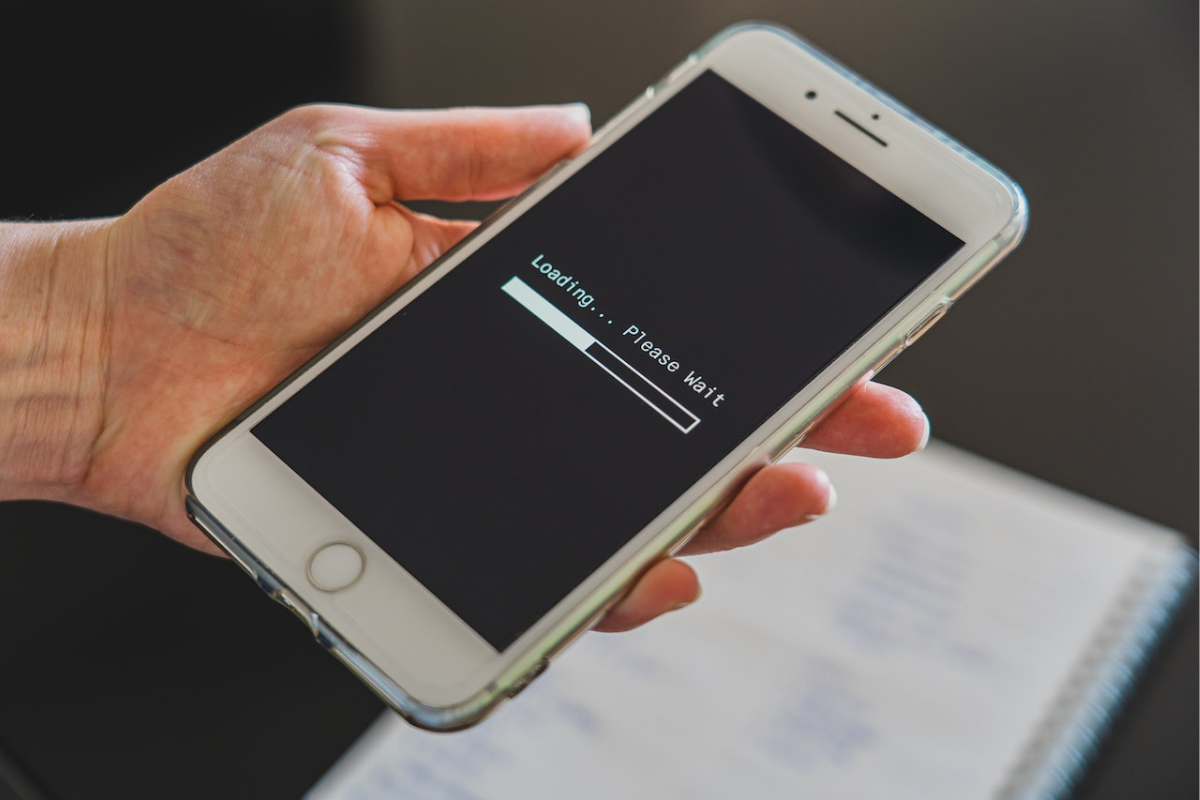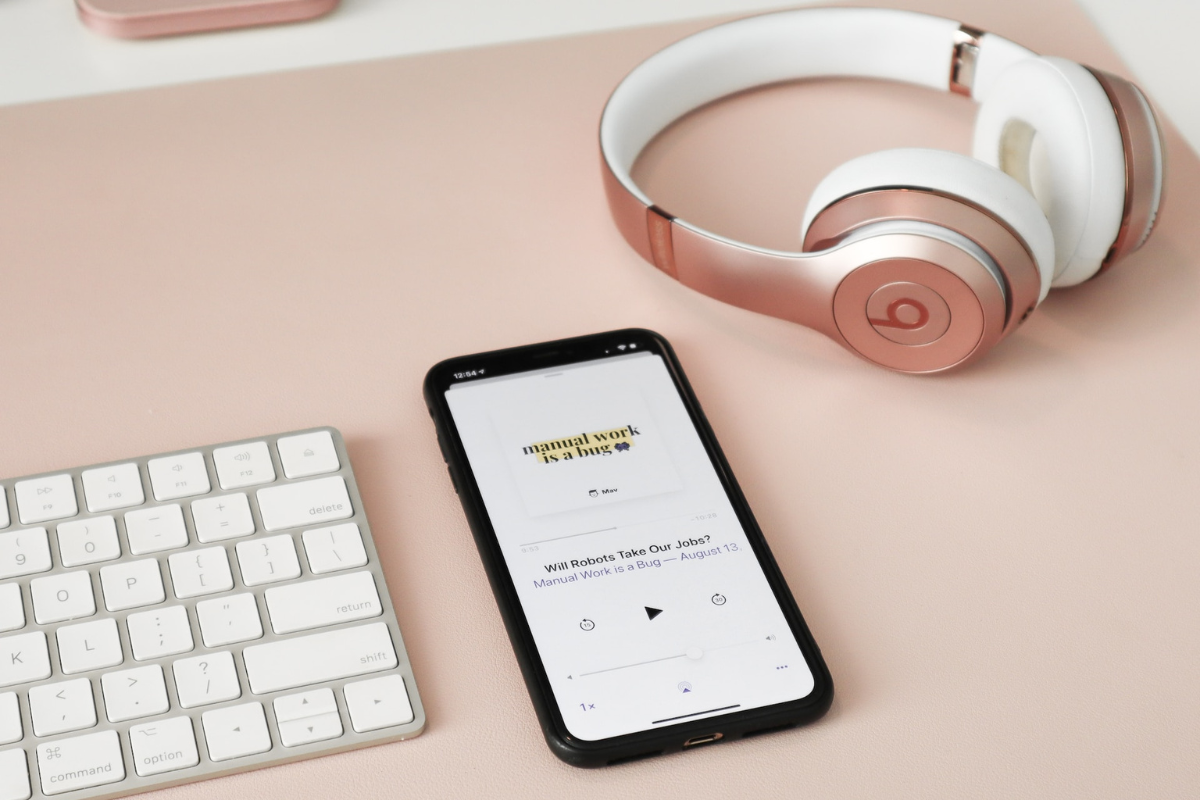Have you ever experienced your iPhone randomly restarting? It can be frustrating and confusing, especially if you don’t know the cause.
But, why did my iphone randomly restart?
There are several reasons why your iPhone may be restarting on its own, and it’s important to identify the issue to prevent it from happening again.
One common cause of random restarts is a software issue.
This can happen if you recently updated your iPhone’s operating system or installed a new app.
In some cases, a glitch in the software can cause your iPhone to crash and restart.
Another possible cause is a hardware issue, such as a failing battery or other internal component.
It’s important to determine the cause of the restarts to determine the best course of action to fix the problem.
Table of Contents
ToggleWhy Did My iPhone Randomly Restart?

If you’re experiencing random restarts on your iPhone, there can be several possible causes.
Here are some of the most common ones:
Software Issues
One of the most common reasons for random restarts on your iPhone is a software issue.
This can happen due to various reasons like software bugs, conflicts between apps, or a corrupted iOS update.
If you suspect that a software issue is causing your iPhone to restart randomly, there are a few things you can try.
First, try updating your iPhone to the latest version of iOS.
This can help fix any known bugs or issues with the previous version of iOS.
If that doesn’t work, you can try resetting your iPhone’s settings.
This will erase all your customized settings and preferences, but it won’t delete any of your data like photos or messages.
Another option is to restore your iPhone to its factory settings.
This will erase everything on your iPhone and install a fresh copy of iOS.
However, make sure to backup your data before restoring your iPhone to avoid losing any important information.
Hardware Issues
If your iPhone is still randomly restarting after trying the software fixes, there may be a hardware issue causing the problem.
One common hardware issue is a faulty battery.
If your iPhone’s battery is old or damaged, it may not be able to hold a charge properly, which can cause the device to restart randomly.
Another possible hardware issue is a damaged charging port.
If your iPhone isn’t charging properly, it may be due to a damaged charging port, which can also cause the device to restart randomly.
If you suspect a hardware issue is causing your iPhone to restart randomly, it’s best to take it to an authorized service center to get it checked and repaired.
Troubleshooting Steps
If your iPhone is randomly restarting, there are a few troubleshooting steps you can take to try and fix the issue.
Here are some steps you can try:
Step 1: Force Restart the iPhone
The first step you should take is to force restart your iPhone.
This can help resolve any software issues that may be causing your iPhone to randomly restart.
Here’s how you can force restart your iPhone:
| iPhone Model | Steps to Force Restart |
|---|---|
| iPhone 8 or later | Quickly press and release the Volume Up button, then quickly press and release the Volume Down button, and then press and hold the Side button until the Apple logo appears. |
| iPhone 7 or iPhone 7 Plus | Press and hold both the Side button and Volume Down button for at least 10 seconds, until you see the Apple logo. |
| iPhone 6s or earlier | Press and hold both the Home button and the Top (or Side) button for at least 10 seconds, until you see the Apple logo. |
Step 2: Update iOS Software
If force restarting your iPhone doesn’t resolve the issue, you should try updating your iOS software.
Outdated software can cause your iPhone to randomly restart.
Here’s how you can update your iOS software:
- Open the Settings app on your iPhone.
- Tap General, then tap Software Update.
- If an update is available, tap Download and Install.
Step 3: Reset All Settings
If updating your iOS software doesn’t resolve the issue, you can try resetting all settings on your iPhone.
This won’t erase any of your data, but it will reset all settings to their default values.
Here’s how you can reset all settings:
- Open the Settings app on your iPhone.
- Tap General, then tap Reset.
- Tap Reset All Settings.
Step 4: Restore iPhone with iTunes
If none of the above steps resolve the issue, you can try restoring your iPhone with iTunes.
This will erase all data on your iPhone, so make sure you have a backup before proceeding.
Here’s how you can restore your iPhone with iTunes:
- Connect your iPhone to your computer.
- Open iTunes and select your iPhone.
- Click Restore iPhone.
- Follow the on-screen instructions to restore your iPhone.
Preventive Measures

Keep Your iPhone Updated
Keeping your iPhone updated is one of the most important things you can do to prevent random restarts.
Apple regularly releases updates to fix bugs and improve performance, so make sure to install them as soon as they become available.
To check for updates, go to Settings > General > Software Update.
If an update is available, tap Download and Install.
Avoid Overloading Your iPhone
Running too many apps at once or storing too much data on your iPhone can cause it to slow down or even crash.
To avoid overloading your iPhone, try to keep at least 20% of your storage space free.
You can check your storage space by going to Settings > General > iPhone Storage.
To free up space, you can delete unused apps, photos, and other files.
You can also use cloud storage services like iCloud or Google Drive to store your files.
Avoid Extreme Temperatures
Extreme temperatures can also cause your iPhone to restart or shut down unexpectedly.
Avoid exposing your iPhone to temperatures above 95°F (35°C) or below 32°F (0°C).
If you need to use your iPhone in extreme temperatures, try to keep it in a protective case and avoid leaving it in direct sunlight or in a hot car.
If your iPhone gets too hot or too cold, let it cool down or warm up before using it again.
Key Takeaways
Here are some key takeaways to remember if your iPhone is randomly restarting:
- Check if you recently installed a new app or made any changes to system settings. Try uninstalling the app or reversing the setting change.
- Make sure your iPhone is up to date with the latest software updates. Go to Settings > General > Software Update to check for updates.
- If your iPhone is still randomly restarting, try resetting network settings. Go to Settings > General > Reset > Reset Network Settings.
- If none of the above solutions work, it may be a hardware issue. Contact Apple Support or visit an Apple Store for further assistance.
Remember to always back up your iPhone regularly to avoid losing any important data.
You can back up your iPhone to iCloud or your computer using iTunes.
Additionally, keeping your iPhone battery healthy can also help prevent random restarts.
Avoid exposing your iPhone to extreme temperatures and try to avoid letting the battery drain completely before charging.