If you’re an iPhone user, you know how important it is to back up your device regularly.
Losing all your data can be a nightmare, and it’s always better to be safe than sorry.
However, you might be wondering how long does it take to backup an iPhone and whether there are any ways to speed up the process.
The time it takes to back up your iPhone depends on various factors, including the amount of data you have, the speed of your internet connection, and the method you’re using to back up your device.
For example, backing up your iPhone to iCloud might take longer than backing it up to your computer.
In this article, we’ll explore how long it takes to back up an iPhone and provide you with some tips to speed up the process.
Whether you’re a new iPhone user or have been using the device for years, this article will help you understand the backup process and ensure your data is always safe and secure.
Table of Contents
ToggleFactors That Affect Backup Time
When it comes to backing up your iPhone, the time it takes can vary depending on several factors.

Understanding these factors can help you optimize your backup process and reduce the time it takes to complete.
Size Of The iPhone
The size of your iPhone’s storage can have a significant impact on the time it takes to back up.
The larger the amount of data you have on your device, the longer it will take to transfer that data to your backup location.
If you have a lot of photos, videos, or other large files on your device, it may take longer to complete the backup process.
Type Of Backup
There are two types of backups you can perform on your iPhone: iCloud backup and iTunes backup.
iCloud backup is typically faster than iTunes backup, but it requires a stable and reliable internet connection.
iTunes backup, on the other hand, can be slower but doesn’t require an internet connection.
Internet Connection Speed
The speed of your internet connection can also impact the time it takes to back up your iPhone.
If you have a slow internet connection, it will take longer to transfer your data to iCloud or iTunes.
Make sure you have a stable and fast internet connection before starting the backup process.
Computer Processing Power
The processing power of your computer can also affect the time it takes to back up your iPhone.
If your computer is slow or has limited resources, it may take longer to complete the backup process.
Consider closing other applications and processes to free up resources and speed up the backup process.
Backup Location
The location where you choose to store your backup can also impact the time it takes to complete.
If you store your backup on an external hard drive or a network drive, it may take longer to transfer the data than if you store it on your computer’s hard drive.
Other Running Apps Or Processes
Other running apps or processes on your computer can also impact the backup process.
Consider closing unnecessary applications and processes to free up resources and speed up the backup process.
Backup Frequency
The frequency at which you back up your iPhone can also impact the time it takes to complete.
If you back up your device frequently, it may take less time to complete the backup process because there will be less data to transfer.
Backup Method
As mentioned earlier, there are two methods of backing up your iPhone: iCloud backup and iTunes backup.
The method you choose can impact the time it takes to complete the backup process.
iOS Version
The version of iOS you are running on your iPhone can also impact the backup process.
Older versions of iOS may take longer to back up than newer versions.
Consider updating your device to the latest version of iOS to speed up the backup process.
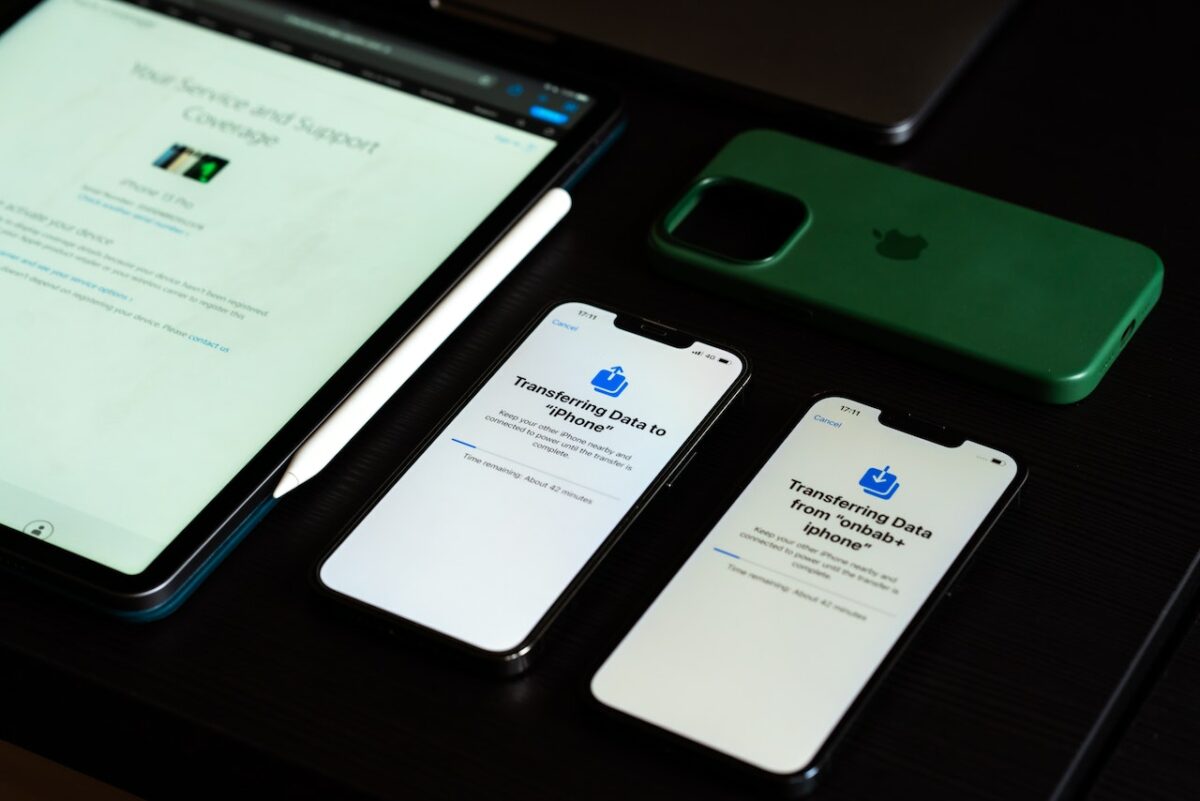
How Long Does It Take To Backup An iPhone?
Backup With iCloud
Backing up your iPhone with iCloud is a convenient way to ensure that your data is safe and secure.
With a Wi-Fi network connection, you can back up your device using iCloud.
You don’t need to plug your device into a computer to back up with iCloud.
iCloud backups include nearly all data and settings stored on your device, except for data that’s already stored in iCloud, like Contacts, Calendars, Notes, etc.
Typically, it takes around 20 minutes to two hours to completely backup an iPhone on iCloud.
However, the time might vary depending on the data, internet speed, and the phone’s model.
The time might even reduce to a few minutes if you have a habit of creating regular backups.
Backup With iTunes
Backing up your iPhone with iTunes is another option to ensure that your data is safe and secure.
To back up your iPhone with iTunes, you need to connect your iPhone to a computer with iTunes installed.
Once connected, select your iPhone in iTunes and click on the “Back Up Now” button.
Typically, it takes around 20 minutes to two hours to completely backup an iPhone on iTunes.
However, the time might vary depending on the data, computer speed, and the phone’s model.
The time might even reduce to a few minutes if you have a habit of creating regular backups.
Backup With Third-Party Software
There are many third-party software options available that can help you backup your iPhone.
Some popular options include iMazing, AnyTrans, and Dr.Fone.
These software options offer additional features such as selective backups, faster backups, and more.
The time it takes to backup your iPhone with third-party software will vary depending on the software and the phone’s model.
However, typically, it takes around 20 minutes to two hours to completely backup an iPhone with third-party software.
Tips To Speed Up iPhone Backup
If you’re tired of waiting for hours for your iPhone backup to complete, there are a few things you can do to speed up the process.
Here are some tips:
Delete Unnecessary Data
The more data you have on your iPhone, the longer it will take to back up.
To speed up the process, delete any unnecessary data such as old photos, videos, and apps that you no longer use.
This will reduce the amount of data that needs to be backed up, and in turn, reduce the backup time.
Disable Unnecessary Apps Or Processes
If you have apps running in the background or unnecessary processes running on your iPhone, it can slow down the backup process.
To speed it up, close all apps and disable any unnecessary processes before starting the backup.
Use High-Speed Internet Connection
The speed of your internet connection can also affect the backup time.
If you’re using a slow internet connection, it will take longer to upload your data to iCloud.
To speed up the backup, use a high-speed internet connection such as Wi-Fi or broadband.
Upgrade Computer Processing Power
If you’re backing up your iPhone to your computer, the processing power of your computer can also affect the backup time.
If your computer is slow, it will take longer to process the data and complete the backup.
To speed up the process, upgrade your computer’s processing power.
Change Backup Frequency
The more frequently you back up your iPhone, the faster it will be each time.
If you’re backing up your iPhone once a month, it will take longer to complete the backup compared to backing up your iPhone once a week.
To speed up the process, change the backup frequency to a more frequent schedule.
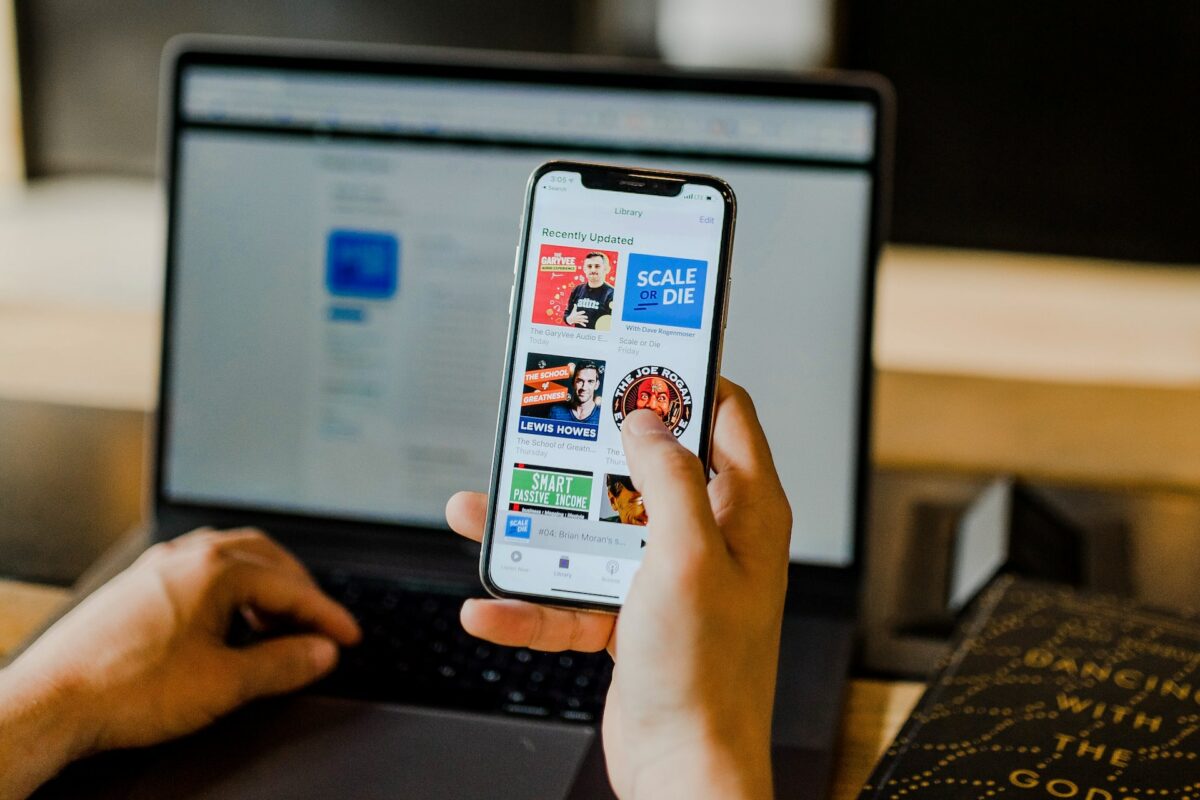
Use Wired Connection Instead of Wi-Fi
If you’re backing up your iPhone to your computer, using a wired connection instead of Wi-Fi can speed up the process.
A wired connection is more stable and faster compared to Wi-Fi, which can be affected by signal strength and interference.
Update iOS Version
The latest iOS version may have improvements that can speed up the backup process.
Make sure your iPhone is running the latest iOS version to take advantage of any performance improvements.
Key Takeaways
Backing up your iPhone is crucial to ensure that you don’t lose any important data.
It is recommended that you create regular backups to avoid losing any recent information.
The time it takes to backup your iPhone can vary depending on factors such as the amount of data, internet speed, and your phone’s model.
Typically, it takes between 20 minutes to two hours to completely backup an iPhone, whether you are backing it up on iTunes or iCloud.
It is important to note that backing up your iPhone to iCloud is a convenient option as it can be done wirelessly and automatically.
However, it is limited by the amount of storage space available on your iCloud account.
If you have a large amount of data, you may need to purchase additional storage space.
If you prefer to backup your iPhone on iTunes, make sure that you have the latest version installed on your computer.
Additionally, ensure that your computer has enough storage space to accommodate the backup.
Remember to disable the Find My iPhone feature before attempting to backup your device.
This will ensure that the backup process runs smoothly without any interruptions.











