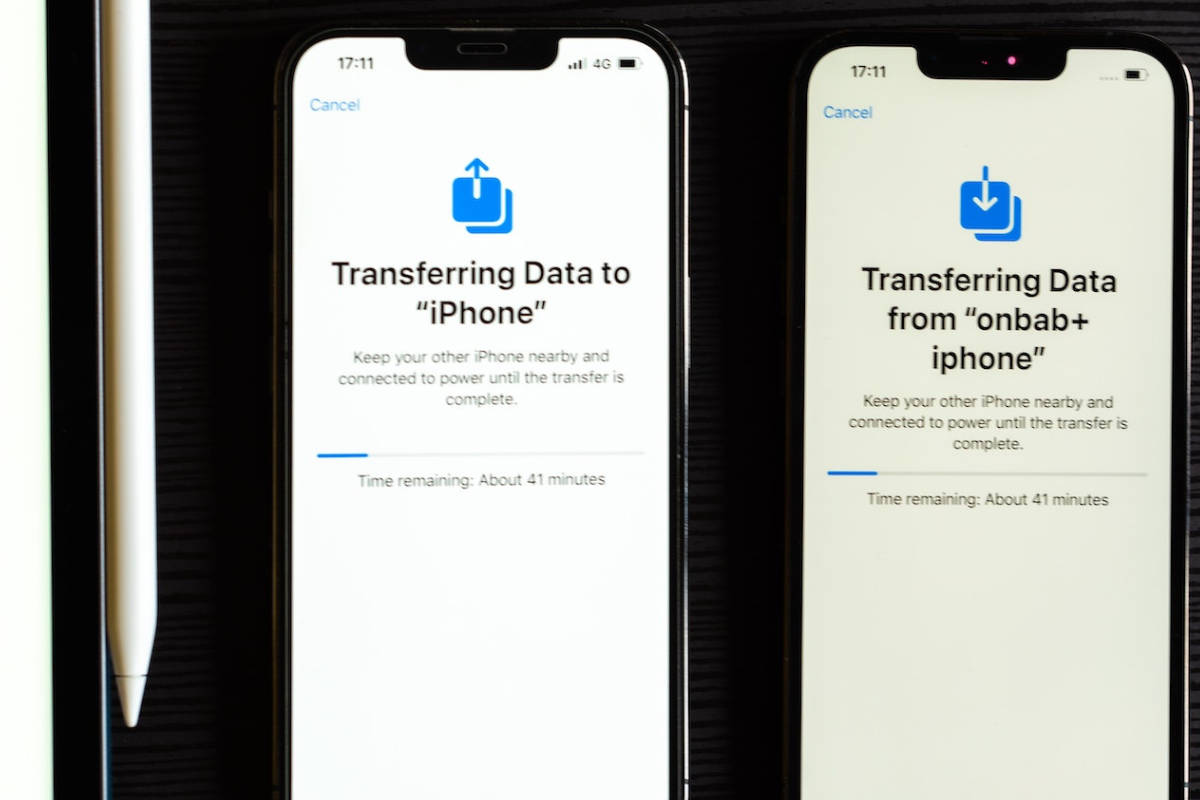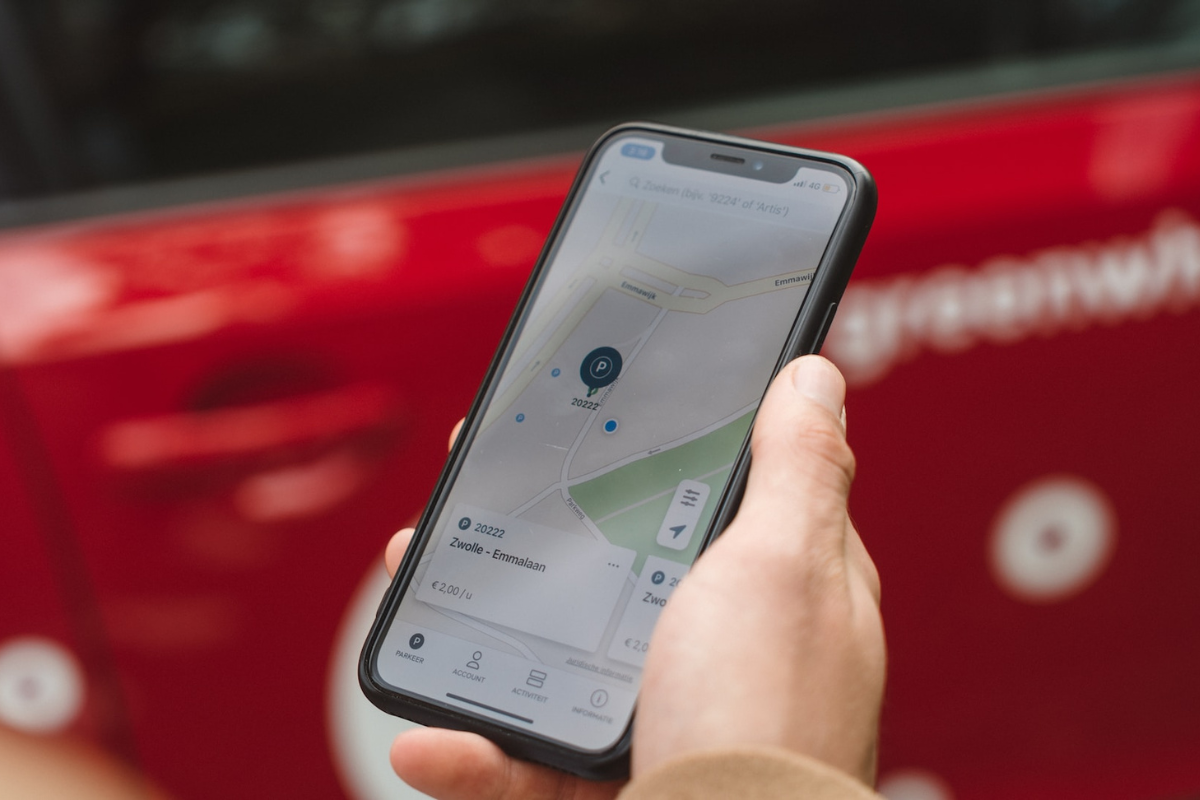Wondering how long does it take to transfer data from one iPhone to another?
Transferring data from one iPhone to another can be a time-consuming process, especially if you have a lot of data to transfer.
However, with the right tools and a little patience, you can easily transfer all your data from one iPhone to another.
When it comes to transferring data from one iPhone to another, the time it takes can vary depending on several factors.
The size of the data you are transferring, the speed of your internet connection, and the method you use to transfer the data can all affect how long it takes to complete the transfer.
If you’re wondering how long it takes to transfer data from one iPhone to another, the answer is that it depends.
However, on average, it can take anywhere from a few minutes to several hours to transfer all your data from one iPhone to another, depending on the amount of data you have and the method you use to transfer it.
Table of Contents
ToggleWays To Transfer Data

When you get a new iPhone, one of the first things you’ll need to do is transfer your data from your old device.
Here are three ways to transfer data from one iPhone to another.
Using iCloud
iCloud is a cloud-based service provided by Apple that allows you to store and access your data from any device.
Here’s how to transfer your data using iCloud:
- Make sure your old iPhone is connected to Wi-Fi.
- Go to Settings > [Your Name] > iCloud > iCloud Backup.
- Tap “Back Up Now” and wait for the backup to complete.
- Turn on your new iPhone and follow the setup instructions.
- When prompted, select “Restore from iCloud Backup.”
- Select the backup you just made and wait for the transfer to complete.
Keep in mind that the transfer process may take some time depending on the size of your backup and the speed of your Wi-Fi connection.
Using Quick Start
Quick Start is a feature introduced in iOS 11 that allows you to set up a new iPhone or iPad using your old device.
Here’s how to use Quick Start:
- Make sure both your old and new iPhones are running iOS 11 or later.
- Place your old iPhone next to your new iPhone.
- Follow the on-screen instructions on your new iPhone until you see the Quick Start screen.
- When prompted, use your old iPhone to scan the animation on your new iPhone.
- Enter your old iPhone’s passcode on your new iPhone.
- Follow the remaining on-screen instructions to complete the setup process.
Quick Start transfers your data directly from your old iPhone to your new iPhone, so the process is usually faster than using iCloud.
Using iTunes
iTunes is a media player and library provided by Apple that allows you to manage your iOS devices.
Here’s how to transfer your data using iTunes:
- Connect your old iPhone to your computer and open iTunes.
- Select your iPhone in iTunes and click “Back Up Now.”
- Wait for the backup to complete.
- Disconnect your old iPhone and connect your new iPhone to your computer.
- Select your new iPhone in iTunes and click “Restore Backup.”
- Select the backup you just made and wait for the transfer to complete.
Transferring data using iTunes is usually faster than using iCloud, but it requires a computer with iTunes installed.
Estimated Transfer Time
When transferring data from one iPhone to another, the amount of time it takes can vary depending on several factors.
The size of the data being transferred, the speed of the Wi-Fi or cellular connection, and the overall health of the devices can all impact the transfer time.
Here are some estimates to help you plan your transfer:
| Data Size | Transfer Time (Wi-Fi) | Transfer Time (Cellular) |
|---|---|---|
| 1 GB | 2-5 minutes | 10-20 minutes |
| 5 GB | 10-25 minutes | 50-60 minutes |
| 10 GB | 20-45 minutes | 90-120 minutes |
Please note that these are estimates and your transfer time may vary.
Additionally, if you have a large amount of data to transfer, it may be helpful to break it up into smaller chunks to make the process more manageable.
During the transfer process, it is important to keep both devices connected to a power source to ensure that they do not run out of battery.
It is also recommended to keep the devices close together to maintain a strong connection and minimize the risk of interruption.
If you experience any issues during the transfer, such as a slow connection or a stalled transfer, try restarting both devices and attempting the transfer again.
If the issue persists, you may want to contact Apple support for further assistance.
How Long Does It Take To Transfer Data From One iPhone To Another

When transferring data from one iPhone to another, there are several factors that can affect the transfer time. These factors include:
Amount Of Data
The amount of data you are transferring is one of the biggest factors that can affect the transfer time.
If you have a lot of data, such as photos, videos, and music, it will take longer to transfer than if you only have a few files.
It’s important to keep this in mind when transferring data, especially if you are in a hurry.
Internet Connection
The speed of your internet connection can also affect the transfer time.
If you have a slow internet connection, it will take longer to transfer data than if you have a fast connection.
It’s important to make sure that you have a good connection before you start the transfer process.
Device Compatibility
The compatibility of the devices you are transferring data between can also affect the transfer time.
If you are transferring data between two iPhones that are not compatible with each other, it may take longer to transfer the data.
It’s important to make sure that the devices you are using are compatible before you start the transfer process.
iOS Version
The version of iOS you are using can also affect the transfer time.
If you are using an older version of iOS, it may take longer to transfer data than if you are using a newer version.
It’s important to keep your iOS up to date to ensure that you are getting the best performance possible.
Tips To Speed Up Transfer
If you’re looking to speed up the data transfer process from your old iPhone to your new one, here are a few tips that you can try:
- Make sure that both devices are connected to the same Wi-Fi network. This will ensure that the transfer process is faster and more stable.
- Close all unnecessary apps on both devices to free up memory and processing power. This will allow the devices to focus on the transfer process and complete it faster.
- Update both devices to the latest version of iOS. This will ensure that any bugs or issues that may slow down the transfer process are fixed.
- Turn off any unnecessary features such as Bluetooth, AirDrop, and Location Services. This will reduce the load on both devices and allow them to focus on the transfer process.
- Use a wired connection if possible. If you have a Lightning to USB cable, you can connect both devices directly to each other and transfer data faster than over Wi-Fi.
By following these tips, you can significantly reduce the time it takes to transfer data from your old iPhone to your new one.
However, keep in mind that the transfer time will still depend on the size of the data you’re transferring and the speed of your Wi-Fi connection.
Key Takeaways
Transferring data from one iPhone to another can be a time-consuming process, but there are several factors that can affect how long it takes.
Here are the key takeaways from this article:
- The time it takes to transfer data using Apple’s official methods usually takes 45 minutes to 1 hour.
- The amount of data being transferred and the strength of your Wi-Fi connection can affect transfer times.
- Backing up your data to iCloud prior to transferring can save time and make the process smoother.
- Using a wired connection, such as a Lightning to USB cable, can be faster than using Wi-Fi.
- Third-party apps, such as iMazing, can provide a faster and more customizable transfer process.
Ultimately, the time it takes to transfer data from one iPhone to another will depend on your specific situation.
By understanding the factors that can affect transfer times, you can make informed decisions and choose the method that works best for you.