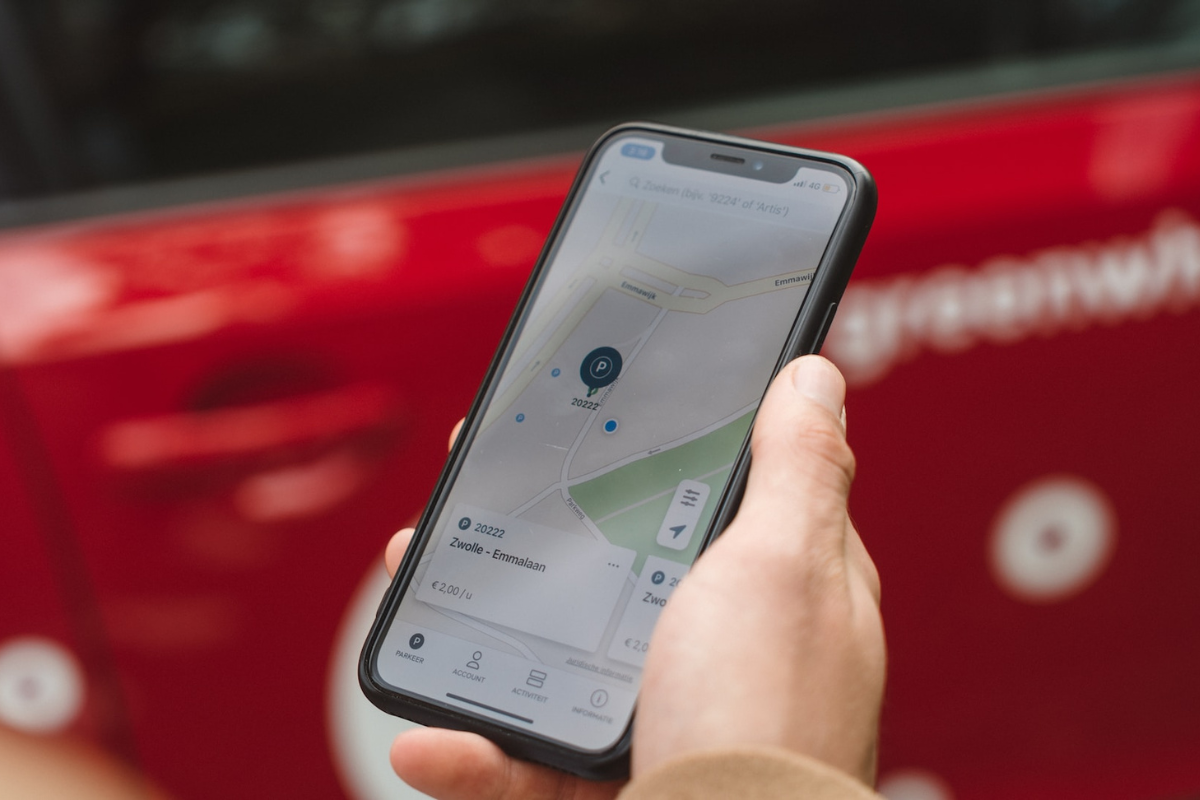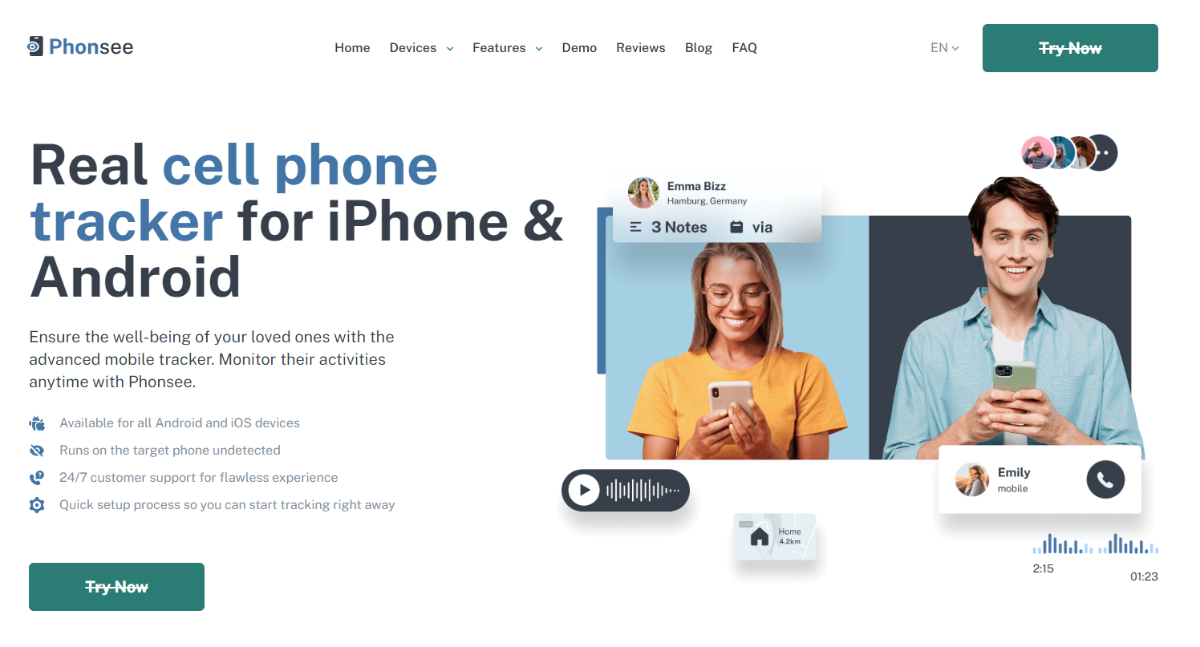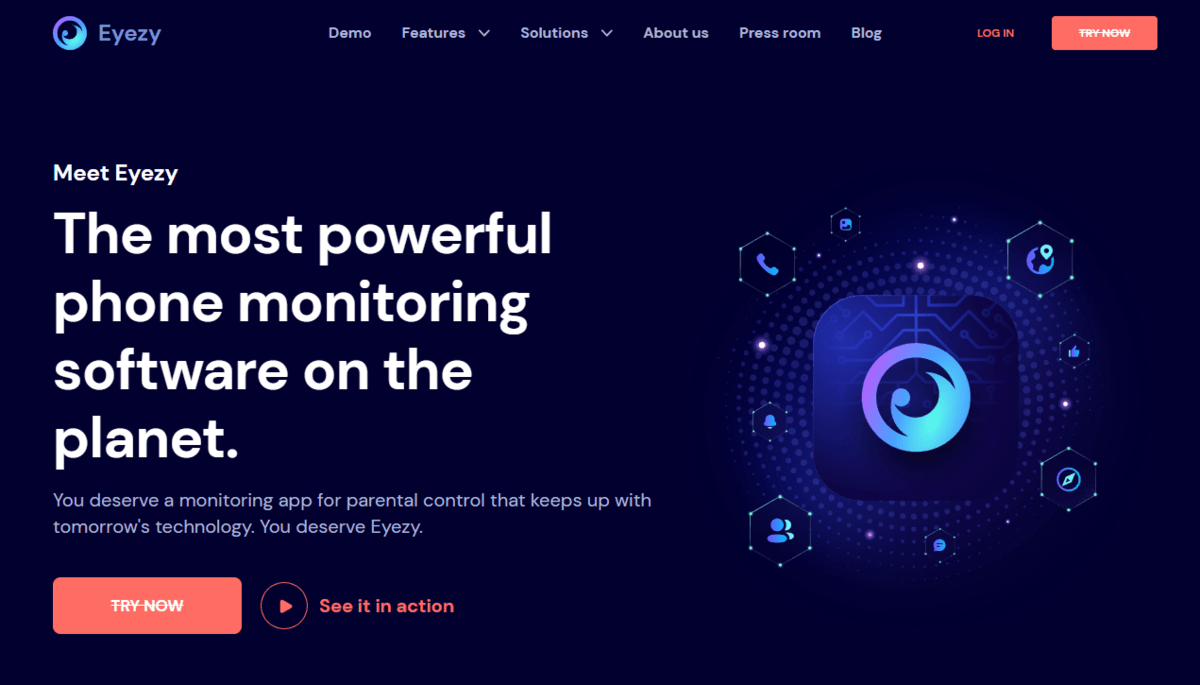If you’re wondering how to see if someone checked your location on iPhone, you’re not alone.
Many people are curious about this, especially if they suspect that someone is tracking their movements without their knowledge or consent.
Fortunately, there are several ways to check whether your location has been accessed by others on your iPhone.
One way to tell if someone has checked your location is to look for the Location Services icon in the status bar of your iPhone.
This icon will be active when Location Services is turned on, which means that your location is being shared with apps or other devices.
Another way to check is to open the “Find My” app on your iPhone and look at the list of people who have access to your location.
Your family members will appear here, as will anyone you’ve shared your location with.
If you want to take things a step further, you can also check your iPhone’s System Services to see a list of locations that your iPhone has been tracking.
This can give you a better idea of when and where your location has been accessed.
Whether you’re concerned about your privacy or just curious about who’s been checking your location, these tips can help you stay informed and in control of your iPhone’s location settings.
Table of Contents
ToggleHow To Check Your Location History On iPhone
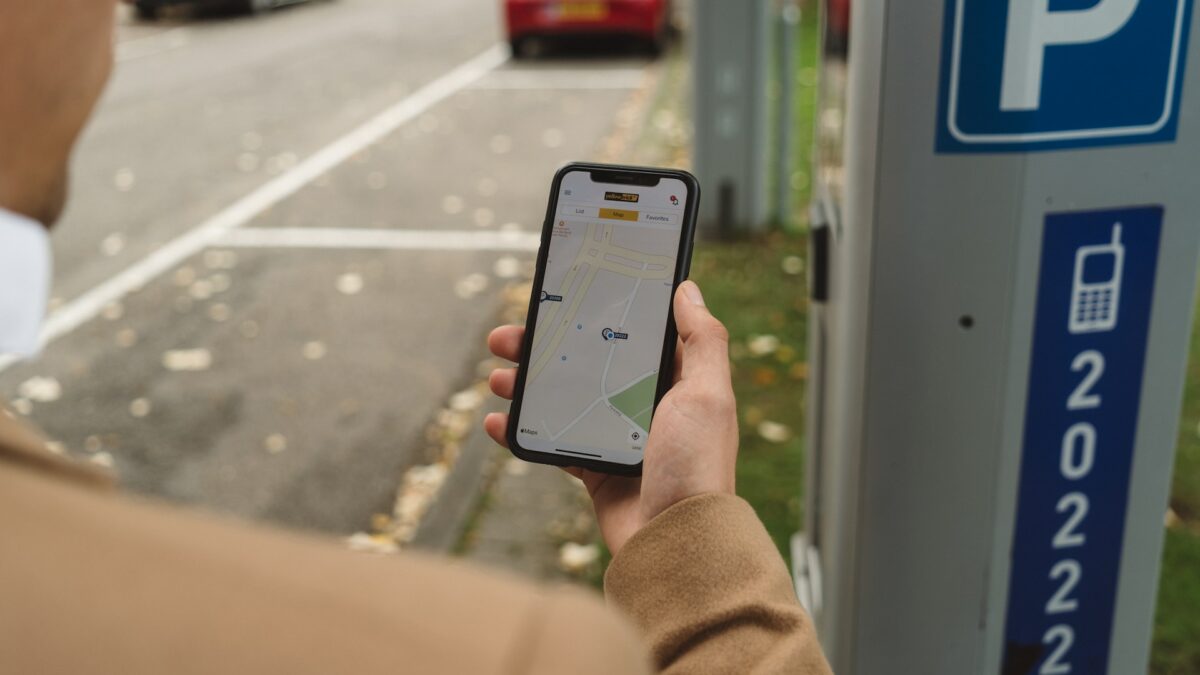
Enabling Location Services
In order to check your location history on your iPhone, you need to have Location Services enabled.
To do this, follow these steps:
- Open the Settings app on your iPhone.
- Tap on Privacy.
- Select Location Services.
- Toggle the switch to the On position.
Viewing Location History
Once you have enabled Location Services, you can view your location history by following these steps:
- Open the Settings app on your iPhone.
- Tap on Privacy.
- Select Location Services.
- Scroll down and select System Services.
- Select Significant Locations.
- Enter your passcode or use Face ID to authenticate.
- You will now see a list of locations that your iPhone has tracked.
- Select a location to view a detailed map of where you have been.
Note that your iPhone only tracks your significant locations, which are places you have visited multiple times.
If you want to see all of the places you have been, you can use a third-party app that tracks your location history.
How To See if Someone Checked Your Location On iPhone
If you’re concerned that someone may be checking your location on your iPhone, there are a few ways to find out.
Here are two simple methods:
Using Find My Friends
Find My Friends is a location-sharing app that allows you to share your location with friends and family.
It can also be used to see if someone has checked your location. Here’s how:
- Open the Find My Friends app on your iPhone.
- Select the person you want to check.
- If their location is available, you will see their location on the map.
- If their location is not available, it means they have turned off location sharing or their phone is turned off.
Using Find My iPhone
Find My iPhone is a feature that allows you to locate your iPhone if it’s lost or stolen.
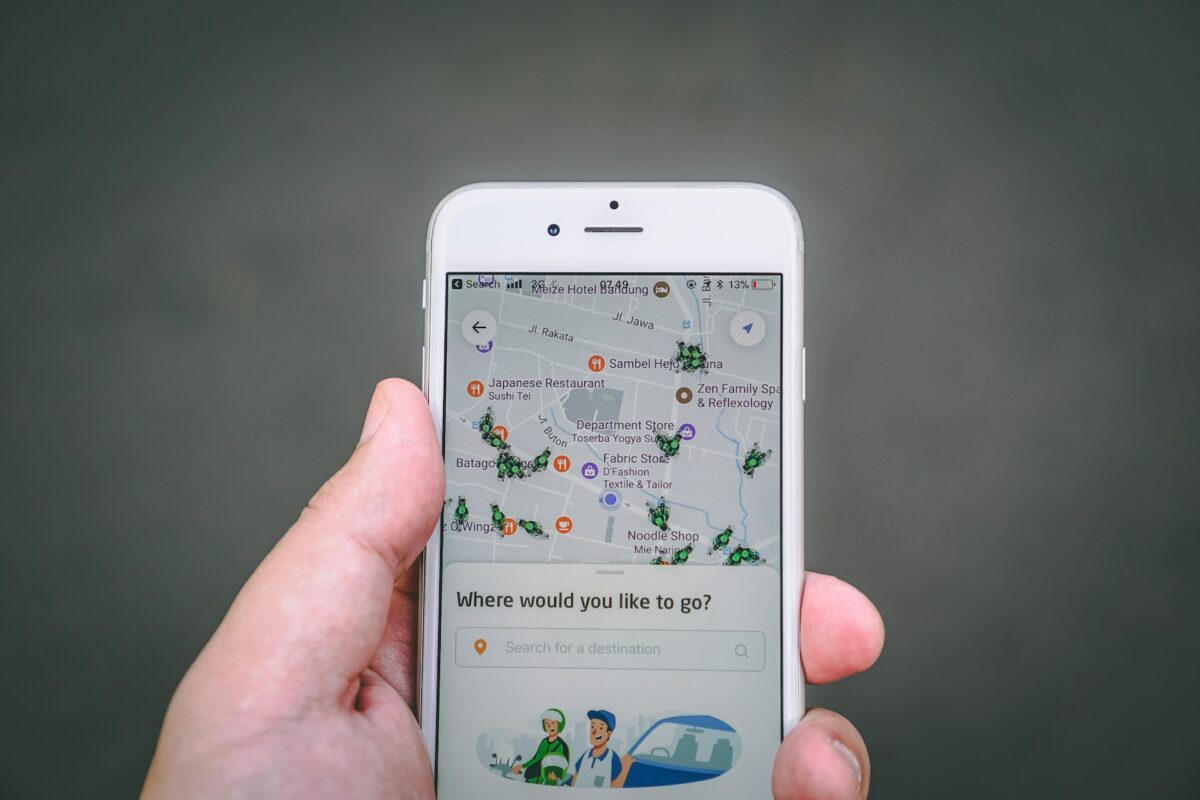
It can also be used to see if someone has checked your location. Here’s how:
- Open the Find My app on your iPhone.
- Tap on the “People” tab.
- If someone has shared their location with you, you will see their name under the “People” tab.
- If you tap on their name, you will see their location on the map.
It’s important to note that if someone has turned off location sharing or their phone is turned off, you will not be able to see their location.
How to Monitor Someone’s Location with Advanced Apps
1. Phonsee
Phonsee is a versatile and powerful location tracking app, designed to cater to the needs of those who prioritize both safety and privacy.
Available for both Android and iOS devices, it operates discreetly, ensuring that your monitoring activities remain undetected.
Phonsee’s real-time location tracking is enhanced by advanced geofencing technology, allowing users to set up safe zones and receive instant alerts when these boundaries are crossed.
This feature is particularly useful for parents wanting to keep tabs on their children’s whereabouts.
Beyond location tracking, Phonsee offers an extensive suite of monitoring tools.
It provides detailed insights into social media usage, browser history, and email interactions, making it an invaluable tool for safeguarding loved ones against online threats.
Users can access text messages, call logs, and even view contact lists, ensuring comprehensive oversight of communication patterns.
Phonsee’s keylogger feature records every keystroke made on the target device, capturing search queries, messages, and login credentials.
This, along with the ability to take automated screenshots and track web history, offers a complete picture of digital activities.
The app’s user-friendly interface, coupled with 24/7 customer support, ensures a seamless experience, making Phonsee a top choice for those seeking a robust and reliable monitoring solution.
2. EyeZy
EyeZy is a state-of-the-art phone monitoring software, offering an all-encompassing solution for modern digital parenting.
Compatible with iPhones, iPads, Android phones, and tablets, Eyezy provides a comprehensive view of digital activities while maintaining a stealth mode of operation.
This ensures that your monitoring is invisible, offering peace of mind without compromising privacy.
At the core of Eyezy’s functionality is its advanced location tracking capability.
Users can monitor the whereabouts of their loved ones in real-time, ensuring their safety and security.
But Eyezy’s features go far beyond location tracking.
It offers detailed monitoring of text messages, social media interactions, and even media files, providing a complete overview of digital behavior.
Eyezy’s unique selling point is its use of AI-driven alerts, which proactively notify users of any concerning or inappropriate activities.
This feature is particularly beneficial for parents who cannot constantly monitor their children’s phone activities.
The app also boasts bank-grade encryption, safeguarding all personal data against unauthorized access.
In terms of user experience, Eyezy is incredibly user-friendly, offering an intuitive dashboard that simplifies the monitoring process.
Its affordability makes it accessible to a wide range of users, and the 24/7 customer support ensures any issues are promptly addressed.
Eyezy’s comprehensive feature set, combined with its ease of use and robust security measures, makes it an ideal choice for anyone seeking a reliable and effective phone monitoring solution.
Key Takeaways
If you are concerned about someone checking your location on your iPhone, there are a few things you can do to check and prevent it from happening.
Here are the key takeaways:
- You can check if someone is checking your location on your iPhone by looking for the Location Services icon in the status bar. If it is active, your location is being shared with apps or other devices.
- If you have the “share location” feature enabled in your settings, anyone else that uses the same Apple ID on their iPhone will be able to see your location if they want to.
- You can control who sees your location by managing your sharing settings in the Find My app. You can choose to share your location with specific people or turn off location sharing altogether.
- If you want to share your location with someone temporarily, you can use the Messages app to send your current location or share your location for a set period of time.
- It’s important to be aware of the apps you have installed on your iPhone and their access to your location. You can check and manage these permissions in your iPhone’s settings.
By following these tips, you can have more control over who sees your location on your iPhone and ensure your privacy and security.