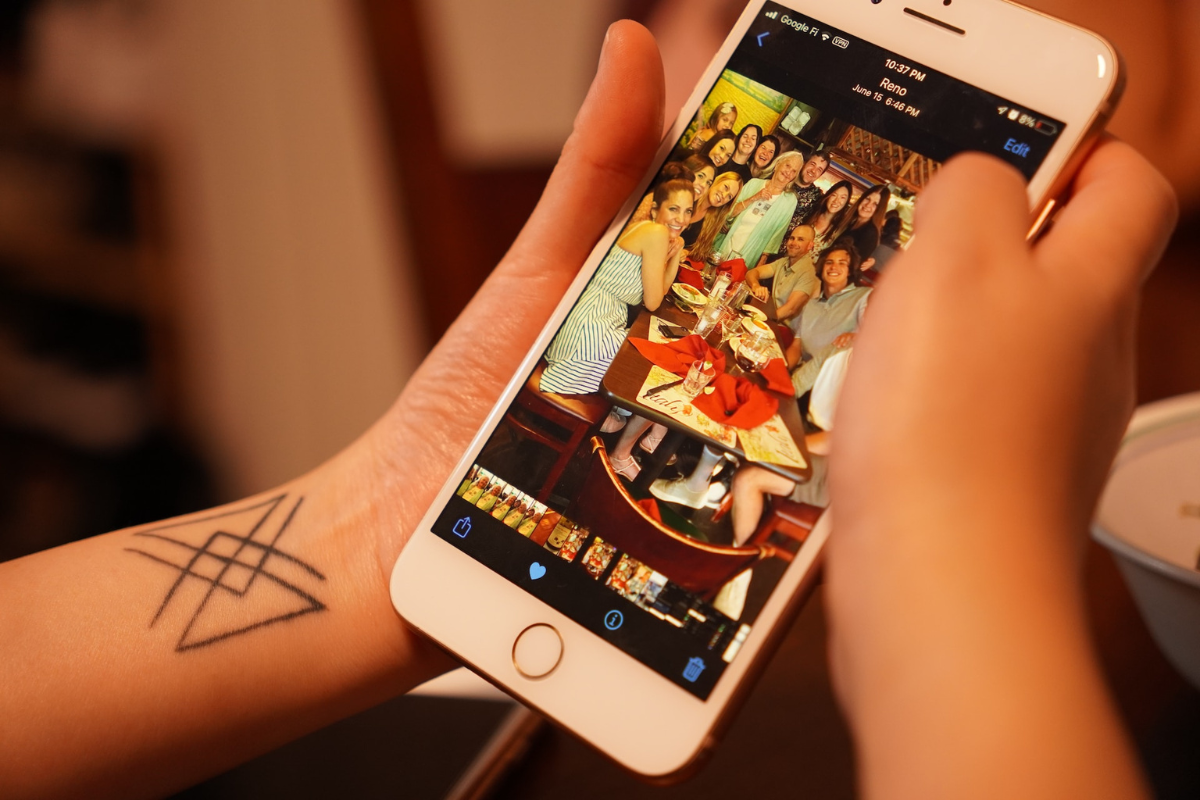There are instances where you may ask yourself how to disconnect iPhone from Mac.
This question can arise if you want to trade off your iPhone, sell it, avoid syncing, or give it to someone.
Apple ID allows users to connect their devices seamlessly.
With this ecosystem, you can start working on one device and finish on the other.
However, while it brings convenience, you might also want to disconnect your iPhone from your Mac at one point for various reasons.
Various ways exist, including deactivating text and call forwarding, Bluetooth, and iCloud syncing.
Read on to discover the various ways to disconnect your iPhone from your Mac.
Table of Contents
ToggleHow To Disconnect iPhone From Mac
With Apple’s seamless connection, your devices can work and share the same apps and services.
Moreover, all this depends on your Apple ID as the unifying factor.
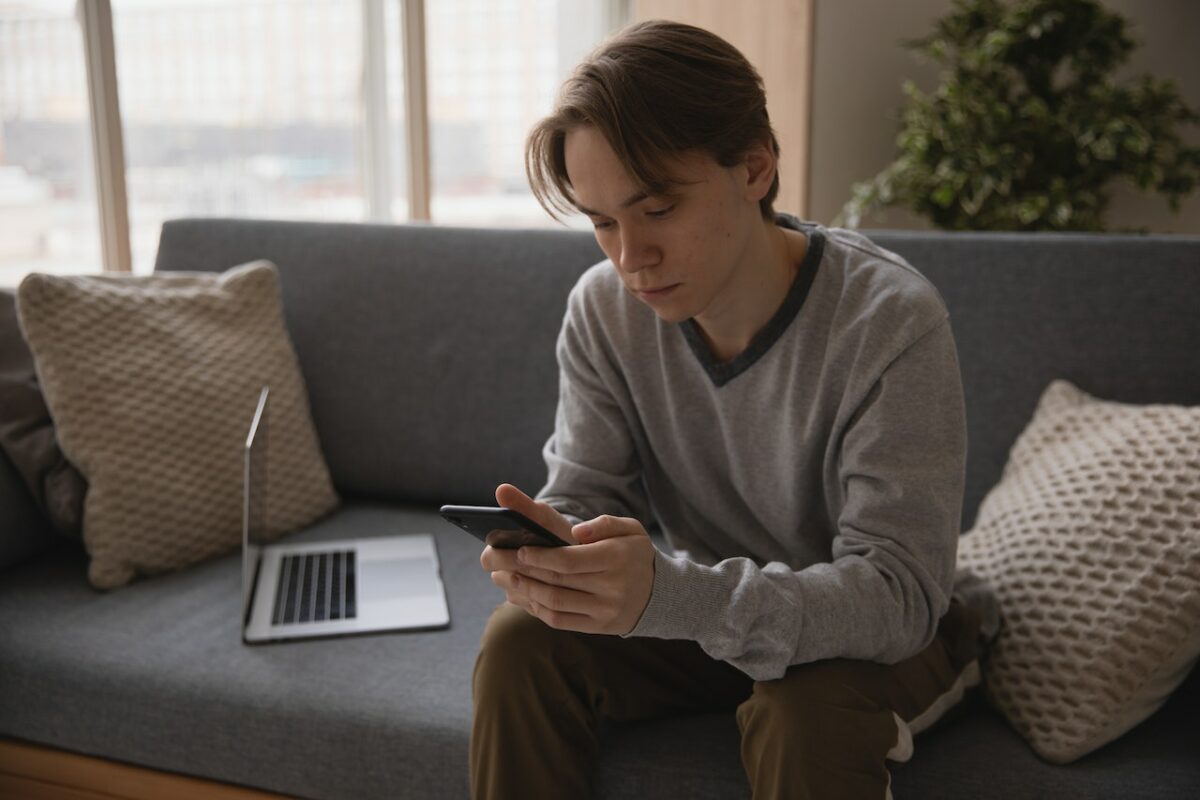
You can, however, break this link to let each device work independently.
Here are the methods for disconnecting the two.
1.) Deactivate Text Syncing
When connected, your Mac can show your iPhone messages.
This sync ensures you always stay on top of your notifications.
However, it can also display personal messages hence the need to turn it off.
On Your Mac:
- Open the Messages app.
- Go to Preferences or Settings.
- Click on iMessage.
- Untick the box next to “Enable Messages in Cloud”.
On Your iPhone:
- Open the Settings app.
- Tap on Messages.
- Select Text Message Forwarding.
- Untick the box next to Mac.
2.) Deactivate Call Forwarding
Like text forwarding, this is another sync feature you may want to remove for privacy reasons.
Moreover, your iPhone and Mac will ring simultaneously, which can be a nuisance.
On Your Mac:
- Open the FaceTime app.
- Go to Preferences or Settings.
- Click on General.
- Untick the box next to “Calls from iPhone.
On Your iPhone:
- Open the Settings app.
- Tap on Phone.
- Select Calls on Other Devices.
- Untick the box next to Mac.
3.) Remove Apple ID
Since Apple unifies all your devices using the Apple ID, removing one device breaks the entire bond.
Moreover, you can sign up for another Apple ID for the removed device.
On Your Mac:
- Click on the Menu.
- Go to Preferences or Settings.
- Click on Apple ID.
- Select Devices, then iPhone.
- Click on Remove Account and confirm the action.
On Your iPhone:
- Open the Settings app.
- Tap on your Profile.
- Select Devices, then Mac.
- Tap on Remove from Account and confirm the action.
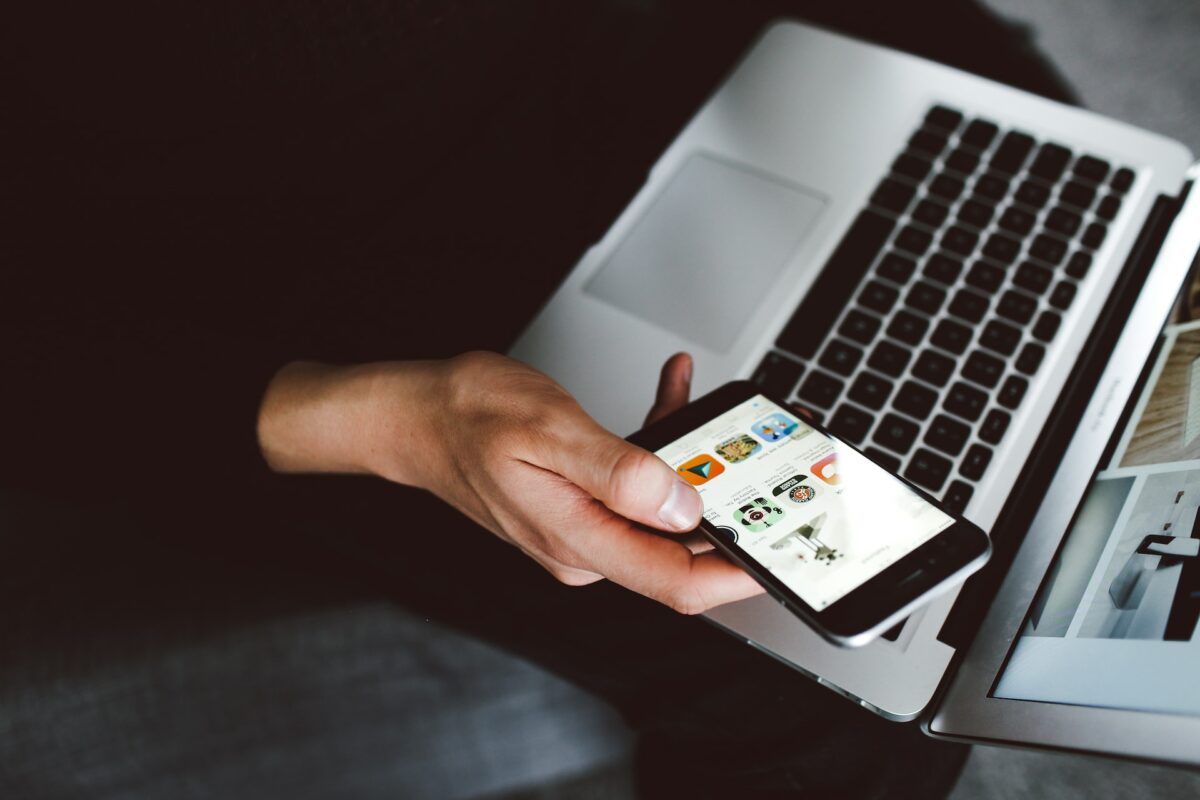
4.) Turn Off Bluetooth
A successful Bluetooth pair ensures essential features like Universal Clipboard, AirDrop, and Handoff work smoothly.
So, turning off Bluetooth is a way of disconnecting your iPhone from your Mac.
On Your Mac:
- Click on the Menu.
- Go to Preferences or Settings.
- Click on Bluetooth.
- Select your iPhone and click on Remove Device, then confirm the action.
On Your iPhone:
- Open the Settings app.
- Tap on Bluetooth.
- Locate your Mac’s ID and tap on it.
- Select “Forget this Device” and confirm the action.
FAQs
How Do I Unlink My iPhone From My Mac ID?
You can unlink your iPhone from your Mac by removing the Apple ID since the profile connects them.
Can I Keep Deleted Mac Photos On My iPhone?
You can keep locally saved photos on your iPhone.
However, suppose you have enabled iCloud Photo Library.
In that case, the devices are interconnected, and deleting files on Mac also deletes for iPhone.
How Do I Know If my Apple ID Is Linked To An Unknown Device?
You can know if your iPhone is linked to another device by tapping on your profile in Settings.
You will see a list of signed-in devices.
Remove the device you don’t recognize.
Conclusion
The Apple ecosystem is built to allow users to sync their devices together, whether Mac, iPhone, Watch, and iPad.
The best thing about this sync is its convenience, but some features can be a nuisance.
With the above ways of disconnecting your iPhone from your Mac, you can rest assured of privacy and peace of mind.