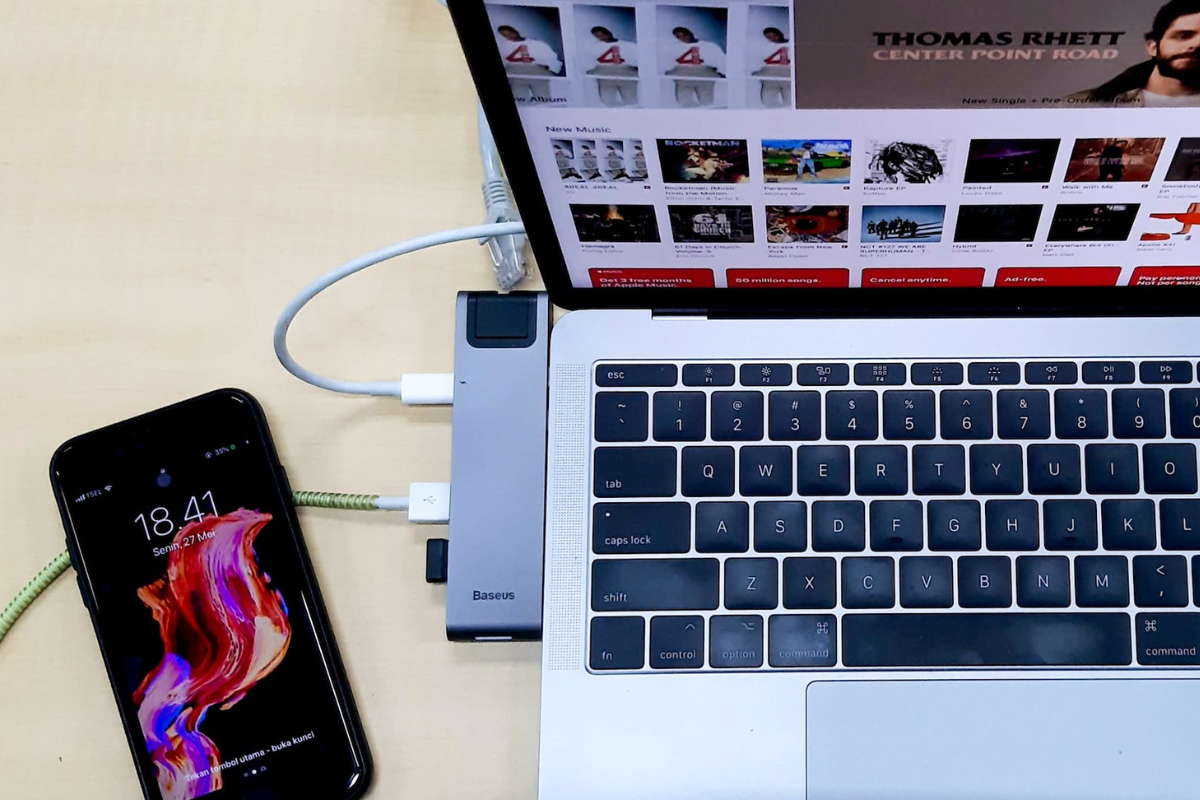If you’re an iPhone user, you know how important it is to keep your phone up-to-date and running smoothly.
However, sometimes things don’t go as planned, and you may need to restore your iPhone.
But how long does it take to restore iphone?
Restoring your iPhone can take anywhere from a few minutes to several hours, depending on various factors.
One of the biggest factors that affects how long it takes to restore your iPhone is the amount of data you have on your device.
If you have a lot of photos, videos, and other files on your phone, it will take longer to restore.
The speed of your internet connection and the performance of your computer can also impact the time it takes to restore your iPhone.
Table of Contents
ToggleHow Long Does It Take To Restore iPhone
Restoring your iPhone can be a quick and easy process, but it can also take a long time.
There are several factors that can impact how long it takes to restore your iPhone.
In this section, we’ll explore some of the most common factors that can affect iPhone restoration time.
Software Issues
One of the most common reasons for a slow iPhone restoration is software issues.
If your iPhone is running an outdated version of iOS or has a lot of apps and data on it, it can take longer to restore.
Additionally, if you’re restoring your iPhone from an iTunes or iCloud backup, the size of the backup can impact how long it takes to restore.
If you’re experiencing slow restoration times due to software issues, there are a few things you can do to speed up the process:
- Make sure your iPhone is running the latest version of iOS
- Delete any unnecessary apps or data from your iPhone
- Use a wired connection to restore your iPhone from an iTunes backup

Hardware Issues
In some cases, hardware issues can also impact how long it takes to restore your iPhone.
If your iPhone has a damaged or faulty component, such as a damaged battery or a damaged charging port, it can slow down the restoration process.
If you suspect that hardware issues are causing slow restoration times, you may need to take your iPhone to a repair shop to get it fixed.
Alternatively, you can try resetting your iPhone to its factory settings to see if that resolves the issue.
Overall, there are several factors that can impact how long it takes to restore your iPhone.
By understanding these factors and taking steps to address them, you can speed up the restoration process and get back to using your iPhone as quickly as possible.
Steps To Restore An iPhone
Backing Up Your iPhone
Before restoring your iPhone, it is important to back up your data.
This will ensure that you don’t lose any important information during the restoration process.
There are two ways to back up your iPhone: through iCloud or through iTunes.
To back up your iPhone using iCloud, follow these steps:
- Connect your iPhone to a Wi-Fi network.
- Go to Settings > [your name] > iCloud > iCloud Backup.
- Turn on iCloud Backup.
- Tap Back Up Now. Make sure you stay connected to the Wi-Fi network until the backup process completes.
To back up your iPhone using iTunes, follow these steps:
- Connect your iPhone to your computer.
- Open iTunes and click on the iPhone icon.
- Click on Summary > Back Up Now.
- Wait for the backup process to complete.
Restoring Your iPhone
Once you have backed up your iPhone, you can proceed with the restoration process.
There are two ways to restore your iPhone: through iCloud or through iTunes.
To restore your iPhone using iCloud, follow these steps:
- Go to Settings > General > Reset.
- Tap Erase All Content and Settings.
- Enter your passcode if prompted.
- Tap Erase iPhone.
- Set up your iPhone and select Restore from iCloud Backup.
- Select the backup you want to restore from and wait for the process to complete.
To restore your iPhone using iTunes, follow these steps:
- Connect your iPhone to your computer.
- Open iTunes and click on the iPhone icon.
- Click on Summary > Restore iPhone.
- Follow the prompts to restore your iPhone from the backup you created earlier.
Tips To Speed Up iPhone Restoration Time

Restoring your iPhone can be a time-consuming process, but there are a few tips you can follow to speed up the restoration time.
Here are some ways to make the process quicker:
Use A Fast Charger
One way to speed up the restoration time is to use a fast charger.
When you plug your iPhone into a fast charger, it will charge your device more quickly, which can help speed up the restoration process.
Make sure you use an Apple-certified charger to ensure the safety of your device.
Clear Up Storage Space
Another way to speed up the restoration time is to clear up storage space on your iPhone.
When your device has less storage space, it can take longer to restore.
To free up space, you can delete unnecessary apps, photos, and videos.
You can also transfer files to your computer or iCloud to create more space on your device.
Reset Network Settings
Resetting your network settings can also help speed up the restoration process.
When you reset your network settings, it will clear out any saved Wi-Fi passwords and other network settings.
To reset your network settings, go to Settings > General > Reset > Reset Network Settings.
Keep in mind that this will also reset your cellular settings, so you may need to re-enter your APN settings if you use a carrier that requires them.
Key Takeaways
Restoring an iPhone can take anywhere from a few minutes to several hours depending on various factors such as the amount of data on your device, the software version you are updating to, and the speed and reliability of your internet connection.
Before restoring your iPhone, it is important to back up your data to avoid losing any important information.
You can back up your data using iTunes or iCloud.
If you are restoring your iPhone from a backup, it is important to note that some data may not be restored such as Touch ID settings, Apple Pay information, and any data that is no longer available on the App Store.
Additionally, any data that was not included in the backup will also not be restored.
If you are restoring your iPhone in recovery mode, the process can take anywhere from half an hour to an hour to complete.
Finally, it is important to ensure that your iPhone is fully charged or connected to a power source before restoring it to avoid any interruptions during the process.