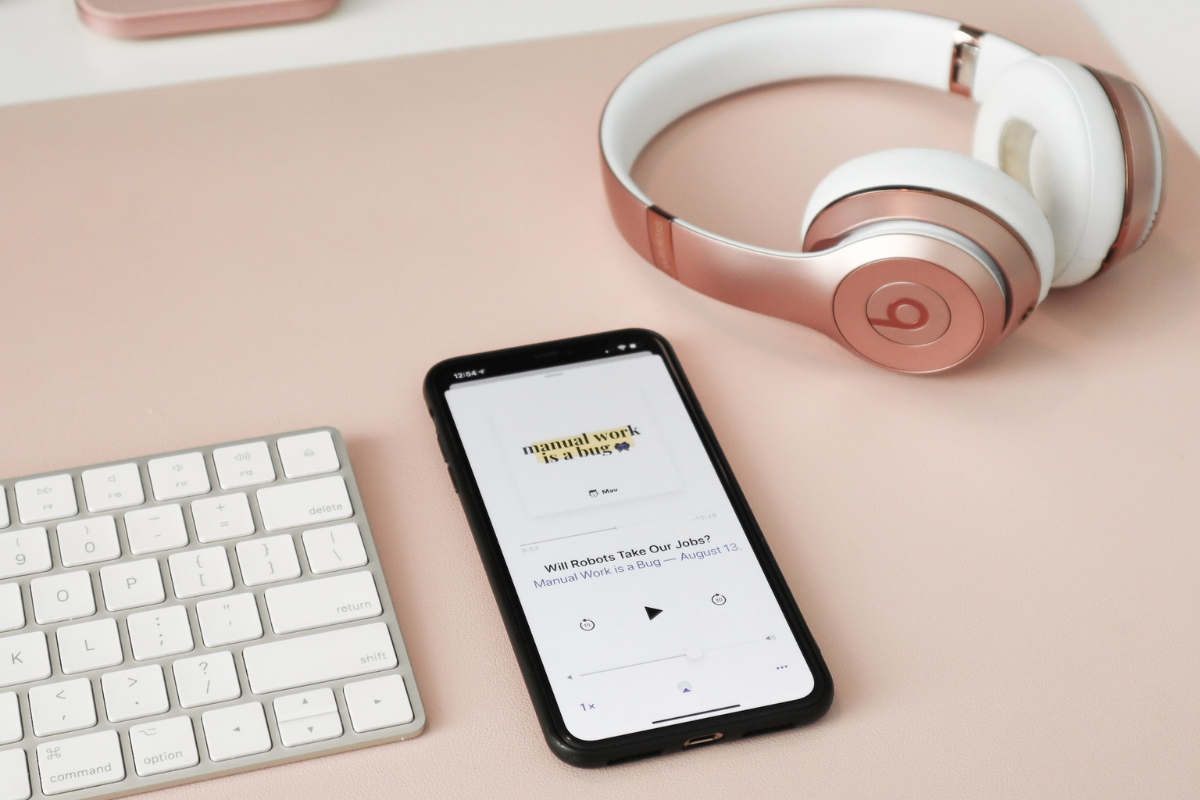If you’re a music lover, chances are you’re familiar with Beats headphones.
But, how to connect beats to iphone?
These headphones are known for their sleek design, comfortable fit, and high-quality sound.
If you’ve recently purchased a pair of Beats headphones and want to connect them to your iPhone, you’re in luck.
Connecting your Beats headphones to your iPhone is a quick and easy process that can be done in just a few simple steps.
First, make sure that your Beats headphones are turned on and in pairing mode.
Then, open the Bluetooth settings on your iPhone and search for available devices.
Once your Beats headphones appear on the list of available devices, select them and follow the on-screen instructions to complete the pairing process.
Once your headphones are paired, you’ll be able to enjoy your favorite music and podcasts on your iPhone with ease.
Whether you’re commuting to work, working out at the gym, or just relaxing at home, your Beats headphones are the perfect accessory for your iPhone.
By following these simple steps, you can quickly and easily connect your headphones to your iPhone and start enjoying your favorite tunes in no time.

Table of Contents
ToggleWhat You Need
If you want to connect your Beats headphones or earbuds to an iPhone, you need a few things to get started:
- An iPhone (obviously)
- A pair of Beats headphones or earbuds
- A charging cable for your Beats
- A Bluetooth-enabled iPhone
Make sure your Beats are charged and turned on before you start the pairing process.
It’s also a good idea to put your Beats in pairing mode before you try to connect them to your iPhone.
This will make it easier for your iPhone to find your Beats and connect to them.
If you’re not sure how to put your Beats in pairing mode, check the instruction manual that came with your headphones or earbuds.
You can also search online for instructions on how to put your specific model of Beats in pairing mode.
How To Connect Beats To iPhone via Bluetooth
If you own a pair of Beats headphones, you may want to connect them to your iPhone via Bluetooth for a wireless listening experience.
Here are the steps to follow:
Step 1: Turn On Your Beats Headphones
Before you can connect your Beats headphones to your iPhone, you need to turn them on.
To do this, locate the power button on your headphones and press it until the LED light turns on.
Step 2: Put Your Beats Headphones in Pairing Mode
To connect your Beats headphones to your iPhone, you need to put them in pairing mode.
Here’s how:
- For Beats Solo3, Powerbeats3, and BeatsX: Press and hold the power button for 5 seconds until the LED light flashes.
- For Powerbeats Pro: Place the earphones in the charging case, then press and hold the button on the back of the case until the LED light on the front flashes.
- For Beats Studio3 Wireless: Press and hold the power button for 5 seconds until the LED light on the Fuel Gauge flashes.
Step 3: Connect To Beats Headphones via Bluetooth On iPhone
Now that your Beats headphones are in pairing mode, you can connect them to your iPhone via Bluetooth:
- On your iPhone, go to Settings > Bluetooth.
- Make sure Bluetooth is turned on.
- Under Devices, select your Beats headphones from the list of available devices.
Once your Beats headphones are connected to your iPhone, you should hear a chime or a voice prompt that confirms the connection.
You can now enjoy your music wirelessly!
Connecting Beats To iPhone via Cable
If you prefer to connect your Beats headphones to your iPhone via cable, follow these steps:
Step 1: Plug In The cable
Take the cable that came with your Beats headphones and plug one end into the port on the bottom of the headphones.
Plug the other end into your iPhone’s Lightning port.
Step 2: Connect The Cable To Your Beats Headphones and iPhone
Once you’ve plugged in the cable, your iPhone should recognize the headphones and automatically switch to them as the audio output.
If it doesn’t, go to your iPhone’s Settings app, tap on “Bluetooth,” and select your Beats headphones from the list of available devices.
If you’re having trouble connecting, make sure that your headphones are turned on and that the cable is securely plugged in.
You may also want to try restarting both your headphones and your iPhone.
Connecting your Beats headphones to your iPhone via cable is a simple and reliable way to enjoy high-quality audio without worrying about battery life.
Just remember to keep your cable handy and make sure that it’s in good condition to avoid any issues with connectivity or sound quality.

Troubleshooting
If you’re having trouble connecting your Beats headphones to your iPhone, don’t worry.
There are a few things you can try to get them working again.
Beats Headphones Not Found By iPhone
If your iPhone can’t find your Beats headphones, try the following:
- Make sure your headphones are turned on and in pairing mode
- Move your headphones closer to your iPhone
- Restart your iPhone and try again
- Reset your headphones by holding down the power button for 10 seconds
Beats Headphones Not Connecting To iPhone via Bluetooth
If your Beats headphones won’t connect to your iPhone via Bluetooth, try the following:
- Make sure Bluetooth is turned on both on your headphones and your iPhone
- Forget your headphones in the Bluetooth settings on your iPhone and then try to pair them again
- Reset your headphones by holding down the power button for 10 seconds
- Make sure your headphones are fully charged
Beats Headphones Not Connecting To iPhone via Cable
If your Beats headphones won’t connect to your iPhone via cable, try the following:
- Make sure the cable is securely plugged into both your headphones and your iPhone
- Try a different cable if you have one
- Make sure your headphones are turned on
- Restart your iPhone and try again
Key Takeaways
Connecting your Beats headphones to your iPhone is a simple process that can be completed in a few easy steps.
Here are the key takeaways from this article:
- Make sure your Beats headphones are turned on and in pairing mode.
- Ensure that your iPhone’s Bluetooth is turned on.
- Search for your Beats headphones in the list of available devices.
- Select your Beats headphones from the list and wait for them to connect.
- If your Beats headphones don’t appear in the list, try resetting them and putting them back into pairing mode.
By following these steps, you can quickly and easily connect your Beats headphones to your iPhone and start enjoying your music or other audio content with high-quality sound.
Whether you have Beats earbuds or headphones, the process is the same, so you can easily switch between different devices as needed.
Remember to keep your Beats headphones charged and to turn them off when you’re not using them to conserve battery life.
With these tips in mind, you can enjoy your favorite tunes on the go with ease.