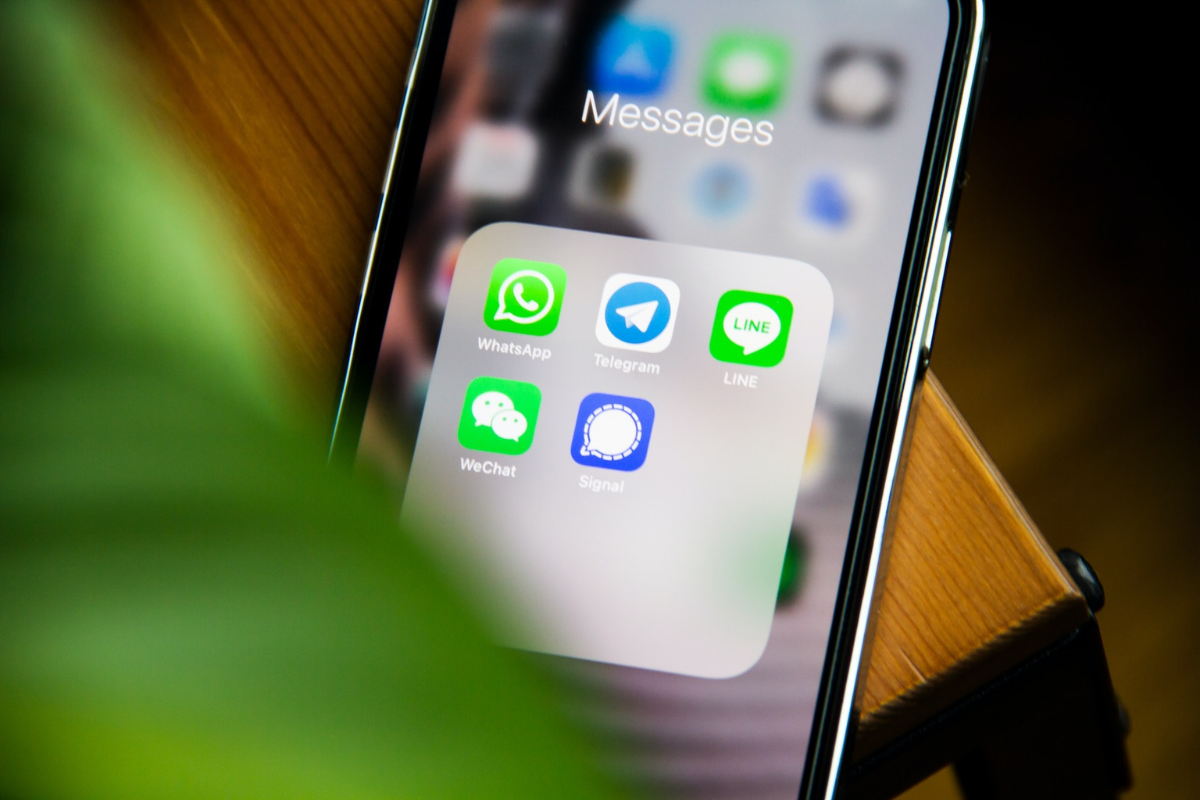If you’re an iPhone user, you know how easy it is to add your favorite contacts and websites to your device.
However, you might now how to remove favorites on iPhone, it is a simple process that can help you declutter your device and make it more organized.
To remove favorites from your iPhone, you can use the built-in Phone app and Safari browser.
Whether you want to delete a contact from your favorites list or remove a bookmark from Safari, you can do so in just a few steps.
By removing favorites that you no longer need, you can free up space on your device and make it easier to find the contacts and bookmarks that matter most to you.
Table of Contents
ToggleHow To Remove Favorites On iPhone From Safari
If you have saved a website as a favorite in Safari on your iPhone, but you no longer need it, you can easily remove it.
Here are the steps to follow:

Step 1: Open Safari
Unlock your iPhone and locate the Safari app on your home screen.
Tap on it to open it.
Step 2: Tap the Bookmarks Icon
Once Safari is open, locate the bookmarks icon at the bottom of the screen.
It looks like an open book.
Tap on it to open your bookmarks.
Step 3: Tap Edit
When you are in the bookmarks section, you will see an “Edit” button at the bottom of the screen.
Tap on it to enter edit mode.
Step 4: Tap the Red Minus Icon
While in edit mode, you will see a red minus icon next to each of your saved favorites.
Locate the favorite you want to remove and tap on the red minus icon next to it.
Step 5: Tap Delete
After tapping the red minus icon, a “Delete” button will appear.
Tap on it to confirm that you want to remove the favorite from Safari.
And that’s it! The website you removed will no longer appear in your list of favorites in Safari on your iPhone.
Removing Favorites From Phone App
If you want to remove a contact from your Favorites list in the Phone app on your iPhone, you can do so in just a few simple steps.
Step 1: Open Phone App
To start, open the Phone app on your iPhone.
Step 2: Tap Favorites Tab
Next, tap on the Favorites tab located at the bottom of the screen.
Step 3: Swipe Left on Contact
Find the contact you want to remove from your Favorites list and swipe left on their name.
A red “Delete” button will appear on the right side of their name.
Step 4: Tap Remove
Tap on the “Delete” button to remove the contact from your Favorites list.
It’s that simple! Repeat these steps for any other contacts you want to remove from your Favorites list.
Removing Favorites from Messages App
If you have a long list of favorites on your iPhone’s Messages app, you may want to remove some of them to make it easier to find the ones you use most often.
Here are the steps to remove favorites from the Messages app:
Step 1: Open Messages App
Unlock your iPhone and tap on the Messages app icon on your home screen to open it.
Step 2: Tap Edit
Once you’re in the Messages app, tap on the “…” icon in the top right corner of the screen.
This will open the “Edit” menu.
Step 3: Tap the Red Minus Icon
Next, you’ll see a red minus icon next to each of your favorites.
Tap on the minus icon next to the favorite you want to remove.
Step 4: Tap Remove
A “Remove” button will appear next to the favorite you selected.
Tap on “Remove” to delete the favorite from your list.
Repeat these steps for each favorite you want to remove.
Once you’re finished, tap “Done” in the top right corner of the screen to save your changes.

Key Takeaways
Removing favorites on your iPhone is a simple process that can help you keep your contacts organized and relevant.
Here are the key takeaways from this article:
- You can remove a contact from the Favorites screen in the Phone app by tapping the Phone app, tapping Favorites, tapping Edit, and then tapping the red icon next to the contact you want to delete.
- You can remove a website from the Favorites section in Safari by opening Safari, tapping Show All, and then tapping the Edit button and the red icon next to the website you want to remove.
- To remove a contact from your iPhone’s Favorites list, open the Phone app, tap the Favorites icon, tap Edit, and then tap the red icon next to the contact you want to delete.
- You can also remove a contact from your iPhone’s Favorites list by launching the Phone app, tapping Favorites, pressing Edit, pressing the minus icon next to the contact name, and then tapping the Delete button.
- It’s important to regularly review and update your Favorites list to ensure it only includes contacts and websites that are relevant to you.
By following these simple steps, you can easily remove unwanted contacts and websites from your iPhone’s Favorites list and keep your device organized and clutter-free.