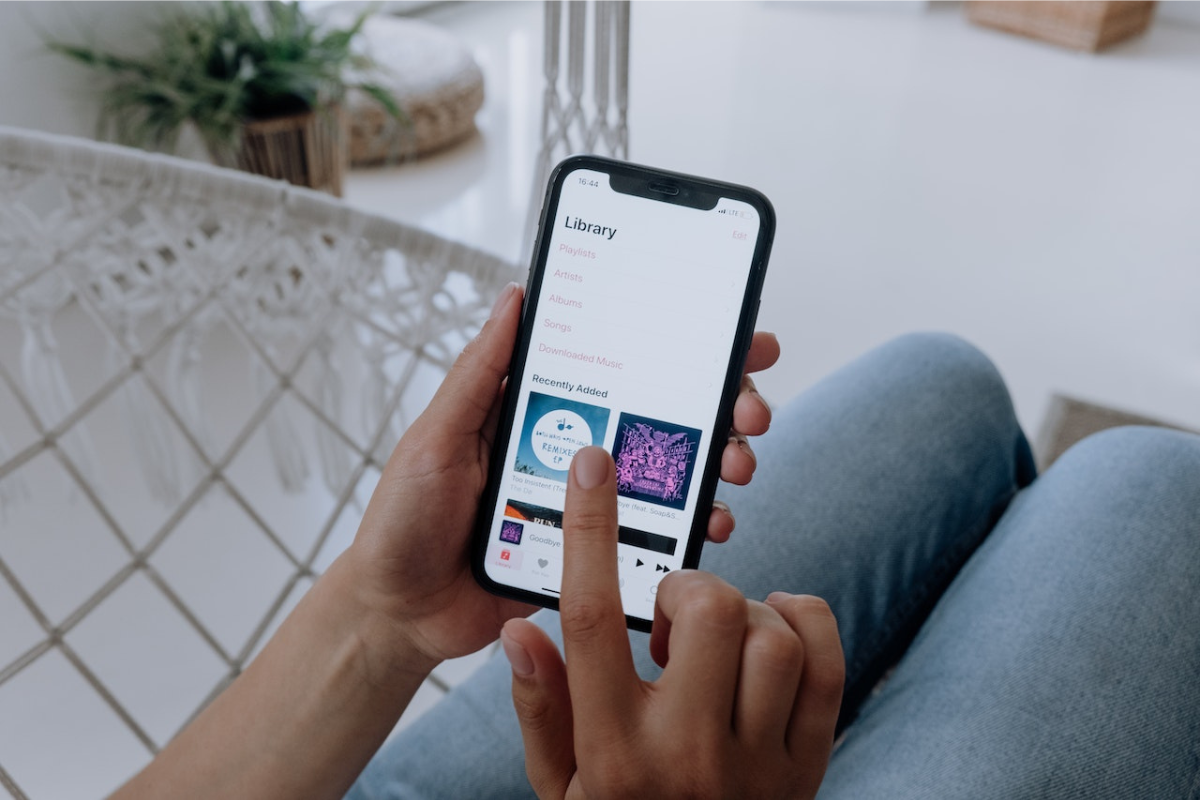If you’re an iPhone user, you may be wondering where do audio files save on iPhone?
It’s important to know where your files are stored so that you can easily access them whenever you need to.
Thankfully, finding your audio files on an iPhone is a straightforward process.
There are several ways to save audio files on an iPhone, and the location of the saved files may vary depending on the method you used.
For instance, if you downloaded an audio file from the internet, it may be saved in the Downloads folder in the Files app.
On the other hand, if you recorded an audio file using the Voice Memos app, it will be saved in the Voice Memos folder in the Files app.
Knowing where your audio files are saved can save you a lot of time and effort when you need to access them.
Table of Contents
ToggleWhere Do Audio Files Save On iPhone?

If you are an iPhone user, you may have wondered where your audio files are saved on your device.
In this section, we will explore where audio files are stored by default and how to find them on your iPhone.
Default Audio File Storage Location
By default, audio files on your iPhone are saved in the Voice Memos app.
This app is pre-installed on your iPhone and allows you to record and store audio files.
When you record an audio file using the Voice Memos app, it is saved within the app and can be accessed from there.
If you have enabled iCloud backup, your audio files may also be saved in iCloud.
This means that your audio files will be available on all your Apple devices that are signed in to the same iCloud account.
Finding Audio Files On iPhone
If you want to find your audio files on your iPhone, there are a few ways to do it:
- Open the Voice Memos app and look for your audio files there.
- Use the Files app to search for your audio files. Open the Files app, tap on “Browse” and then tap on “On My iPhone.” Look for the Voice Memos folder and your audio files should be there.
- Use the Search function on your iPhone. Swipe down on your home screen to bring up the search bar, type in the name of your audio file, and it should appear in the search results.
It’s important to note that the location of your audio files may vary depending on the app you are using to save them.
For example, if you save an audio file from a messaging app, it may be saved within that app’s storage and not in the Voice Memos app.
So, make sure to check the app’s settings or documentation to find out where your audio files are being saved.
How To Change The Default Audio File Storage Location
If you’re running out of space on your iPhone and want to save your audio files to a different location, you can change the default storage location for your files.
Here’s how:
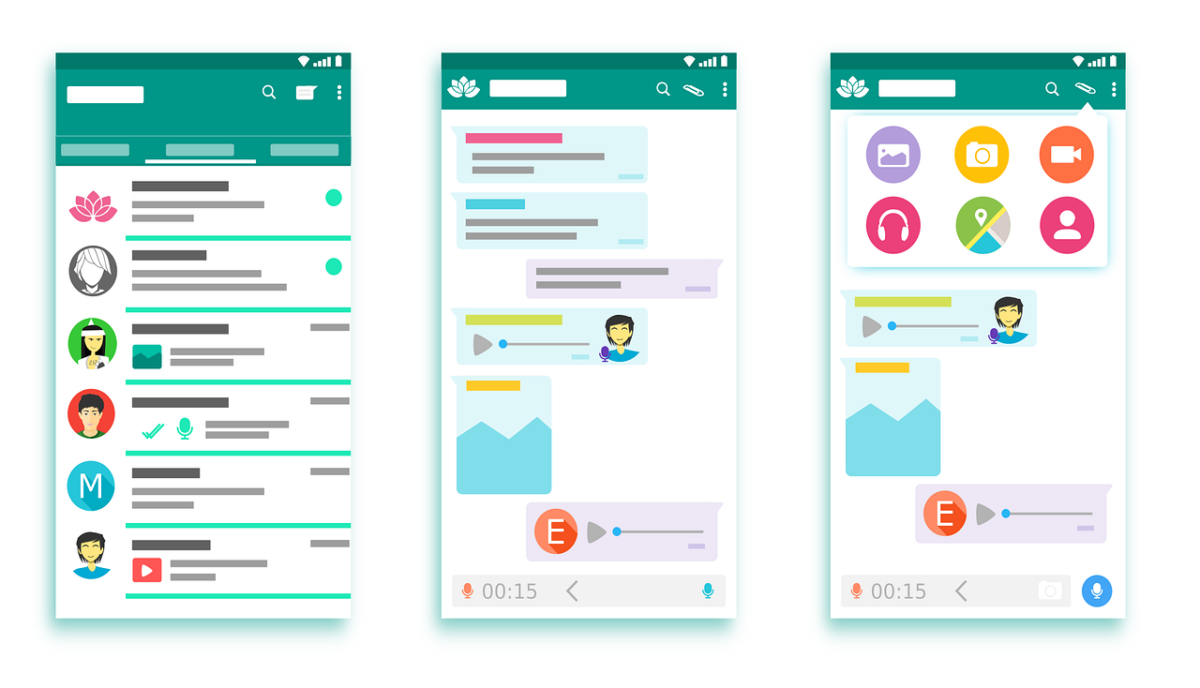
Using iCloud Drive
If you’re using iCloud Drive, you can easily change the default storage location for your audio files.
Follow these steps:
- Go to your iPhone’s settings.
- Open iCloud.
- Switch on your iCloud Drive option.
- Connect to the available iCloud account.
- Navigate through the options and enable all Whatsapp file saving or downloading.
Using iTunes
If you prefer to use iTunes to manage your audio files, you can change the default storage location by following these steps:
- Connect your iPhone to your computer and open iTunes.
- Select your iPhone from the list of devices in iTunes.
- Click on the “Summary” tab.
- Scroll down to the “Options” section.
- Click on the “Manually manage music and videos” checkbox.
- Click on the “Apply” button to save your changes.
Once you’ve changed the default storage location, your audio files will be saved to the new location by default.
Keep in mind that some apps may still save files to the original location, so you may need to manually move them to the new location if necessary.
Key Takeaways
If you’re an iPhone user who frequently sends and receives audio files, it’s important to know where they are saved.
Here are the key takeaways from this article:
- You can find audio files saved on your iPhone in several locations, including the Messages app, Voice Memos app, and Files app.
- To save an audio message from the Messages app, tap and hold the message, then tap “Save”. The file will be saved to your Voice Memos app.
- If you receive an audio file in a text message, you can save it to your Files app by tapping and holding the file, then selecting “Save to Files”.
- If you record an audio file using the Voice Memos app, it will be saved to the app and can be accessed at any time.
- You can also save audio files to your iCloud Drive or other cloud storage services by selecting “Save to Files” and choosing the cloud storage option.
By knowing where your audio files are saved, you can easily access and manage them on your iPhone.
Whether you need to save an important voice message or share a recording with a friend, these tips will help you navigate your iPhone’s audio file system with ease.