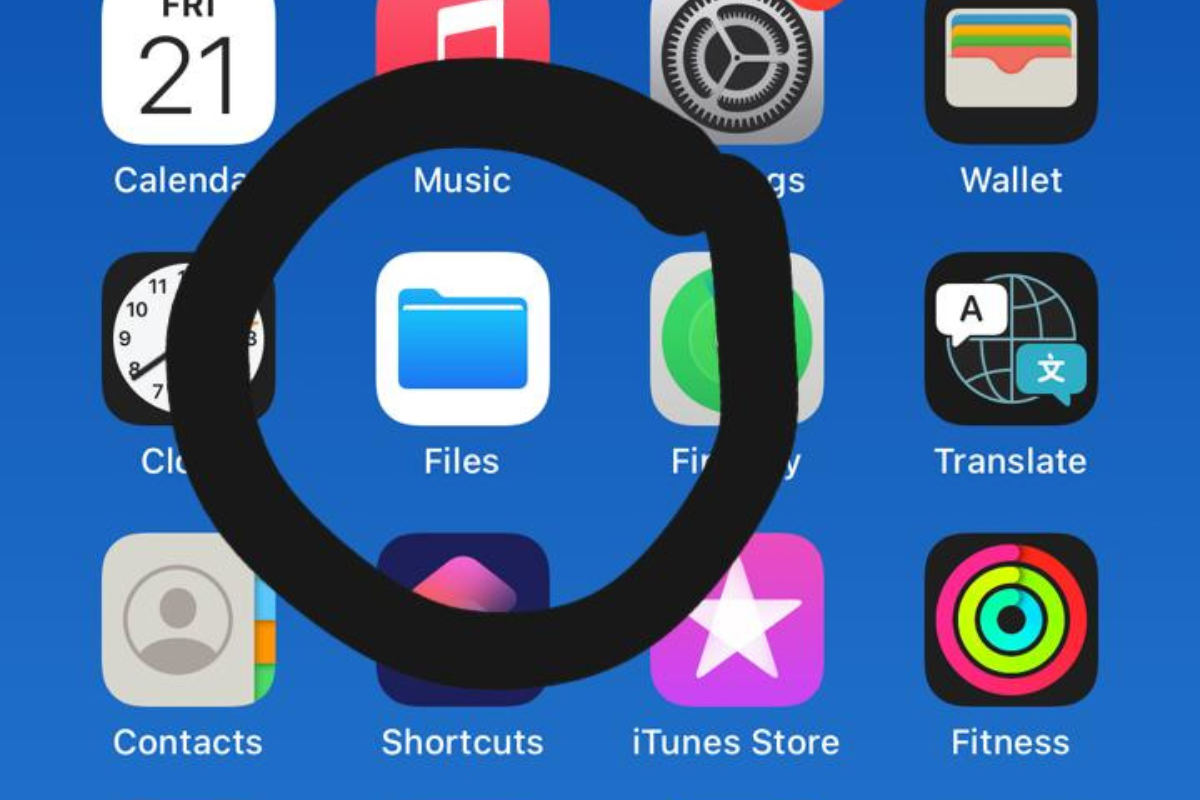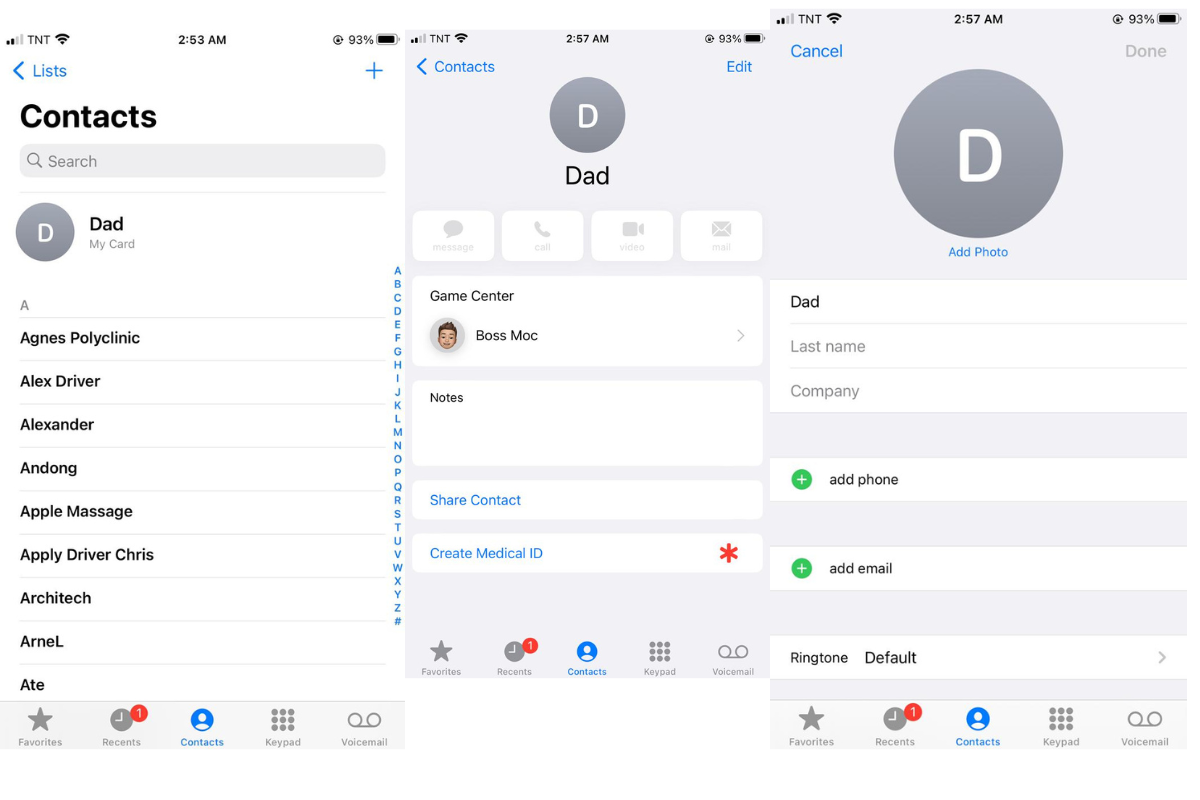If you’re an iPhone user, you may have hidden files on your device and you want to know how to see hidden files on iPhone.
These files may include photos, videos, or documents that you don’t want others to see.
Fortunately, it’s easy to find hidden files on your iPhone, and in this article, we’ll show you how to do it.
There are several methods you can use to see hidden files on your iPhone.
One way is to use the built-in Photos app to access hidden photos and videos.
Another way is to use a third-party app that can help you find and manage hidden files.
You can also use the file manager app on your iPhone to explore various folders and directories, including the ones marked with a period (.) at the beginning, which indicates that the folder is hidden.
Whether you’re looking to unhide photos and videos, or access hidden files created by apps, we’ve got you covered.
Keep reading to learn how to see hidden files on your iPhone and gain access to content that would otherwise remain hidden.
Table of Contents
ToggleWhat Are Hidden Files On IPhone?
If you are an iPhone user, you may have heard about hidden files on your device.
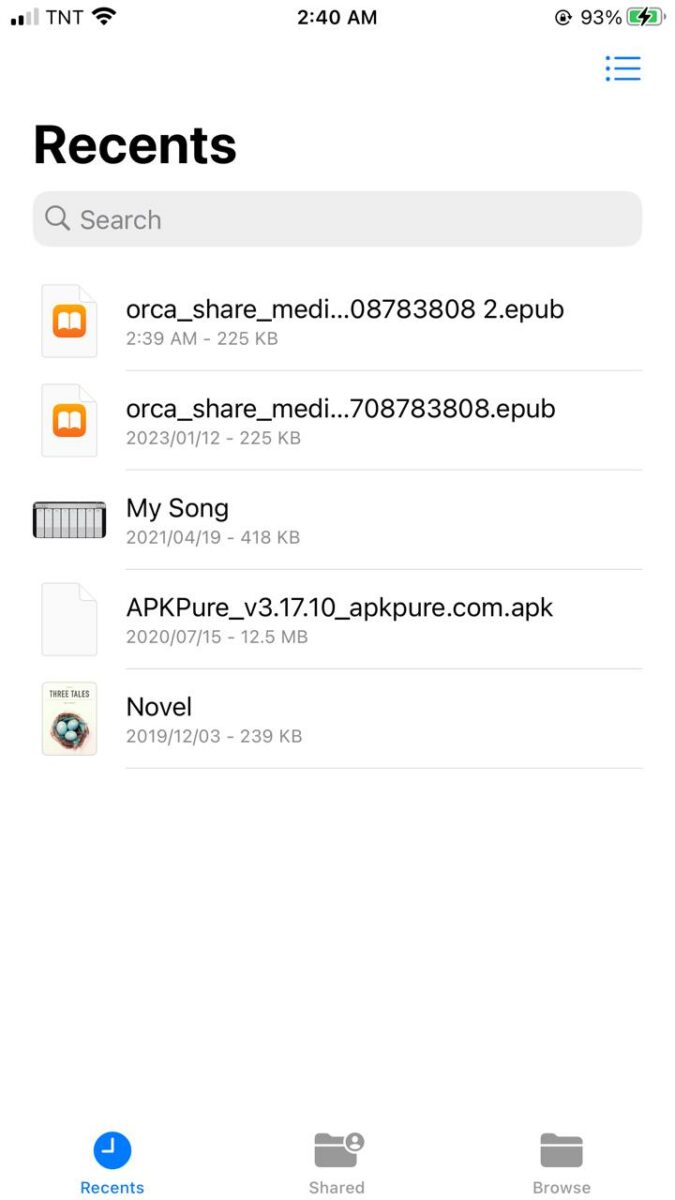
Hidden files are files that are not visible in the normal file manager, and they are usually hidden for security reasons.
They can be system files, cache files, or files created by apps that are not meant to be seen by users.
Hidden files can take up valuable storage space on your iPhone, and they can also affect the performance of your device.
They can be created by apps that you have installed on your device, or they can be created by the operating system itself.
Some hidden files are harmless and can be safely ignored, while others can contain sensitive information that you may not want others to see.
For example, hidden files can contain your browsing history, passwords, and other personal information.
It is important to know how to find and manage hidden files on your iPhone to ensure that your device is running smoothly and that your personal information is secure.
Why Would You Want To See Hidden Files On iPhone?
If you are an iPhone user, you may have noticed that there are some files that are hidden from view.
These files can be anything from system files to app data, and they are hidden to protect them from accidental deletion or modification.
However, there are times when you may want to see these hidden files.
Here are some reasons why:
- You want to free up storage space on your iPhone by deleting unnecessary files that are taking up space.
- You want to access files that are essential for troubleshooting issues on your iPhone.
- You want to see files that are important for a particular app or game that you are using.
- You want to see files that are hidden due to privacy concerns, such as photos or messages that are hidden from view.
Whatever your reason for wanting to see hidden files on your iPhone, it is important to know how to do so safely and securely.
By following the steps provided in this article, you can easily access and view hidden files on your iPhone without risking any damage to your device or data.
How To See Hidden Files On iPhone
If you’re looking to access hidden files on your iPhone, you’re in luck!
There are a couple of methods you can use to view these files, and we’ll go over them in this section.
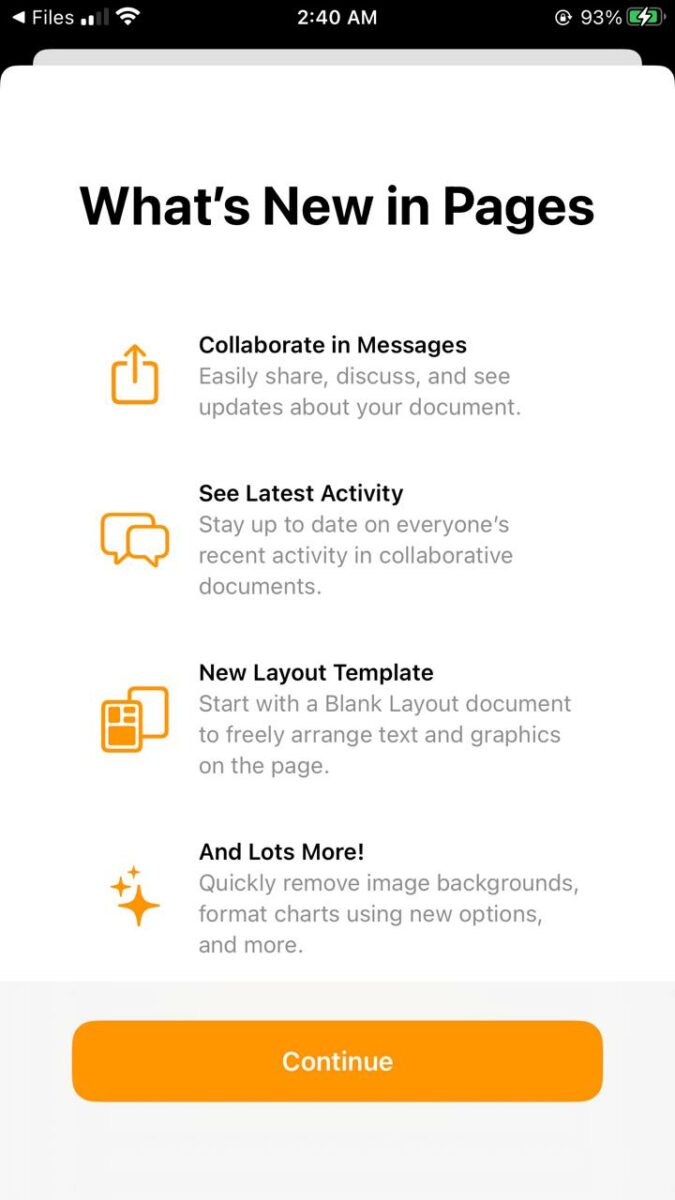
Method 1: Using The Files App
The Files app is a built-in app on your iPhone that allows you to access and manage files stored on your device.
Here’s how you can use it to view hidden files:
- Open the Files app on your iPhone.
- Tap “Browse” in the lower-right corner of the Files window.
- Scroll down to the bottom of this list and tap “Show Hidden”.
- You should now see any hidden files or folders displayed in the list.
Method 2: Using iTunes On A Computer
If you have a computer with iTunes installed, you can also use it to access hidden files on your iPhone.
Here’s how:
- Connect your iPhone to your computer using a USB cable.
- Open iTunes on your computer.
- Select your iPhone from the list of devices in iTunes.
- Click on the “Apps” tab in the main iTunes window.
- Scroll down to the “File Sharing” section and select the app that the hidden file belongs to.
- You should now see any hidden files associated with that app displayed in the list.
With these two methods, you should be able to access any hidden files on your iPhone with ease.
Just be careful when accessing system files, as modifying or deleting them can cause issues with your device.
Key Takeaways
Now that you know how to see hidden files on your iPhone, you can access files that were previously out of reach.
Remember that hidden files can contain important information, so be sure to use caution when accessing and modifying them.
Here are some key takeaways to keep in mind:
- There are several methods to see hidden files on your iPhone, including using the App Privacy Report and exploring hidden folders with a file manager app.
- Some apps create hidden folders to store data, so be sure to explore all folders, including those marked with a period at the beginning of the name.
- You can unhide photos and videos in the Hidden folder of the Photos app by long pressing and selecting the files you want to unhide.
- Be cautious when accessing and modifying hidden files, as they may contain important system information.
By following these tips, you can easily access and manage hidden files on your iPhone.