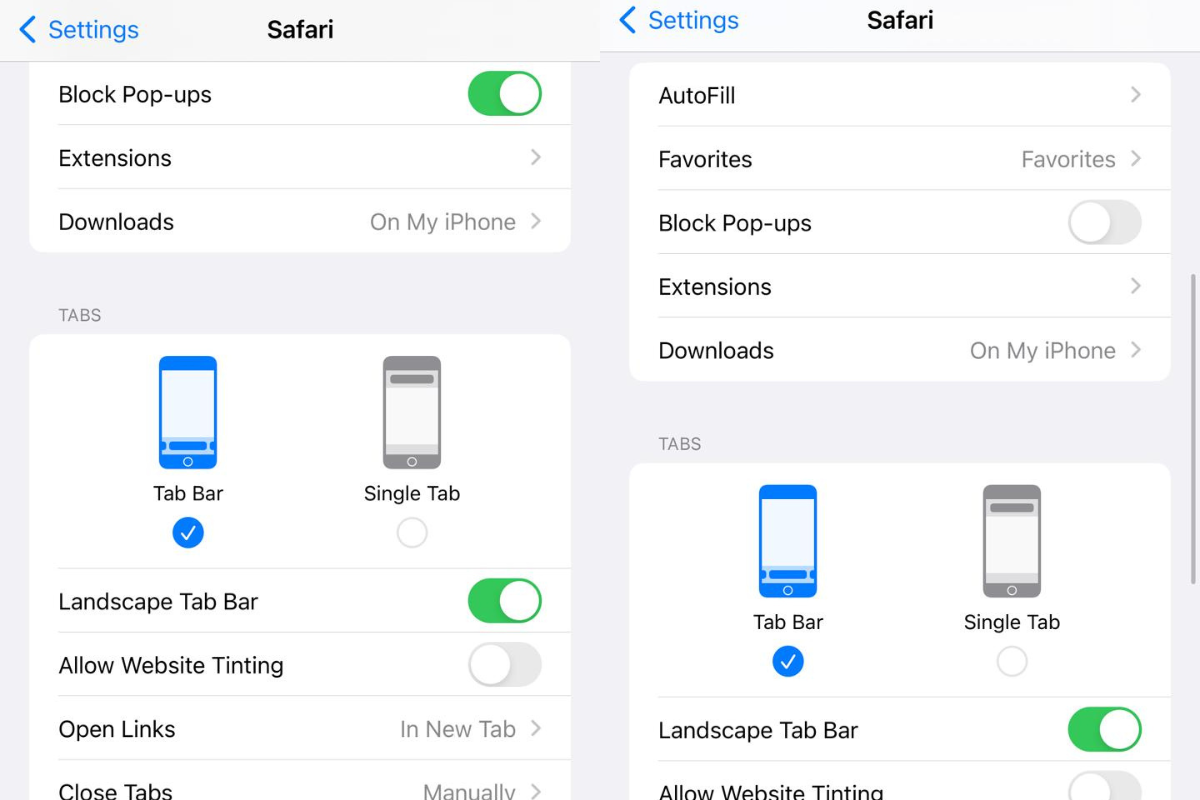If you’re an iPhone user, you may be wondering where do voice memos save on iPhone.
Voice memos are a convenient way to record audio on your iPhone, and they can be used for a variety of purposes, from recording lectures and meetings to capturing your thoughts and ideas.
Knowing where your voice memos are saved can help you manage your recordings more effectively and ensure that you don’t accidentally delete them.
When you record a voice memo on your iPhone, it is saved to the Voice Memos app by default.
However, if you have iCloud enabled, your voice memos will also be saved to iCloud, which means you can access them from any device that is signed in with your Apple ID.
This can be useful if you want to listen to your voice memos on your iPad or Mac, for example.
If you want to save your voice memos to your computer, you can also transfer them using iTunes or iCloud.
This can be useful if you want to back up your recordings or share them with others.
With a little bit of know-how, you can easily manage your voice memos and keep them safe and secure.
Table of Contents
ToggleUnderstanding Voice Memos On iPhone
If you are an iPhone user, you might have come across the Voice Memos app.
This app allows you to record audio on your iPhone and store it for later use.
In this section, we will explain what voice memos are and how to record them on iPhone.

What Are Voice Memos?
Voice Memos is an app on your iPhone that allows you to record audio.
You can use it to record lectures, meetings, interviews, or anything else that you want to remember.
The app saves your recordings as audio files, which you can play back later.
The Voice Memos app is pre-installed on most iPhones, so you don’t need to download it from the App Store.
How To Record Voice Memos On iPhone
Recording a voice memo on your iPhone is easy.
Here’s how:
- Open the Voice Memos app on your iPhone.
- Tap the red record button to start recording.
- Speak into the microphone on your iPhone to record your voice.
- Tap the red stop button to stop recording.
- Your recording will be saved automatically in the Voice Memos app.
You can also edit your recordings by trimming them or adding titles to them.
Additionally, you can organize your recordings into folders to keep them organized.
Now that you understand what voice memos are and how to record them on your iPhone, you can start using them to capture important audio recordings.
Where Do Voice Memos Save On iPhone?
If you use Voice Memos on your iPhone, you may be wondering where the recordings are saved.
In this section, we’ll cover the default location for Voice Memos, how to access them on your iPhone, and how to change the default location if needed.
Default Location For Voice Memos
By default, Voice Memos are saved in the Voice Memos app on your iPhone.
You can access them by opening the app and selecting the recording you want to listen to.
The recordings are also saved on your iPhone’s internal storage, in the following directory:
| Directory | Location |
|---|---|
| /var/mobile/Library/VoiceMemos/ | Internal storage |
The Voice Memos app is pre-installed on iPhones and cannot be deleted.
It is also available on iPads and Macs, and recordings are synced across all devices if iCloud is enabled.
How To Access Voice Memos On iPhone
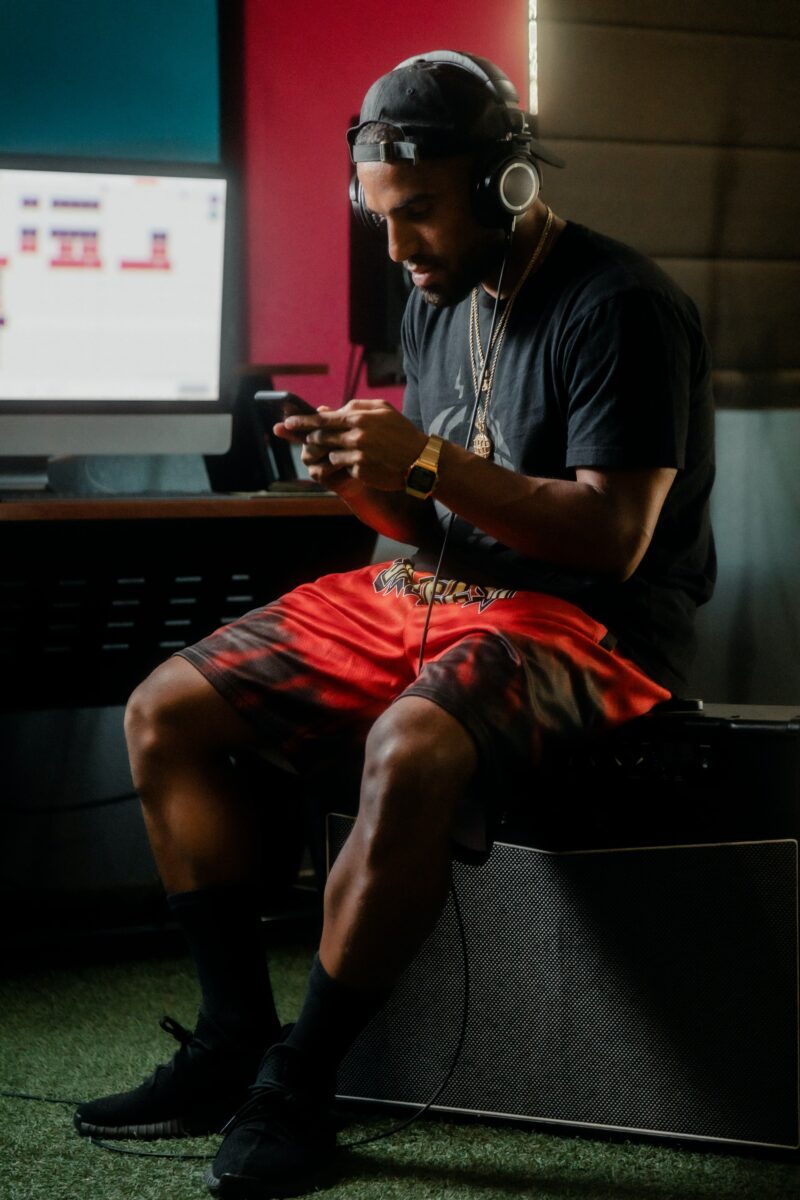
To access your Voice Memos on your iPhone, open the Voice Memos app.
All your recordings will be displayed in a list.
Tap on the recording you want to listen to, and it will start playing.
You can also share your recordings via AirDrop, email, or messaging apps.
How To Change The Default Location For Voice Memos
If you want to change the default location for your Voice Memos, you can do so by connecting your iPhone to your computer and using iTunes.
Here’s how:
- Connect your iPhone to your computer and open iTunes.
- Select your iPhone from the list of devices in iTunes.
- Click on the “Apps” tab and scroll down to the “File Sharing” section.
- Select “Voice Memos” from the list of apps.
- Click “Add” and select the folder where you want to save your Voice Memos.
Once you’ve selected the new folder, all your Voice Memos will be saved there by default.
You can also change the default location by using a third-party app like iExplorer or AnyTrans.
How To Manage Voice Memos On iPhone
If you have a lot of voice memos on your iPhone, it can be helpful to know how to manage them.
Here are some tips:
How To Share Voice Memos
If you want to share a voice memo with someone, you can do so easily:
- Open the Voice Memos app on your iPhone.
- Tap on the voice memo you want to share.
- Tap the three dots in the upper-right corner of the screen.
- Select the Share option.
- Choose how you want to share the voice memo (e.g. via AirDrop, email, text message, etc.).
How To Delete Voice Memos
If you want to delete a voice memo from your iPhone, you can do so easily:
- Open the Voice Memos app on your iPhone.
- Tap on the voice memo you want to delete.
- Swipe left on the voice memo.
- Tap the red Delete button.
Note that when you delete a voice memo, it will be moved to the Recently Deleted folder.
If you change your mind and want to recover the voice memo, you can do so within 30 days by going to the Recently Deleted folder and selecting the voice memo you want to recover.