If you’re an iPhone user and own a pair of Beats headphones, you may be wondering how to check beats battery on iPhone.
Checking the battery level of your Beats headphones is essential to ensure that you don’t run out of battery in the middle of your workout or commute.
Fortunately, there are several ways to check the battery level of your Beats headphones on your iPhone.
One way to check the battery level of your Beats headphones is by using the Batteries widget on your iPhone.
This widget allows you to see the battery level of all your connected devices, including your Beats headphones, in one convenient location.
Another way to check the battery level of your Beats headphones is by using Siri.
If you have a pair of Powerbeats Pro, you can simply ask Siri for the battery level of your headphones, and she will provide you with the information you need.
Checking the battery level of your Beats headphones is quick and easy, and it can save you from the inconvenience of running out of battery at the wrong time.
In this article, we’ll show you how to check the battery level of your Beats headphones on your iPhone using various methods, including the Batteries widget, Siri, and more.
Table of Contents
ToggleHow To Check Beats Battery on iPhone
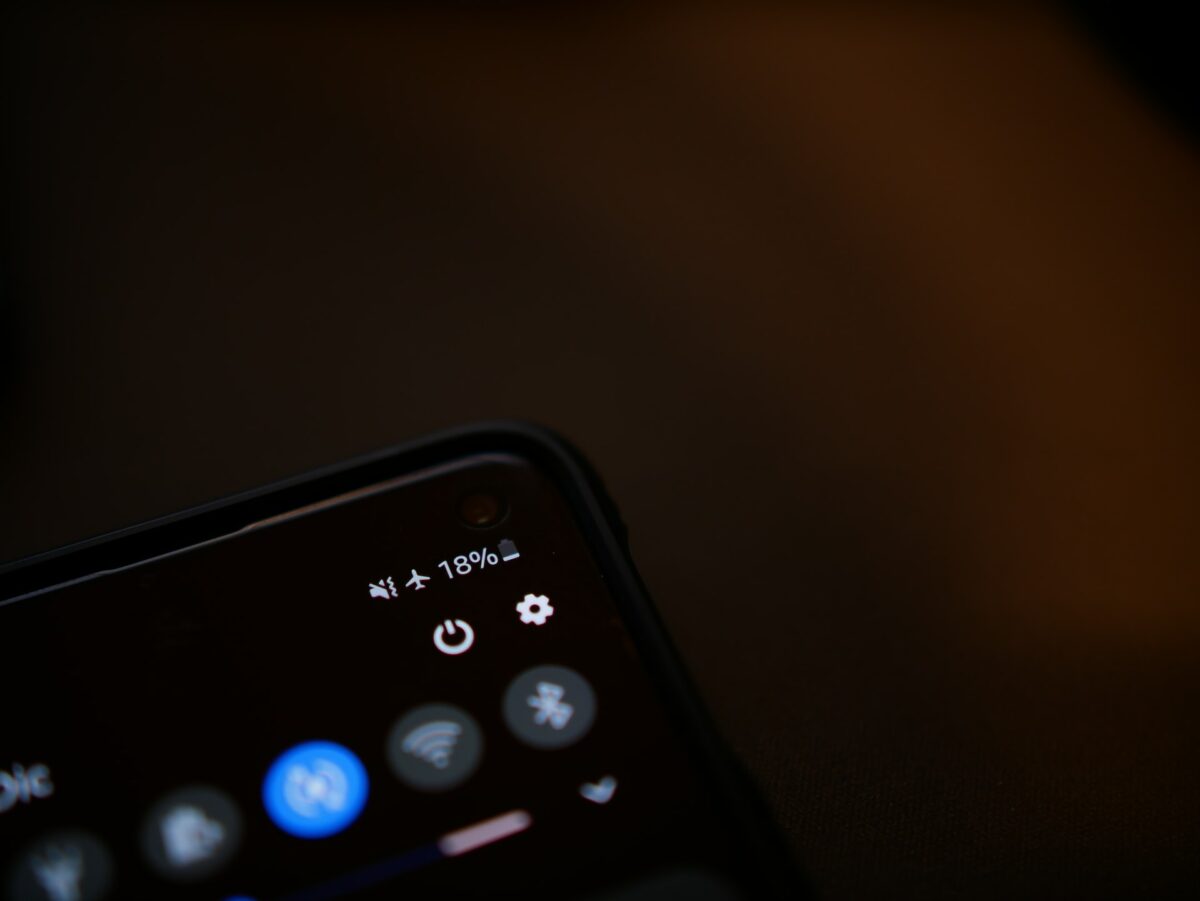
If you own a pair of Beats headphones, you may be wondering how to check the battery life on your iPhone.
Luckily, there are a few easy ways to do so.
In this section, we’ll cover two different methods for checking your Beats battery on your iPhone.
Checking Beats Battery Using iPhone’s Battery Widget
The first method involves using the iPhone’s built-in Battery widget.
Here are the steps:
- Swipe from left to right on your iPhone screen to access the Today View.
- Scroll down until you see the Batteries widget.
- If you don’t see the Batteries widget, tap the Edit button at the bottom of the Today View screen, then tap the green plus sign next to Batteries to add it.
- Make sure your Beats headphones are turned on and connected to your iPhone.
- Look for the Beats headphones in the Batteries widget. You should see a percentage indicating the remaining battery life.
Checking Beats Battery Using Beats App
If you have the Beats app installed on your iPhone, you can also check the battery life of your headphones using the app.
Here’s how:
- Open the Beats app on your iPhone.
- Make sure your Beats headphones are turned on and connected to your iPhone.
- Select your headphones from the list of available devices.
- You should see a percentage indicating the remaining battery life of your headphones.
Using either of these methods, you can quickly and easily check the battery life of your Beats headphones on your iPhone.
This can help you avoid running out of battery in the middle of a workout or a long commute.

Tips To Conserve Beats Battery Life
Avoid Keeping Beats Headphones In Extreme Temperatures
Extreme temperatures can damage the battery life of your Beats headphones.
Avoid exposing your headphones to temperatures above 95°F (35°C) or below 32°F (0°C).
This can cause the battery to drain faster or even damage the battery altogether.
So, it is advisable to store your headphones in a cool and dry place.
Turn Off Beats Headphones When Not In Use
When you’re not using your Beats headphones, make sure to turn them off to conserve battery life.
If you leave them on, they will continue to drain the battery even if you’re not using them.
To turn off your headphones, press and hold the power button until the LED light turns off.
Don’t Overcharge Beats Headphones
Overcharging your Beats headphones can damage the battery and reduce its lifespan.
So, make sure to unplug your headphones from the charger once they are fully charged.
Leaving them plugged in for too long can cause the battery to overheat and reduce its overall lifespan.
Use Low Power Mode For iPhone
If you’re using your Beats headphones with an iPhone, turning on Low Power Mode can help to conserve battery life.
Low Power Mode reduces the amount of power your iPhone uses when the battery is low.
To turn on Low Power Mode, go to Settings > Battery and toggle on Low Power Mode.











