If you have multiple pairs of AirPods and only one charging case, you might be wondering how to connect two different airpods to one case.
The answer is yes, it is possible.
By following a few simple steps, you can easily connect two different AirPods to one case and enjoy listening to your music or making phone calls without having to switch between different pairs of AirPods.
Connecting two different AirPods to one case is a great way to share your music or podcasts with a friend or family member.
It can also be useful if you have lost one of your AirPods and need to use a replacement.
By connecting the replacement AirPods to your existing case, you can save money and avoid having to buy a new charging case.
Table of Contents
ToggleCompatibility Check
If you’re planning to connect two different AirPods to one case, it’s important to make sure they are compatible.

Here are a few things you should check before attempting to connect them:
- Model and firmware version: Your replacement AirPod must match the model and firmware version of your other AirPod. If the models or firmware versions are different, they may not work together.
- Battery health: Check the battery health of both AirPods to make sure they are in good condition. If one AirPod has significantly less battery life than the other, it may not work properly when paired together.
- Bluetooth compatibility: Make sure both AirPods are compatible with your device’s Bluetooth. Some older AirPods models may not work with newer devices.
Before attempting to connect your AirPods, it’s a good idea to clean them and the case to ensure there is no debris or dirt that could interfere with the connection.
Once you’ve checked for compatibility, you can move on to the next steps of connecting your AirPods.
How To Connect Two Different AirPods To One Case
If you have two different AirPods and want to connect them to one case, follow these steps:
Resetting AirPods
If you’ve already paired your AirPods with different devices or cases, you’ll need to reset them before connecting them to one case.
- Place both AirPods in their respective cases and close the lids.
- Press and hold the setup button on each case until the LED light flashes white.
- Once both AirPods cases have been reset, you’re ready to pair them with one case.
Pairing AirPods With One Case
Now that your AirPods have been reset, you can pair them with one case by following these steps:
- Open the lid of one of the AirPods cases.
- Press and hold the setup button on the back of the case until the LED light flashes white.
- Repeat step 2 with the other AirPods case.
- With both cases open and the AirPods inside, bring them close to each other until the LED lights on both cases start flashing white.
- Wait a few seconds for the AirPods to connect to each other and the case.
- Once the LED lights on both cases turn amber, your AirPods are now paired with one case and ready to use.
Remember, you can only use one pair of AirPods at a time with the case, but you can switch between them by selecting them in your device’s Bluetooth settings.
Tips And Tricks
If you have two different AirPods and want to connect them to a single case, there are a few tips and tricks to keep in mind that can make the process smoother.
Here are some things to consider:
Naming AirPods
Before you connect your AirPods to a single case, it’s a good idea to give each set a unique name.
This can help you keep track of which AirPods are which and avoid confusion when you’re trying to connect them.
To name your AirPods, follow these steps:
- Open the AirPods case with the AirPods inside.
- On your iPhone, go to Settings > Bluetooth.
- Find your AirPods in the list of devices and tap the “i” icon next to them.
- Tap the Name field and enter a new name for your AirPods.
- Tap Done to save your changes.
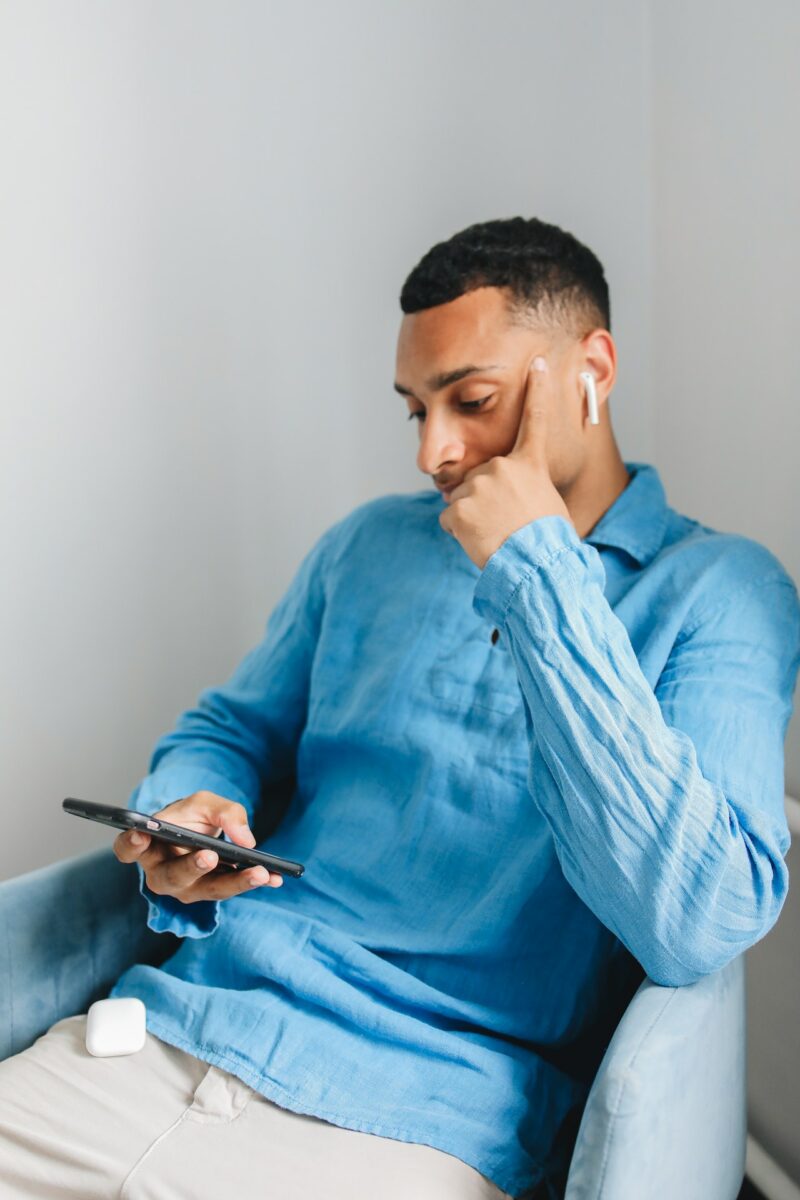
Switching Between AirPods
Once you’ve connected both sets of AirPods to a single case, you may want to switch between them depending on your needs.
For example, you might use one set of AirPods for phone calls and another for listening to music.
To switch between your AirPods, follow these steps:
| Action | Instructions |
|---|---|
| Put one set of AirPods in your ears | Simply put one set of AirPods in your ears to start using them. |
| Pause audio on your device | If audio is playing on your device, pause it to avoid interference. |
| Put the other set of AirPods in your ears | Put the other set of AirPods in your ears to start using them. |
| Resume audio on your device | Resume audio on your device to start using your AirPods. |
By following these tips and tricks, you can easily connect two different sets of AirPods to a single case and switch between them as needed.
With a little bit of practice, you’ll be able to enjoy all the benefits of having multiple sets of AirPods without any hassle or confusion.
Key Takeaways
Connecting two different AirPods to one case may seem like a daunting task, but with a little patience and the right steps, it is possible.
Whether you want to switch between two sets of AirPods or share your AirPods with a friend, the process is relatively simple.
Remember to make sure that both AirPods are fully charged and that you have the latest version of iOS on your device.
Follow the steps outlined in this guide, and you should be able to connect two different AirPods to one case without any issues.
If you encounter any problems during the process, refer back to the troubleshooting tips provided in this guide or consult the Apple support website for further assistance.
Overall, connecting two different AirPods to one case is a convenient way to share your music and enjoy your favorite tunes with someone else.
With a little practice, you will be able to switch between two sets of AirPods with ease and enjoy your music to the fullest.











