Losing your AirPods can be a frustrating experience, especially if they are offline or dead.
But don’t worry, there are still ways to locate them, you just need to know how to find lost AirPods that are offline and dead.
In this article, you will learn how to find your lost AirPods even when they are offline and dead.
One of the easiest ways to find your lost AirPods is by using the Find My app on your iPhone, iPad, or iPod touch.
If your AirPods are still charged, you can easily locate them on the map using the app.
However, if your AirPods are offline or dead, you will need to use some other methods to locate them.
Another way to find your lost AirPods is by turning on the Lost Mode in the Find My app.
This will enable you to receive alerts when your AirPods are found.
Additionally, you can also use iCloud to locate your AirPods.
By checking the last known location of your AirPods through iCloud, you can get an idea of where they might be.
Table of Contents
ToggleHow To Find Lost AirPods That Are Offline And Dead: An Overview Of AirPod Tracking System
Losing your AirPods can be frustrating, especially when they are offline and dead.
However, with the AirPod tracking system, you can easily locate your lost AirPods.
Here’s what you need to know:
Find My App
The Find My app is a built-in feature on your iPhone that can help you locate your lost AirPods.
If your AirPods are still charged, you can easily find their current location using the Find My app on your iPhone.
However, when the AirPods go offline and run out of battery, you may need to use other methods to locate them.
iCloud.com
You can also use iCloud.com to locate your lost AirPods.

Simply go to iCloud.com/find, sign in with your Apple ID, select All Devices, then select your AirPods.
For most AirPods models, when your AirPods are separated, you see the location of only one at a time.
To find them both, first locate the one that you see on the map, put it back in its case, then refresh the map to locate the other one.
Find My Network
The Find My Network is a new feature that allows you to locate your lost AirPods even when they are offline and out of range.
To use this feature, make sure that Find My Network is turned on.
To do this, go to Settings, then Bluetooth. Click on Bluetooth.
Under My Devices, look for your AirPods, then tap the More Info button.
Scroll down to Find My and check that Find My Network is turned on.
Apple AirTag
Consider attaching an Apple AirTag to your new AirPods in case they are lost, misplaced, or stolen.
The AirTag is a small, circular disc that can be attached to your AirPods case.
It uses Bluetooth technology to communicate with your iPhone and can help you locate your lost AirPods.
In conclusion, losing your AirPods can be frustrating, but with the AirPod tracking system, you can easily locate them.
Whether you use the Find My app, iCloud.com, Find My Network, or Apple AirTag, there are several ways to find your lost AirPods.
Check Nearby Devices
If your lost AirPods are offline and dead, you can still find them by checking nearby devices.
This method works by using the last known location of your AirPods when they were still online.

Here’s how to do it:
- Open the Find My app on your iPhone, iPad, or iPod touch.
- Tap on the Devices tab and select your AirPods from the list.
- If the last known location of your AirPods is available, you will see it on the map. If not, you will see a message that says “No location found.”
- If you see the last known location, tap on it to get directions to that location.
- Check nearby devices such as your other Apple devices that are signed in to the same iCloud account. If any of them are within Bluetooth range of your lost AirPods, you can play a sound to help you locate them.
Keep in mind that this method has its limitations.
If your AirPods are out of Bluetooth range of any of your devices, you won’t be able to locate them using this method.
Also, the last known location may not be accurate if your AirPods were moved after they went offline.
If you still can’t find your AirPods using this method, you may want to retrace your steps and check the places where you last used them.
You can also mark your AirPods as lost using the Find My app.
This will enable Lost Mode and allow you to display a message with your contact details on the lock screen of your lost AirPods.
If someone finds them, they can contact you to return them.
In summary, checking nearby devices can help you locate your lost AirPods that are offline and dead.
However, it is not foolproof and may not work in all situations.
If you still can’t find your AirPods, you may want to consider contacting Apple service for further assistance.
Use The Find My App
If you have lost your AirPods and they are offline and dead, you can still use the Find My app to locate them.
Here’s how:
- Open the Find My app on your iPhone, iPad, or iPod touch that is signed in with the same Apple ID as your AirPods.
- Tap the Devices tab, then tap the name of your AirPods.
- Check the battery level and last known location of your AirPods. If they are dead and offline, the app will show the last known location before the AirPods went offline.
- If the app shows “No location found,” it means your AirPods are not connected to a Wi-Fi or cellular network and cannot be located. In this case, you can try again later when your AirPods are back online.
- If your AirPods are nearby but you can’t find them, you can use the Play Sound feature to help locate them. This feature will play a sound on your AirPods to help you find them.
- If you have enabled the Lost Mode feature, the app will send a notification to your device when your AirPods are found. Lost Mode will also update the location of your AirPods in real-time if they are online.
- If you still can’t find your AirPods, you can mark them as lost using the Mark As Lost feature. This will activate Lost Mode and lock your AirPods with a passcode. You can also add a phone number or email address to display on the lock screen of your AirPods, so someone who finds them can contact you.
- If you have AirPods Pro (2nd generation) and have separated your AirPods from the charging case, you can also locate the charging case on the map using the Find My app.
In summary, even if your AirPods are offline and dead, you can still use the Find My app to locate them.
Just make sure to check the last known location, use the Play Sound feature, and enable Lost Mode if necessary.
Check The Last Known Location
If you have lost your AirPods and they are offline or dead, the first thing you should do is check the last known location.
This can give you a starting point for your search and help you retrace your steps to find your missing AirPods.
To check the last known location of your AirPods, you will need to use the Find My app on your iPhone, iPad, or iPod touch.
Open the app and go to the Devices tab, where you will see a list of all the devices associated with your Apple ID.
Select your AirPods from the list and the app will show you the last known location on a map.
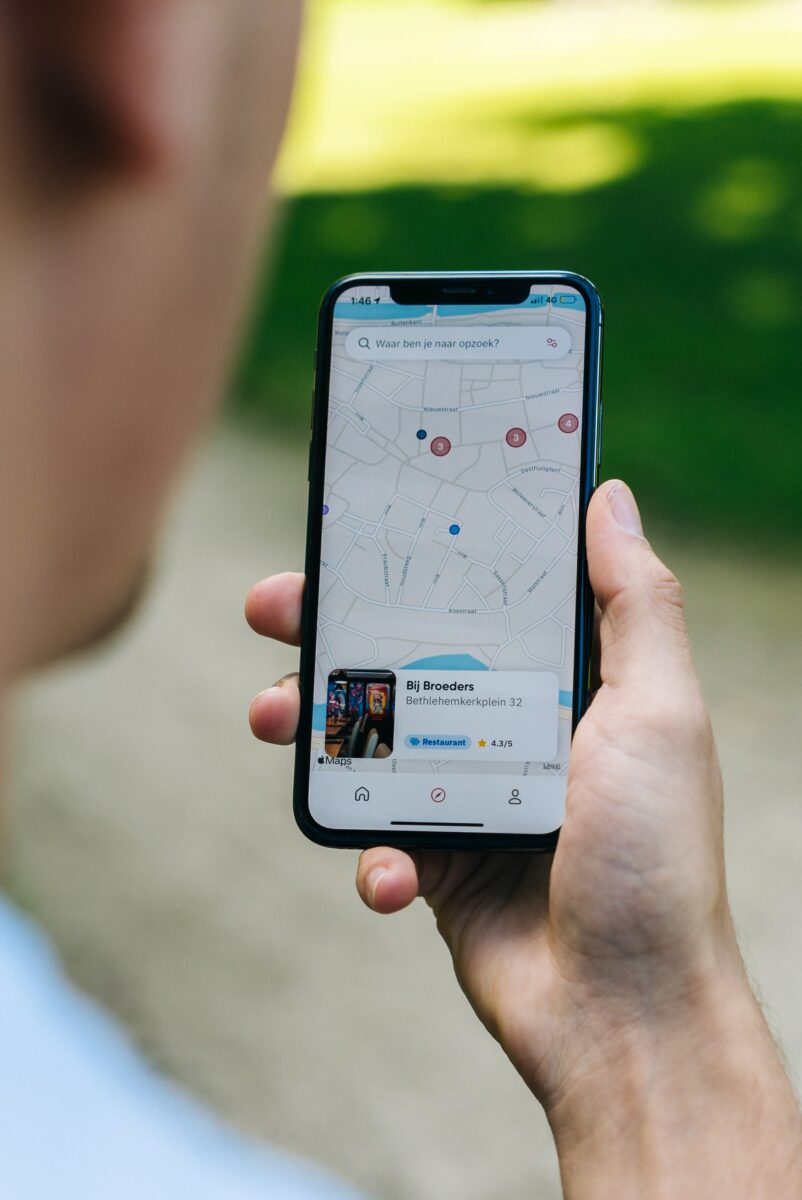
If your AirPods are offline or dead, the app will show the last known location before they went offline.
This can be useful if you lost them in a specific location, such as your home or office.
However, if you lost them while you were out and about, the last known location may not be very helpful.
If the app cannot find the location of your AirPods, it will show a message that says “No location found.”
This could mean that your AirPods are too far away from any devices that are connected to your iCloud account, or that they are in an area with poor network coverage.
If you have enabled the Find My network on your iPhone, iPad or Mac, you may be able to locate your AirPods even if they are offline.
The Find My network uses the Bluetooth signals from other Apple devices to locate lost devices, including AirPods.
However, this feature is only available on devices running iOS 14.5 or later, iPadOS 14.5 or later, or macOS 11.3 or later.
If you have enabled the Mark as Lost feature on your AirPods, you can receive a notification when they are located.
You can also choose to display a message with your contact information on the screen of your missing AirPods, so that someone who finds them can contact you.
In summary, checking the last known location of your AirPods can be a useful first step when trying to find them.
If they are offline or dead, you may need to rely on other features such as the Find My network or the Mark as Lost feature to locate them.
Play A Sound
When you lose your AirPods, the first thing you should do is try to locate them using the “Play Sound” feature on your iPhone or iPad.
This feature plays a sound on your AirPods, which can help you locate them if they are nearby.
Here’s how to use it:
- Open the Find My app on your iPhone or iPad.
- Tap the Devices tab.
- Select your AirPods from the list of devices.
- Tap Actions.
- Tap Play Sound.
If your AirPods are within range of your iPhone or iPad, they will play a sound that gradually gets louder.
This can help you locate them if they are nearby.
If your AirPods are not within range, the sound will not play.
It’s important to note that if your AirPods are offline or dead, you will not be able to play a sound to locate them.
In this case, you can check their last known location on the Find My app.
If their last known location is inaccurate, you can mark them as lost and receive a notification when they are found.
Additionally, if you have AirPods Pro or AirPods Max, you can use the “Find My Network” feature to locate them even if they are not connected to your iPhone or iPad.
This feature uses other Apple devices in the area to locate your AirPods.
However, this feature requires an iOS or iPadOS device with the Find My app and Bluetooth turned on.
It’s worth noting that there are some limitations to the “Play Sound” feature.
For example, if your AirPods are muted, the sound will not play.
Additionally, if you have only lost one AirPod, you can only play a sound on the one that is still connected to your device.
Finally, the sound will only play for a few minutes, so it’s important to act quickly if you hear it.
In summary, the “Play Sound” feature is a useful tool for locating lost AirPods that are within range of your iPhone or iPad.
However, if your AirPods are offline or dead, you will need to use other methods to locate them.
Key Takeaways
If you’ve lost your AirPods and they are offline or dead, don’t panic.
There are several steps you can take to try and locate them.
Here are some key takeaways to keep in mind:
- Check the last known location: If your AirPods were connected to your iPhone or iPad when they were lost, you can use the Find My app to see their last known location. However, if they are offline or dead, this information may not be accurate.
- Retrace your steps: Think back to where you last used your AirPods and retrace your steps. Check any places where you may have left them, such as your car or a friend’s house.
- Use sound detection: If your AirPods are within Bluetooth range of any of your Apple devices, you can use the “Play Sound” feature in the Find My app to make them emit a sound. This can help you locate them if they are hiding in plain sight.
- Enable Lost Mode: If you think your AirPods are lost for good, you can enable Lost Mode in the Find My app. This will lock your AirPods and display a message with your contact information on the screen. If someone finds them, they can contact you to return them.
- Consider buying a replacement: If you’ve exhausted all other options and still can’t find your AirPods, it may be time to consider buying a replacement pair. Be sure to keep them in a safe place and consider investing in a case or tracker to prevent losing them again in the future.
Remember, prevention is the best cure.
Be sure to keep your AirPods in a safe place and consider investing in a case or tracker to help prevent them from getting lost in the first place.











