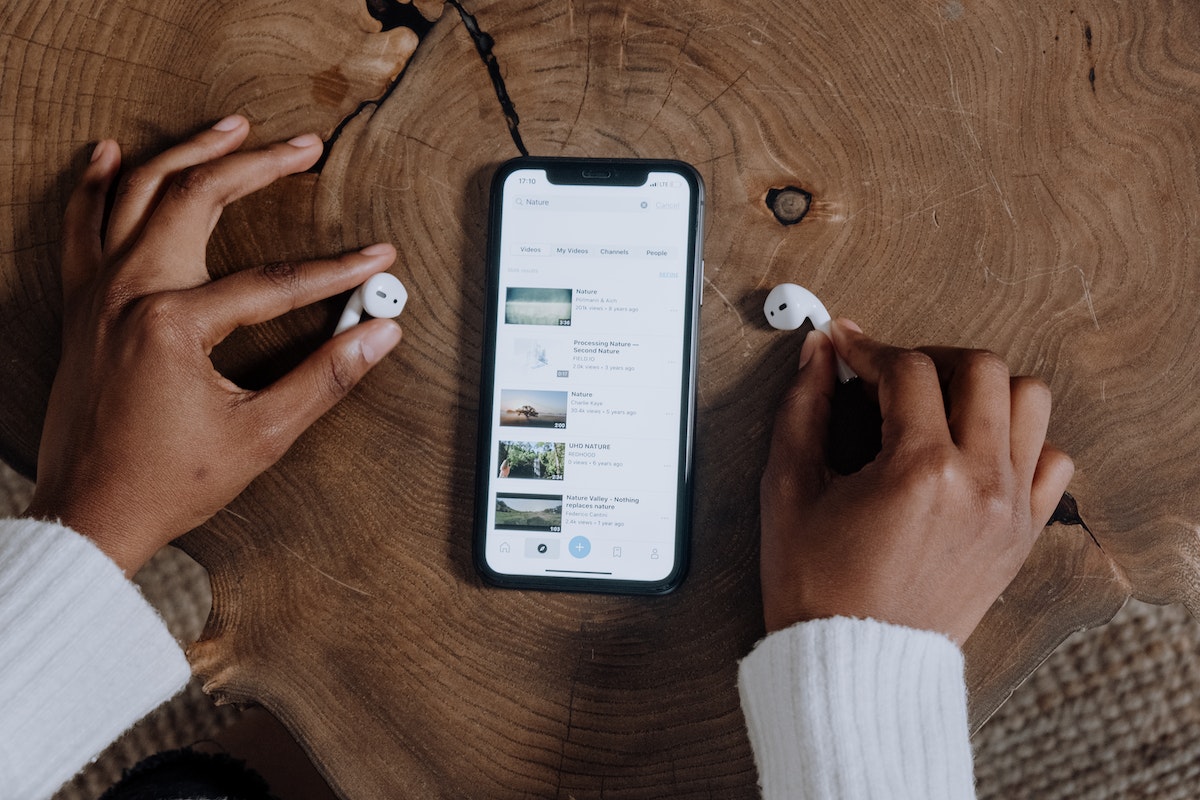Why is one of my AirPods not charging?
This can be frustrating, especially if you rely on your AirPods for daily use.
There are several reasons why this might be happening, but the good news is that there are simple solutions that can fix the problem.
One of the most common reasons for an AirPod not charging is due to dirty charging contacts.
Dust and grime can build up on the AirPod stem and inside the charging case, preventing proper charging.
Another reason could be that the AirPod is not inserted correctly into the charging case, causing it not to make contact with the charging plate.
Whatever the cause, there are several troubleshooting steps you can take to get your AirPods charging again.
Table of Contents
ToggleWhy Is One Of My AirPods Not Charging?
If you’re experiencing an issue with your AirPods not charging, it can be frustrating.
Here are some possible reasons for the problem and how to troubleshoot and fix it.
Possible Reasons For AirPodsNot Charging
There are several reasons why one of your AirPods may not be charging properly.
Here are some of the most common:
- Dirty charging contacts: If the charging contacts on your AirPods or charging case are dirty, it can prevent them from charging properly.
- Loose connection: If your AirPods are not properly connected to the charging case, they may not charge.
- Dead battery: If your AirPods have a dead battery, they won’t charge until they’ve been charged for a few minutes.
- Software issues: Sometimes, software issues can cause problems with charging. Updating your AirPods firmware and resetting them can help.
How To Troubleshoot AirPods Charging Issue
If your AirPods are not charging properly, here are some troubleshooting steps you can take:

- Clean the charging contacts: Use a clean, dry cloth to wipe the charging contacts on your AirPods and charging case.
- Reinsert your AirPods: Make sure your AirPods are properly inserted in the charging case.
- Use a different cable: If you’re using a Lightning cable to charge your AirPods, try using a different cable to see if that fixes the problem.
- Reset your AirPods: Try resetting your AirPods by holding down the setup button on the back of the charging case until the status light flashes amber.
- Update firmware: Make sure your AirPods firmware is up to date by going to Settings > General > About > AirPods and checking for updates.
How To Fix AirPods Not Charging
If none of the troubleshooting steps above work, here are some additional fixes you can try:
- Factory reset your AirPods: Go to Settings > Bluetooth on your iPhone or iPad and tap the “i” icon next to your AirPods. Then tap “Forget This Device” and confirm. Place your AirPods in the charging case and hold down the setup button until the status light flashes white.
- Get a new pair: If none of the above steps work, it’s possible that your AirPods are defective and you may need to get a new pair.
In conclusion, if you’re having trouble with one of your AirPods not charging, there are several steps you can take to troubleshoot and fix the problem.
By following the steps above, you should be able to get your AirPods charging again in no time.
How To Clean Your AirPods
If you want to keep your AirPods in good condition, you should clean them regularly.
Here are some steps you can take to clean your AirPods:
- Use a soft, dry, lint-free cloth to wipe your AirPods and their charging case. This will remove any dirt or debris that has accumulated on them.
- If necessary, you can slightly dampen the cloth with isopropyl alcohol. This can help remove any stubborn stains or grime.
- Don’t use abrasive materials to clean your AirPods or their charging case. This can scratch the surface and damage them.
- For the ear tips, you can remove them and rinse them with water. Make sure they are completely dry before reattaching them to your AirPods.
- You can also use a small, soft-bristled brush to clean the mesh on the earbuds. This can help remove any dirt or debris that has accumulated there.
- Avoid getting water or moisture inside the charging port of your AirPods or their charging case. This can damage them and affect their performance.
By cleaning your AirPods regularly, you can ensure that they stay in good condition and continue to work properly.
How To Check AirPods Charging Status
If you’re wondering if your AirPods are charging or not, it’s important to know how to check their charging status.
Here’s how to do it:

- Check the Charging Case Battery Level: The first thing you should do is check the battery level of your AirPods charging case. To do this, simply open the lid of the charging case with your AirPods inside and hold it close to your iPhone. The battery status should appear on your iPhone screen. Alternatively, you can check the battery level on your Apple Watch by swiping up on the watch face and tapping on the battery icon.
- Check the Charge Status of Your AirPods: With your AirPods in the charging case, you can check their charge status by looking at the status light on the front of the case. If the light is green, it means your AirPods are fully charged. If the light is amber, it means your AirPods are charging. If the light is not on, it means your AirPods are not connected to power or there is an issue with the charging case.
- Check the Battery Status of Your AirPods: You can also check the battery status of your AirPods using your iPhone or iPad. With your AirPods connected to your device, go to the home screen and swipe down from the top-right corner to open Control Center. Look for the battery widget and tap on it to see the battery percentage of your AirPods and their charging case.
- Check the Status Light of Your AirPods Charging Case: The status light on your AirPods charging case can tell you a lot about its battery and charging status. When you place your AirPods in the case, the status light should turn on for a few seconds and then turn off. If the light stays on, it means your AirPods are not properly seated in the case. If the light is flashing amber, it means there’s an issue with your AirPods or the charging case.
In summary, checking the charging status of your AirPods is easy and can help you avoid any issues with dead batteries.
By following these simple steps, you can ensure that your AirPods are always charged and ready to use.
How To Fix AirPods Connection Issues
If you’re experiencing connection issues with your AirPods, there are a few things you can try to fix the problem.
Here are some tips to help you get your AirPods connected and working properly.
First, make sure your AirPods are charged.
If one of your AirPods isn’t charging, try cleaning the charging contacts on the bottom of the AirPod and the charging case with a clean, dry cloth.
If that doesn’t work, try resetting your AirPods by pressing and holding the button on the back of the case until the LED light starts flashing.
Next, check the Bluetooth connection on your device.
Make sure Bluetooth is turned on and your device is within range of your AirPods.
If your AirPods are connected, but you’re not getting any sound, make sure they’re selected as your audio device.
If your AirPods are connected but you’re still having connection issues, try forgetting your AirPods on your device and then reconnecting them.
To do this, go to your device’s Bluetooth settings, find your AirPods, and then tap “Forget This Device.”
After that, put your AirPods back in the case, close the lid, and then open it again to reconnect them.
If you’re still having connection issues, try resetting your device’s network settings.
This will erase all saved Wi-Fi passwords and Bluetooth connections, so be sure to have that information handy before you proceed.
To reset your network settings, go to Settings > General > Reset > Reset Network Settings.
In conclusion, connection issues with your AirPods can be frustrating, but there are several things you can try to fix the problem.
By following these tips, you should be able to get your AirPods connected and working properly again.
How To Adjust AirPods Volume And Balance
If you’re experiencing issues with one of your AirPods not charging, it’s possible that there could also be an issue with the volume or balance of your AirPods.
Adjusting the volume and balance of your AirPods can help to ensure that you’re getting the most out of your listening experience.
Here’s how to do it:

Adjusting Volume
To adjust the volume of your AirPods, you can use the volume controls on your device, or you can adjust the volume using your AirPods themselves. Here’s how to do it:
- With your AirPods in your ears, double-tap either AirPod to activate Siri.
- Say “turn up the volume” or “turn down the volume” to adjust the volume of your AirPods.
Alternatively, you can adjust the volume of your AirPods using the volume controls on your device.
This will adjust the volume of all audio output on your device, including your AirPods.
Adjusting Balance
If you’re experiencing issues with the balance of your AirPods, you can adjust the balance using the Accessibility settings on your device. Here’s how to do it:
- Open the Settings app on your device.
- Tap “Accessibility.”
- Tap “Audio/Visual.”
- Tap “Balance.”
- Use the slider to adjust the balance between your left and right AirPods.
Adjusting the balance can help to ensure that you’re getting an even listening experience from both of your AirPods.
Overall, adjusting the volume and balance of your AirPods is a simple process that can help to ensure that you’re getting the most out of your listening experience.
By following these steps, you can easily adjust the volume and balance of your AirPods to your liking.
How To Extend AirPods Battery Life
If you want to get the most out of your AirPods, it’s important to take care of their battery life.
Here are a few tips to help you extend your AirPods’ battery life.
1. Turn Off Automatic Ear Detection
By default, your AirPods will automatically pause music when you take them out of your ears.
While this is a handy feature, it can also drain your battery life.
To turn off automatic ear detection, go to Settings > Bluetooth > AirPods and toggle off Automatic Ear Detection.
2. Reduce The Volume
Listening to music at a high volume can drain your AirPods’ battery life quickly.
To extend your battery life, try reducing the volume a bit.
You can also enable Sound Check, which normalizes the volume of all your songs to a consistent level.
3. Use One AirPod At A Time
If you’re not using your AirPods to make calls or listen to music in stereo, try using just one AirPod at a time.
This will help you conserve battery life, as you’ll only be using one AirPod instead of two.
4. Keep Your AirPods Charged
To ensure that your AirPods have enough battery life when you need them, it’s important to keep them charged.
When you’re not using your AirPods, store them in their charging case to keep them topped up.
You can also check the battery level of your AirPods by opening the case near your iPhone or by checking the Batteries widget on your iPhone.
5. Take Advantage Of Warranty Coverage
If you’re experiencing battery issues with your AirPods, it’s important to take advantage of your warranty coverage.
Apple offers a one-year limited warranty that covers defects in materials and workmanship.
If your AirPods are covered under warranty and are not holding a charge, Apple will replace them for you.
By following these tips, you can extend the battery life of your AirPods and enjoy them for longer periods without worrying about running out of battery charge.
How To Use AirPods With Different Apple devices
If you own multiple Apple devices, you may want to use your AirPods with all of them.

Fortunately, Apple has made it easy to switch between devices with your AirPods.
Here are some steps to help you use your AirPods with different Apple devices:
- Make sure your AirPods are connected to the device you want to use them with. If your AirPods are already connected to another device, you need to disconnect them before you can use them with a different device. To disconnect your AirPods, go to the Bluetooth settings on the device they are currently connected to and choose “Forget This Device.”
- Put your AirPods in your ears and go to the Bluetooth settings on the device you want to use them with. Your AirPods should appear in the list of available Bluetooth devices. Choose your AirPods to connect them to the device.
- If you have AirPods Pro or AirPods Max, you can switch between noise cancellation modes on your different Apple devices. To do this, go to the Control Center on your device and choose your AirPods. Then choose the noise cancellation mode you want to use.
- If you have AirPods 2 or later, you can use Siri to control your music or podcasts. Just say “Hey Siri” and then give your command.
- If you find that your right AirPod is not charging, you may need to clean the charging port. Use a dry cotton swab to gently clean the charging port on the bottom of the AirPod.
By following these steps, you can easily use your AirPods with different Apple devices.
Whether you’re listening to music, podcasts, or taking calls, your AirPods will seamlessly switch between your devices.
Key Takeaways
If you’re experiencing issues with one of your AirPods not charging, there are a few key takeaways to keep in mind:
- Check for dirt and grime on the charging contacts of both the AirPod and the Charging Case. This is the most common reason for charging issues and can be easily resolved by cleaning the contacts with a soft, dry cloth.
- Ensure that the Charging Case is fully charged and has at least a 10% charge before attempting to charge your AirPods.
- Try removing and reinserting the AirPod to ensure it is properly seated in the Charging Case.
- If the above steps don’t work, try resetting your AirPods by holding down the button on the back of the Charging Case until the LED light flashes amber, then white.
- If none of these steps work, contact Apple Support for further assistance.
Remember, it’s important to take care of your AirPods to ensure they continue to function properly.
Avoid exposing them to extreme temperatures, moisture, or physical damage.
If you’re experiencing frequent charging issues, it may be time to consider replacing your AirPods or Charging Case.