Knowing how to update AirPods ensures you are getting the latest features and improvements.
Whether you have the first-generation AirPods or the latest AirPods Pro, updating your firmware is important to keep your earbuds functioning at their best.
In this article, we will guide you through the steps to update your AirPods firmware.
To update your AirPods, you will need to have them connected to your Apple device.
This can be done through Bluetooth pairing.
Once your AirPods are connected, you can check the firmware version on your device and update it if necessary.
We will cover the steps to check your firmware version and how to update it in this article.
It is important to note that firmware updates for AirPods are not always automatic.
Sometimes, you may need to manually initiate the update.
We will also cover how to force an update if your AirPods are not updating automatically.
By following these steps, you can ensure that your AirPods are up to date and functioning at their best.
Table of Contents
ToggleUnderstanding AirPods Firmware Updates
If you own AirPods, you may have heard of firmware updates.
In this section, we’ll explain what they are and why it’s important to keep your AirPods firmware up to date.
What Are AirPods Firmware Updates?
Firmware updates are software updates that are specifically designed for the hardware of your AirPods.
They are released by Apple to fix bugs, improve performance, and add new functionality.
Why Is It Important To Update AirPods Firmware?
Updating your AirPods firmware is important because it ensures that your AirPods are functioning properly and at their best.

Firmware updates can fix bugs that may cause your AirPods to malfunction or become unbalanced.
They can also improve the overall performance of your AirPods and add new features.
It’s important to note that firmware updates are different from software updates.
Software updates are for your iPhone, iPad, or Mac, while firmware updates are specifically for your AirPods.
While software updates can also improve the functionality of your AirPods, firmware updates are more tailored to the hardware of your AirPods.
In conclusion, keeping your AirPods firmware up to date is important to ensure that your AirPods are functioning properly and at their best.
Firmware updates can fix bugs, improve performance, and add new functionality.
Make sure to check for firmware updates regularly to ensure that you’re getting the most out of your AirPods.
How To Update AirPods
If you own a pair of AirPods, it’s important to keep them up to date with the latest firmware updates.
These updates can bring new features, improvements, and bug fixes to your AirPods.
In this section, we’ll show you how to update your AirPods firmware on different devices.
Check Your Current AirPods Firmware Version
Before you update your AirPods, you’ll want to check the current firmware version. Here’s how to do it:
- Connect your AirPods to your iPhone or iPad.
- Open the Settings app on your iOS device.
- Tap “General” and then “About.”
- Scroll down to your AirPods and tap on them.
- Look for the “Firmware Version” and note the number.
Check For AirPods Firmware Updates
Your AirPods will automatically check for firmware updates when they’re connected to your iOS device and have an internet connection.
However, you can also check for updates manually. Here’s how:
- Connect your AirPods to your iPhone or iPad.
- Open the Settings app on your iOS device.
- Tap “General” and then “About.”
- Scroll down to your AirPods and tap on them.
- If an update is available, you’ll see a message prompting you to update.
How To Update AirPods Firmware On An iOS Device
If you have an update available, you can update your AirPods firmware with just a few taps. Here’s how:
- Connect your AirPods to your iPhone or iPad.
- Open the Settings app on your iOS device.
- Tap “General” and then “About.”
- Scroll down to your AirPods and tap on them.
- Tap “Install” to begin the update.
How To Update AirPods Firmware On A Mac
You can also update your AirPods firmware on a Mac running macOS Ventura or later. Here’s how:
- Connect your AirPods to your Mac.
- Click the Apple menu and select “System Preferences.”
- Click “Bluetooth” and then click the “Info” button next to your AirPods.
- Look for the “Firmware Version” and note the number.
- If an update is available, click the “Update” button to install it.
How To Update AirPods Firmware On An Android Device
If you have an Android device, you can still update your AirPods firmware. Here’s how:
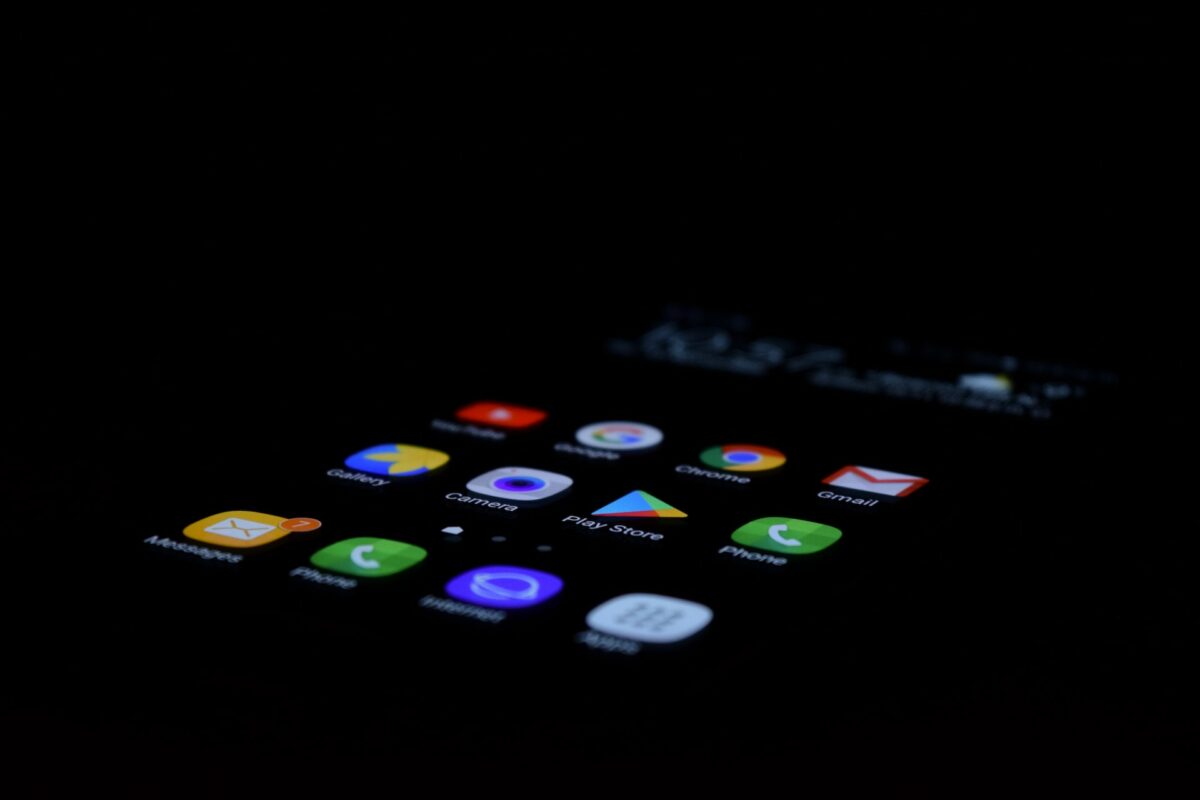
- Connect your AirPods to your Android device.
- Download and install the “AirBattery” app from the Google Play Store.
- Open the app and check the “Firmware Version” of your AirPods.
- If an update is available, follow the on-screen instructions to install it.
Remember, it’s important to keep your AirPods up to date to ensure you have the latest features and improvements.
If you’re having trouble updating your AirPods, try resetting them or contact an Apple Authorized Service Provider or the Apple Store for assistance.
Troubleshooting AirPods Firmware Update Issues
If you’re having trouble updating your AirPods firmware, don’t worry.
There are several things you can try to get things working again.
Here are some common issues you might encounter and what you can do to fix them.
AirPods Firmware Update Failed: What to Do?
If you receive an error message saying that the AirPods firmware update has failed, try the following:
- Make sure your AirPods are charged and in their case.
- Check that your iPhone or iPad has an active internet connection.
- Restart your iPhone or iPad and try the update again.
AirPods Not Showing Up In Settings App For Firmware Update: What to Do?
If your AirPods aren’t showing up in the Settings app for firmware update, try the following:
- Make sure your AirPods are connected to your iPhone or iPad.
- Restart your iPhone or iPad and try again.
- If your AirPods are still not showing up, reset your AirPods and try again. To reset your AirPods, put them in their case, press and hold the button on the back until the LED light flashes amber, then release the button and pair your AirPods with your iPhone or iPad again.
AirPods Firmware Update Taking Too Long: What to Do?
If the AirPods firmware update is taking too long, try the following:
- Make sure your AirPods are charged and in their case.
- Ensure that your iPhone or iPad has an active internet connection.
- Restart your iPhone or iPad and try again.
- If the update is still taking too long, reset your AirPods and try again.
AirPods Firmware Update Stuck: What to Do?
If the AirPods firmware update is stuck, try the following:
- Make sure your AirPods are charged and in their case.
- Ensure that your iPhone or iPad has an active internet connection.
- Restart your iPhone or iPad and try again.
- If the update is still stuck, reset your AirPods and try again.
AirPods Not Pairing After Firmware Update: What to Do?
If your AirPods are not pairing with your iPhone or iPad after a firmware update, try the following:

- Make sure your AirPods are charged and in their case.
- Restart your iPhone or iPad and try again.
- If your AirPods are still not pairing, reset your AirPods and try again.
Remember, if you’re still having trouble updating your AirPods firmware, you can always contact Apple support for assistance.
Key Takeaways
Updating your AirPods is a simple process that can be done using your iPhone, iPad, or macOS device.
Here are some key takeaways to keep in mind:
- Check your current firmware version: Before updating your AirPods, it’s important to know which firmware version you’re currently running. To do this, go to Settings > Bluetooth on your iPhone or iPad, tap the “i” icon next to your AirPods, and look for the firmware version number.
- Keep your AirPods charged: To ensure a smooth update process, make sure your AirPods are fully charged and in their charging case before starting the update.
- Use the latest software: Make sure your iPhone, iPad, or macOS device is running the latest software version to ensure compatibility with the latest AirPods firmware.
- Automatic updates: By default, AirPods updates happen automatically when your AirPods are connected to your iPhone or iPad and in their charging case. However, you can also manually check for updates by going to Settings > General > About > AirPods and tapping “Check for Updates.”
- Be patient: AirPods updates can take several minutes to complete, so be patient and don’t interrupt the process. Keep your AirPods in their charging case and near your iPhone or iPad until the update is complete.
- Enjoy the new features: AirPods firmware updates often include new features and improvements, so be sure to take advantage of them once your update is complete.
By following these simple steps, you can ensure that your AirPods are always up-to-date and delivering the best possible performance.











