If you’ve recently purchased a pair of AirPods Pro, you’ll need to know how to pair AirPods Pro with your device.
Luckily, the process is straightforward and can be completed in just a few simple steps.
In this article, we’ll guide you through the process of pairing your AirPods Pro with your iPhone, iPad, Mac, or any other compatible device.
To begin, make sure your AirPods Pro are charged and in their case.
With the lid of the case open, hold the case close to your device.
A setup dialog should appear on your screen.
From there, simply follow the on-screen instructions to complete the pairing process.
If you’re using an iPhone or iPad, you’ll also have the option to enable features like “Hey Siri” and automatic ear detection.
With your AirPods Pro paired and ready to go, you’ll be able to enjoy high-quality audio and seamless connectivity on the go.
Table of Contents
ToggleWhat Is AirPods Pro?
If you’re looking for a pair of truly wireless earbuds, the AirPods Pro might be just what you need.
These earbuds are the latest addition to the AirPods lineup, and they come with a range of features that make them stand out from the competition.
AirPods Pro are designed to fit comfortably in your ears, thanks to their customizable silicone tips.
You can choose from three different sizes to ensure a secure and comfortable fit.
The earbuds are also sweat and water-resistant, making them perfect for workouts or outdoor activities.
One of the most significant features of AirPods Pro is their active noise cancellation.
This technology uses advanced algorithms to block out background noise, allowing you to focus on your music or phone calls.
You can also switch to Transparency mode, which lets you hear your surroundings while still enjoying your music.
Pairing AirPods Pro with your Apple devices is straightforward, thanks to the H1 chip.
Simply open the charging case, and your AirPods Pro will automatically connect to your iPhone, iPad, or Mac.
You can also pair AirPods Pro with non-Apple devices, such as Windows PCs or Android phones, using Bluetooth.
In summary, AirPods Pro are a great choice if you’re looking for a pair of high-quality, truly wireless earbuds.
They offer a comfortable fit, active noise cancellation, and easy pairing with Apple devices.
How To Pair AirPods Pro
Pairing your AirPods Pro with your devices is easy and straightforward.
In this section, we will guide you through the process of pairing your AirPods Pro with various devices.

Pairing AirPods Pro With An iPhone Or iPad
- Unlock your iPhone or iPad and make sure that Bluetooth is turned on.
- Open the lid of the AirPods Pro case.
- Hold the case close to your device.
- A setup dialog should appear on your screen. Tap on the “Connect” button to pair your AirPods Pro with your device.
- If you have already set up “Hey Siri” on your iPhone or iPad, you can use it with your AirPods Pro.
Pairing AirPods Pro With A Mac
- Make sure that your Mac is running macOS 10.15.1 or later.
- Click on the Bluetooth icon in the menu bar or go to System Preferences > Bluetooth.
- Open the lid of the AirPods Pro case.
- Press and hold the setup button on the back of the case until the status light flashes white.
- Your AirPods Pro should appear in the list of available devices. Click on “Connect” to pair them with your Mac.
- If you have already set up “Hey Siri” on your Mac, you can use it with your AirPods Pro.
Pairing AirPods Pro With A Windows PC
- Make sure that your PC is running Windows 10 or later.
- Click on the Bluetooth icon in the taskbar or go to Settings > Devices > Bluetooth & other devices.
- Open the lid of the AirPods Pro case.
- Press and hold the setup button on the back of the case until the status light flashes white.
- Click on “Add Bluetooth or other device”.
- Select “Bluetooth” and your AirPods Pro should appear in the list of available devices. Click on “Connect” to pair them with your PC.
Pairing AirPods Pro With Other Devices
If you want to pair your AirPods Pro with an Android device or any other non-Apple device, you can do so by following these steps:
- Put your AirPods Pro in pairing mode by pressing and holding the setup button on the back of the case until the status light flashes white.
- Go to the Bluetooth menu on your device and select your AirPods Pro from the list of available devices.
- Follow the on-screen instructions to complete the pairing process.
Pairing AirPods Pro Manually
If your AirPods Pro fail to pair automatically, you can try pairing them manually by following these steps:
- Put your AirPods Pro in pairing mode by pressing and holding the setup button on the back of the case until the status light flashes white.
- Go to the Bluetooth menu in the Settings app or Control Center on your device.
- Select your AirPods Pro from the list of available devices.
- Follow the on-screen instructions to complete the pairing process.
Pairing your AirPods Pro with your devices is a simple process that can be completed in just a few steps.
With these instructions, you can easily connect your AirPods Pro to your iPhone, iPad, Mac, Windows PC, or any other device.
How To Charge AirPods Pro
If you want to enjoy your AirPods Pro to the fullest, you need to make sure they are always fully charged.
In this section, we will show you how to charge your AirPods Pro using the charging case.
We will also cover how to check the battery life of your AirPods Pro, and how to charge them without the case.

Using The Charging Case
The charging case that comes with your AirPods Pro is essential for keeping your wireless earphones charged and ready to use.
Here’s how to use it:
- Open the lid of the charging case.
- Insert your AirPods Pro into the charging case, making sure they are snugly in place.
- Close the lid of the charging case.
When you place your AirPods Pro into the charging case, the status light on the front of the case will show the battery charge status of your AirPods Pro.
A green dot means they are fully charged, while an amber light means they need to be charged.
Checking AirPods Pro Battery Life
To check the battery life of your AirPods Pro, you can do the following:
- Place your AirPods Pro in your ears.
- On your iPhone, go to the Home screen.
- Swipe down from the top-right corner to access Control Center.
- Look for the Batteries widget and tap it to see the battery life of your AirPods Pro and the charging case.
Charging AirPods Pro Without The Case
If you don’t have the charging case with you, you can still charge your AirPods Pro using a Lightning cable and a power source. Here’s how:
- Connect the Lightning cable to your AirPods Pro.
- Connect the other end of the Lightning cable to a power source, such as a USB port on your computer or a wall adapter.
- Wait for your AirPods Pro to charge.
Keep in mind that charging your AirPods Pro without the case will take longer than charging them with the case.
Also, make sure to use a Lightning cable that is compatible with your AirPods Pro to avoid damaging them.
That’s it! Now you know how to charge your AirPods Pro and keep them ready for use whenever you need them.
How To Use AirPods Pro
AirPods Pro are a great way to enjoy your music and audio on the go.
In this section, we’ll cover how to use AirPods Pro with your devices, including playing music and audio, using Siri, customizing settings, and troubleshooting common issues.
Playing Music And Audio
To play music or audio with your AirPods Pro, simply put them in your ears and press play on your device.
You can pause or resume playback by tapping the stem of either AirPod, or by using Siri.
If you want to share audio with a friend, simply bring their device close to yours and tap the Share Audio button on your screen.
Using Siri With AirPods Pro
With AirPods Pro, you can use Siri hands-free by saying “Hey Siri” or by pressing and holding the stem of either AirPod.
You can ask Siri to play music, make phone calls, send messages, and more.
To customize Siri settings, go to the Bluetooth menu in your device’s settings and select your AirPods Pro.
Customizing AirPods Pro Settings
To customize your AirPods Pro settings, go to the Bluetooth menu in your device’s settings and select your AirPods Pro.
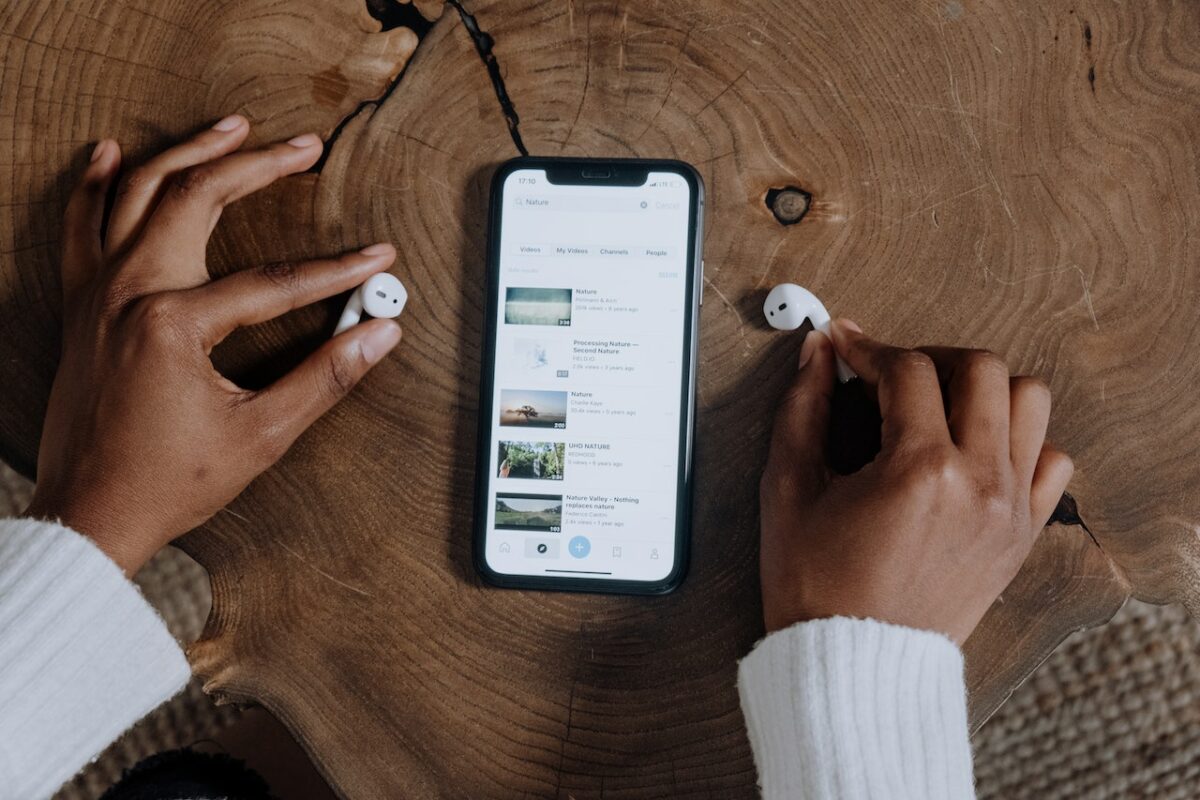
From there, you can adjust settings such as noise cancellation, ear tip fit test, and more.
You can also customize the press and hold function of each AirPod.
Troubleshooting AirPods Pro
If you’re having issues with your AirPods Pro, try restarting them by placing them in the charging case and then removing them.
If that doesn’t work, try resetting them by holding down the button on the back of the charging case until the status light flashes amber.
You can also check the battery life of your AirPods Pro by opening the case near your device.
Where To Buy AirPods Pro
AirPods Pro are available for purchase at the Apple Store and other retailers.
They are wireless earphones that use Bluetooth technology to connect to your devices.
With their comfortable fit and great sound quality, AirPods Pro are a great choice for anyone looking for a high-quality audio experience on the go.
In summary, AirPods Pro are a great way to enjoy your music and audio on the go.
With their hands-free Siri functionality, customizable settings, and easy troubleshooting, they’re a great choice for anyone looking for high-quality wireless earphones.
Key Takeaways
Pairing your AirPods Pro with any device is a simple process that requires a few steps.
Here are some key takeaways to keep in mind:
- Make sure your AirPods Pro are charged before attempting to pair them with any device.
- To pair your AirPods Pro with an iPhone, hold the charging case near your unlocked smartphone and open the lid. A setup dialog will appear on your screen, and you can tap on the “Connect” button to complete the pairing process.
- If you have AirPods Pro or AirPods (3rd generation), you can set up “Hey Siri” on your iPhone to use with your AirPods.
- To pair your AirPods Pro with a Mac, press and hold the setup button on the back of the AirPods case until the status light flashes white. Then, go to the Bluetooth settings on your Mac and select your AirPods Pro to connect.
- If you want to pair your AirPods Pro with an Apple TV, make sure your Apple TV is updated to the latest software version and follow the same steps as pairing with a Mac.
- If you want to pair your AirPods Pro with a Windows PC, select “Add Bluetooth or other device” in the Bluetooth settings and select “Bluetooth” as the device type. Then, open your AirPods Pro case and press and hold the setup button until the status light flashes white. Your AirPods Pro should appear in the list of available devices to connect.
Overall, pairing your AirPods Pro with any device is a quick and easy process that can enhance your listening experience.
Just make sure to follow the appropriate steps for your device to ensure a successful connection.











