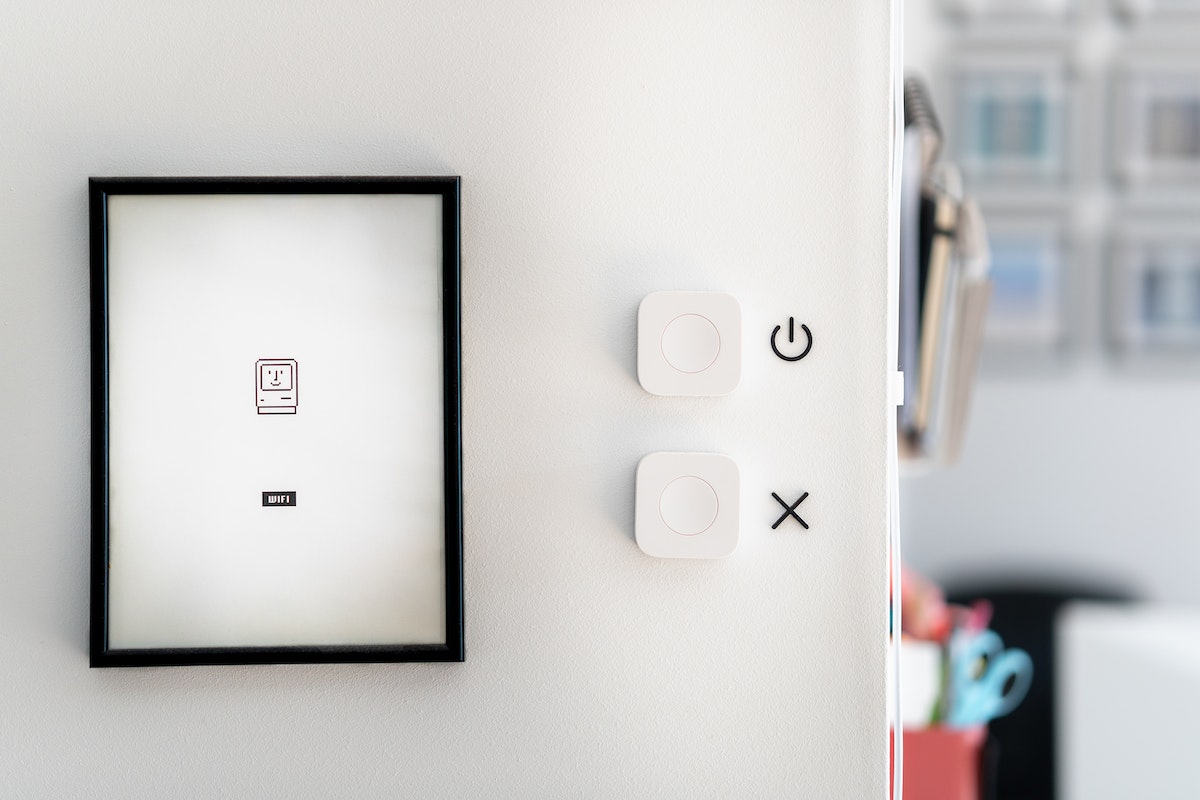Why do my AirPods keep cutting out?
It can be frustrating when you are in the middle of an important call or listening to your favorite music, and suddenly the audio cuts out.
There are several reasons why your AirPods might be cutting out, and it’s essential to identify the cause to fix the issue.
One of the common reasons why AirPods keep cutting out is interference with other wireless signals.
Your AirPods use Bluetooth technology to connect to your device, and if there are other Bluetooth devices around you, they can interfere with the connection.
Weak Bluetooth connections can also cause audio cutouts, especially when the distance between your AirPods and the device is too far.
Another common reason is when your AirPods are running low on battery.
If you haven’t charged them in a while, they might not have enough power to maintain a stable connection.
Table of Contents
ToggleWhy Do My AirPods Keep Cutting Out
If you’re experiencing issues with your AirPods cutting out, you’re not alone.
This can be a frustrating experience, especially if you’re using them for work or exercise.
In this section, we’ll explore some common causes and troubleshooting tips to help you get your AirPods back to working properly.
Common Causes
There are a few common causes of AirPods cutting out.
One is interference from other wireless devices, such as Wi-Fi routers or Bluetooth devices.
Another is a weak Bluetooth connection between your AirPods and your device.
Low battery levels or outdated firmware can also cause issues.
Other issues that can cause your AirPods to cut out include audio issues, moisture or debris in the AirPods, and software issues.
Troubleshooting Tips
If your AirPods are cutting out, there are some troubleshooting tips you can try.
First, make sure your AirPods are charged.

If they’re low on battery, they may not work properly.
You can also try resetting your AirPods by placing them in the charging case and holding down the button on the back until the light flashes.
Another troubleshooting tip is to clean your AirPods.
Over time, they can accumulate debris or moisture, which can affect their performance.
Use a soft, dry cloth to clean them, and avoid getting moisture in the charging ports.
You can also try updating your AirPods’ firmware.
To do this, make sure your AirPods are connected to your device, then go to Settings > General > About > AirPods.
If an update is available, you’ll see a prompt to install it.
Advanced Solutions
If you’ve tried the above troubleshooting tips and your AirPods are still cutting out, there are some more advanced solutions you can try.
One is to adjust the audio quality settings on your device.
This can help improve the stability of your AirPods’ Bluetooth connection.
You can also try resetting your device’s network settings, which can help resolve interference issues.
To do this, go to Settings > General > Reset > Reset Network Settings.
If none of these solutions work, you may need to contact Apple support or take your AirPods in for repair or replacement.
By following these troubleshooting tips, you can help resolve issues with your AirPods cutting out and get back to enjoying your wireless listening experience.
Common Causes
If you’re experiencing issues with your AirPods cutting out, there are a few common causes that may be the culprit.
Here are some of the most likely reasons your AirPods are cutting out, along with some troubleshooting tips to help you fix the problem.
Bluetooth Connection Issues
One of the most common reasons for AirPods cutting out is a weak or unstable Bluetooth connection.
If your AirPods keep disconnecting or cutting out, try resetting your Bluetooth connection.
Go to your Bluetooth settings and unpair your AirPods, then re-pair them to your device.
You can also try resetting your network settings to see if that helps.
Automatic Ear Detection
Another common cause of AirPods cutting out is the automatic ear detection feature.
If your AirPods are not properly detecting when they are in your ears, they may cut out or disconnect.
Try cleaning your AirPods to ensure that the sensors are not blocked or dirty.
You can also try turning off the automatic ear detection feature in your AirPods settings to see if that helps.
Low Battery
If your AirPods are low on battery, they may start to cut out or disconnect.
Make sure to keep your AirPods charged and check the battery level regularly.
If your AirPods are low on battery, try charging them for a while before using them again.
Signal Interference
Signal interference from nearby devices or Wi-Fi routers can also cause AirPods to cut out or disconnect.

If you’re in an area with a lot of wireless devices or networks, try moving to a different location to see if that helps.
You can also try resetting your Wi-Fi router or turning off other nearby devices to reduce interference.
Remember, if you’re still experiencing issues with your AirPods cutting out, there may be other factors at play.
Check for any software updates or firmware updates for your AirPods, and make sure that your audio source is working properly.
With a little troubleshooting, you should be able to get your AirPods working smoothly again.
Troubleshooting Tips
If you’re experiencing issues with your AirPods cutting out, there are a few troubleshooting tips you can try to resolve the issue.
Here are some things you can do:
Resetting Your AirPods
If your AirPods keep cutting out, try resetting them. Here’s how:
- Put your AirPods in their case and close the lid.
- Wait 30 seconds, then open the lid.
- Press and hold the button on the back of the case until the LED light on the front flashes white.
- Your AirPods have now been reset.
Forgetting Your AirPods
Forgetting your AirPods and then reconnecting them can sometimes help with connectivity issues. Here’s how:
- Go to your device’s Bluetooth settings.
- Find your AirPods in the list of devices and click the “i” icon next to them.
- Click “Forget This Device.”
- Put your AirPods back in their case and close the lid.
- Wait 30 seconds, then open the lid and hold the button on the back of the case until the LED light on the front flashes white.
- Your AirPods have now been reset and you can reconnect them to your device.
Resetting Network Settings
If your AirPods are still cutting out, resetting your device’s network settings may help. Here’s how:
- Go to your device’s Settings.
- Click “General,” then “Reset.”
- Click “Reset Network Settings.”
- Enter your device passcode if prompted.
- Your device will now reset its network settings.
Cleaning Your AirPods
If your AirPods are still cutting out, it’s possible that dirt or moisture is interfering with their connectivity.
Here’s how to clean them:
- Use a soft, dry cloth to wipe down your AirPods and their case.
- Use a dry cotton swab to clean the microphone and speaker meshes.
- If there is visible dirt or grime on your AirPods, you can use a slightly damp cloth to clean them.
- Make sure your AirPods are completely dry before using them again.
By following these troubleshooting tips, you can hopefully resolve any issues with your AirPods cutting out.
Advanced Solutions
If you’ve tried all the basic troubleshooting steps and your AirPods are still cutting out, there are some advanced solutions you can try.
In this section, we’ll cover Updating Firmware, Checking Audio Sources, and Reconnecting Your AirPods.
Updating Firmware
One possible reason for your AirPods cutting out could be outdated firmware.
To check if your AirPods need an update, follow these steps:
- Make sure your AirPods are connected to your device.
- Go to Settings > General > About.
- Scroll down to AirPods and tap on it.
- Check the Firmware Version. If it’s not the latest version, you’ll need to update it.
To update your AirPods firmware, you’ll need to put them in their case and make sure they’re charging.
Then, connect your device to Wi-Fi and keep it near your AirPods. The update will happen automatically.
Checking Audio Sources
If you’re experiencing issues with one particular audio source, it could be the source itself causing the problem.

Try playing audio from a different source, such as a different app or device, to see if the issue persists.
You should also check the audio settings on your device.
Make sure the volume is turned up and that any equalizer or sound enhancement settings are turned off.
Reconnecting Your AirPods
If your AirPods are still cutting out, try reconnecting them to your device. Here’s how:
- Put your AirPods in their case and close the lid.
- Wait a few seconds, then open the lid.
- Press and hold the button on the back of the case until the LED light on the front starts flashing white.
- Go to the Bluetooth settings on your device and find your AirPods in the list of available devices.
- Tap on your AirPods to reconnect them.
If these advanced solutions don’t work, it may be time to contact Apple Support for further assistance.
Key Takeaways
When your AirPods keep cutting out, it can be frustrating and disruptive to your listening experience.
Here are some key takeaways to keep in mind when troubleshooting this issue:
- Check for software updates: Make sure your AirPods and device are running the latest software updates to ensure compatibility and stability.
- Avoid interference: Keep your AirPods away from other devices that may cause interference, such as Wi-Fi routers and microwaves.
- Check your Bluetooth connection: A weak Bluetooth connection can cause your AirPods to cut out. Make sure your device is within range and that Bluetooth is turned on.
- Keep your AirPods clean: Dirt and debris can block the speaker grill and cause sound issues. Clean your AirPods regularly with a soft, dry cloth.
- Reset your AirPods: If all else fails, try resetting your AirPods to their factory settings. This can help resolve any software or connectivity issues.
By following these tips, you can help prevent your AirPods from cutting out and enjoy uninterrupted listening.
Remember to take good care of your AirPods and keep them up to date to ensure the best possible performance.