If you’re having issues with your AirPods, knowing how to reset AirPods can often solve the problem.
Whether you’re experiencing connectivity issues or audio problems, resetting your AirPods can be a quick and easy fix.
In this article, we’ll go over how to reset your AirPods, step-by-step.
Resetting your AirPods can be done in a few different ways depending on the model you have.
We’ll cover how to reset both the AirPods and AirPods Pro.
If you’re experiencing issues with your AirPods Max, the process is a bit different, but we’ll cover that as well.
So, whether you’re having trouble connecting to your device or your AirPods aren’t charging properly, we’ve got you covered with this guide on resetting your AirPods.
Table of Contents
ToggleWhy Resetting AirPods Is Important
Resetting your AirPods is an important step in maintaining their functionality and prolonging their lifespan.
Here are a few reasons why resetting your AirPods is important:
Preserving Battery Life
If you notice that your AirPods are not holding a charge as long as they used to, resetting them can help.
Resetting your AirPods can help recalibrate the battery and improve its overall performance.
This can help your AirPods last longer between charges and extend their overall lifespan.
Fixing Connectivity Issues
If you’re having trouble connecting your AirPods to your device, resetting them can help.
Resetting your AirPods can help clear any connection issues and allow them to connect to your device more easily.
This can help you avoid frustrating connection issues and ensure that your AirPods are always ready to use.
To reset your AirPods, follow these steps:
- Put your AirPods in their charging case and close the lid.
- Wait at least 30 seconds.
- Open the lid of your charging case and remove your AirPods.
- On your iPhone or iPad, go to Settings > Bluetooth.
- Find your AirPods in the list of connected devices and tap the “i” icon next to them.
- Tap “Forget This Device” and confirm.
- Put your AirPods back in their charging case and close the lid.
- Press and hold the button on the back of the case until the status light flashes white.
- Reconnect your AirPods to your device.
Resetting your AirPods can help fix a variety of issues, including connection issues, charging issues, and more.
If you’re experiencing any issues with your AirPods, try resetting them to see if it helps.
How To Reset AirPods
If you’re experiencing issues with your AirPods, resetting them can often solve the problem.
Here’s how to reset your AirPods:
Factory Resetting AirPods
A factory reset will erase all settings and data from your AirPods, so make sure you have them backed up before proceeding.

- Put your AirPods in their case and close the lid.
- Press and hold the button on the back of the case until the LED light on the front starts flashing amber.
- Release the button, then open the lid.
- On your device, go to Settings > Bluetooth and find your AirPods in the list of connected devices.
- Tap the “i” icon next to your AirPods, then tap “Forget This Device.”
- Confirm that you want to forget your AirPods, then close the lid on the case.
- Wait a few seconds, then open the lid again.
- Press and hold the button on the back of the case until the LED light flashes white.
Your AirPods are now reset to their factory settings.
Unpairing AirPods From An iOS Device
If you want to unpair your AirPods from your iOS device without resetting them, follow these steps:
- Go to Settings > Bluetooth on your iOS device.
- Find your AirPods in the list of connected devices and tap the “i” icon next to them.
- Tap “Forget This Device” and confirm that you want to forget your AirPods.
Your AirPods are now unpaired from your iOS device.
Unpairing AirPods From An Android Device
If you want to unpair your AirPods from your Android device, follow these steps:
- Go to Settings > Bluetooth on your Android device.
- Find your AirPods in the list of connected devices and tap the gear icon next to them.
- Tap “Unpair” and confirm that you want to unpair your AirPods.
Your AirPods are now unpaired from your Android device.
Remember to clean your AirPods regularly to ensure they stay in good condition.
If you’re experiencing issues that can’t be resolved by resetting your AirPods, consider contacting Apple for a replacement.
Troubleshooting AirPods
If you’re experiencing issues with your AirPods, don’t worry, you’re not alone.
Here are some common issues that you might encounter and how to fix them.
How To Fix Connectivity Issues
If your AirPods are not connecting to your device, here are some things you can try:
- Make sure your AirPods are charged and the case is charged.
- Check that Bluetooth is turned on and your device is within range of your AirPods.
- If your AirPods are connected to another device, disconnect them.
- Try resetting your AirPods by putting them in the case and holding down the button on the back of the case until the status light flashes amber.
How To Fix Sound Issues
If you’re having trouble with the sound on your AirPods, try these steps:
- Make sure your AirPods are clean and free of debris.
- Check that the volume on your device is turned up and that the AirPods are selected as the output device.
- If you’re having trouble with noise control, make sure that it is turned on in the settings of your device.
- If you’re using AirPods 2, make sure that you have the latest firmware installed.
How To Fix Battery Issues
If your AirPods are not holding a charge or the battery life seems shorter than usual, try these tips:
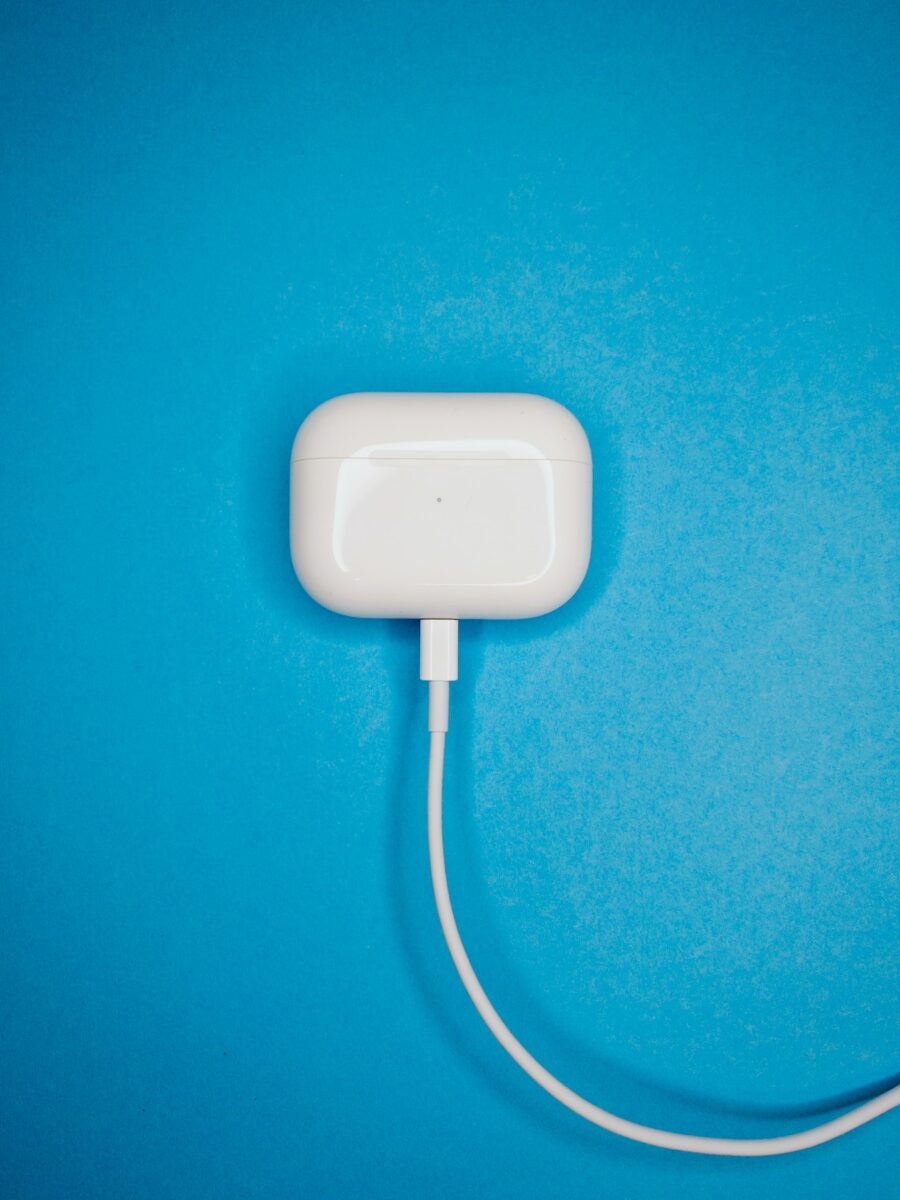
- Make sure your AirPods are fully charged before use.
- If you’re not using your AirPods, put them in their case to preserve battery life.
- If your AirPods are not charging, make sure the charging case is connected to a power source and that the AirPods are seated correctly in the case.
- If your AirPods are still not charging, try resetting them by putting them in the case and holding down the button on the back of the case until the status light flashes amber.
Remember, if you’re still having trouble with your AirPods, you can always contact Apple Support or visit an Apple Store for assistance.
Also, make sure to remove your AirPods from your iCloud account and unpair them from any devices before selling or giving them away.
Key Takeaways
If you’re having trouble with your AirPods, resetting them can often fix the issue.
Here are some key takeaways to keep in mind when resetting your AirPods:
- Make sure your AirPods are charged before attempting to reset them. If they’re out of battery, they might not reset properly.
- To reset your AirPods, put them in their charging case and close the lid for at least 30 seconds. The case will recognize the earbuds, and the reset will begin.
- If your AirPods are still not working properly, you can try resetting them using your iPhone or iPad. Go to Settings > Bluetooth, tap the “i” next to your AirPods, and then tap “Forget This Device” to disconnect them. Then, put your AirPods back in their case and follow the steps above to reset them.
- If you’ve tried resetting your AirPods and they’re still not working, you may need to contact Apple Support for further assistance.
Remember, resetting your AirPods should only be done as a last resort.
If you’re experiencing issues with your AirPods, try troubleshooting the problem before resetting them.
And if you’re still having trouble, don’t hesitate to reach out to Apple Support for help.











