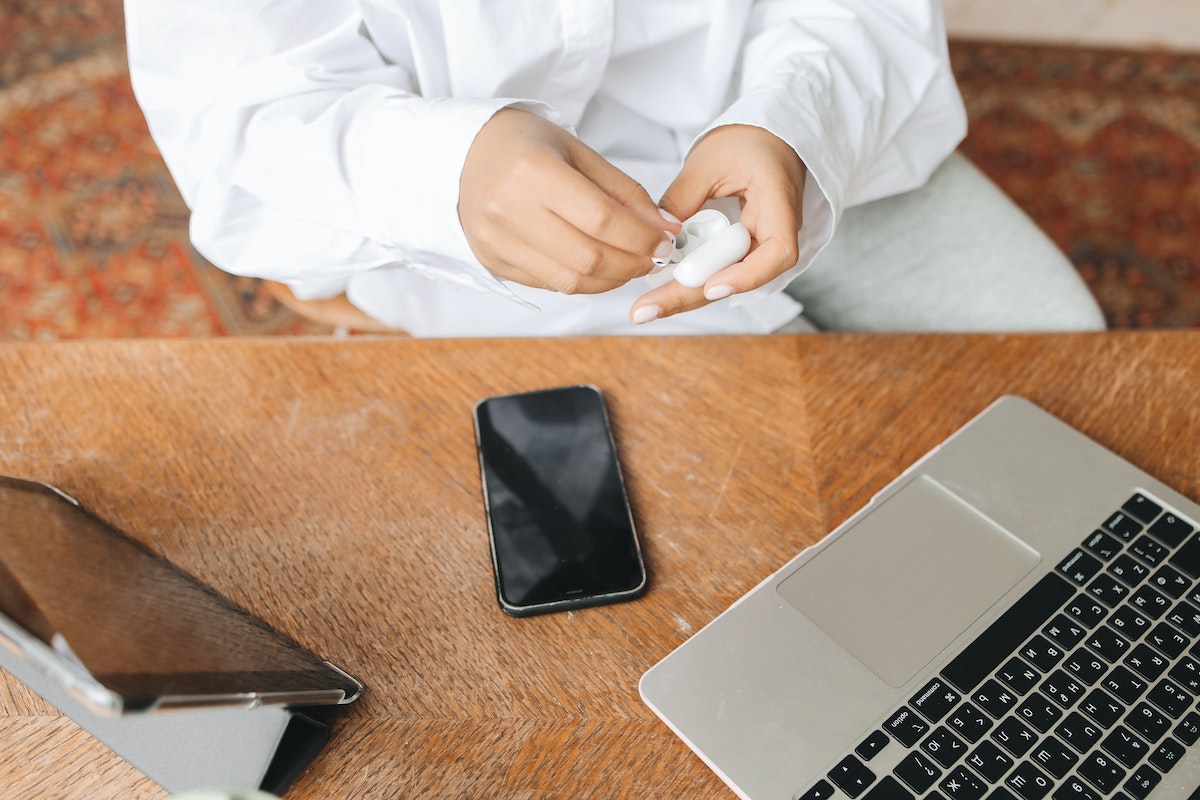Why are my Airpods connected but not playing? This is a common issue that can occur for various reasons.
Fortunately, there are several easy fixes that you can try to get your AirPods working again.
One possible reason for your AirPods not playing audio could be a Bluetooth connectivity issue. Make sure that Bluetooth is turned on and that your AirPods are selected as your audio device.
If your AirPods are connected but still not playing audio, try closing the lid of the AirPods case for 15 seconds and then opening it again.
This can sometimes reset the connection and resolve the issue. If this doesn’t work, there are a few other things you can try.
Table of Contents
ToggleWhy Are My AirPods Connected But Not Playing?
If your AirPods are connected to your device but you can’t hear any sound, it can be frustrating.
Here are a few reasons why this might be happening:
- Low Battery: If your AirPods’ battery is low, they may not be able to play audio. You can check your AirPods’ battery level by opening the lid and looking at the battery status on your device. If the battery is low, charge your AirPods and try again.
- Bluetooth Connection Issues: If your AirPods are connected but not playing sound, there may be a problem with the Bluetooth connection. Try turning off Bluetooth on your device and then turning it back on. You can also try resetting your AirPods by holding down the button on the back of the case until the light flashes amber.
- Audio Output Settings: Your device may be set to output audio to a different device. Check your audio output settings and make sure your AirPods are selected as the output device.
- Dirty AirPods: Dirt and debris can get lodged in the small openings in your AirPods, which can lead to muffled sound or no sound at all. Clean your AirPods with a microfiber cloth and an anti-static brush or a clean, dry toothbrush.
- Outdated Software: If your AirPods are still not playing sound, make sure your device’s software is up to date. Check for any available updates and install them if necessary.
By checking these common issues, you should be able to get your AirPods playing sound again.
If you’re still having trouble, you may need to contact Apple Support for further assistance.
Basic Troubleshooting
If your AirPods are connected but not playing, there are a few basic troubleshooting steps you can take to resolve the issue.
Here are some things you can try:

Check AirPods battery level
First, make sure your AirPods have enough battery life to play audio. To check the battery level:
- Put your AirPods in their charging case.
- Open the lid of the charging case.
- On your iPhone, go to the Home screen.
- Swipe down from the top-right corner to open Control Center.
- Look for the Batteries widget and check the battery level of your AirPods.
If the battery level is low, charge your AirPods before using them.
Check Bluetooth Connection
If your AirPods are fully charged but still not playing, check the Bluetooth connection between your AirPods and your device. Here’s how:
- On your iPhone, go to Settings > Bluetooth.
- Make sure Bluetooth is turned on.
- Look for your AirPods in the list of available devices.
- If your AirPods are listed, tap the “i” button next to them.
- Tap Forget This Device.
- Put your AirPods back in their charging case.
- Close the lid of the charging case.
- Wait a few seconds, then open the lid of the charging case.
- Press and hold the setup button on the back of the charging case until the status light starts flashing white.
- Follow the on-screen instructions to reconnect your AirPods to your device.
Restart Your Devices
If your AirPods are still not playing after checking the battery level and Bluetooth connection, try restarting your devices. Here’s how:
- Put your AirPods in their charging case.
- Close the lid of the charging case.
- Turn off your iPhone.
- Wait a few seconds, then turn your iPhone back on.
- Open the lid of the charging case.
- Press and hold the setup button on the back of the charging case until the status light starts flashing white.
- Follow the on-screen instructions to reconnect your AirPods to your device.
By following these basic troubleshooting steps, you should be able to resolve most issues with your AirPods not playing audio.
If you continue to have problems, you may need to contact Apple Support for further assistance.
Advanced Troubleshooting
If your AirPods are connected but not playing, it can be frustrating. Fortunately, there are some advanced troubleshooting steps you can take to try and resolve the issue.
Reset AirPods
One of the first things you can try is resetting your AirPods. Here’s how:
- Place both AirPods in the charging case and close the lid.
- Wait for at least 30 seconds.
- Open the lid and press and hold the setup button on the back of the case until the status light flashes amber.
- Release the button and then reconnect your AirPods to your device.
Reset Network Settings
If resetting your AirPods doesn’t work, you can try resetting your network settings. Keep in mind that this will also reset your Wi-Fi passwords and other network settings, so make sure you have that information handy before proceeding.
Here’s how:

- Open the Settings app on your device.
- Go to General > Reset.
- Tap Reset Network Settings and enter your passcode if prompted.
- Confirm that you want to reset your network settings.
Update Devices’ Software
Another thing you can try is updating the software on your devices. This can help resolve any bugs or issues that may be causing your AirPods to not play audio.
Here’s how:
- Open the Settings app on your device.
- Go to General > Software Update.
- If an update is available, tap Download and Install and follow the on-screen instructions.
By trying these advanced troubleshooting steps, you may be able to resolve the issue of your AirPods being connected but not playing audio.
If none of these steps work, you may need to contact Apple Support for further assistance.
Other Possible Causes
If your AirPods are connected but not playing audio, there are a few other possible causes to consider.
Here are some troubleshooting steps you can take to resolve the issue:
Check For Audio Output Settings
First, make sure that your AirPods are selected as the audio output device on your device. To do this, go to Settings > Bluetooth and select your AirPods. If they are already selected, try unpairing and repairing them to your device.
Check For App-specific Issues
If you are having trouble with a specific app, make sure that the app is not muted or that the volume is turned down. You can also try force-closing the app and reopening it, or uninstalling and reinstalling the app.
Contact Apple Support
If you have tried all of the troubleshooting steps and your AirPods are still not playing audio, it may be time to contact Apple Support.

They can help you diagnose the issue and provide solutions to fix it. You can contact Apple Support through their website, by phone, or by visiting an Apple Store.
Remember, if your AirPods are still under warranty, you may be eligible for a free replacement or repair.
Key Takeaways
If you’re experiencing issues with your AirPods where they’re connected but not playing any sound, there are a few key takeaways to keep in mind:
- Check your firmware: Make sure your AirPods are up-to-date with the latest firmware. You can do this by going to Settings > General > About > AirPods on your iPhone or iPad.
- Try resetting your AirPods: To reset your AirPods, put them in the charging case and hold the button on the back until the light flashes amber. Then, re-pair your AirPods with your device.
- Check your device settings: Make sure your AirPods are selected as the audio output device in your device’s settings. On an iPhone or iPad, go to Settings > Bluetooth and tap the “i” next to your AirPods. On a Mac, go to System Preferences > Sound and select your AirPods.
- Make sure your AirPods are charged: If your AirPods are low on battery, they may not play any sound. Make sure they’re fully charged before using them.
- Check for interference: If you’re in a crowded area with a lot of Bluetooth devices, there may be interference that’s causing your AirPods to not play any sound. Try moving to a different location or turning off other Bluetooth devices.
By keeping these key takeaways in mind, you can troubleshoot any issues you’re having with your AirPods and get them working properly again.