When it comes to your iPad, knowing how to check battery health on iPad is crucial to ensure it lasts as long as possible.
If you’re experiencing shorter battery life or simply want to assess the health of your battery, you can easily follow a few steps to check your iPad’s battery health.
In this article, we’ll guide you through the process of checking your iPad’s battery health and provide you with the necessary steps to ensure optimal performance.
One way to check your iPad’s battery health is through the battery icon on your device.
Simply click on your iPad in the left-hand column and look for the battery icon in the lower-right corner of the screen.
This will provide you with additional data about your battery, including its effective maximum capacity and current charge.
However, this method may not provide you with a complete picture of your battery’s health.
Another way to check your iPad’s battery health is through your device’s settings.
Go to Settings > Battery to see information about your battery usage and activity for the last 24 hours and up to the last 10 days.
You may also see insights and suggestions about conditions or usage patterns that cause your iPad to consume energy.
This can help you identify any apps or settings that are draining your battery and take steps to improve your battery life.
Table of Contents
ToggleWhy Check Your iPad’s Battery Health?
As an iPad user, you rely heavily on your device’s battery life to power your daily tasks and activities.
Over time, your battery’s performance may decrease, affecting your overall experience.
Checking your iPad’s battery health can help you identify any issues and take necessary steps to improve its longevity.
Here are a few reasons why you should check your iPad’s battery health:
1. To Monitor Battery Life
Checking your iPad’s battery health regularly can help you monitor its performance and identify any changes.
By keeping an eye on your battery’s health, you can ensure that it is functioning optimally and avoid any unpleasant surprises when you need it the most.
2. To Extend Battery Life
Knowing your iPad’s battery health can help you take steps to extend its lifespan.
For example, if you notice that your battery is deteriorating, you may want to reduce your screen brightness or turn off background app refresh to conserve power.
By taking proactive measures, you can help your battery last longer and avoid costly replacements.
3. To Diagnose Issues
Checking your iPad’s battery health can help you diagnose any issues that may be affecting its performance.
For example, if you notice that your battery is draining faster than usual, it may be a sign of a software issue or a faulty battery.
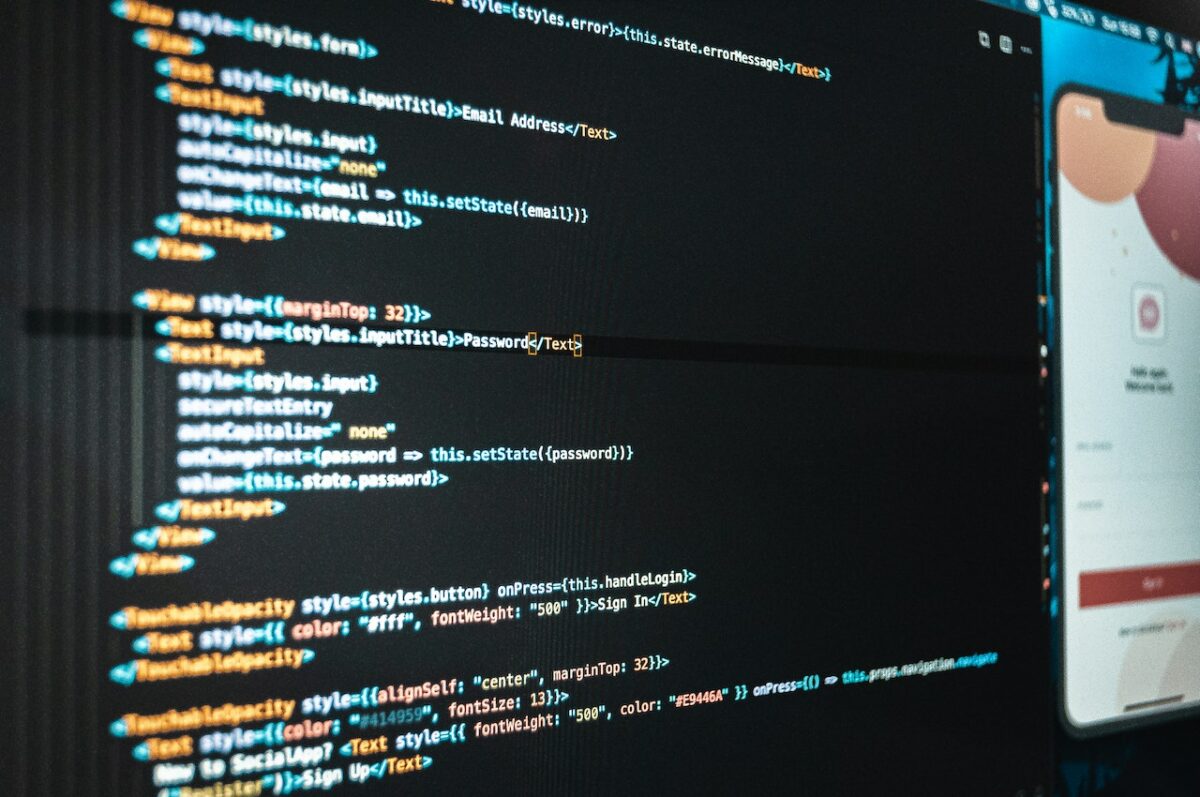
By identifying the root cause of the problem, you can take the necessary steps to fix it and restore your iPad’s performance.
In summary, checking your iPad’s battery health is an essential step in ensuring that your device functions optimally and lasts longer.
By monitoring your battery’s performance, taking proactive measures to extend its lifespan, and diagnosing any issues, you can enjoy a seamless experience with your iPad.
How To Check Battery Health On iPad
If you’re experiencing battery issues with your iPad, it’s important to check its battery health to determine if it’s time for a replacement.
Here are a few ways to check your iPad’s battery health.
Using The Battery Health Feature On iOS
The easiest way to check your iPad’s battery health is to use the built-in Battery Health feature on iOS.
To access this feature, follow these steps:
- Go to Settings on your iPad.
- Tap on Battery.
- Under Battery Health, you’ll see your iPad’s maximum capacity and peak performance capability.
If your iPad’s maximum capacity is below 80%, it may be time to replace the battery.
Additionally, if your iPad’s peak performance capability is showing as “significantly degraded,” you may also want to consider a battery replacement.
Using Third-Party Apps To Check Battery Health
If you want more detailed information about your iPad’s battery health, you can use third-party apps such as CoconutBattery or Battery Life.
These apps will provide you with information about your iPad’s battery capacity, voltage, and temperature, as well as how many charge cycles it has gone through.
To check your iPad’s battery health using a third-party app, follow these steps:
- Download and install a battery health app such as CoconutBattery or Battery Life.
- Connect your iPad to your computer using a compatible USB cable.
- Open the battery health app on your computer and select your iPad.
- The app will display your iPad’s battery health information.
Using iMazing 2
Another way to check your iPad’s battery health is to use iMazing 2.
This app provides you with detailed information about your iPad’s battery, including its maximum capacity, current capacity, and cycle count.
To check your iPad’s battery health using iMazing 2, follow these steps:
- Download and install iMazing 2 on your computer.
- Connect your iPad to your computer using a compatible USB cable.
- Open iMazing 2 and select your iPad.
- Click on the Battery tab to view your iPad’s battery health information.
It’s important to note that when you first open iMazing 2, it will ask you to back up your iPad.
You can click “Later” if you don’t want to back up your device at that time.
In conclusion, checking your iPad’s battery health is an important step in maintaining its performance and longevity.

Whether you use the built-in Battery Health feature on iOS, a third-party app, or iMazing 2, it’s easy to get detailed information about your iPad’s battery health.
Understanding Battery Health Metrics
When it comes to checking your iPad’s battery health, there are a few key metrics that you should pay attention to.
In this section, we’ll break down what each of these metrics means and how to interpret them.
Maximum Capacity Vs. Original Capacity
Your iPad’s battery has a maximum capacity, which is the amount of charge it can hold when it’s fully charged.
Over time, this maximum capacity can decrease, which means that your battery won’t last as long as it used to. The original capacity, on the other hand, is the maximum capacity that your battery had when it was new.
When you check your iPad’s battery health, you’ll see both the maximum capacity and the original capacity listed.
If your maximum capacity is significantly lower than your original capacity, it may be time to replace your battery.
Charge Cycles
A charge cycle is the process of charging your iPad’s battery from 0% to 100% and then using it until it’s empty again.
Each time you complete a charge cycle, your battery’s maximum capacity decreases slightly. Apple recommends that you aim for 80% battery life and recharge it before it drops to 20%.
Your iPad keeps track of how many charge cycles it has gone through, and you can see this information when you check your battery health.
If your iPad has gone through a lot of charge cycles, it may be time to replace your battery.
Runtime
Runtime refers to how long your iPad’s battery lasts on a single charge.
This can vary depending on how you use your iPad and how old your battery is.
If your runtime is significantly shorter than it used to be, it may be a sign that your battery is starting to wear out.
In summary, when checking your iPad’s battery health, pay attention to the maximum capacity, original capacity, charge cycles, and runtime.
If any of these metrics are significantly lower than they used to be, it may be time to replace your battery.
Maintaining Your iPad’s Battery Health
As an iPad user, you want to maximize your device’s battery life and keep it in good condition.
Here are some tips to help you maintain your iPad’s battery health.
Optimizing Battery Life
To optimize your iPad’s battery life, you can follow these tips:

- Lower the screen brightness
- Turn off Wi-Fi and Bluetooth when not in use
- Close unused apps
- Enable Low Power Mode
- Use headphones instead of the built-in speakers
- Turn off Location Services for apps you don’t need
Charging Your iPad
To charge your iPad properly and avoid damaging the battery, you should:
- Use the charger that came with your iPad or a compatible one
- Avoid using third-party chargers or cables
- Don’t let your iPad’s battery completely drain before charging it
- Avoid charging your iPad in extreme temperatures
- Remove any cases or covers while charging your iPad
Replacing Your iPad’s Battery
If your iPad’s battery is not holding a charge as well as it used to, you may need to replace it. You can:
- Visit an Apple Store or authorized service provider
- Check if your iPad is covered by AppleCare or warranty
- Consider replacing the battery yourself if you have experience and the right tools
Adjusting Settings To Improve Battery Health
You can adjust some settings on your iPad to improve its battery health:
- Turn off Background App Refresh
- Disable Push email
- Turn off Automatic Downloads
- Disable Handoff
Other Tips For Maintaining Battery Health
Here are some additional tips to help you maintain your iPad’s battery health:
- Keep your iPad updated with the latest software
- Avoid exposing your iPad to extreme temperatures
- Don’t leave your iPad in direct sunlight for long periods of time
- Use your iPad regularly to keep the battery active
By following these tips, you can help maintain your iPad’s battery health and ensure that it lasts as long as possible.
Key Takeaways
When it comes to checking the battery health of your iPad, there are a few key takeaways to keep in mind.
- Firstly, there are several ways to check the battery health of your iPad, including using third-party apps like CoconutBattery or iMazing.
- These apps can give you detailed information about your battery’s design capacity, full charge capacity, and cycle count, among other things.
- Secondly, it’s important to pay attention to the signs of poor battery health, such as shorter-than-expected battery life, sudden loss of power, or sluggish performance.
- Rather than relying solely on an arbitrary percentage, it’s best to consider replacing your iPad battery when you start to notice these types of issues.
- Thirdly, it’s worth noting that there are certain usage patterns or conditions that can cause your iPad to consume more energy and affect its battery life.
- By going to Settings > Battery, you can see insights and suggestions about these patterns and conditions, such as which apps are using the most battery or if your screen brightness is too high.
- Finally, if you’re unsure about how to check your iPad’s battery health or if you’re experiencing issues with your device, don’t hesitate to reach out to Apple support or a trusted repair service for assistance.
Taking care of your iPad’s battery health can help ensure that you get the most out of your device and avoid unexpected issues down the line.











