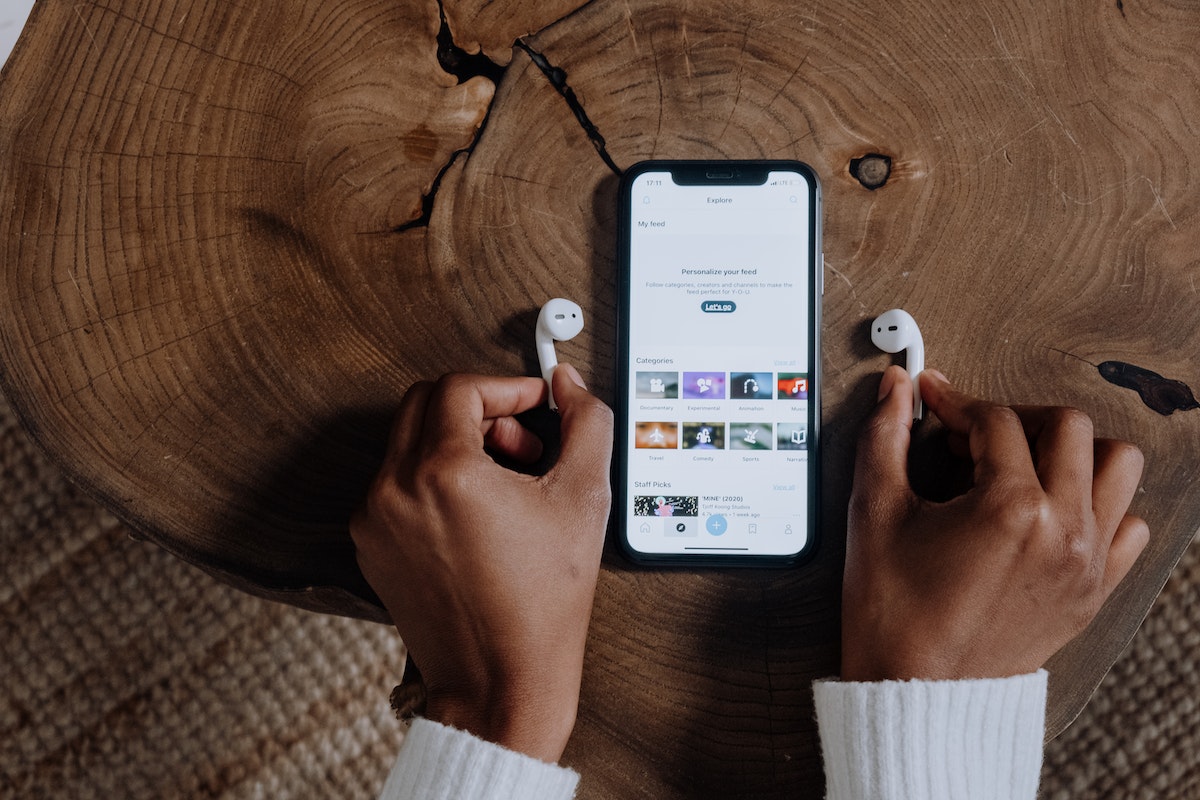Knowing how to connect your AirPods Pro to iPhone will give you that hands-free experience.
First, make sure your AirPods are charged and ready to use.
Then, open the lid of your AirPods case and hold it close to your iPhone.
A setup dialog will appear on your screen, and you can tap “Connect” to begin the pairing process.
Once your AirPods Pro are connected to your iPhone, you can start using them to listen to music, make phone calls, and more.
You can also customize your AirPods Pro settings in the Bluetooth section of your iPhone’s settings menu.
From there, you can adjust the noise cancellation, change the touch controls, and more.
Overall, connecting your AirPods Pro to your iPhone is a quick and easy process that can greatly enhance your listening experience.
Whether you’re using them to listen to music, make phone calls, or just enjoy some peace and quiet, your AirPods Pro are sure to become an essential part of your daily routine.
Table of Contents
ToggleHow To Connect AirPods Pro To iPhone
Connecting your AirPods Pro to your iPhone is a quick and easy process. Here’s how to do it:
Step 1: Make Sure Your iPhone Is Updated
Before you begin, ensure that your iPhone is updated to the latest version of iOS.
You can check for updates by going to Settings > General > Software Update.
Step 2: Put Your AirPods Pro In Their Charging Case
Place your AirPods Pro in their charging case and make sure they are charged.
The AirPods Pro will automatically turn on when you take them out of the case.

Step 3: Pair Your AirPods Pro With Your iPhone
- Go to the Home Screen on your iPhone.
- Open the charging case with your AirPods Pro inside and hold it next to your iPhone.
- Follow the onscreen instructions to connect your AirPods Pro to your iPhone.
- If prompted, enable Siri to use your AirPods Pro with voice commands.
Step 4: Use Your AirPods Pro With Your iPhone
Once your AirPods Pro are connected to your iPhone, you can use them to listen to music, watch movies, and make phone calls.
You can control your AirPods Pro by using the controls on your iPhone or by using Siri.
Troubleshooting AirPods Pro Connection Issues
If you are having trouble connecting your AirPods Pro to your iPhone, try the following:
- Make sure your AirPods Pro are charged and turned on.
- Manually connect your AirPods Pro to your iPhone by going to Settings > Bluetooth and selecting your AirPods Pro from the list of available devices.
- Forget this device and then re-pair your AirPods Pro with your iPhone.
- Check that your AirPods Pro are set as the audio output device for your iPhone by going to Settings > Bluetooth and selecting your AirPods Pro.
- Reset your AirPods Pro by placing them in their charging case and holding the button on the back until the LED flashes white.
- Make sure your iPhone is not in Low Power Mode, as this can affect Bluetooth connectivity.
- If you are using your AirPods Pro with an Apple Watch, make sure they are connected to your iPhone first.
With these simple steps, you can easily connect your AirPods Pro to your iPhone and enjoy wireless audio on the go.
Connecting AirPods Pro To Other Devices
If you have AirPods Pro, you can connect them to other devices besides your iPhone.
Here’s how to connect them to other devices.
Connecting AirPods Pro To iPad Or iPod Touch
- Make sure your iPad or iPod Touch is updated to the latest version of iOS.
- Open the lid of your AirPods Pro case.
- Press and hold the button on the back of the case until the light on the front of the case starts flashing white.
- On your iPad or iPod Touch, go to Settings > Bluetooth.
- Find your AirPods Pro in the list of available devices and tap on them to connect.
Connecting AirPods Pro To Mac
- Make sure your Mac is updated to the latest version of macOS.
- Open the lid of your AirPods Pro case.
- On your Mac, click on the Apple menu and select System Preferences.
- Click on Bluetooth.
- Find your AirPods Pro in the list of available devices and click on Connect.
Connecting AirPods Pro To Android Or Windows Devices
- Make sure your Android or Windows device is updated to the latest version of its operating system.
- Open the lid of your AirPods Pro case.
- Press and hold the button on the back of the case until the light on the front of the case starts flashing white.
- On your Android or Windows device, go to Settings > Bluetooth.
- Find your AirPods Pro in the list of available devices and tap on them to connect.
Note that some features, such as noise cancellation, may not work on non-Apple devices.
Also, the process for connecting AirPods Pro to other devices may vary depending on the device and operating system.
Advanced AirPods Pro Features
If you’ve already paired your AirPods Pro with your iPhone, you might be wondering what else you can do with them.
Here are some advanced features that will enhance your AirPods Pro experience.
Using Siri With AirPods Pro
Siri is a personal assistant that can help you with a variety of tasks.
You can use Siri with your AirPods Pro by saying “Hey Siri” or pressing the force sensor on the stem of your AirPods Pro.
Once you hear the Siri tone, you can ask Siri to do things like make a phone call, send a message, or play a song.
Customizing AirPods Pro Controls
You can customize the controls for your AirPods Pro to suit your preferences.

To do this, go to Settings > Bluetooth > AirPods Pro and tap on the “i” icon next to your AirPods Pro.
From there, you can customize the controls for each AirPod, such as double-tapping to skip to the next track or toggle noise cancellation.
Sharing Audio With AirPods Pro
With AirPods Pro, you can share audio with a friend who also has AirPods or Beats headphones.
To do this, make sure both AirPods are paired to the same iPhone or iPad, and then play audio on your device.
Tap the “Share Audio” button in the control center and hold your friend’s AirPods or Beats headphones close to your device.
Once they accept the audio share, you can both listen to the same audio at the same time.
AirPods Pro 2nd And 3rd Generation Features
If you have AirPods Pro 2nd or 3rd generation, you can take advantage of additional features.
For example, you can use “Hey Siri” without having to touch your AirPods Pro, and you can use spatial audio to create a more immersive listening experience.
Additionally, you can use the Find My app to locate your AirPods Pro if you misplace them.
Overall, the AirPods Pro offer a variety of advanced features that can enhance your listening experience.
By using Siri, customizing your controls, sharing audio, and taking advantage of AirPods Pro 2nd and 3rd generation features, you can get the most out of your AirPods Pro.
Key Takeaways
Connecting your AirPods Pro to your iPhone is a simple process that can be done in just a few steps.
Here are some key takeaways to keep in mind:
- Make sure your AirPods are charged and in their case before attempting to connect them to your iPhone.
- Your iPhone should be nearby and unlocked to ensure a smooth connection process.
- Once you open the AirPods case and hold it next to your iPhone, a setup animation should appear on your screen. Simply tap “Connect” to pair your AirPods with your iPhone.
- If you have AirPods Pro or AirPods (3rd generation), you may need to follow a few additional setup screens to enable certain features like noise cancellation or “Hey Siri” voice commands.
- Once your AirPods are connected to your iPhone, you can use them to listen to music, take phone calls, and more. Simply put them in your ears and they should automatically connect to your iPhone.
Overall, AirPods Pro are a great choice for anyone looking for truly wireless earbuds that seamlessly integrate with their Apple devices.
With their comfortable fit, noise-cancelling capabilities, and easy-to-use controls, they offer a premium listening experience that is hard to beat.
So go ahead and connect your AirPods Pro to your iPhone today and start enjoying your favorite tunes like never before!