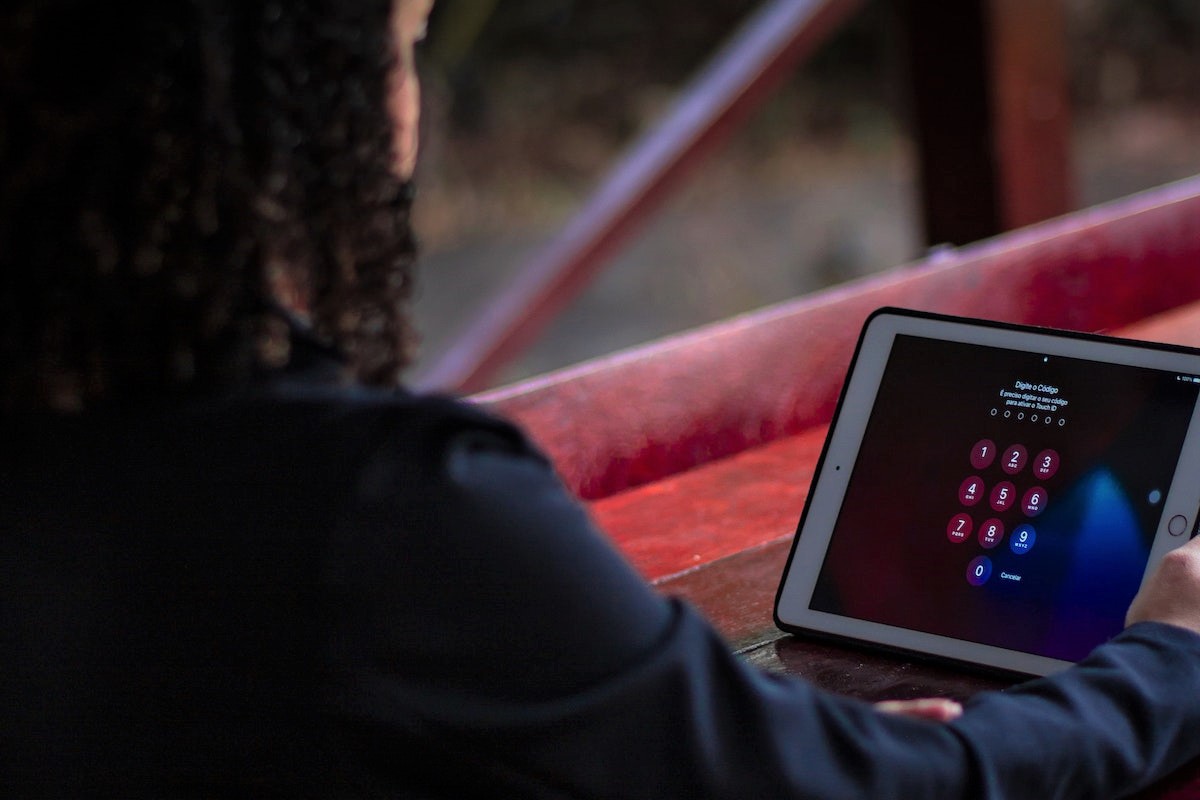If you’ve ever been locked out of your iPad because you forgot your passcode or entered the wrong one too many times, you know how frustrating it can be.
Fortunately, you can learn how to unlock disabled iPad without iTunes.
There are several methods you can use to regain access to your device without needing to connect it to a computer.
One option is to use the Find My app or website to erase your iPad remotely.
This will remove your passcode and all of your data from the device, so it’s important to make sure you have a backup before you proceed.
Another method involves using a third-party tool to bypass the passcode and unlock your iPad directly.
These tools can be helpful if you don’t have access to your Apple ID or Find My information, but they can also be risky, so it’s important to choose a reputable tool and follow the instructions carefully.
No matter which method you choose, it’s important to take steps to prevent getting locked out of your iPad again in the future.
This might involve setting a stronger passcode, enabling two-factor authentication, or simply being more careful about how you enter your passcode.
With a little bit of effort, you can keep your iPad secure while still being able to access it when you need to.
Table of Contents
ToggleHow To Unlock Disabled iPad Without iTunes
If you’ve forgotten your iPad passcode or entered the wrong passcode too many times, your iPad may become disabled.
Fortunately, there are several ways to unlock your disabled iPad without iTunes. Here’s how:

Step 1: Connect Your iPad To A Computer
- To begin, you’ll need to connect your iPad to a computer using a cable.
- Make sure the computer is trusted by your iPad and has a compatible firmware package installed.
- If you have a Mac running MacOS Catalina or later, you can use Finder to restore your iPad.
Step 2: Put Your iPad In Recovery Mode
Next, you’ll need to put your iPad in recovery mode.
To do this, press and hold the Home button (for iPads with a Home button) or the Top button (for iPads without a Home button) and the Volume Down button at the same time until you see the recovery mode screen.
Step 3: Restore Your iPad Using Finder
- Once your iPad is in recovery mode, you can restore it using Finder.
- Open Finder and select your iPad from the list of devices.
- Then, click “Restore iPad” and follow the on-screen instructions to restore your iPad to its factory settings.
- This will erase all data on your iPad, so make sure you have a backup before proceeding.
Alternate Method: Unlock Your iPad Using iCloud
- If you have enabled Find My iPad and have access to iCloud, you can unlock your iPad remotely.
- Log in to iCloud using your Apple ID and select “Find My iPad.”
Then, select your iPad from the list of devices and choose “Erase iPad” to erase your iPad and remove the passcode.
What To Do If You Don’t Remember Your Passcode
If you don’t remember your passcode, you can try guessing it or using Touch ID or Face ID (if your iPad has these features).
If all else fails, you can restore your iPad using the steps above.
How To Enable Your iPad After It’s Been Disabled
After restoring your iPad, you’ll need to set it up again.
Follow the on-screen instructions to set up your iPad and restore any backups you may have.

WhatTo Do If Your iPad Is Managed By An MDM
If your iPad is managed by an MDM (Mobile Device Management) system, you may need to contact your IT department to unlock your iPad.
They may be able to unlock your iPad remotely or provide you with a passcode to unlock it.
Key Takeaways
Unlocking a disabled iPad without iTunes can be a daunting task, but with the right tools and techniques, you can do it easily.
Here are some key takeaways to keep in mind:
- If you forgot your iPad passcode, you can try turning off your iPad and then turning it back on. If that doesn’t work, you can try using iCloud to erase your device and set it up as new.
- PassFab iPhone Unlocker is a powerful tool that can help you unlock your disabled iPad without iTunes. With just a few clicks, you can remove the passcode and regain access to your device.
- When using PassFab iPhone Unlocker, it’s important to follow the instructions carefully and make sure that your iPad is in DFU mode. This will ensure that the unlocking process goes smoothly and that your device is not damaged.
- If you prefer not to use third-party software, you can try using the Recovery mode on your iPad. This involves connecting your device to a computer and using iTunes to restore it to its factory settings.
Regardless of which method you choose, it’s important to back up your data before attempting to unlock your iPad. This will ensure that you don’t lose any important information in the process.
By keeping these key takeaways in mind, you can unlock your disabled iPad without iTunes and regain access to your device.