Knowing how to put iPad in recovery mode is a piece of valuable knowledge for addressing various issues that may arise.
If your iPad is encountering problems like being stuck on the Apple logo, unresponsive behavior, or failure to power on, putting it in recovery mode may be necessary for restoration.
In this article, we will guide you through the step-by-step process of putting your iPad in recovery mode, providing you with the necessary knowledge to tackle these challenges effectively.
To put your iPad in recovery mode, you’ll need to follow a specific set of instructions depending on your iPad model.
If your iPad has a Home button, the process is slightly different from that of iPads without a Home button.
Regardless of your iPad model, though, putting it in recovery mode involves holding down specific buttons while connecting it to a computer.
In the next section, we’ll provide you with the steps you need to follow to put your iPad in recovery mode, so you can resolve any issues you’re experiencing with your device.
Table of Contents
ToggleWhat Is Recovery Mode?
Recovery Mode is a special mode on your iPad that allows you to restore the device to its original factory settings.
This mode is useful when your iPad is not functioning properly and you are unable to fix the issue using normal methods.
Definition
Recovery Mode is a troubleshooting mode that you can use to restore your iPad to its original factory settings.
When you put your iPad into Recovery Mode, it connects to iTunes and allows you to restore the device to its original settings.
To enter Recovery Mode, you need to follow a specific set of steps.
The process varies depending on the model of your iPad.
For example, if you have an iPad with a Home button, you need to press and hold the Home button and the Top or Side button simultaneously.
If you have an iPad without a Home button, you need to press and hold the Top or Side button and the Volume Down button.
Once you have entered Recovery Mode, you can restore your iPad using iTunes.
This process erases all the data on your iPad, including your photos, music, and apps.
Therefore, it is important to back up your data before entering Recovery Mode.
In summary, Recovery Mode is a useful tool for troubleshooting your iPad when it is not functioning properly.
By following the steps to enter Recovery Mode, you can restore your device to its original factory settings and fix any issues that you may be experiencing.
Why Put Your iPad In Recovery Mode?
If you’re experiencing software problems with your iPad, putting it in recovery mode can help you fix the issue.
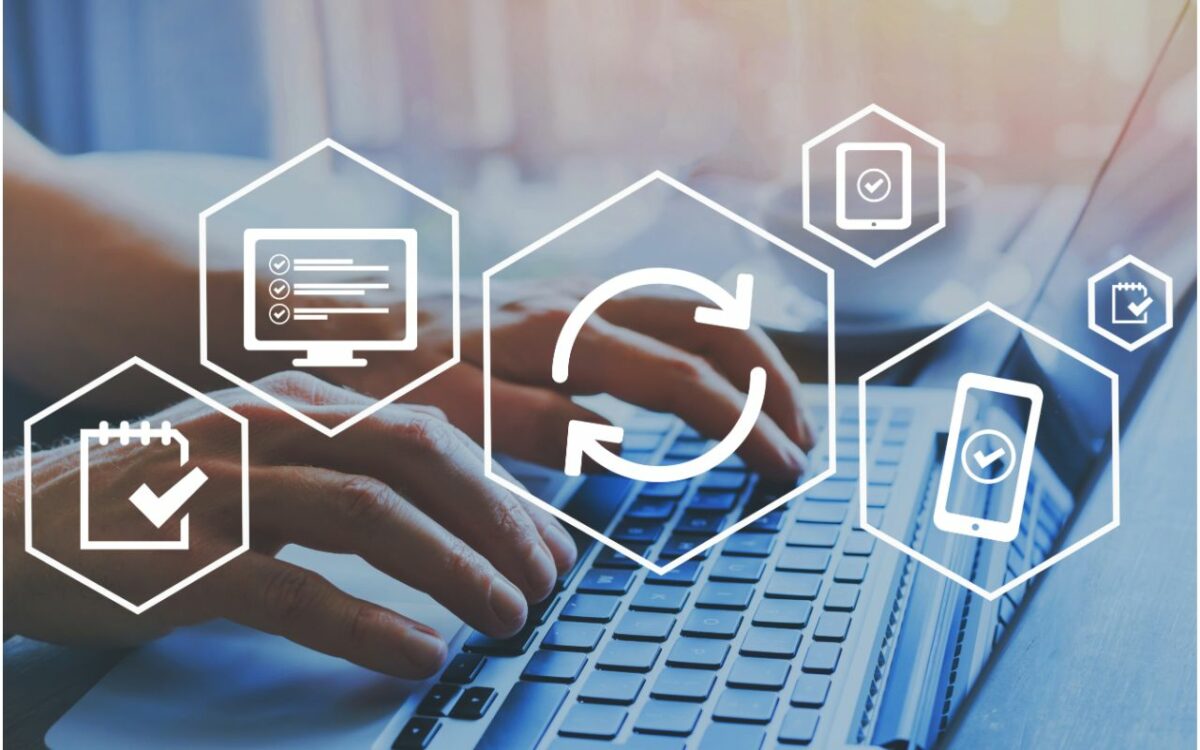
Recovery mode is a special mode that allows you to restore your iPad to its original factory settings.
Here are some benefits of putting your iPad in recovery mode:
Benefits
- Fix software issues: If your iPad is not working properly, putting it in recovery mode can help you fix the problem. Recovery mode allows you to restore your iPad to its original factory settings, which can help you fix any software issues.
- Update your iPad: If you’re having trouble updating your iPad, putting it in recovery mode can help. Recovery mode allows you to update your iPad to the latest version of iOS.
- Restore your iPad: If you’re having trouble restoring your iPad, putting it in recovery mode can help. Recovery mode allows you to restore your iPad to its original factory settings.
- Unlock your iPad: If you forgot your iPad passcode, putting it in recovery mode can help you unlock it. Recovery mode allows you to erase your iPad and set it up again.
- Prepare for a jailbreak: If you’re planning to jailbreak your iPad, putting it in recovery mode is often the first step. Recovery mode allows you to restore your iPad to a clean state, which can help you avoid any issues during the jailbreak process.
In conclusion, putting your iPad in recovery mode can help you fix software issues, update your iPad, restore your iPad, unlock your iPad, and prepare for a jailbreak.
If you’re experiencing any of these issues, putting your iPad in recovery mode is a good first step to try and fix the problem.
How To Put iPad In Recovery Mode
If you’re having trouble with your iPad, putting it in recovery mode can help you restore or update the device. Here’s how to do it:
Step 1: Connect Your iPad To Your Computer
To put your iPad in recovery mode, you’ll need to connect it to a computer with a USB cable.
Make sure your computer has the latest version of iTunes or Finder installed.
Step 2: Open iTunes Or Finder
Once you’ve connected your iPad to your computer, open iTunes or Finder.
If you’re using a Mac running macOS Catalina or later, you’ll need to use Finder to put your iPad in recovery mode.
Step 3: Put Your iPad In Recovery Mode
To put your iPad in recovery mode, follow these steps:
- For iPad models with a Home button: Press and hold the Home button and the Top (or Side) button at the same time until you see the Apple logo. Keep holding both buttons until you see the recovery mode screen.
- For iPad models without a Home button: Press and quickly release the Volume Up button, press and quickly release the Volume Down button, and then press and hold the Top button until you see the recovery mode screen.
Step 4: Restore Or Update Your iPad
Once your iPad is in recovery mode, you can restore or update it using iTunes or Finder.
If you want to restore your iPad to its factory settings, click the “Restore” button.
If you want to update your iPad to the latest version of iOS, click the “Update” button.
Step 5: Wait For The Process To Finish
After you click the “Restore” or “Update” button, iTunes or Finder will download the necessary software and begin the restore or update process.
This can take several minutes, so be patient and don’t disconnect your iPad from your computer until the process is complete.
Putting your iPad in recovery mode can help you fix a variety of issues, including an unresponsive device or a device that won’t turn on.
Just be aware that restoring your iPad to its factory settings will erase all of your data, so make sure you have a backup before you begin the process.
Troubleshooting
If you’re having trouble putting your iPad into recovery mode, don’t worry.
There are a few things you can try to get it working.

What To Do If Your iPad Won’t Go Into Recovery Mode
If your iPad won’t go into recovery mode, try the following steps:
- Make sure your iPad is turned off before attempting to put it into recovery mode.
- Check that you’re using the correct button combination for your iPad model. iPads without a home button use the top button, while those with a home button use the home button.
- Try using a different cable or computer to connect your iPad to.
- If your iPad still won’t go into recovery mode, try putting it into DFU mode instead.
What To Do if Your iPad Is Stuck In Recovery Mode
If your iPad is stuck in recovery mode, you can try the following:
- Check that you have the latest version of iTunes installed on your computer.
- Try restoring your iPad using iTunes.
- If restoring your iPad doesn’t work, try putting it into DFU mode and restoring it again.
What To Do If Your iPad Is Unresponsive
If your iPad is unresponsive, try the following:
- Make sure your iPad is charged or connected to a power source.
- Try force restarting your iPad by pressing and holding the home button and top button (or side button for newer models) at the same time until the Apple logo appears.
- If force restarting doesn’t work, try putting your iPad into recovery mode and restoring it using iTunes.
Remember, if you’re still having trouble with your iPad, you can always reach out to Apple Support for assistance.
Key Takeaways
Putting your iPad in recovery mode can be a useful troubleshooting step when your device is experiencing issues such as a failed software update or a forgotten passcode.
Here are some key takeaways to keep in mind when putting your iPad in recovery mode:
- Recovery mode is a special state that allows your iPad to connect with iTunes on your computer to restore or update its software.
- To put your iPad in recovery mode, you’ll need to connect it to your computer and follow a specific button sequence depending on your iPad model.
- If you have an iPad with Face ID, you’ll need to use a different button sequence than if you have an iPad with a Home button.
- Putting your iPad in recovery mode will erase all data and settings, so it’s important to make sure you have a backup before proceeding.
- If you’re unable to put your iPad in recovery mode or restore it using iTunes, you may need to visit an Apple Store or authorized service provider for further assistance.
Remember, putting your iPad in recovery mode should only be done as a last resort when all other troubleshooting steps have failed.
It’s always a good idea to keep your iPad updated with the latest software and to regularly back up your data to iCloud or your computer to avoid data loss.











