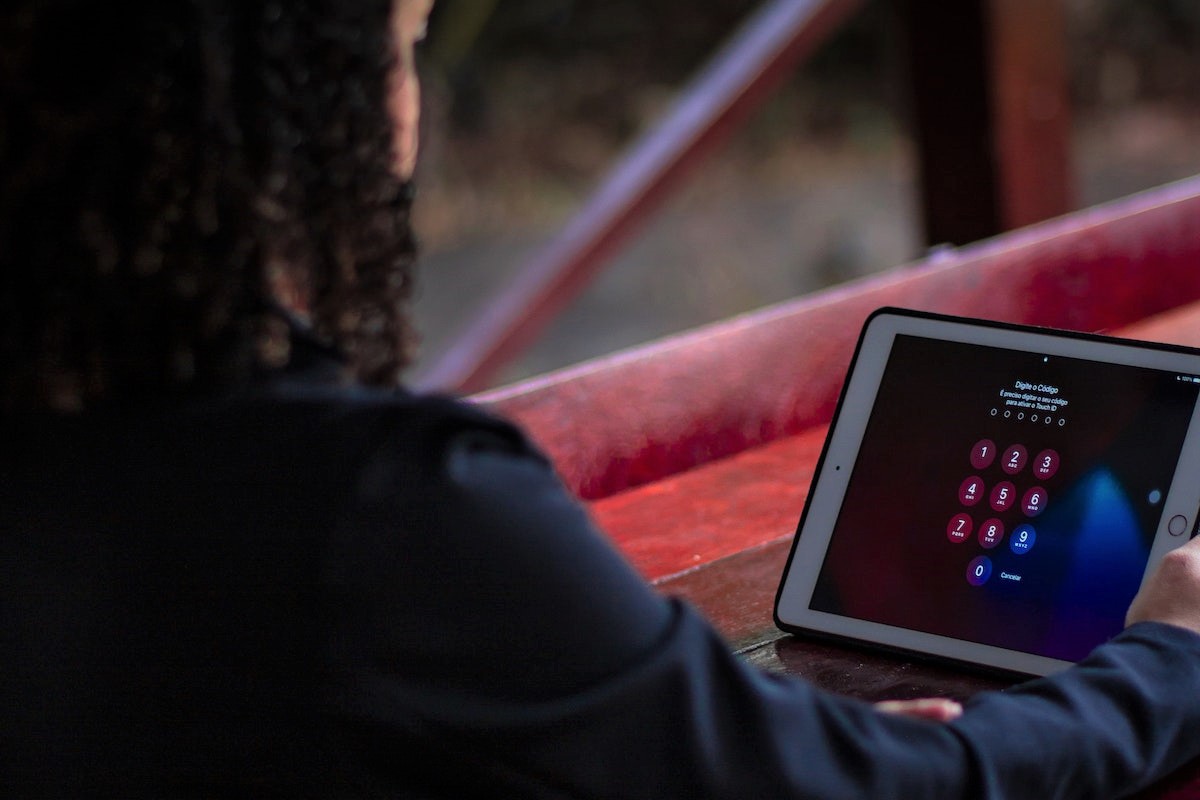Looking to regain access to your iPad without a password? Unlocking your device can be a straightforward process when you know how to unlock iPad without a password.
Whether you’ve forgotten your passcode or need to bypass it for various reasons, there are effective methods available to help you regain control.
In this article, we will provide step-by-step instructions on how to unlock your iPad without a password, allowing you to access your device effortlessly and resume your iPad experience.
One of the easiest methods to unlock your iPad without a password is to use the “Erase iPad” feature.
This will wipe all of your data from the device, but it will also remove the passcode.
To use this method, simply enter the wrong passcode several times until you see the “Security lockout” screen.
From there, tap on the “Erase iPad” option and confirm your decision.
You’ll then be prompted to enter your Apple ID password to complete the process.
Table of Contents
ToggleWhy You May Need To Unlock Your iPad Without A Password
At some point, you may find yourself in a situation where you need to unlock your iPad without a password.
This could happen for a variety of reasons, such as:
- Forgetting your passcode: If you haven’t used your iPad in a while, you may forget the passcode you set up. This can be frustrating, especially if you have important data on your device.
- Entering the wrong passcode too many times: If you enter the wrong passcode too many times, your iPad will become disabled. This is a security feature designed to prevent unauthorized access to your device.
- Purchasing a used iPad: If you purchase a used iPad, the previous owner may not have provided you with the passcode. In this case, you’ll need to unlock the device to set up your own passcode.
Regardless of why you need to unlock your iPad, it’s important to do so safely and securely.
You don’t want to compromise your device’s security or privacy in the process.
In the next section, we’ll cover some methods you can use to unlock your iPad without a password.
Preparing Your iPad For Unlocking
Before you start unlocking your iPad, there are a few things you need to do to make sure that the process goes smoothly.
This section will guide you through the necessary steps to prepare your iPad for unlocking.

Back Up Your Data
Before you start unlocking your iPad, it’s important to back up your data.
This will ensure that you don’t lose any important information in case something goes wrong during the unlocking process.
You can back up your data using iCloud or iTunes. Here’s how:
Back Up Using iCloud
- Connect your iPad to a Wi-Fi network.
- Go to Settings > [your name] > iCloud > iCloud Backup.
- Turn on iCloud Backup.
- Tap Back Up Now.
Back Up Using iTunes
- Connect your iPad to your PC or Mac using the cable that came with your iPad.
- Open iTunes on your PC or Mac.
- Click the iPad icon in the upper-left corner of the iTunes window.
- Click Summary.
- Click Back Up Now.
Charge Your iPad
Make sure your iPad is fully charged before you start the unlocking process.
If your iPad runs out of battery during the process, it could cause problems.
To charge your iPad, connect it to a power source using the cable that came with your iPad.
Check Your Internet Connection
You’ll need a stable internet connection to download the software needed to unlock your iPad.
Make sure your iPad is connected to a Wi-Fi network with a strong signal.
If you don’t have access to Wi-Fi, you can use your cellular data, but keep in mind that downloading large files over cellular data can use up a lot of your data plan.
Now that you’ve backed up your data, charged your iPad, and checked your internet connection, you’re ready to start unlocking your iPad.
How To Unlock iPad Without Password
If you have forgotten your iPad password, don’t worry, you can still unlock it using different methods.
Here are three methods to help you unlock your iPad without a password.

Method 1: Using iTunes
If you have previously synced your iPad with iTunes, you can use it to unlock your iPad. Here’s how:
- Connect your iPad to the computer that you used to sync it.
- Open iTunes and wait for it to sync your iPad.
- Click on the iPad icon in iTunes and select “Summary”.
- Click on “Restore iPad” and follow the instructions to reset your iPad.
Method 2: Using iCloud
If you have enabled the “Find My” feature on your iPad and have access to your iCloud account, you can use it to unlock your iPad. Here’s how:
- Go to iCloud.com on your computer or another device.
- Sign in with your Apple ID and password.
- Click on “Find My iPhone” and select your iPad.
- Click on “Erase iPad” and follow the instructions to erase your iPad and remove the password.
Method 3: Using Recovery Mode
If you have never synced your iPad with iTunes and don’t have access to your iCloud account, you can still unlock your iPad using recovery mode. Here’s how:
- Connect your iPad to your computer using a USB cable.
- Launch iTunes on your computer.
- Press and hold the “Home” button and “Sleep/Wake” button at the same time until the recovery mode screen appears.
- Click on “Restore iPad” and follow the instructions to restore your iPad to its factory settings.
Note that using recovery mode will erase all data on your iPad, so make sure you have a backup of your data before proceeding.
In conclusion, forgetting your iPad password can be a frustrating experience, but with these three methods, you can unlock your iPad without a password.
Try these methods and choose the one that works best for you.
What To Do If You Can’t Unlock Your iPad Without A Password
If you are unable to unlock your iPad without a password, there are a few options available to you.
Here are some steps you can take:
Contact Apple Support
If you are having trouble unlocking your iPad, you can contact Apple Support for assistance.
You can reach them by phone, email, or live chat.

They can help you troubleshoot the issue and provide you with solutions to unlock your iPad.
Apple Support is available 24/7, so you can contact them at any time.
Visit An Apple Authorized Service Provider
If you are still unable to unlock your iPad, you may need to visit an Apple Authorized Service Provider.
These are authorized repair centers that can provide you with technical support and repairs for your Apple products.
You can find a list of Apple Authorized Service Providers on the Apple website.
You can also schedule an appointment with them online.
When you visit an Apple Authorized Service Provider, make sure you bring your iPad and any other relevant accessories with you.
They will diagnose the issue and provide you with a solution to unlock your iPad.
In some cases, you may need to pay for the repairs or services provided by an Apple Authorized Service Provider.
Make sure you understand the costs involved before you agree to any repairs.
Remember, if you are unable to unlock your iPad without a password, there are options available to you.
Contacting Apple Support or visiting an Apple Authorized Service Provider can help you get your iPad unlocked and back to working properly.
Key Takeaways
Unlocking your iPad without a password can be a daunting task, but with the right steps, it can be done. Here are some key takeaways to keep in mind:
- There are several methods to unlock your iPad without a password, including using Touch ID, the top button, the Home button, or Face ID, depending on your iPad model.
- If you have a disabled iPad, you can use a USB cable and software like Tenorshare 4uKey to unlock it.
- Before resetting or factory resetting your iPad, make sure to disconnect it from the computer and turn off Find My iPad to avoid any issues.
- If you want to keep your data and content intact, you can use the “Apps & Data” option to update your iPad without losing any information.
- If your iPad is locked due to the iCloud Activation Lock, you will need to enter your Apple ID and password to unlock it.
- Keeping your iPad secure is important, so make sure to use a strong screen passcode and enable features like Find My iPad and MDM to protect your device.
Remember, if you need assistance unlocking your iPad, you can always contact Apple Insider or seek help from an authorized Apple assistance center.
And don’t forget to check for any available coupon codes or promotions that could help you save money on unlocking your device.