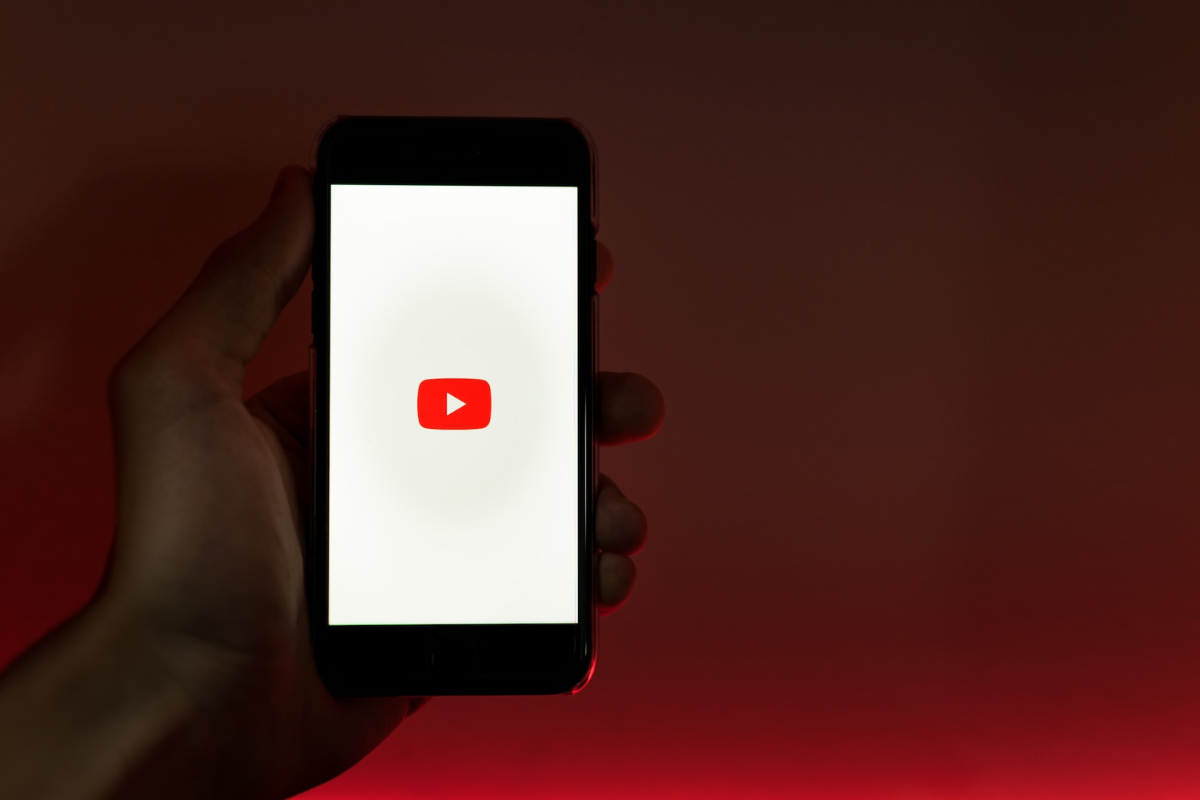If you’re an iPad user, curious on how to change weather location on iPad.
You might have noticed that the weather app on your device isn’t displaying the correct location.
This can happen if you’ve recently moved to a new city or if you’re traveling to a different location.
Fortunately, changing the weather location on your iPad is a quick and easy process.
To change the weather location on your iPad, you have several options.
You can either let your device determine your current location or manually input the desired location.
Depending on your preference, you can choose to change the default location in the Weather widget or add a new location to the app.
In this article, we’ll show you step-by-step how to change the weather location on your iPad.
Whether you’re looking to check the weather in a different city or just want to make sure your device is displaying the correct location, we’ve got you covered.
So, let’s get started!
Table of Contents
ToggleAccessing Weather App

Changing the weather location on your iPad is easy.
You just need to access the Weather app and make some adjustments in the settings.
Here are the steps to follow:
Step 1: Open Weather App
The first thing you need to do is open the Weather app on your iPad.
You can find it on your home screen or by using the search function.
Once you open the app, you will see the current weather conditions for your current location.
Step 2: Access Settings
To change the weather location, you need to access the settings.
To do this, tap on the small icon at the bottom right corner of the screen.
This will open up the settings menu where you can make changes to the app.
Once you are in the settings menu, you can choose to add or remove locations, change the temperature unit, and more.
If you want to change the location, you can either let your iPad determine your current location or manually input the desired location.
You can also turn on Precise Location to increase the accuracy of the forecast in your current location.
Overall, accessing the Weather app and changing the location is a simple process.
By following these steps, you can ensure that you always have accurate weather information for your desired location.
How To Change Weather Location On iPad

If you want to change the weather location on your iPad, it’s easy to do with just a few simple steps.
Here’s how:
Step 1: Select Location
Open the Weather app on your iPad and tap the location icon in the upper left corner.
Then, type in the desired location and tap the “Done” button.
The Weather app will then update to show the current weather for the new location.
Step 2: Add Or Remove Location
If you want to add or remove a location from your Weather app, tap the three dots in the bottom right corner of the app.
Then, tap “Edit” and you’ll see a list of all the locations currently in your Weather app.
To add a location, tap the plus sign in the upper left corner and type in the desired location.
To remove a location, swipe left on the location and tap “Delete.”
Step 3: Reorder Locations
If you want to change the order of the locations in your Weather app, tap “Edit” and hold down on the three horizontal lines next to the location you want to move.
Then, drag the location up or down to the desired position.
With these simple steps, you can easily change, add, or remove locations in your Weather app on your iPad.
Keep in mind that the Weather app uses location services to determine your current location, so make sure that location services are enabled for the app in your iPad’s settings.
Key Takeaways
Changing your weather location on your iPad is a simple process that can be done in just a few steps.
Here are the key takeaways:
- To change your weather location on your iPad, open the Weather app and tap the location icon in the upper left corner.
- Type in the desired location and tap the “Done” button. The Weather app will then update to show the current weather for the new location.
- If you want to change the default location in the Weather widget, long press the Weather widget and tap Edit Widget in the menu that pops up.
- Tap the location that’s highlighted in blue and enter the default location you want in the Search bar, or tap it in the list that appears as you begin typing.
- You can also use a Virtual Location Tool to fake your iPad’s GPS location and change the weather widget location on your iPad.
By following these simple steps, you can easily change your weather location on your iPad and stay up-to-date with the latest weather information no matter where you are.