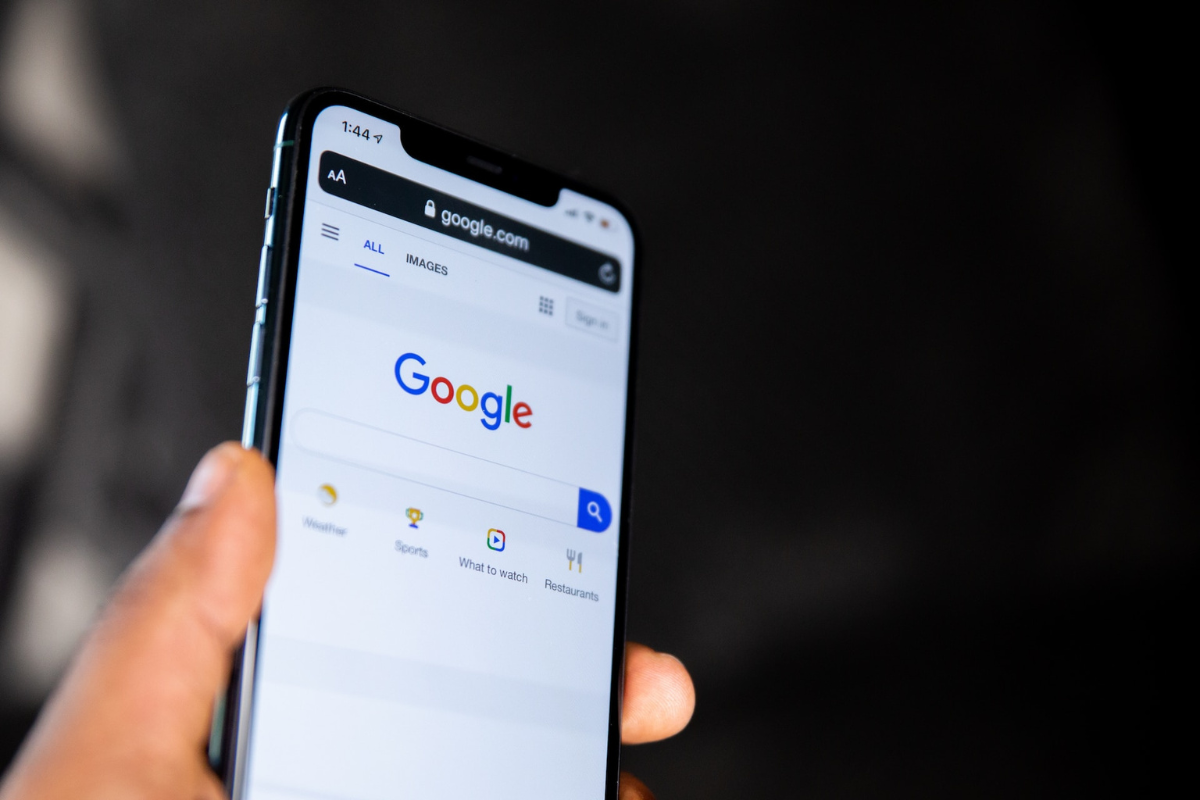If you’ve deleted files on your iPhone to increase the storage capacity, you want to know how to empty Trash on iPhone.
The good news is that you can completely delete your files to free up space.
And the process is relatively straightforward.
IOS pre-installed apps like Photos, Files, Notes, and Mail do not entirely discard the items you delete.
Instead, you can find them in a dedicated trash folder to delete or restore if you think otherwise.
The process is simple, and you can do it without help from an expert since you only have to follow the prompts.
This post will provide the necessary steps for emptying Trash on your iPhone.
Table of Contents
ToggleHow To Empty Trash On iPhone?
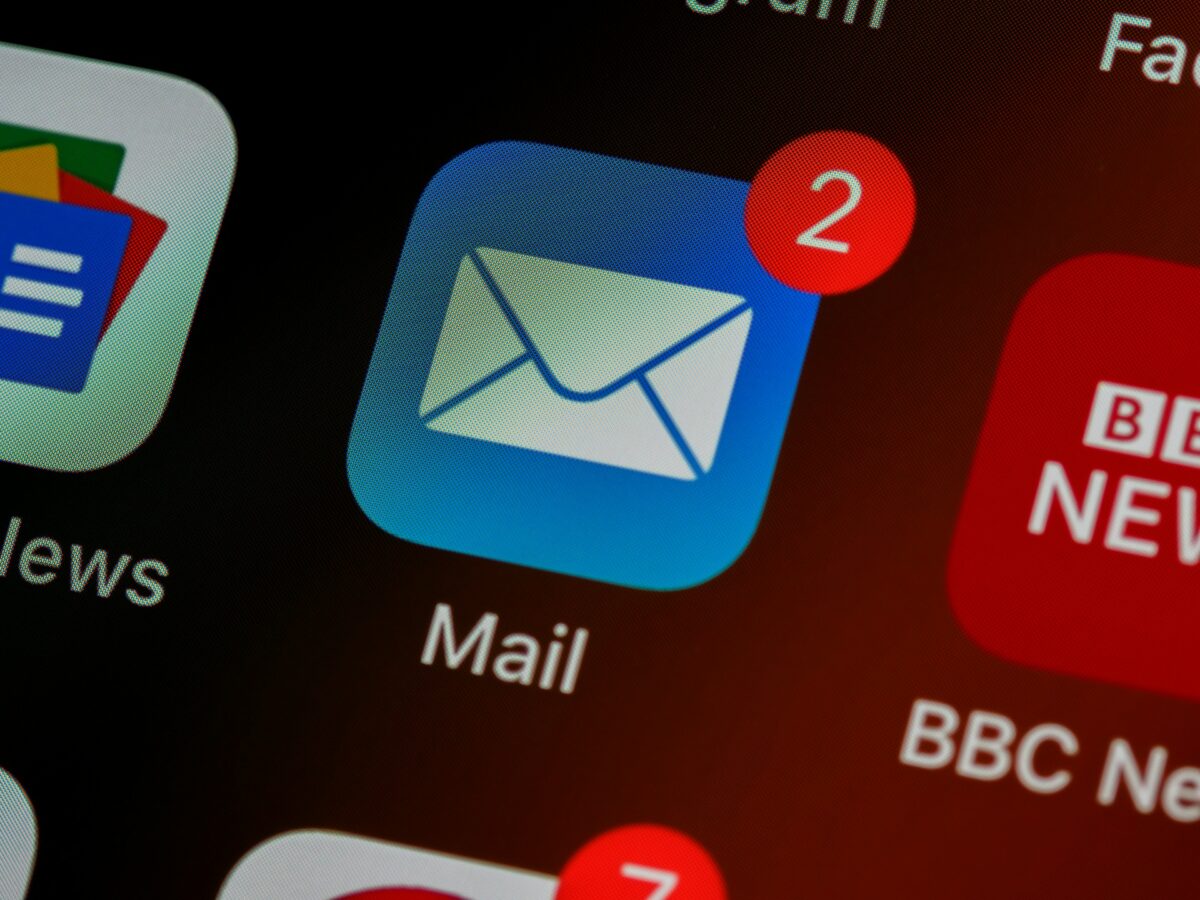
Some IOS inbuilt apps do not discard your files once you delete them.
Instead, they store them in a folder within the app for a specified time frame to restore in case you want to.
These apps include Files, Mail, Notes, and Photos.
Unlike Mac and Windows computers with a dedicated Recycle Bin, you must open each app to download the Trash.
Empty Trash In The Mail App
- Launch the Mail app on your device.
- Tap on Mailboxes at the top left corner.
- Select Trash and click Edit.
- Choose Select All or highlight the specific emails you’d like to have deleted.
- Tap the Delete button on the lower right-hand side and verify the action.
Empty Trash In Files
- Launch the Files app on your iPhone.
- To access your recently deleted items, navigate to the Browse option located at the bottom of the page.
- From there, select Recently Deleted.
- Next, choose the items you wish to discard by clicking on the three dots at the top right-hand corner and selecting the “Select” option.
- Tap Delete All.
Empty Trash In Notes
- Launch the Notes app on your device.
- Click Folders at the top left corner of the screen.
- Select Recently Deleted and tap Edit.
- Click Delete All.
Empty Trash In Photos
- Launch the Photos app on your device.
- Tap on Album at the bottom of the page.
- Select Recently Deleted from the list of options.
- Click on Select at the top right corner of your screen.
- To finish, tap Delete All at the bottom of the page and click on the confirmation prompt.
Empty Trash In Voice Memos
- Launch the Voice Memos app on your device.
- Tap on the arrow icon at the top left-hand side of the screen.
- Select Recently Deleted.
- Click Edit on the top right of your screen.
- Tap Delete All below.
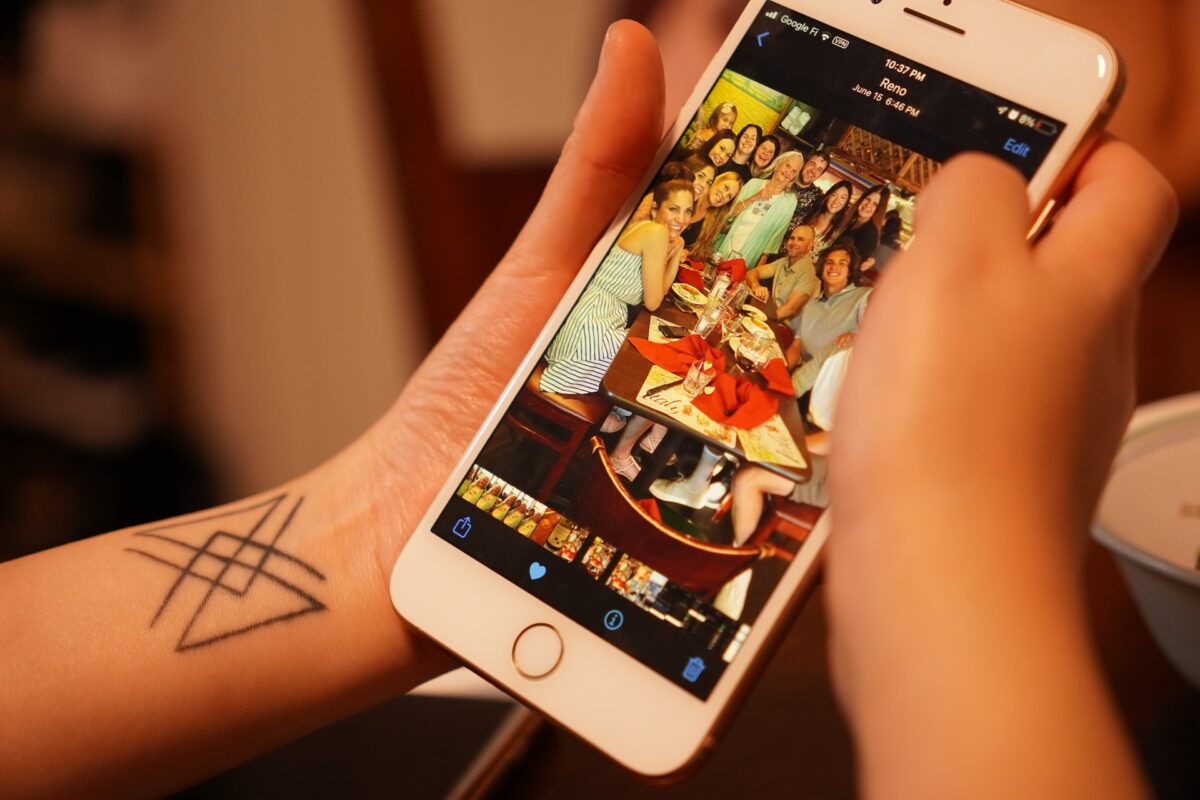
FAQs
Should I Empty The Trash On My iPhone?
Empty Trash on your device will go a long way to freeing up storage space.
This action optimizes the IOS speed for smooth usage.
What Is The Average Time Trashed Items Stay On My iPhone?
Trashed items remain in the trash folder for 30 days before being discarded.
Can I Recover Trashed Files?
You can recover trashed files if the 30-day timeframe is still ongoing.
Moreover, if you empty the trash folder, you cannot recover the files again.
Conclusion
Unnecessary files fill up your iPhone’s space; the only solution is to delete them.
However, deleted files may not completely disappear from your device.
You’ll need to delete them from the Trash to entirely remove them.
With the above guides, you can easily empty your device’s Trash to free up storage.