Where is my iPad? Don’t worry; you’re not alone.
Misplacing your iPad can be frustrating, but fortunately, there are several ways to locate it.
Whether you left it at a friend’s house or lost it in your own home, there are a few things you can try to find it quickly.
One of the easiest ways to locate your iPad is to use the Find My app.
This app allows you to track your device’s location, even if it’s offline.
You can also remotely lock or erase your iPad if it’s stolen or lost.
Another option is to use iCloud to locate your device.
By logging into your iCloud account, you can see the last known location of your iPad and play a sound to help you find it.
Table of Contents
ToggleWhere Is My iPad?
If you’ve misplaced your iPad, don’t worry. You have several options to locate it.
Here are some steps to help you find your iPad quickly.
Check Your iCloud Account
One of the easiest ways to locate your iPad is to use iCloud. Here’s how:
- Go to iCloud.com on your Mac or PC, or open the Find My app on your iPhone or iPad.
- Sign in to your iCloud account using your Apple ID and password.
- Click on the “Find iPhone” or “Find iPad” icon.
- Select your lost device from the list of devices associated with your account.
- If your device is online and can be located, its location will appear on the map. You can also play a sound to help locate it.
Use Find My App On Another Device
If you have another iPhone or iPad, you can use the Find My app to locate your lost device.
Here’s how:

- Open the Find My app on your other device.
- Tap the “Devices” tab at the bottom of the screen.
- Select your lost device from the list.
- If your device is online and can be located, its location will appear on the map. You can also play a sound to help locate it.
If your device is offline, you can still use the Find My app to put it in “Lost Mode.”
This will lock your device remotely and display a message with your contact information.
When your device is back online, you will receive a notification.
Conclusion
Losing your iPad can be stressful, but with the help of iCloud and the Find My app, you can locate it quickly.
Follow the steps above to locate your device and get back to using it in no time.
What To Do If Your iPad Is Lost Or Missing
Losing your iPad can be a stressful experience, but there are steps you can take to increase the chances of finding it or protecting your information if it falls into the wrong hands.
Here are some things you can do if your iPad is lost or missing.
Play A Sound
If you think your iPad is nearby, you can use the Find My app to play a sound on it.
This can help you locate it if it’s lost in your home or office.
To do this, open the Find My app on another Apple device and select your iPad from the list.
Then, tap the “Play Sound” button. Your iPad will play a loud sound, even if it’s on silent mode.
Mark Your iPad As Lost
If you can’t find your iPad, you can mark it as lost in the Find My app.
This will lock your iPad and display a message with your contact information on the lock screen.
It will also disable Apple Pay and prevent anyone from accessing your information.
To mark your iPad as lost, select it from the list in the Find My app and tap “Mark as Lost.”
Follow the prompts to enter your contact information and display a message on the lock screen.
Erase Your iPad
If you’re concerned about the security of your information, you can erase your iPad remotely using the Find My app.
This will delete all data on your iPad and prevent anyone from accessing it.
To do this, select your iPad from the list in the Find My app and tap “Erase This Device.”
Follow the prompts to confirm your decision and erase your iPad.
Remember to keep your information safe by setting a passcode and enabling Touch ID or Face ID.
You can also protect your iPad with an AirTag attached to its case.
Finally, share your location with trusted friends and family members so they can help you locate your iPad if it goes missing.
By taking these steps, you can protect your information and increase the chances of finding your lost iPad.
How To Prevent Losing Your iPad
Losing your iPad can be a frustrating and costly experience.
Fortunately, there are several ways to prevent losing your iPad.
In this section, we’ll discuss some of the most effective methods for keeping your iPad safe and secure.
Enable Find My On Your iPad
One of the easiest and most effective ways to prevent losing your iPad is to enable the Find My feature.
This feature allows you to locate your iPad on a map, play a sound to help you find it, and remotely lock or erase your device if it’s lost or stolen.
To enable Find My on your iPad, follow these steps:
- Open the Settings app on your iPad.
- Tap your Apple ID at the top of the screen.
- Tap iCloud.
- Scroll down and tap Find My iPad.
- Toggle on the switch next to Find My iPad.
Once you’ve enabled Find My on your iPad, you can use the Find My app on your iPhone or iCloud.com to locate your device if it’s lost or stolen.
Add An AirTag To Your iPad Case
Another great way to prevent losing your iPad is to add an AirTag to your iPad case.
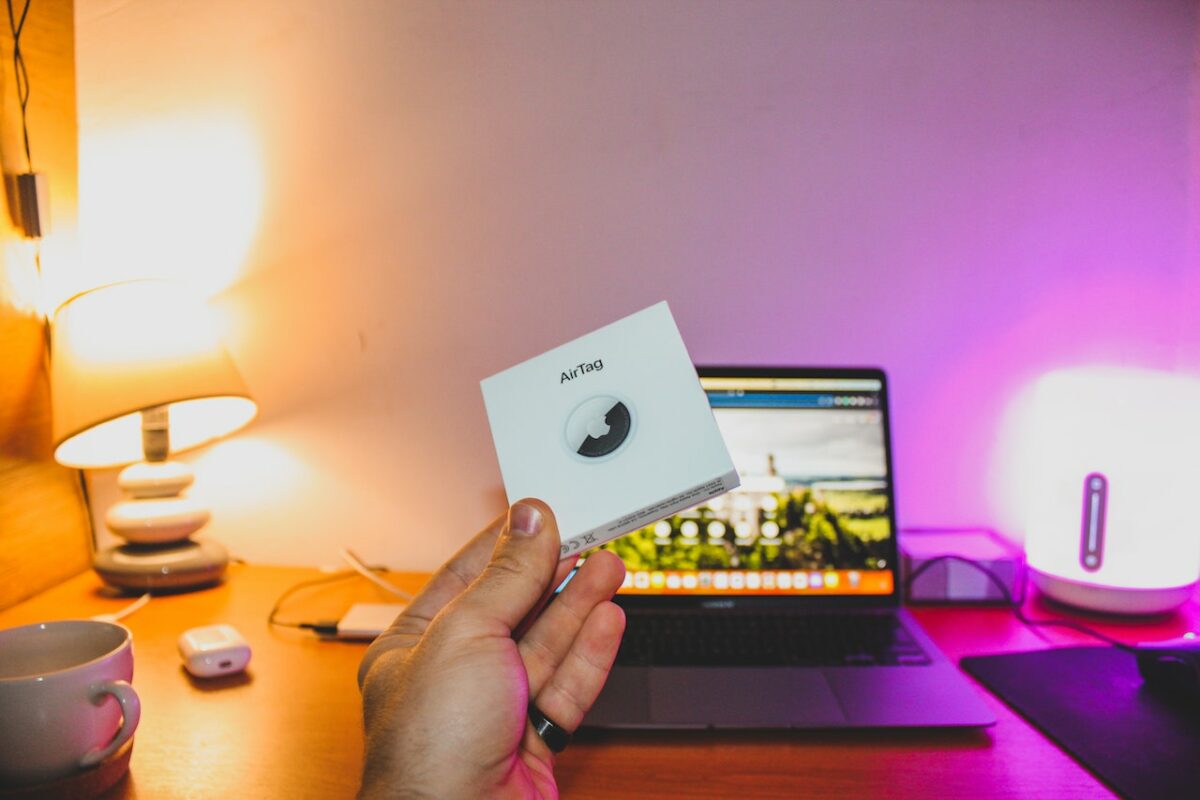
AirTags are small, Bluetooth-enabled devices that you can attach to your belongings to help you locate them if they’re lost or stolen.
To add an AirTag to your iPad case, follow these steps:
- Purchase an AirTag from your local Apple Store or online.
- Attach the AirTag to your iPad case.
- Open the Find My app on your iPhone.
- Tap the Items tab.
- Tap Add Item.
- Follow the on-screen instructions to add your AirTag to the Find My app.
Once you’ve added your AirTag to the Find My app, you can use it to locate your iPad if it’s lost or stolen.
Use Find My Network Accessories
If you don’t want to use an AirTag, you can also use Find My network accessories to locate your iPad.
Find My network accessories are devices that use Bluetooth and other wireless technologies to help you locate your belongings.
To use Find My network accessories to locate your iPad, follow these steps:
- Purchase a Find My network accessory from a manufacturer that supports the Find My network.
- Attach the accessory to your iPad case.
- Open the Find My app on your iPhone.
- Tap the Items tab.
- Tap Add Item.
- Follow the on-screen instructions to add your Find My network accessory to the Find My app.
Once you’ve added your Find My network accessory to the Find My app, you can use it to locate your iPad if it’s lost or stolen.
By following these tips, you can prevent losing your iPad and ensure that your device is always safe and secure.
Key Takeaways
If you’re wondering “where is my iPad?” don’t worry, there are several ways to locate it.
Here are some key takeaways to keep in mind:
- The Find My app is a useful tool for locating your iPad. It can help you find your device even if it’s offline.
- You can also use iCloud.com to locate your iPad if you don’t have access to another Apple device with the Find My app.
- If you have an iPad with dynamic volume buttons, you can use them to find your device. Make sure dynamic volume buttons are turned on in your iPad’s settings.
- To turn on Find My iPad, go to your iPad’s settings, select iCloud, and then select Find My iPad. You can turn it off in the same place if you wish.
- If you need to restore your iPad from an iCloud backup, you can do so in your iPad’s settings. Go to iCloud > Manage Storage > Backups to see your available backups.
Remember, it’s important to keep your iPad secure to prevent it from getting lost or stolen.
Consider setting a passcode, enabling Touch ID or Face ID, and keeping your device up to date with the latest software updates.











