Want to know how to unlock an iPhone without a passcode or face ID?
You probably forgot your passcode again and forgot to configure your face ID.
To unlock an iPhone without a passcode or face ID, there are several options to choose from.
You can unlock with a PassFab iPhone unlocker, iCloud, Apple Support, or Find My App.
However, each option has its procedure for unlocking your iPhone, which differs from the others.
Whichever option you choose, you’d get your iPhone unlocked and ready to work.
This article will show you detailed steps to bypass Apple’s password and Face ID security on your iPhone.
Table of Contents
ToggleHow To Unlock An iPhone Without A Passcode Or Face ID?
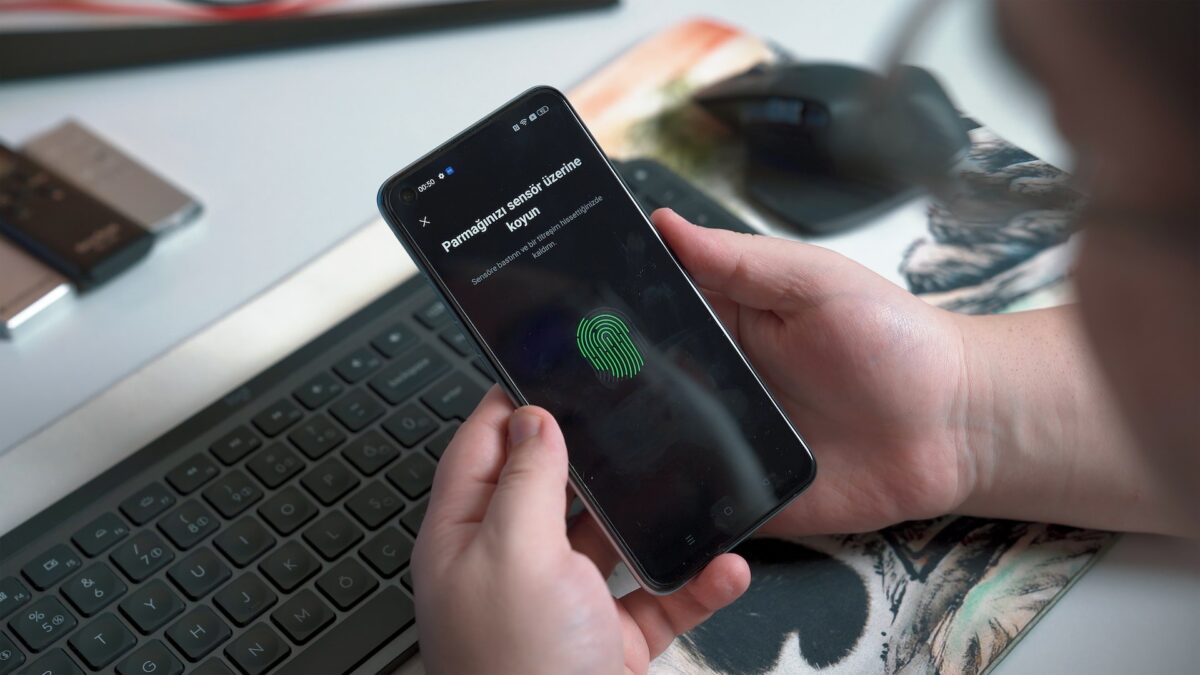
Try one of these alternatives if you can’t remember your iPhone’s passcode or your Face ID doesn’t work.
Unlock Via iCloud
This option is fantastic if you’ve enabled ‘location’ and ‘find my app’ on your phone.
- First, visit iCloud.com and sign in using your Apple ID.
- Next, click on the ‘Find iPhone’ option.
- Then, select ‘All Devices’ and search for ‘locked iPhones.’
- From the ‘locked iPhones’ options, click ‘erase iPhone.’
- Finally, click ‘erase’ again and input your ID and password for confirmation.
Unlock Via PassFab
PassFab iPhone unlocker is the most popular option for unlocking an iPhone without a passcode or face ID.
- Download the PassFab app on your PC and start the free trial to complete the installation process.
- Connect your iPhone to your computer via USB after installing the software.
- Next, click Start on the PassFab app on your PC to remove the iOS screen unlock.
- To enter Recovery Mode on your iPhone, click Next and follow the instructions.
- Next, download the firmware and click on ‘Start Remove.’ This removes the screen lock from your iPhone.
Unlock Via Apple Support
Here, you simply call Apple Support or visit the nearest store and request help unlocking your iPhone. An Apple advisor would guide you through.
Unlock Via Find My App
There is a backup plan if you’ve forgotten your iPhone’s passcode or your Face ID stops working.
- Download the ‘Find My App’ application on any iOS device, then launch it.
- Select ‘Devices’ on the app and click on your locked iPhone.
- Next, click on ‘erase this device’ and the ‘continue’ prompt that follows.
- Next, input your phone number and any desired message and click ‘erase.’
- Finally, input your Apple ID and password and click ‘erase’ again.

FAQs
Can I Unlock The Face ID On My iPhone With A Picture?
It is unlikely. You cannot unlock your iPhone with a picture. This is because a photograph is of two dimensions.
In comparison, your iPhone camera is designed to capture your facial features in three dimensions.
Can My iPhone Be Unlocked With My Face ID While I’m Asleep?
No. If you’re asleep, your iPhone cannot be unlocked with your face ID.
Unless you sleep with your eyes open, your phone’s camera won’t unlock your iPhone if your eyes are closed.
Can I Unlock My iPhone With A Calculator?
Your iPhone might be unlocked using the calculator. Some iPhone users reported that they’d unlocked their phones with the calculator.
They simply swipe down the menu on a locked iPhone, then open and close the calculator. The phone unlocks instantly.
Conclusion
While it’s easy to unlock your iPhone with your face ID and password, you might find yourself with a locked iPhone without any of these two.
The above piece on unlocking an iPhone without a passcode or face ID will help you.











