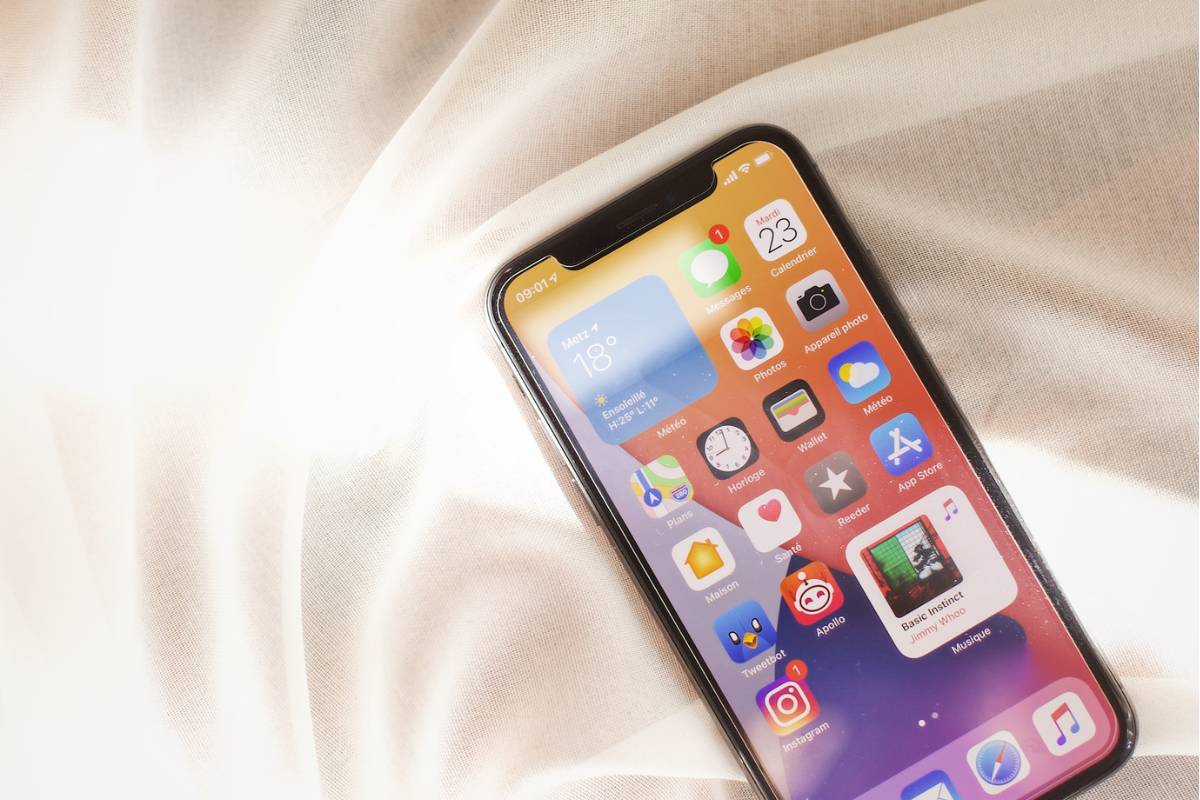If you have an iPhone and need to connect to a Wi-Fi network, you may need to find the SSID (Service Set Identifier) of the network.
But, how to find SSID on iPhone? The SSID is a unique name that identifies the wireless network you want to connect to.
Once you know the SSID, you can connect to the network and start using the internet on your device.
Fortunately, finding the SSID on your iPhone is a simple process.
You can easily find the name of the network you are currently connected to or search for other available networks.
In this article, we will guide you through the steps to find the SSID on your iPhone, so you can connect to Wi-Fi networks with ease.
Table of Contents
ToggleHow To Find SSID On iPhone: Step-by-Step Guide
If you want to connect your iPhone to a Wi-Fi network, you need to know the SSID (Service Set Identifier) of that network.
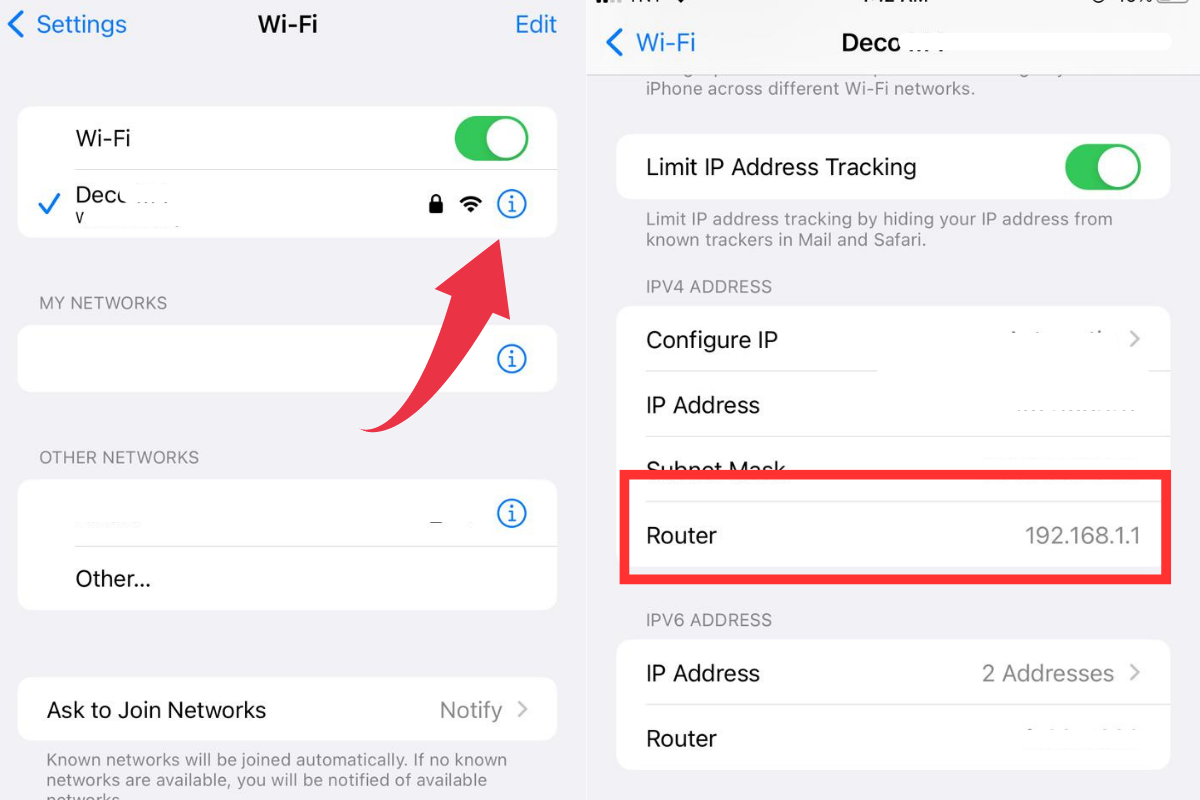
Here are the steps to find the SSID on your iPhone:
Step 1: Open Settings
The first step is to open the Settings app on your iPhone.
You can find the Settings app on your home screen. It looks like a gear icon.
Tap on the icon to open the app.
Step 2: Tap Wi-Fi
Once you are in the Settings app, you will see a list of options.
Look for the Wi-Fi option and tap on it.
This will take you to the Wi-Fi settings screen.
Step 3: Look For The SSID
On the Wi-Fi settings screen, you will see a list of available Wi-Fi networks.
Look for the network that you want to connect to and tap on it.
The SSID name will be listed in the settings for that Wi-Fi network.
If you are already connected to a Wi-Fi network, the SSID name will be displayed at the top of the Wi-Fi settings screen.
Knowing how to find the SSID on your iPhone is essential if you want to connect to a Wi-Fi network.
With these simple steps, you can easily locate the SSID of any Wi-Fi network that you want to connect to.
Alternative Ways To Find The SSID
If you’re having difficulty finding the SSID of a Wi-Fi network on your iPhone, there are a few alternative methods you can try.
Here are two options:
Using The Control Center
If you don’t want to navigate through your iPhone’s settings to find the SSID of a Wi-Fi network, you can use the Control Center instead.
Here’s how:
- Swipe down from the top-right corner of your iPhone’s screen to open the Control Center.
- Press and hold the Wi-Fi icon in the top-left corner of the Control Center.
- The name of the Wi-Fi network you’re connected to will be displayed under the Wi-Fi icon. This is the SSID of the network.
Asking The Network Administrator
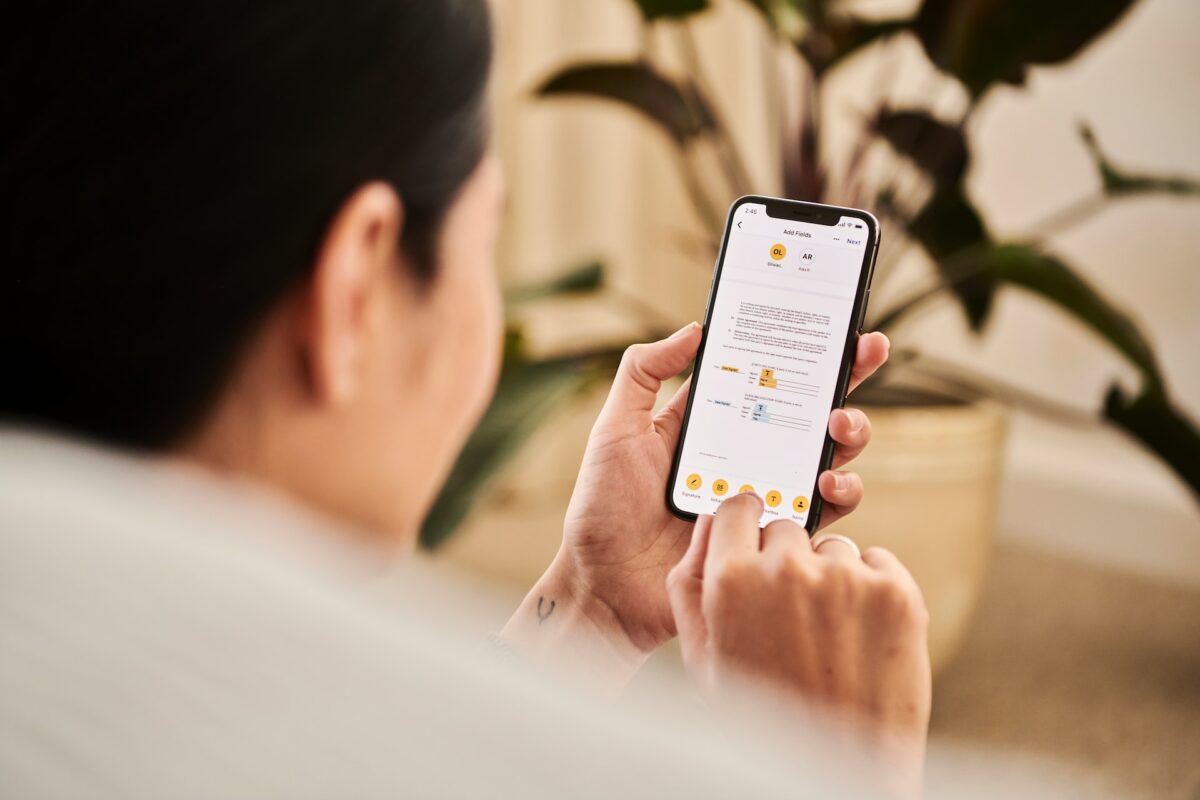
If you’re having trouble finding the SSID of a Wi-Fi network and you’re not the network administrator, it’s possible that the network is hidden.
In this case, you won’t be able to see the network name in your iPhone’s Wi-Fi settings.
However, you can still connect to the network if you know the SSID and password.
Here’s how to find the SSID:
- Contact the network administrator and ask for the SSID and password of the network.
- Once you have the SSID and password, go to your iPhone’s Wi-Fi settings and tap “Other” under the list of available networks.
- Type in the SSID of the network and enter the password when prompted. Your iPhone will then connect to the network.
Key Takeaways
Here are the key takeaways to remember when trying to find your SSID on your iPhone:
- To locate your SSID, go to the Settings app on your iPhone and tap on Wi-Fi.
- The name of the Wi-Fi network you are currently connected to will be displayed next to the Wi-Fi bar.
- If you are not currently connected to a Wi-Fi network, you can still see the available networks by tapping on Wi-Fi in the Settings app.
- The SSID is the name of the Wi-Fi network you are trying to connect to, and it is often located on the bottom or back of your router.
- If you are having trouble finding your SSID, try resetting your router or contacting your internet service provider for assistance.
By following these simple steps, you should be able to easily locate your SSID on your iPhone and connect to your desired Wi-Fi network.