If you are an AirPods user, you may be aware that these earbuds can be tracked using the Find My app.
While this feature can be helpful if you lose your AirPods, there may be situations where you want to disable AirPods location tracking but don’t know how to disable AirPods location.
Perhaps you want to protect your privacy, or maybe you have found someone else’s lost AirPods and want to prevent the owner from tracking them.
Whatever your reason, disabling AirPods location tracking is a straightforward process.
To disable AirPods location tracking, you have a few options.
One method is to remove your AirPods from the Find My app.
This can be done by going to the Devices tab in the app, selecting your AirPods, and clicking on the “Remove This Device” option.
Another option is to turn off the “Find My” feature on your iPhone, iPad, or iPod touch.
Keep in mind that if you do this, you will not be able to track any of your Apple devices, including your AirPods, if they are lost or stolen.
Table of Contents
ToggleWhy Disable AirPods Location?
AirPods are a popular and convenient accessory that allows you to listen to music, make phone calls, and interact with Siri.
However, they also come with a feature called “Find My AirPods,” which enables you to locate your lost AirPods using your iPhone or iPad.
While this feature can be helpful, it can also raise privacy and security concerns.
If you’re worried about the risks associated with tracking your AirPods’ location, you may want to consider disabling this feature.
Here are some reasons why you might want to do so:
- Privacy concerns: If you share your AirPods with someone else, they may be able to track your location without your knowledge or consent. This could be a potential invasion of your privacy.
- Security risks: If someone steals your AirPods, they may be able to track your location and use this information to target you or your property. Disabling AirPods location tracking can help reduce this risk.
- Data collection: If you’re uncomfortable with Apple collecting data about your AirPods’ location, disabling this feature can prevent this information from being shared.
Overall, disabling AirPods location tracking is a personal decision that depends on your individual privacy and security concerns.
If you decide to disable this feature, you can follow the steps provided by Apple to do so.
How To Disable AirPods Location
If you want to disable the location tracking feature on your AirPods, you can do so by following these simple steps:
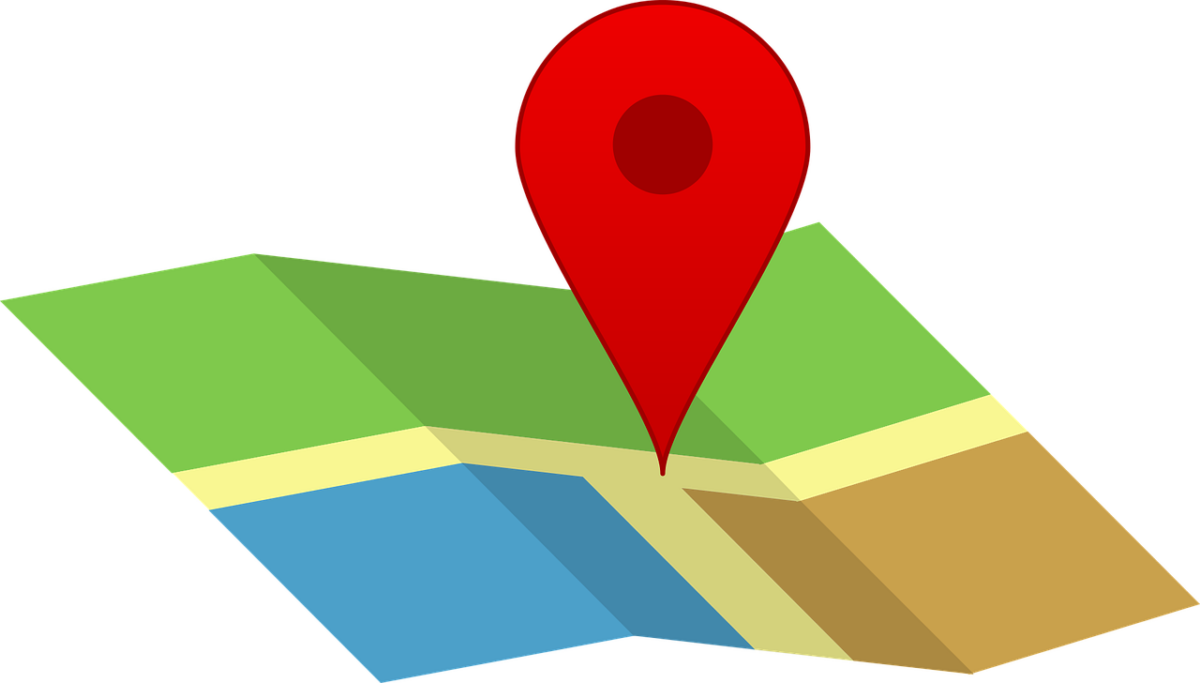
Step 1: Open The Settings App
First, open the Settings app on your Apple device.
Step 2: Tap On Your Apple ID Profile
Next, tap on your Apple ID profile at the top of the screen.
Step 3: Tap On Find My
Scroll down and tap on “Find My” from the list of options.
Step 4: Toggle Off Find My iPhone And Find My Network
Finally, toggle off the switches for “Find My iPhone” and “Find My Network” to disable location tracking for your AirPods.
Disabling AirPods location can provide increased privacy and conserve battery life, but it also comes with potential risks such as losing your AirPods or having them stolen without the ability to locate them.
Keep in mind that if you disable location tracking, you will not be able to use the “Find My” feature to locate your lost AirPods.
In addition, if you have paired your AirPods with multiple devices, you will need to disable location tracking on each paired device separately.
It’s also important to note that resetting your AirPods or unpairing them from your device will not disable location tracking.
By following these simple steps, you can easily disable location tracking for your AirPods and enjoy the benefits of increased privacy and battery life.
How To Disable AirPods Location On Mac?
If you’re concerned about your privacy and security, you may want to disable your AirPods location tracking.
Here’s how you can do it on your Mac:
Step 1: Open The Settings App
First, open the Settings app on your Mac.
You can do this by clicking on the Apple icon on the top left corner of your screen and selecting “System Preferences” from the drop-down menu.
Step 2: Click On Apple ID
Next, click on the “Apple ID” icon in the System Preferences window.
This will bring up your Apple ID settings.
Step 3: Click On iCloud
In the Apple ID settings, click on the “iCloud” option.
This will bring up your iCloud settings.
Step 4: Deselect Find My Mac
Finally, locate the “Find My Mac” option and deselect it.
This will turn off location tracking for your AirPods on your Mac.
Disabling location tracking for your AirPods can help protect your privacy and security.
It can also reduce the risks of data breaches and unauthorized access to your personal information.
What Happens When You Disable AirPods Location?
When you disable AirPods location, your AirPods will no longer be tracked by the Find My network.
This means that you will not be able to see the location of your AirPods on a map if they are lost or stolen.
Additionally, disabling AirPods location can help protect your privacy and reduce the risk of your data being compromised.
If you are concerned about the security risks and privacy issues related to AirPods location tracking, disabling this feature is a good idea.
When you disable AirPods location, your AirPods will no longer be able to transmit location data to your devices or to the Find My network.
This can help reduce the risk of your data being intercepted or accessed by unauthorized parties.
It’s important to note that disabling AirPods location does not affect the basic functionality of your AirPods.
You will still be able to use them to listen to music, make phone calls, and access Siri.
However, you will need to use other methods to locate your AirPods if they are lost or stolen.
Overall, disabling AirPods location can help protect your privacy and reduce the risk of your data being compromised.

If you are concerned about the security risks and privacy issues related to AirPods location tracking, consider disabling this feature on your devices.
How To Remove AirPods From Find My App?
If you want to disable the location tracking feature of your AirPods, you can remove them from the Find My app.
Here are the steps to follow:
Step 1: Open The Find My App
First, open the Find My app on your iPhone, iPad, or iPod touch.
You can also use iCloud.com on your computer to access the Find My app.
Step 2: Tap On Devices Tab
Next, tap on the Devices tab at the bottom of the screen.
This will show you a list of all the devices that are linked to your Apple ID.
Step 3: Tap On Your AirPods
Find your AirPods in the list and tap on them.
This will take you to a new screen with more information about your AirPods.
Step 4: Tap On Remove This Device
Finally, scroll down to the bottom of the screen and tap on the “Remove This Device” option.
This will remove your AirPods from the Find My app and disable location tracking.
By removing your AirPods from the Find My app, you can protect your privacy and security.
It also reduces the risk of someone else accessing your data or tracking your location.
Key Takeaways
If you’re concerned about the privacy of your AirPods, disabling location tracking is a simple process.
Here are some key takeaways to keep in mind:
- There are three methods to disable AirPods tracking, depending on the situation and the device you’re using.
The first method is to remove your AirPods from the Find My app on any device that they’re synced to.
- The second method is to toggle off the switch for AirPods Pro in the Location Services section of your device’s Privacy settings.
- The third method is to enable device restrictions on your iPhone or iPad, which will prevent anyone from seeing the location of your AirPods.
Keep in mind that disabling location tracking may limit your ability to locate your AirPods if you misplace them.
However, if privacy is your top priority, it’s worth considering.
Overall, taking steps to protect your privacy is always a good idea.
By disabling location tracking on your AirPods, you can help ensure that your personal information stays private.











