Have you been asking yourself why won’t my airpods connect? You’re not alone.
Many people experience issues when trying to connect their AirPods to their devices.
There could be several reasons why your AirPods won’t connect, but don’t worry, there are ways to fix the problem.
One of the most common reasons why AirPods won’t connect is because of low battery levels.
If your AirPods are not charged, they won’t connect to your device.
Another reason could be Bluetooth connectivity issues.
If your device’s Bluetooth is not enabled or is not working correctly, your AirPods won’t connect.
Additionally, software update problems, hardware damage, or debris on the AirPods or charging case could also be causing the issue.
Table of Contents
ToggleWhy Won’t My AirPods Connect?
If you’re having trouble connecting your AirPods to your device, there are a few things you can try to troubleshoot the issue.
Here are some tips that may help:
Check Connection Settings
The first thing to check is your device’s Bluetooth connection settings.
Make sure that Bluetooth is turned on and that your AirPods are selected as the audio device.
If your AirPods appear in the list of devices but they don’t connect, click the X to the right of your AirPods to remove them from the list.
Then, try connecting them again.
Restart Your Device
Another troubleshooting step is to restart your device.
Sometimes, a simple restart can resolve connectivity issues. Restart your iPhone, iPad, or Mac, and then try connecting your AirPods again.
Reset Your AirPods
If your AirPods still won’t connect, you may need to reset them. Here’s how:

- Put your AirPods in their charging case and close the lid.
- Wait 15 seconds, then open the lid.
- Press and hold the setup button on the back of the case until the status light flashes amber.
- Release the button and then close the lid.
- Wait a few seconds, then try connecting your AirPods again.
If none of these troubleshooting steps work, there may be an issue with your AirPods or your device.
You may need to contact Apple Support for further assistance.
Remember to keep your AirPods and charging case clean and free of debris, as this can also cause connectivity issues.
With these tips, you should be able to troubleshoot and resolve most AirPods connectivity problems.
Software Updates
If your AirPods won’t connect, it could be due to outdated software on either your device or your AirPods.
Updating your device and AirPods firmware can help resolve connectivity issues.
Update Your Device
Make sure your device is running the latest version of its operating system.
To check for updates on an iPhone, iPad, or iPod touch, go to Settings > General > Software Update.
On a Mac, click on the Apple menu, then select System Preferences > Software Update.
On an Apple Watch, go to the Watch app on your iPhone, then select General > Software Update.
On an Apple TV, go to Settings > System > Software Updates.
Update Your AirPods Firmware
Your AirPods receive firmware updates automatically while they are charging and in Bluetooth range of your device.
To check the firmware version of your AirPods, connect them to your device, then go to Settings > General > About > AirPods. The firmware version will be listed next to “Firmware Version.”
If your AirPods are not up to date, make sure they are connected to your device and charging, then wait for the update to download and install.
You can also manually check for firmware updates by placing your AirPods in their case, connecting the case to power, and keeping it near your device.
Updating your device and AirPods firmware can help improve connectivity and battery life.
Make sure to keep both up to date for the best performance.
Connection Issues
If your AirPods are not connecting to your device, there are a few things you can try to fix the issue.
Here are some common solutions to connection issues:
Check For Debris
One of the most common reasons why AirPods may not connect is due to debris on the charging case or AirPods themselves.
Make sure to clean your AirPods and charging case regularly to avoid any connection problems. Here’s how:
- Use a soft, dry, lint-free cloth to wipe down your AirPods and charging case.
- If there is any debris on the AirPods or charging case, use a soft-bristled brush to gently remove it.
- Make sure to clean the charging contacts on the bottom of the AirPods and inside the charging case.
Toggle Bluetooth
Another solution to connection issues is to toggle Bluetooth on and off. Here’s how:
- Go to the Control Center on your device.
- Press the Bluetooth symbol off and then on again.
Charge Your AirPods
If your AirPods are not connecting, it may be due to low battery.
Make sure to charge your AirPods fully before trying to connect them. Here’s how:
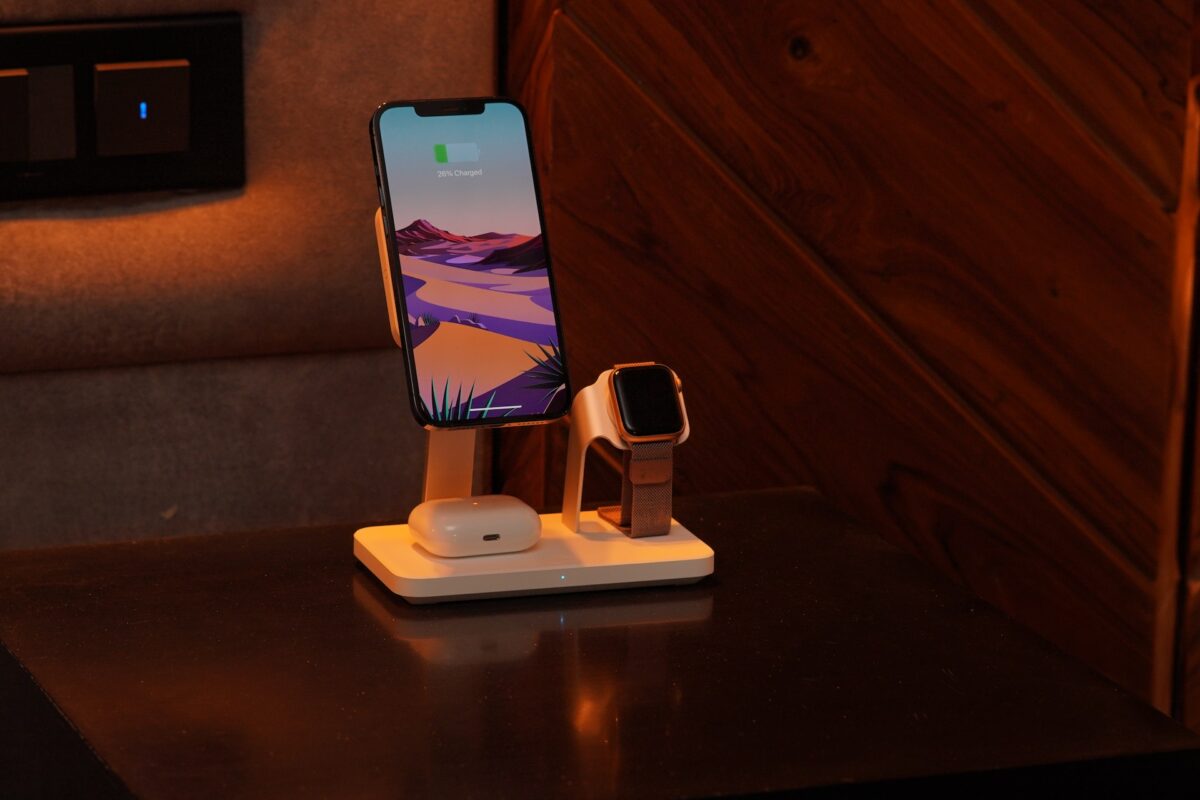
- Place your AirPods in the charging case.
- Make sure the charging case is plugged in or has enough battery.
- Wait for the AirPods to charge fully before trying to connect them.
By following these simple solutions, you should be able to fix most connection issues with your AirPods.
If the problem persists, contact Apple Support for further assistance.
Key Takeaways
If you’re having trouble connecting your AirPods to your device, there are a few key takeaways to keep in mind:
- Make sure your AirPods are charged and in their case. If they’re not, they may not connect properly.
- Check that both your device and your AirPods are updated to the latest software version. This can help ensure compatibility and fix any bugs.
- Try resetting your AirPods by removing them from your device’s Bluetooth settings and then re-pairing them as if they were new.
- If all else fails, contact Apple support for further assistance.
By following these tips, you should be able to troubleshoot any issues with your AirPods and get them connected to your device in no time.
Remember to always keep your AirPods charged, updated, and properly reset if needed.











