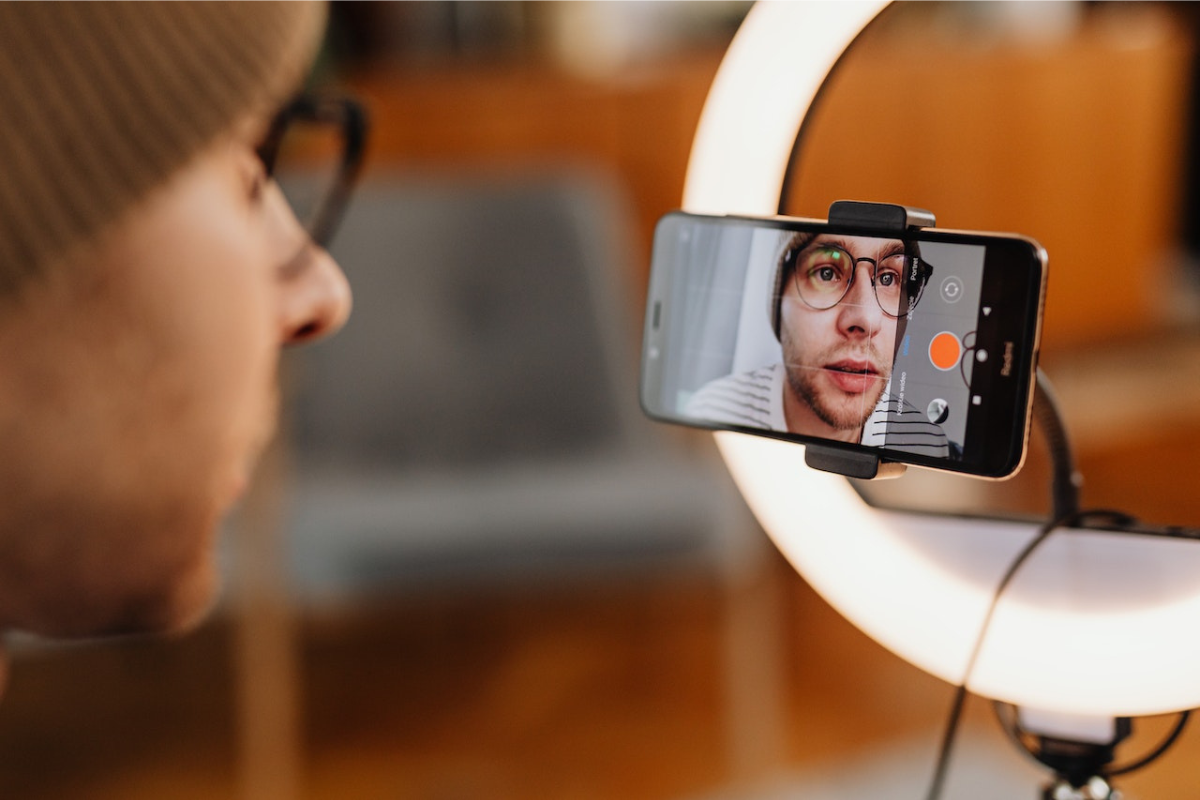If you have trouble accessing the Snapchat app, you may ask, “Why won’t Snapchat download on my iPhone?”.
The good news is that this is not a permanent issue.
You can download the Snapchat app from the app store without any hassle.
However, the app may refuse to download to your iPhone for several reasons.
These include if you have turned on the Content & Privacy settings in Screen Time, outdated software, corrupted settings configuration, and low storage.
However, you can solve these issues with minimal help.
Read on to discover why Snapchat won’t download on your iPhone
Table of Contents
ToggleWhy Won’t Snapchat Download On My iPhone?
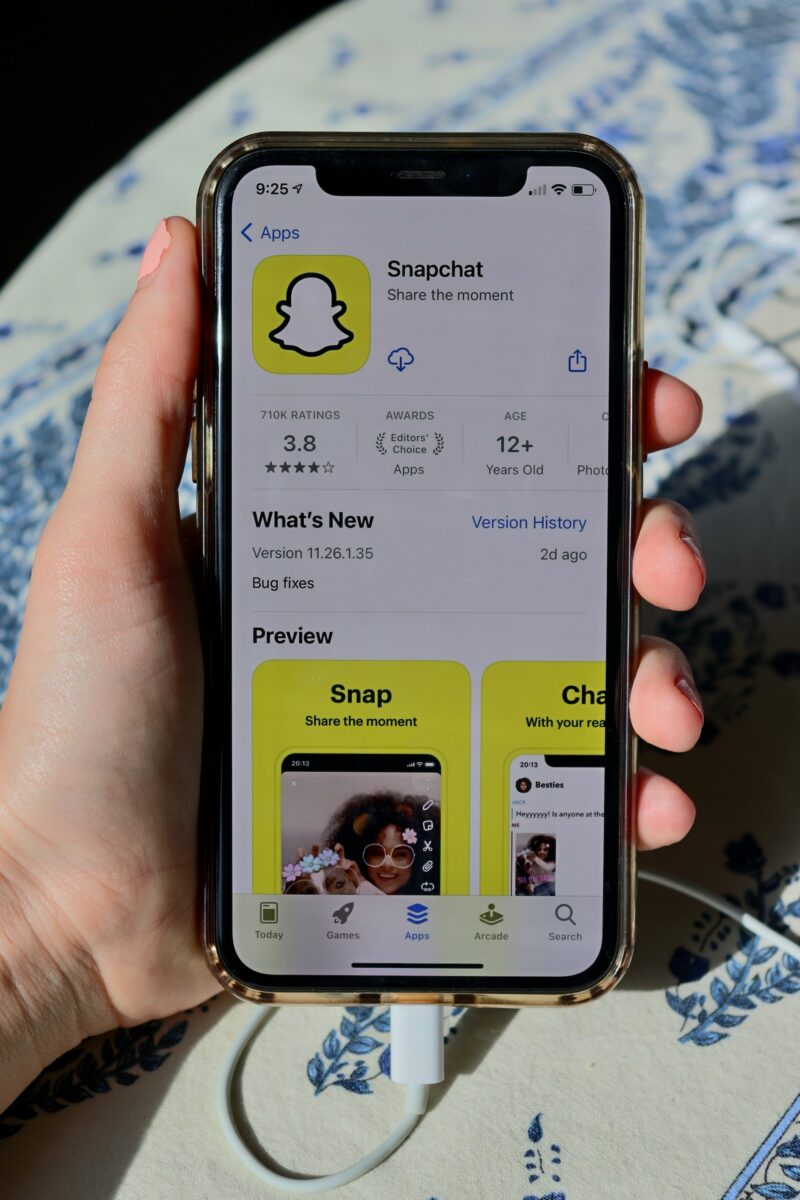
Content & Privacy Restrictions
Apple allows iPhone users to block app installations by adjusting screen time settings.
If you recently activated content and privacy restrictions, that could be why Snapchat won’t download on your iPhone.
Here is how to solve the problem.
- Launch the Setting app on your iPhone.
- Go to General, screen time, and tap on content and privacy restrictions.
- If the toggle is turned on, turn it off.
Relaunch the App Store and try to download Snapchat.
Outdated Firmware
Another reason Snapchat won’t download to your iPhone is outdated firmware.
Moreover, your iPhone’s outdated firmware can have bugs that prevent downloading of legitimate apps from the app store.
Here is how to solve the issue.
- Launch or ask Siri to open the Settings app on your iPhone.
- Go to General and tap on Software Update.
- Install any updates and allow the device to configure them.
Relaunch the App Store and retry downloading Snapchat
Low Storage
While most iPhones have massive storage space, you can fill it with your files.
If your iPhone’s firmware is current and the Content & Privacy Restrictions are in check, check on storage.
Here is how to check your iPhone’s storage capacity.
- Open or ask Siri to launch the Settings app.
- Go to General and select iPhone Storage.
- If the storage is low, delete unnecessary items to free up space.
Relaunch the App Store and try downloading Snapchat.
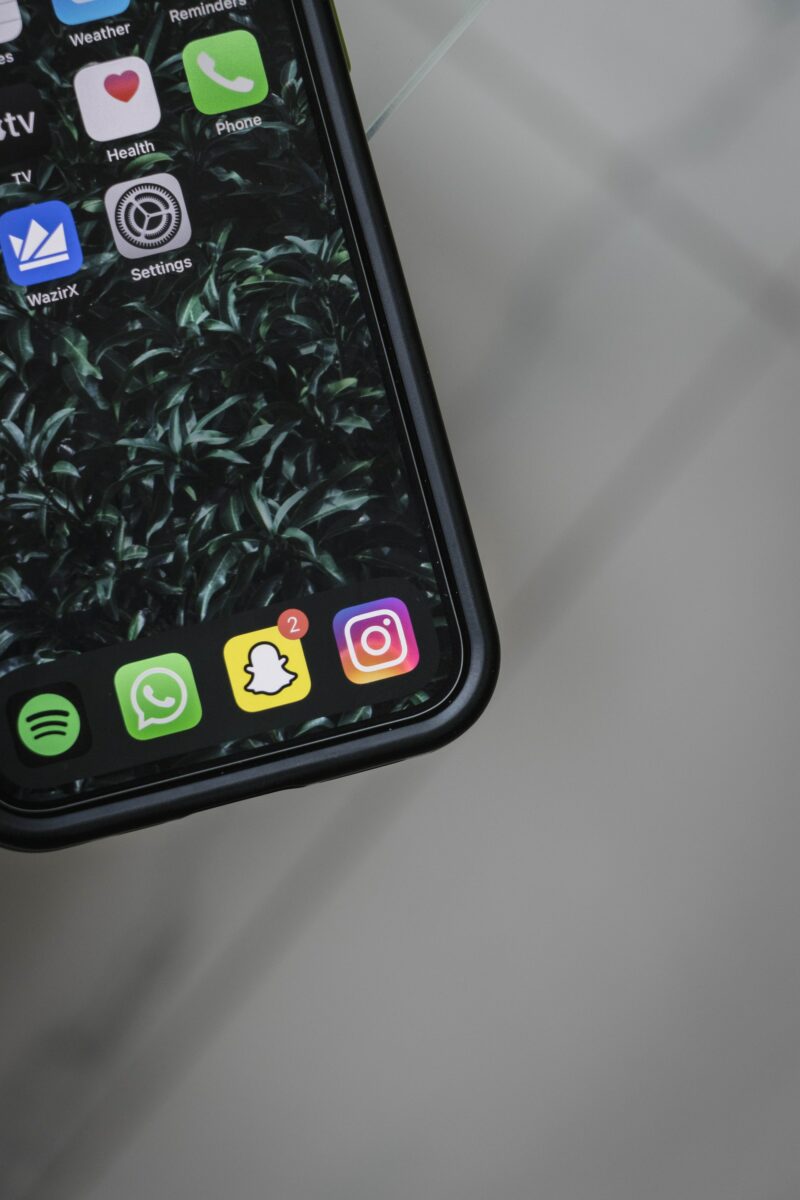
Corrupted Settings
Like outdated firmware, corrupted settings can prevent downloading Snapchat to your iPhone.
However, the issue is simple, and you can solve it yourself.
Here is how to do so.
- Launch the Settings app and go to the General section.
- Select Transfer or Reset iPhone, tap on Reset All Settings, and confirm by clicking Reset.
Note that this wipes all the settings configured to your iPhone, so you must start again.
After setting up the Settings, launch the App Store, and retry downloading Snapchat.
FAQs
Why Do I Get The Unable To Install App Prompt On My iPhone?
You cannot install apps on your iPhone for various reasons.
These include screen time restrictions, low storage, outdated firmware, and corrupt settings.
Why Won’t My iPhone Download Some Apps?
Your iPhone can fail to download some apps due to Content & Privacy Restrictions.
The best thing to do is check your Screen Time settings and turn Content & Privacy Restrictions off.
How Do I Fix Snapchat Not Installing?
You can fix Snapchat not installing by updating your device, resetting the settings, and clearing storage.
Additionally, check your internet connection.
Conclusion
Dealing with Snapchat not downloading on your iPhone can be challenging for iPhone users.
However, with a few troubleshooting, you can quickly solve the issue.
With the above troubleshooting guides, you never have to consult a technician again.