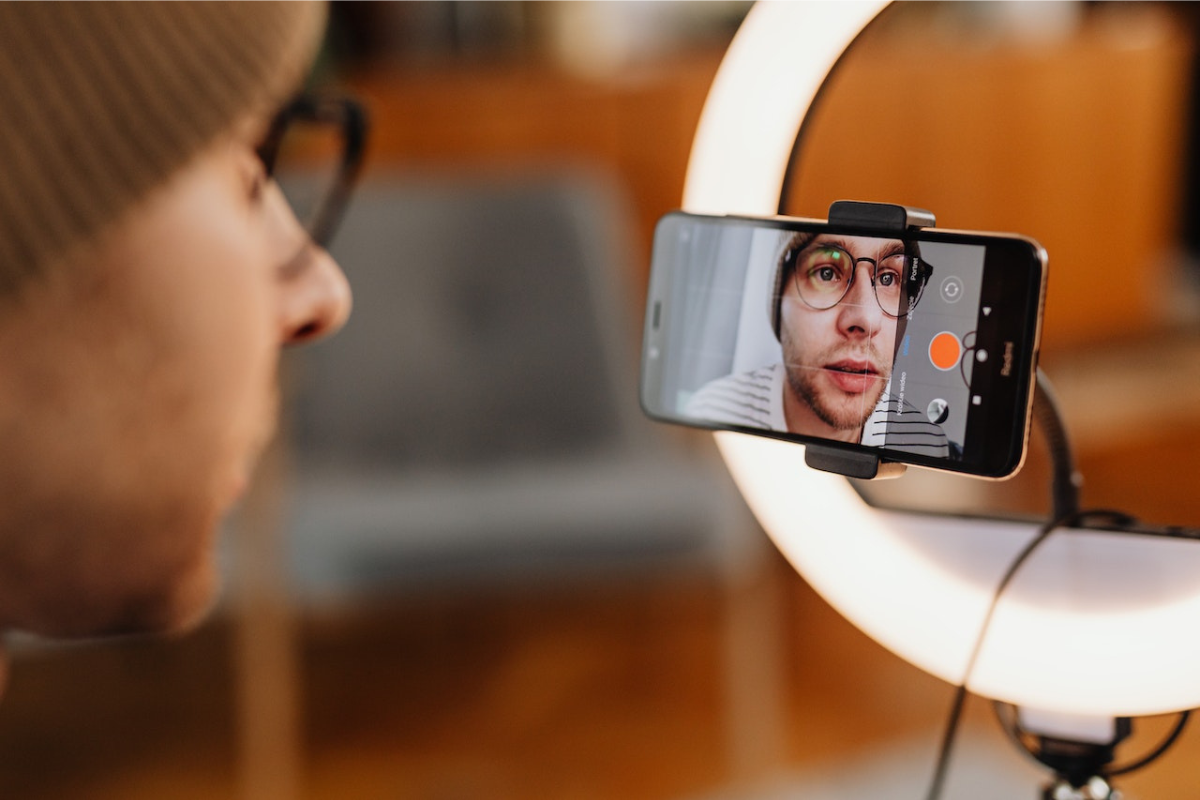As a new vlogger or video editor, you may want to know how to reverse a video on iPhone.
The primary reason for this may be that you lack premium software to edit the videos.
Reversed videos have become popular on social media and vlogging platforms.
While they can seem to need expertise, they don’t.
You can reverse a video through popular editors like Clideo, FilmoraGO, KineMaster, and Media.io.
However, free editing software limits your editing capacity, so pay a subscription if needed.
Read on to discover the methods for reversing a video on an iPhone.
Table of Contents
ToggleHow To Reverse A Video On iPhone

Using Online Editors
To avoid the inconvenience of downloading third-party video editing apps, online editors are your best bet.
However, note that most will have ads or require you to pay to remove the watermark.
Here is how to reverse your video with online editors.
- Launch your web browser and open your preferred editor’s URL.
- Tap on Choose Files to upload your source video.
- Define the video edits or output needed. Click Reverse when you are done.
- After the video is ready, tap the Download button to export your reversed video.
You can use the following online editors to reverse your video:
Media.io
This is a free-to-use online video editor.
It offers essential editing tools to trim, compress, and convert your video.
Media.io also allows video exportation without a watermark which is ideal for filmmakers and vloggers.
Clideo
With Clideo, you can reverse your video on the go.
It supports the basic editing prompts to expect in a primary video editing tool.
Moreover, you can preview edits to ensure the needed output.
Using Applications
iPhones do not have a dedicated app to reverse your videos, so the best bet you have is to download one from the app store.
Like online editors, you have limited features, but you can bypass them by paying a subscription or watching ads.
Here is how to reverse your video.
- Launch your video editing app.
- Load the video you want to edit
- Define the edits on the video and select the reverse button prompt
- Tap the download button to export your reversed video.
These are the apps you can use to reverse your video.
KineMaster
The KineMaster app is popular among iPhone and Android users.
It offers essential video editing tools without any cost.
However, you must pay a monthly or annual subscription to unlock the advanced editing features and remove the watermark.
FilmoraGO
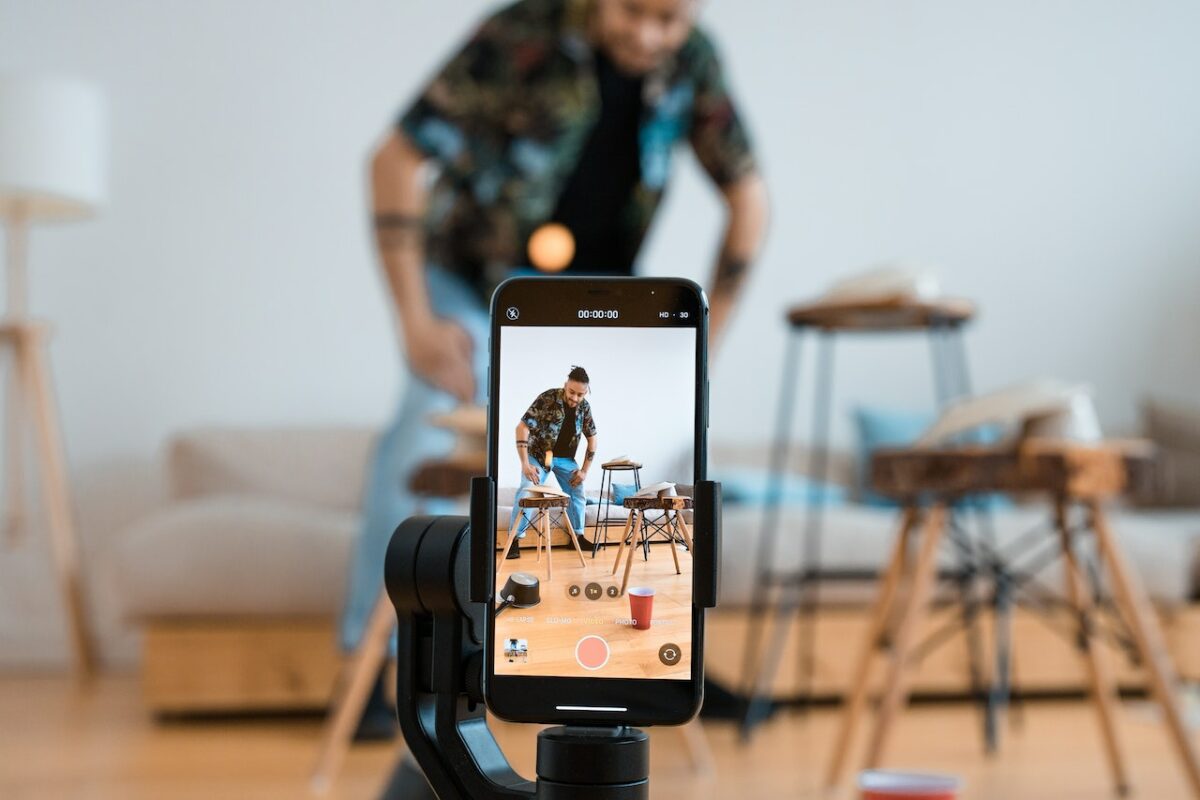
The FilmoraGO mobile app is the lighter version of Wondershare’s computer video editing software.
It allows you to do the basic video editing you need from the comfort of your iPhone.
However, like KineMaster, you must pay a subscription to remove the watermark on your finished video.
FAQs
Can You Reverse A Video On An iPhone?
You can reverse a video on an iPhone using online or video application editors.
The process is straightforward, and you do not need an expert’s help.
Can I Mute The Sound Of My Reversed Video’s Sound?
Most video editing tools allow the editor to mute and speed sound on their video.
Moreover, it is one of the free editing solutions offered.
Can I Reverse A Video In iPhone For Free?
You can reverse a video on an iPhone for free.
However, you might have to deal with adware and a watermark.
Conclusion
It’s common for individuals without premium software to want to learn about reversing videos on their iPhones.
And reversing a video clip using an iPhone is not only possible but also easy.
With the above methods, you can quickly reverse your videos without hassle.