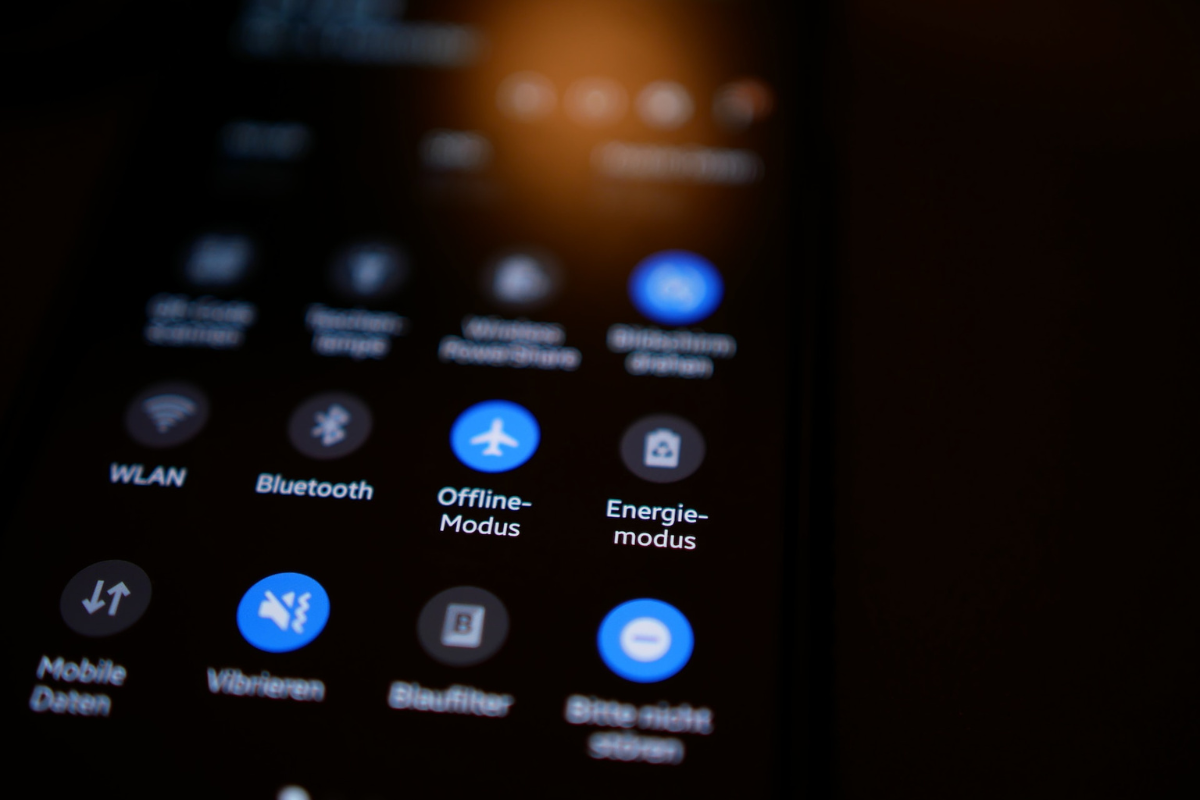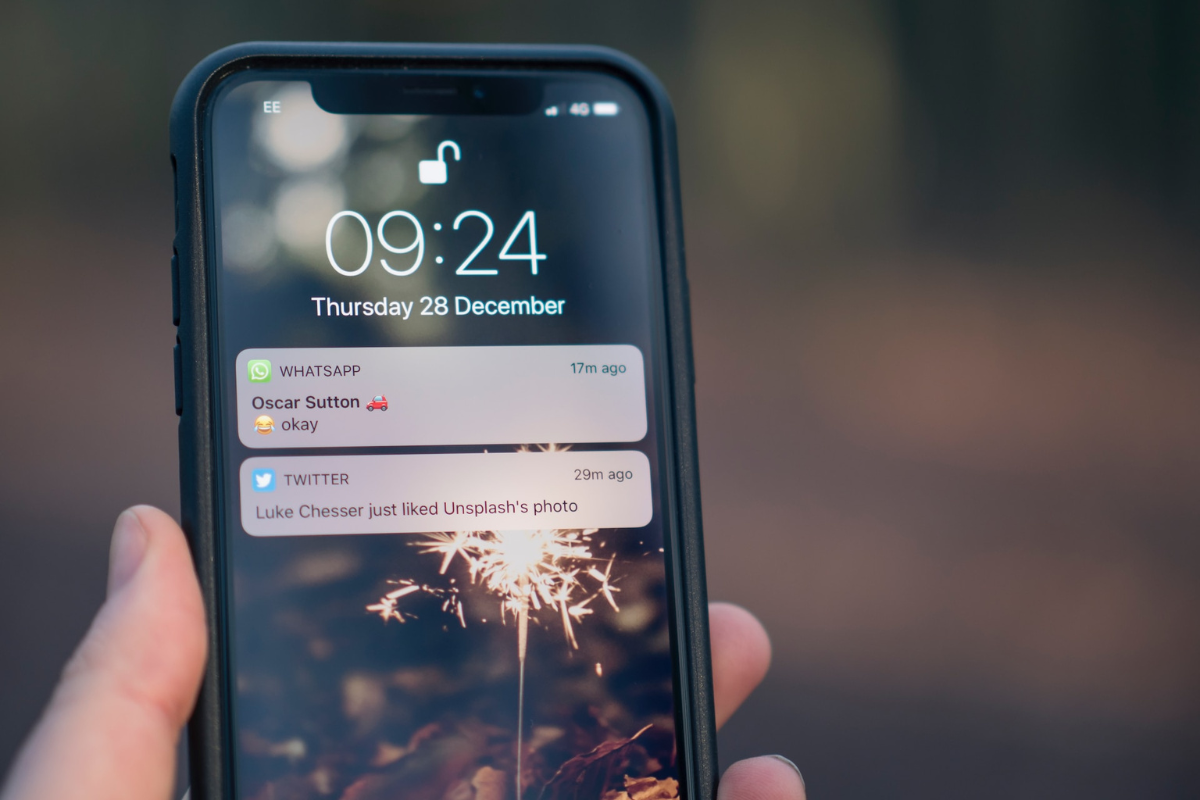Wondering how to turn off vibration on iPhone?
This is a question most iPhone users will ask themselves when they want the vibration on their phone to stop.
Luckily, it’s possible do so in a few steps.
Device vibration settings are an ideal way to let your iPhone notify you of incoming calls and notifications.
It is an in-built feature in the Settings app, which can be turned it on and off.
However, turning it off means your device won’t vibrate for important incoming notifications.
You can turn off vibration by going to Settings, Sounds and Haptics, then Ring and Silent Mode.
Read on as we explore how to switch off the vibration function on your iPhone.
Table of Contents
ToggleHow To Turn Off Vibration On iPhone
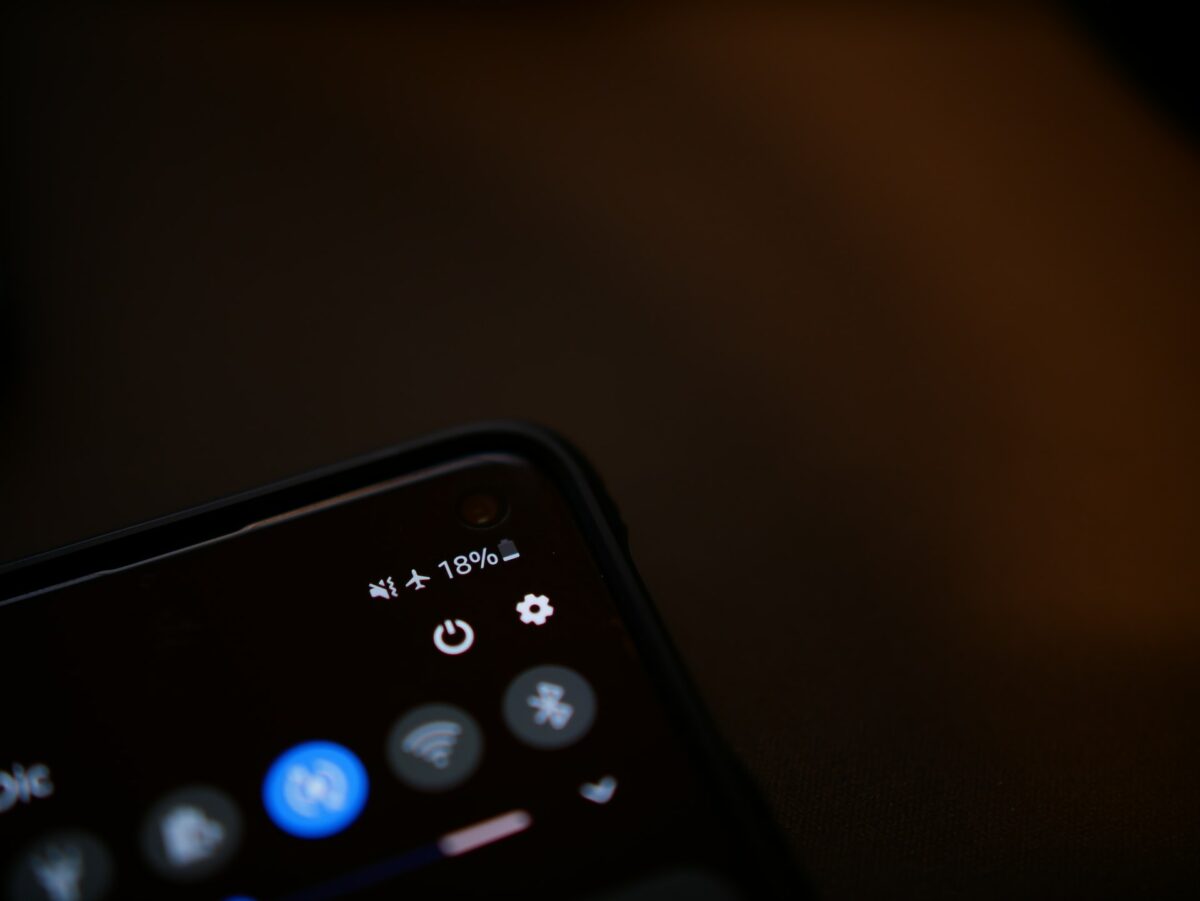
Your iPhone’s vibration setting is easy to toggle on and off as it is inbuilt into Settings.
With it on, your phone signals incoming calls, messages, and other essential notifications, like earthquake and tsunami alerts.
But if, for some reason, you do not want to have it on, you can disable it.
And we recommend following these steps to do it:
- Open or ask Siri to launch your Settings app.
- Click Sounds & Haptics.
- Scroll down to Ring/Silent Mode.
- If your phone is set to vibrate, the Play Haptics in Ring Mode and Silent Mode will be toggled on.
- To disable these modes, tap the green slider, which will turn gray.
- You can tap the System Haptics toggle below the system vibrate mode setting. This removes vibrations when using the keyboard and other system interactions.
Note you can also customize vibration for each notification your iPhone receives by
- Click on Sounds & Haptics Patterns.
- Tap on the notification you want to customize.
- Select Vibration and go to Custom.
- Tap New Vibration and finish by clicking None.
How To Turn Off Vibration in IOS 15.7 And Earlier Versions
As Apple rolls out software updates to improve its operating system, it is ideal to note that some users access earlier IOS versions.
Fortunately, you can also turn off vibration on your iPhone if you still use the earlier IOS versions, like 15.7 and earlier.
Here is how to turn off vibration on IOS 15.7 and earlier.
- Open your device’s Settings.
- Tap Sound & Haptics.
- Scroll down to the Vibrate section where you’ll be presented with these options: Vibrate on Ring and Vibrate on Silent.
- If you have these modes toggled on, the slider will be green. Tap on the slider to turn it to gray to turn the vibration off.
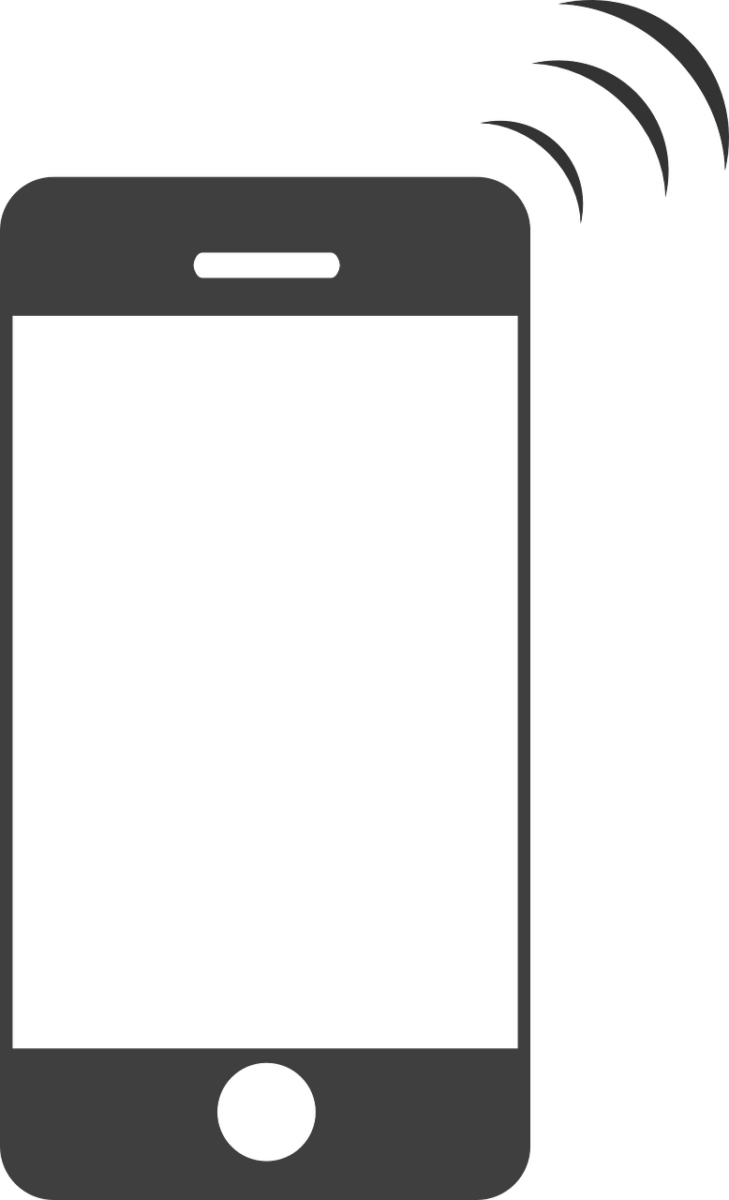
FAQs
Can I disable Vibrate Entirely On The iPhone?
You can disable vibration on your iPhone by opening Settings> Sounds/Haptics or Vibrate> Turn off vibration modes.
What Does Haptics Mean?
Haptics means the vibration sensation you feel when interacting with your iPhone controls and features, like typing on the keypad or touching the device.
Does Vibration Drain My iPhone’s Battery?
Vibration mode can deplete your battery depending on its intensity.
It uses your battery’s charge to power the vibrating mechanism, which will take up some juice on each notification.
Conclusion
The vibration settings are ideal for notifying you of incoming calls and notifications.
However, you can turn it off without needing the vibration.
With the above guide, you can now disable the vibration function on your iPhone.