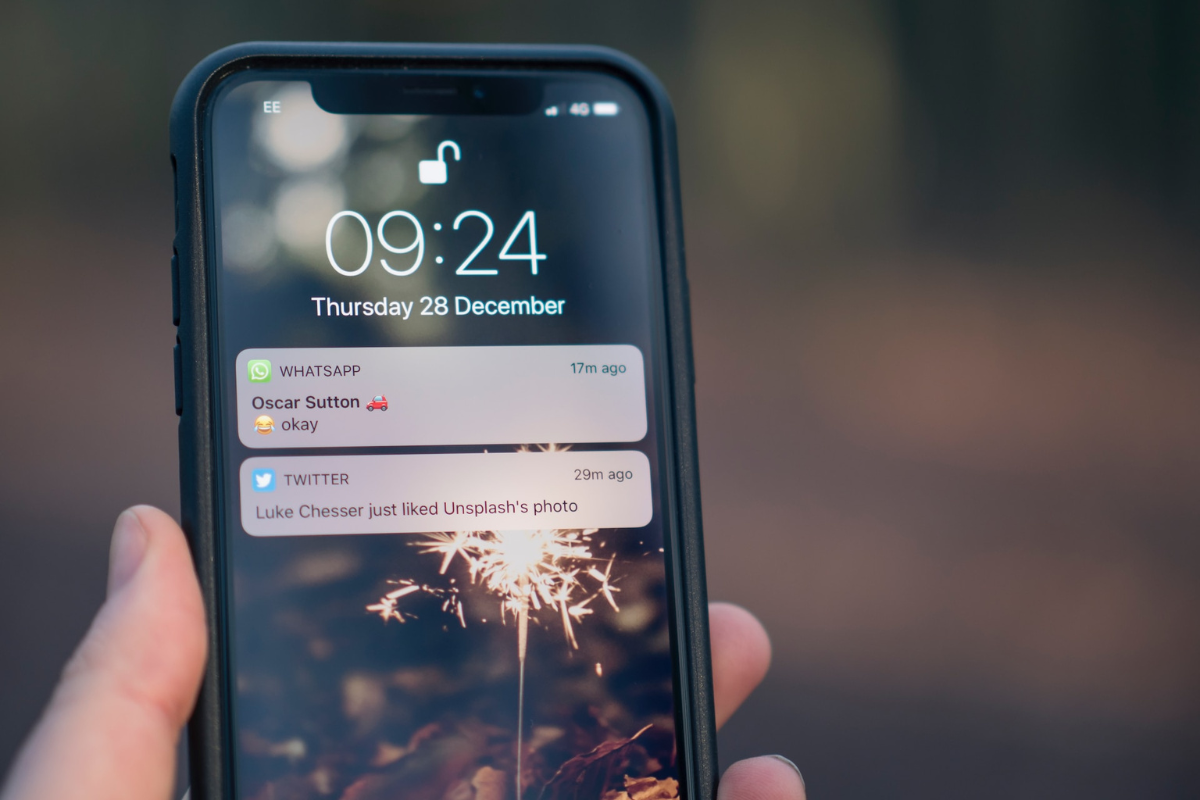Users who want their iPhones to remain silent but still receive notifications wish to know how to turn on flash notifications on iPhone.
This can be the case if an individual is in a meeting or wants to focus on other things.
Flash notification alerts are essential to iPhone users who have trouble hearing, are in a meeting, or simply want their phone to stay silent.
Fortunately, Apple has a pre-built feature that allows one to take note of incoming messages and calls when their device is silent.
You can activate flash notifications on the Settings app> Accessibility >Audio/Visual.
Read on to learn how to turn on flash notifications on an iPhone.
Table of Contents
ToggleHow To Enable Notifications On iPhone?
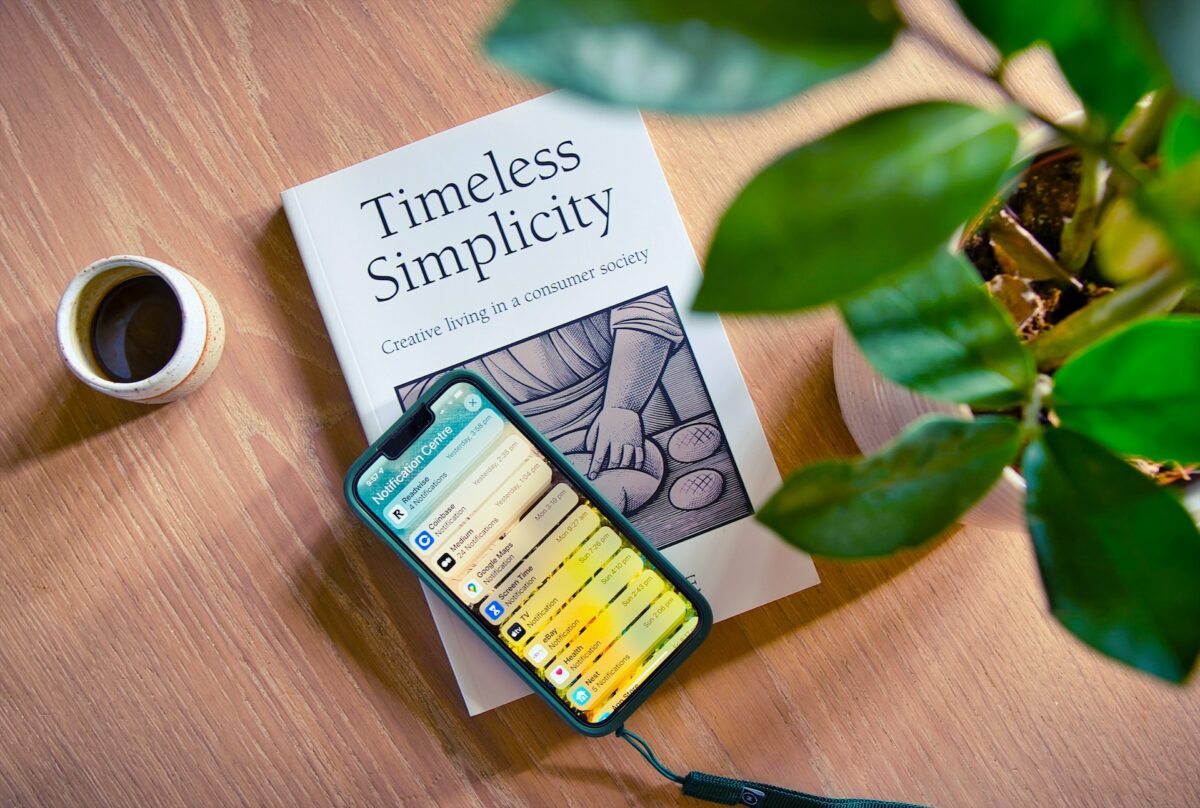
You need to enable Notifications on your device to allow the flash notifications to appear.
Here is the process to do so.
- Open or ask Siri to launch your device’s Settings app.
- Click on Notifications and scroll down the options to Messages.
- Click Messages and tap on Allow Notifications.
With the message notifications enabled, you can set up flash alerts.
This will allow the flash on the back camera setup, which doubles as a flashlight and camera flash, to light up every time you receive messages or calls.
How To Activate Flash Notifications On iPhone
- Launch or ask Siri to open the Settings app on your device.
- Scroll down and tap Accessibility.
- Click on Audio/Visual at the bottom of the page.
- Toggle on the LED Flash for Alerts slider to activate flash notifications.
- Turn on the Flash on Silent to let the device flash when silent.
How To Turn On Flash Notifications On iPhone For iOS 12 Devices
Apple still offers security support for devices running the iOS 12 version, and iPhone users with these or earlier devices can also activate flash notifications.
The process is different from the latest IOS version.
- Launch the Settings app and tap on General.
- Tap on the Accessibility button and scroll to the Hearing section.
- Click LED Flash for alerts and toggle it on. The slider will turn green to confirm this action.
- Turn on Flash on Silent to set the device to flash when silent.
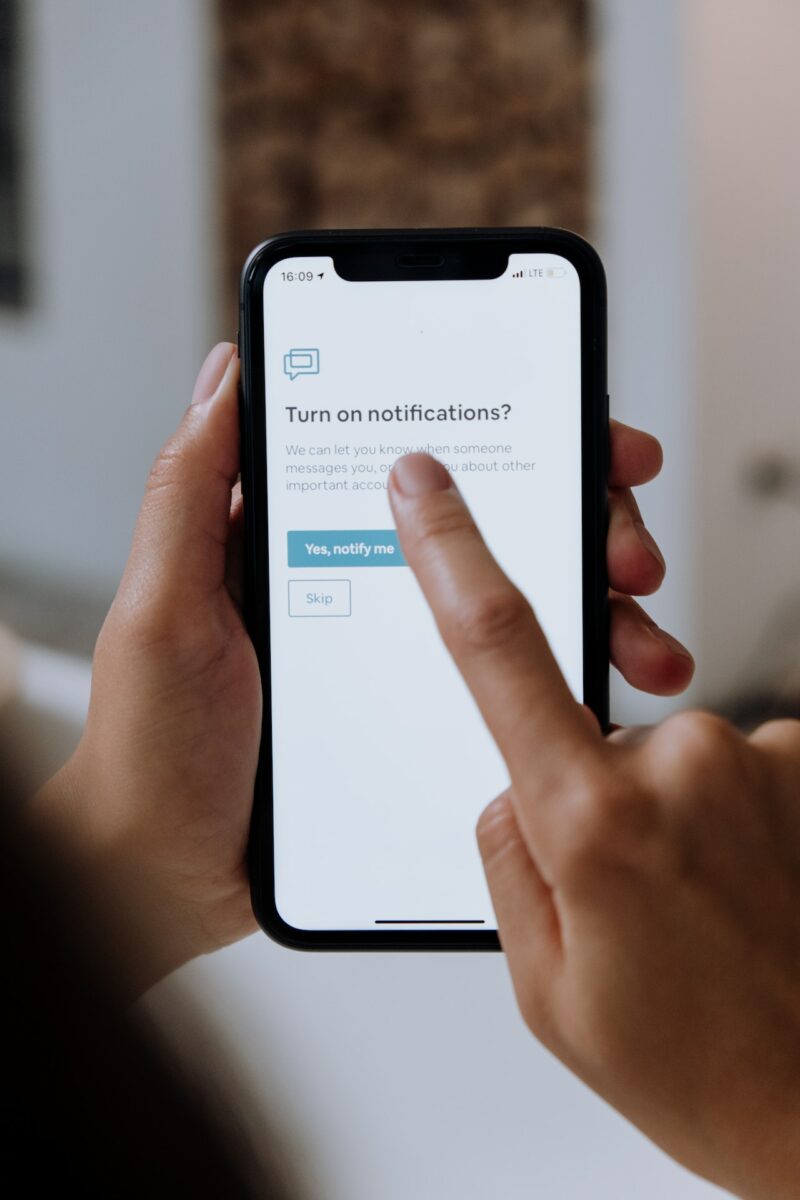
FAQs
Is The flash Notification Feature An iPhone App?
The flash notification feature is not an installed or downloadable app.
It is an inbuilt feature in the Settings app to turn the camera flash module into a flasher to signal incoming messages and calls.
Can The Flash For Alerts Feature Fail To Work?
The flash for alerts feature can fail if you have turned on the Airplane or Do Not Disturb modes.
It also won’t work if the Camera app is in use.
Which iPhone Has Flash Notifications?
All the Apple mobile device models from iPhone 4 have an LED flash on the back.
This light feature is a flashlight, camera flash module, and LED flash for notifications.
Conclusion
iPhone Flash notifications are helpful when you are in a meeting, want no sound distraction, or if the device is silent.
Moreover, the LED lights on the back flash to notify you of incoming messages and calls.
With the steps above, you can now activate flash notifications on your iPhone.
We also have a guide on how to turn off flash notifications.