If you’ve ever recorded a video on your iPhone, you know how frustrating it can be when the audio quality is poor, or when there’s too much background noise.
Fortunately, it’s easy to learn how to remove sound from iPhone video, it is a simple process that doesn’t require any special skills or tools.
In this article, we’ll show you how to remove sound from an iPhone video using a few different methods.
One of the easiest ways to remove sound from an iPhone video is to use the built-in editing tools in the Photos app.
With just a few taps, you can mute the audio on your video and create a new, silent version that you can share with your friends and family.
If you’re looking for more advanced editing options, you can also use third-party apps like iMovie or VideoSound to remove sound from your iPhone videos.
Whether you’re trying to remove background noise from a video you recorded at a concert, or you just want to create a silent version of a video you shot at home, removing sound from an iPhone video is a simple and straightforward process.
With the right tools and a little bit of know-how, you can create high-quality videos that look and sound great, no matter where you are or what you’re filming.
Table of Contents
ToggleUsing iMovie
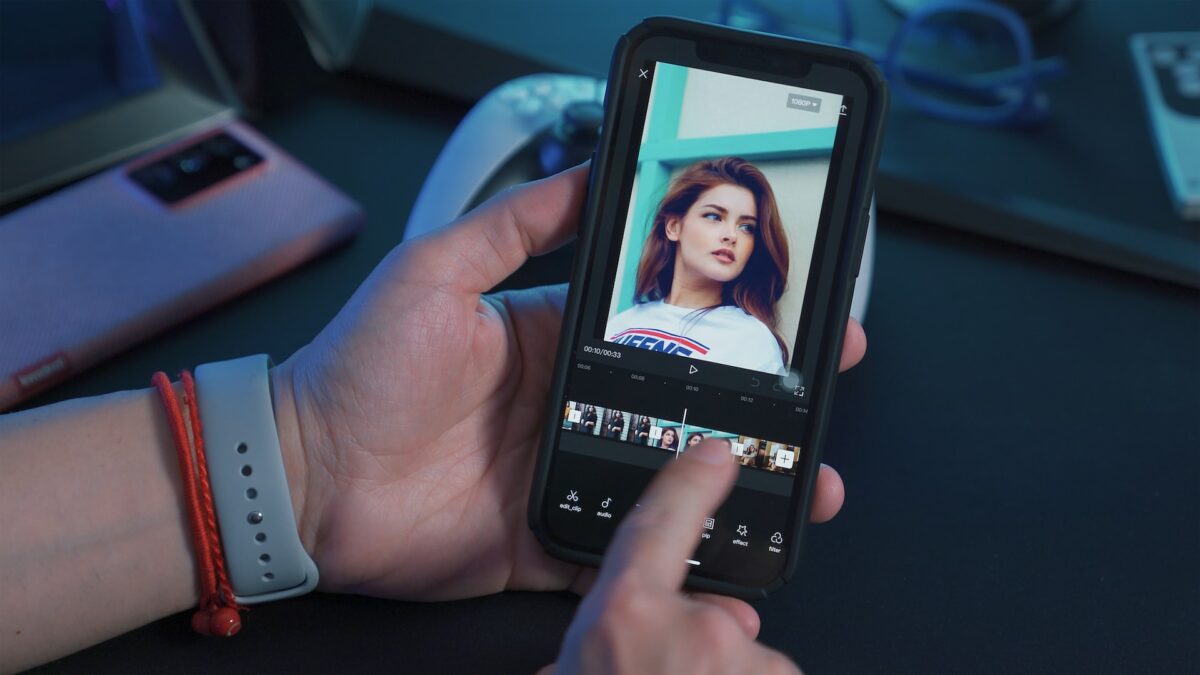
Importing Video Into iMovie
Before you can remove sound from a video using iMovie, you’ll need to import the video into the app.
Here’s how:
- Open iMovie on your iPhone.
- Tap the plus (+) icon to create a new project.
- Select “Movie.”
- Tap “Create Movie.”
- Tap the “Import” button and select the video you want to remove sound from.
- Tap “Import Selected” to import the video into iMovie.
Removing Sound From Video In iMovie
Now that you’ve imported the video into iMovie, you can remove the sound from it.
Here’s how:
- Tap on the video clip in the timeline to select it.
- Tap the volume icon in the bottom left corner of the screen to mute the audio.
- Alternatively, if you want to keep the original audio but reduce its volume, you can adjust the volume slider to the left.
- Tap “Done” to save your changes.
- You can now export your video without sound by tapping the share icon and selecting the desired export option.
Removing sound from a video using iMovie is a quick and easy process.
Whether you’re making a silent movie or just want to mute the audio in a video, iMovie makes it simple to do so.
Using Adobe Premiere Pro
Importing Video Into Adobe Premiere Pro
If you want to remove sound from your iPhone video, you can use Adobe Premiere Pro.
To do that, you need to import your video into Adobe Premiere Pro.
Here are the steps to import your iPhone video into Adobe Premiere Pro:
- Open Adobe Premiere Pro.
- Click on “File” and select “Import”.
- Select your iPhone video from the file explorer and click “Import”.
- Drag and drop the video file from the Project panel to the Timeline panel.
Removing Sound From Video In Adobe Premiere Pro

After importing your iPhone video into Adobe Premiere Pro, you can remove the sound from it.
Here are the steps to do that:
- Select the video clip from the Timeline panel.
- Click on “Clip” in the menu bar and select “Audio Options”.
- Click on “Mute” to remove the sound from the video clip.
- To save the video clip without sound, click on “File” and select “Export”.
- Select the appropriate settings for your video and click “Export”.
That’s it! You have successfully removed the sound from your iPhone video using Adobe Premiere Pro.
Using Online Tools
If you don’t want to download any apps to your iPhone, you can use online tools to remove sound from your video.
There are many online tools available that can help you get the job done.
Here’s how you can use them:
Upload Your Video To An Online Tool
The first step is to upload your video to an online tool.
There are many websites that allow you to upload videos for free.
You can simply search for “remove sound from video online” and choose a website that suits your needs.
Once you have found a website, follow the instructions to upload your video.
Make sure you choose a website that is safe and secure.
How To Remove Sound From iPhone Video Using An Online Tool
Once you have uploaded your video, you can remove the sound using the online tool.
The process may vary depending on the website you choose, but most online tools have a simple interface that is easy to use.
Here are the general steps:
- Select the video you want to remove sound from.
- Choose the option to remove sound or mute the audio.
- Preview the video to make sure the sound has been removed.
- Download the new video without sound.
It’s important to note that online tools may have limitations when it comes to file size and video length.
Make sure you read the website’s guidelines before uploading your video.
Using online tools can be a convenient way to remove sound from your iPhone video without downloading any apps.
However, keep in mind that these tools may not always be reliable or secure.
It’s always a good idea to use caution when uploading your personal videos online.
Key Takeaways
Removing sound from iPhone videos is a simple process that can be done in a few easy steps.
Here are the key takeaways from this article:
- You can remove sound from a video on your iPhone using the Photos app or iMovie.
- The Photos app is a quick and easy way to remove sound from a video, but it doesn’t offer advanced editing options.
- If you want more control over the editing process, you can use iMovie to remove sound from a video.
- When using iMovie, you can also adjust the volume of the remaining audio or add new music or sound effects.
- Removing sound from a video can be useful if you want to share a video without distracting background noise or if you want to add your own music or voiceover.
By following the steps outlined in this article, you can easily remove sound from your iPhone videos and create a more polished and professional-looking final product.
Whether you’re sharing videos with friends and family or creating content for your business or social media channels, removing sound can help you create a more engaging and enjoyable viewing experience for your audience.











