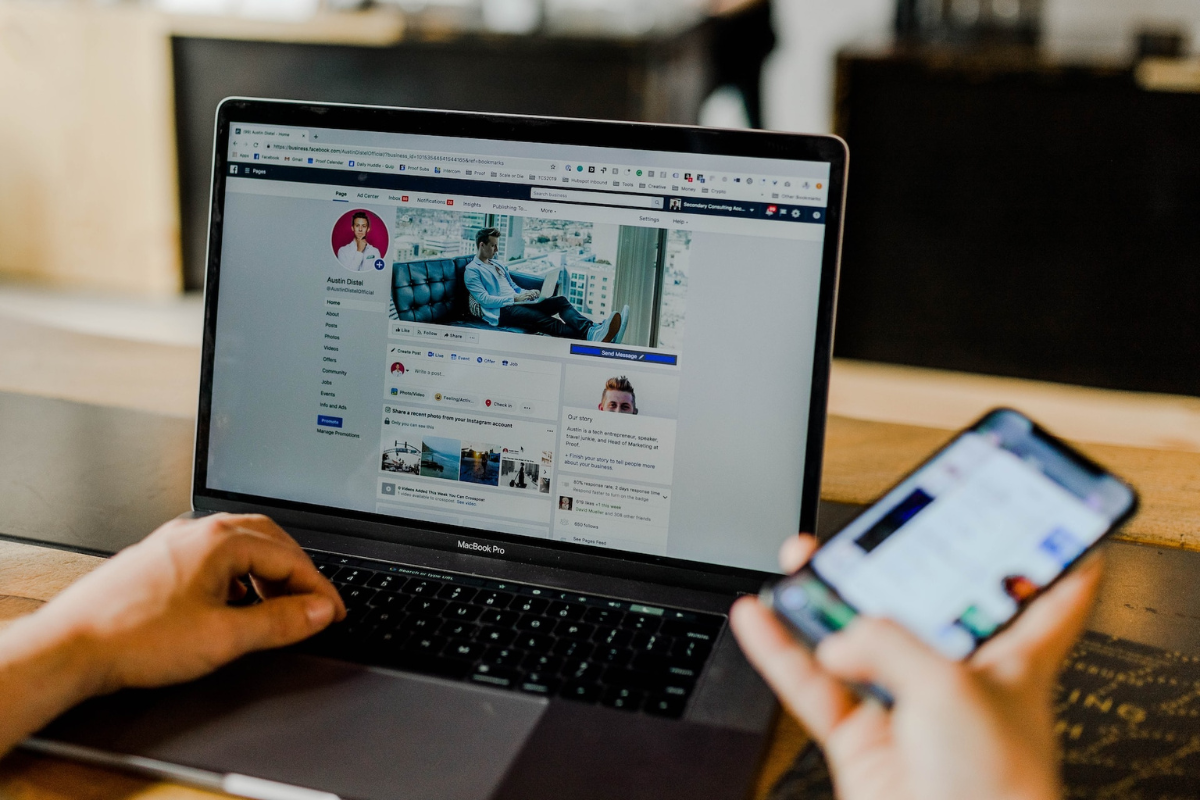If you have an iPhone and you’re not familiar with Real-Time Text (RTT), you may have accidentally turned it on without realizing it.
Well, here’s your guide on how to turn off RTT on iphone.
RTT is a feature that allows you to type text messages during a phone call, and it’s designed to help people with hearing or speech impairments communicate more easily.
However, if you don’t need this feature, it can be distracting and annoying.
Fortunately, turning off RTT on an iPhone is a quick and easy process.
To turn off RTT on your iPhone, you’ll need to access your device’s settings.
Depending on your iOS version, you can find the RTT settings in either the Accessibility or General section of the Settings app.
Once you’ve located the RTT settings, you can disable the feature with just a few taps.
Keep in mind that if you have a hearing or speech impairment and use RTT regularly, you may not want to turn it off permanently.
Table of Contents
ToggleWhat Is RTT On iPhone?
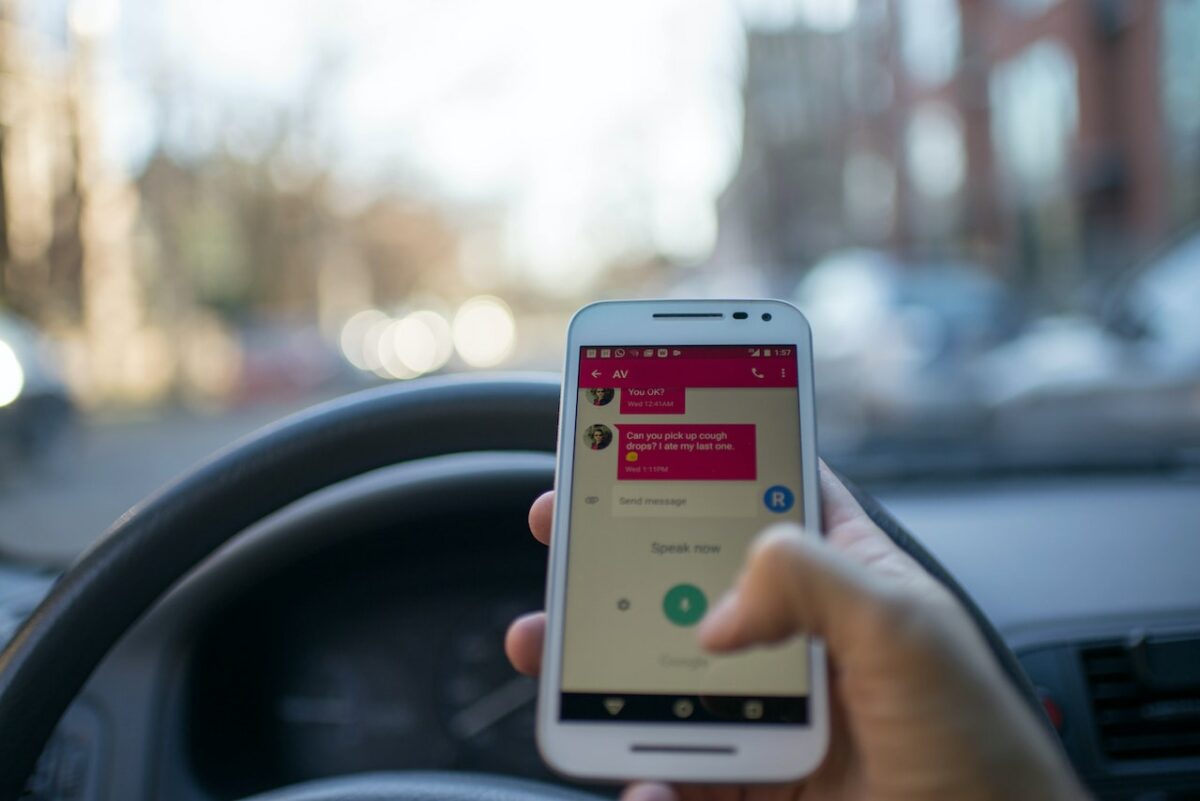
If you own an iPhone, you might have heard of RTT or Real-Time Text.
RTT is a feature that helps people with hearing or speech impairments to communicate via text.
It allows you to type and read text messages in real-time during a phone call, instead of relying on voice communication.
RTT is an alternative to TTY, which stands for Teletypewriter.
TTY was the traditional way for people with hearing or speech impairments to communicate via text.
However, RTT is faster and more reliable than TTY, and it’s built into modern iPhones.
To use RTT, you need to enable it on your iPhone and make sure the person you’re calling also has RTT support.
You can use RTT with a relay service, which translates voice to text and vice versa, or with another RTT-enabled device.
Why Turn Off RTT On iPhone?
If you are not familiar with RTT or Real-time Text, it is a feature that allows you to send and receive text messages during a phone call.
While it can be useful for those who are deaf or hard of hearing, some people may want to turn it off for various reasons.
Here are a few reasons why you might want to turn off RTT on your iPhone:
- Unwanted interruptions: RTT can be distracting during a phone call, especially if you are not used to seeing text messages in real-time while you are talking to someone. Turning it off can help you focus on the conversation without any interruptions.
- Privacy concerns: RTT messages are visible to anyone who can see your phone screen. If you are in a public place or around people you do not want to see your messages, turning off RTT can help protect your privacy.
- Compatibility issues: RTT may not be compatible with all devices or networks. If you are experiencing issues with RTT during a call, turning it off may help resolve the problem.
Overall, turning off RTT on your iPhone is a personal preference.
If you do not find it useful or it causes problems during phone calls, you can easily turn it off in your iPhone settings.
The next section will show you how to turn off RTT on your iPhone.
How To Turn Off RTT On iPhone
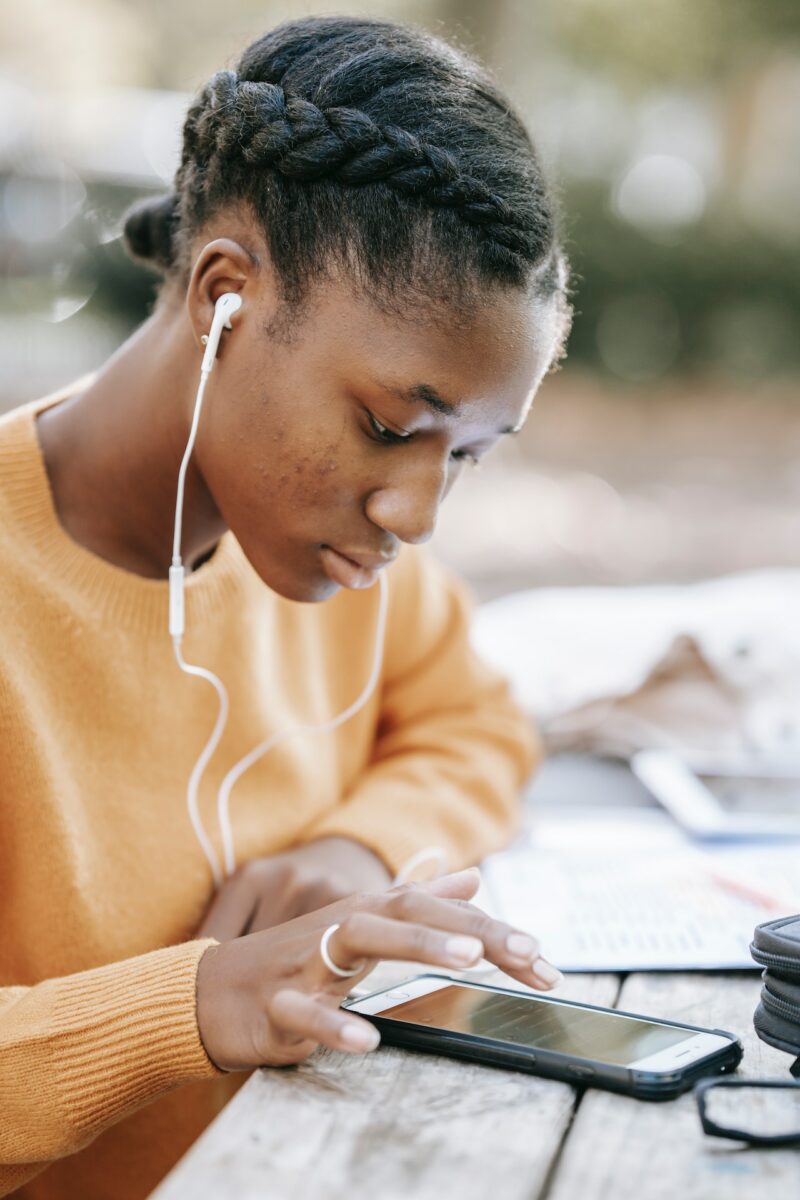
If you no longer need to use RTT (Real-Time Text) on your iPhone, you can easily turn it off.
Follow the steps below to disable RTT/TTY on your iPhone:
Step 1: Open Settings
The first step is to open the Settings app on your iPhone.
You can find the Settings app on your home screen. It looks like a gear icon.
Step 2: Tap On Accessibility
Once you have opened the Settings app, scroll down until you see the “Accessibility” option.
Tap on it to open the Accessibility settings menu.
Step 3: Tap On RTT/TTY
Next, scroll down until you see the “RTT/TTY” option.
Tap on it to open the RTT/TTY settings menu.
Step 4: Turn Off RTT/TTY
Finally, toggle off the “Software RTT/TTY” switch to turn off RTT/TTY on your iPhone.
If necessary, you can also toggle off the “Hardware TTY” switch to disable TTY (Text Telephone) as well.
That’s it! You have successfully turned off RTT/TTY on your iPhone.
If you ever need to use it again, simply follow these steps and toggle the switch back on.
Key Takeaways
Turning off RTT on your iPhone is a simple process that can be done in just a few steps.
Whether you find RTT helpful or not, it’s good to know how to turn it off in case you ever need to.
Here are the key takeaways from this article:
- To turn off RTT on your iPhone, go to Settings > Accessibility > RTT/TTY.
- Toggle off the Software RTT/TTY switch to disable RTT calling.
- If necessary, toggle off the Hardware TTY switch to disable TTY calling as well.
- Turning off RTT will not affect your ability to make or receive phone calls.
- If you ever need to use RTT again, you can easily turn it back on by following the same steps and toggling on the Software RTT/TTY switch.
By following these steps, you can turn off RTT on your iPhone and communicate using traditional phone calls or text messages.