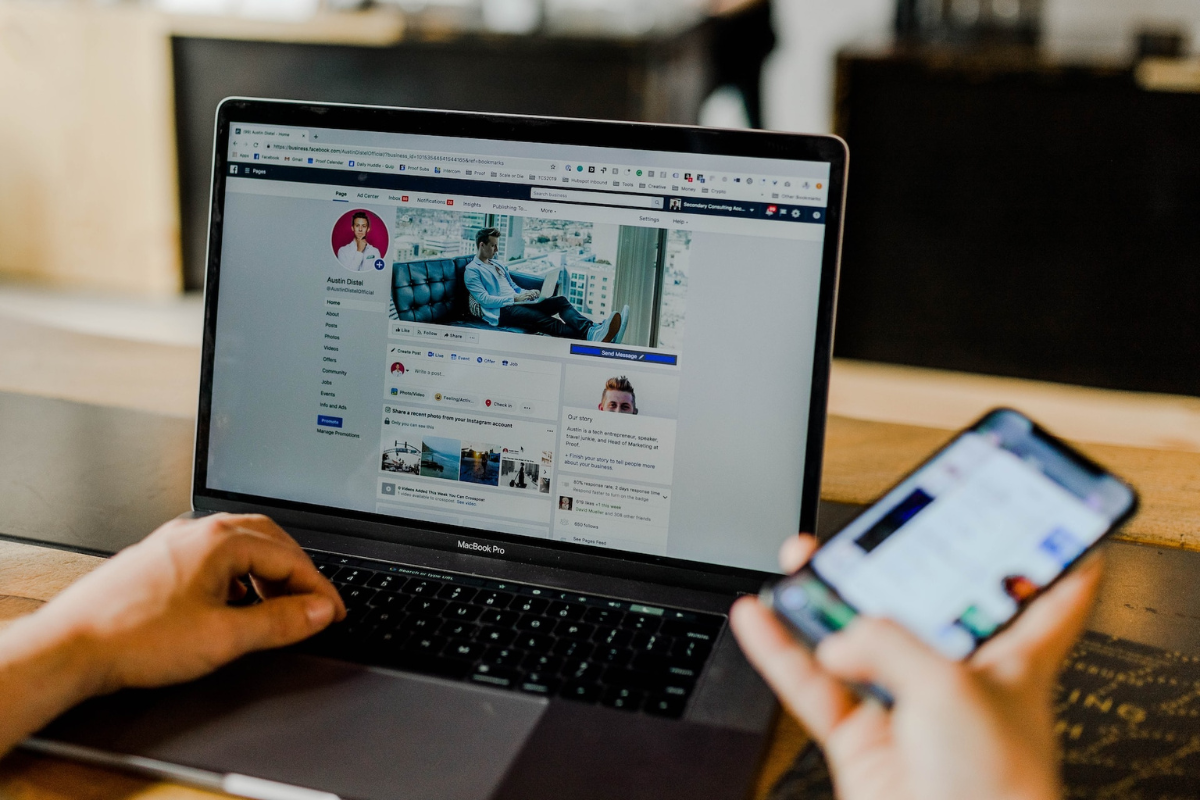If you’ve accidentally blocked someone on Facebook on your iPhone, don’t worry here’s how to unblock someone on facebook on iPhone.
You can easily unblock them and restore your friendship Whether you blocked someone because of a misunderstanding or simply because you don’t want to see their posts, unblocking them takes only a few taps.
To unblock someone on Facebook on your iPhone, you need to open the Facebook app, go to your settings, and navigate to the “Blocking” section.
From there, you can see a list of all the people you’ve blocked and unblock them with a single tap.
Once unblocked, you can send them a friend request to add them back to your friends list.
Table of Contents
ToggleMethod 1: Unblock Someone On Facebook Using The Facebook App
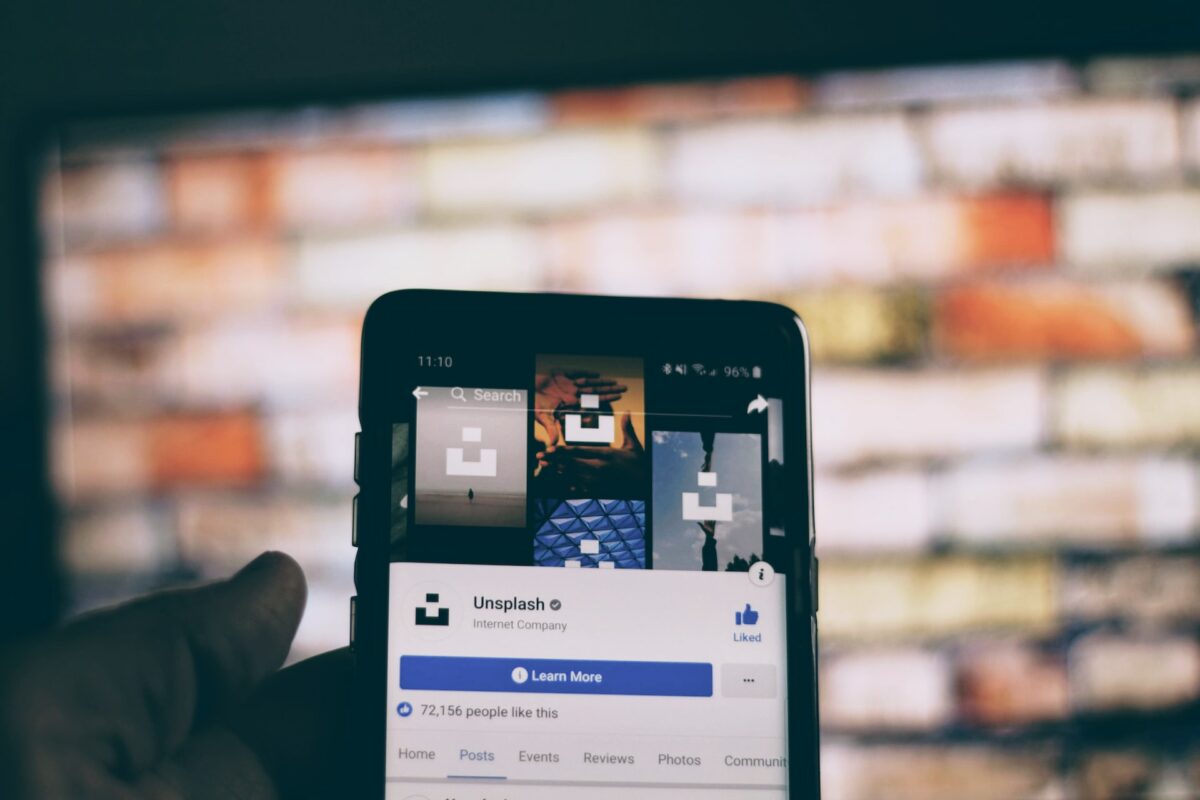
If you have an iPhone, you can unblock someone on Facebook using the Facebook app. Here are the steps:
Step 1: Open The Facebook App
The first step is to open the Facebook app on your iPhone.
You can find the Facebook app on your home screen or in your app drawer.
Tap on the Facebook app to open it.
Step 2: Go To The Profile Of The Person You Want To Unblock
The next step is to go to the profile of the person you want to unblock.
To do this, tap on the search bar at the top of the screen and type in the name of the person you want to unblock.
When their profile appears, tap on it to open it.
Step 3: Unblock The Person
Once you are on the profile of the person you want to unblock, tap on the three dots in the top right corner of the screen.
This will open a menu. From the menu, select “Unblock.”
A pop-up will appear asking you to confirm that you want to unblock this person.
Tap on “Unblock” to confirm.
The person will now be unblocked and you will be able to see their posts and interact with them on Facebook again.
Unblocking someone on Facebook using the Facebook app is a quick and easy process.
Just follow these steps and you’ll be able to unblock anyone on Facebook in no time.
Method 2: How To Unblock Someone On Facebook On iPhone Using Safari
If you don’t have the Facebook app on your iPhone or if you prefer using Safari, you can unblock someone on Facebook using your phone’s web browser.
Here’s how:
Step 1: Open Safari
Tap on the Safari icon on your iPhone’s home screen to open the web browser.
Step 2: Go To Facebook.com And Log In
Type “facebook.com” in the address bar at the top of the screen and hit “Go” on your keyboard.
Once the page loads, enter your email address or phone number and your password to log in to your Facebook account.
Step 3: Unblock The Person
Once you’re logged in, tap on the three horizontal lines in the bottom right corner of the screen to open the Facebook menu.
Scroll down and tap on “Settings & Privacy”.
Then, tap on “Settings”.
In the “Settings” menu, scroll down and tap on “Blocking”.
You’ll see a list of all the people you’ve blocked on Facebook.
Find the person you want to unblock and tap on “Unblock” next to their name.
A pop-up message will appear asking you to confirm that you want to unblock the person.
Tap “Unblock” to confirm.
That’s it!
You’ve successfully unblocked the person on Facebook using Safari on your iPhone.
Method 3: Unblock Someone On Facebook Using The Messenger App
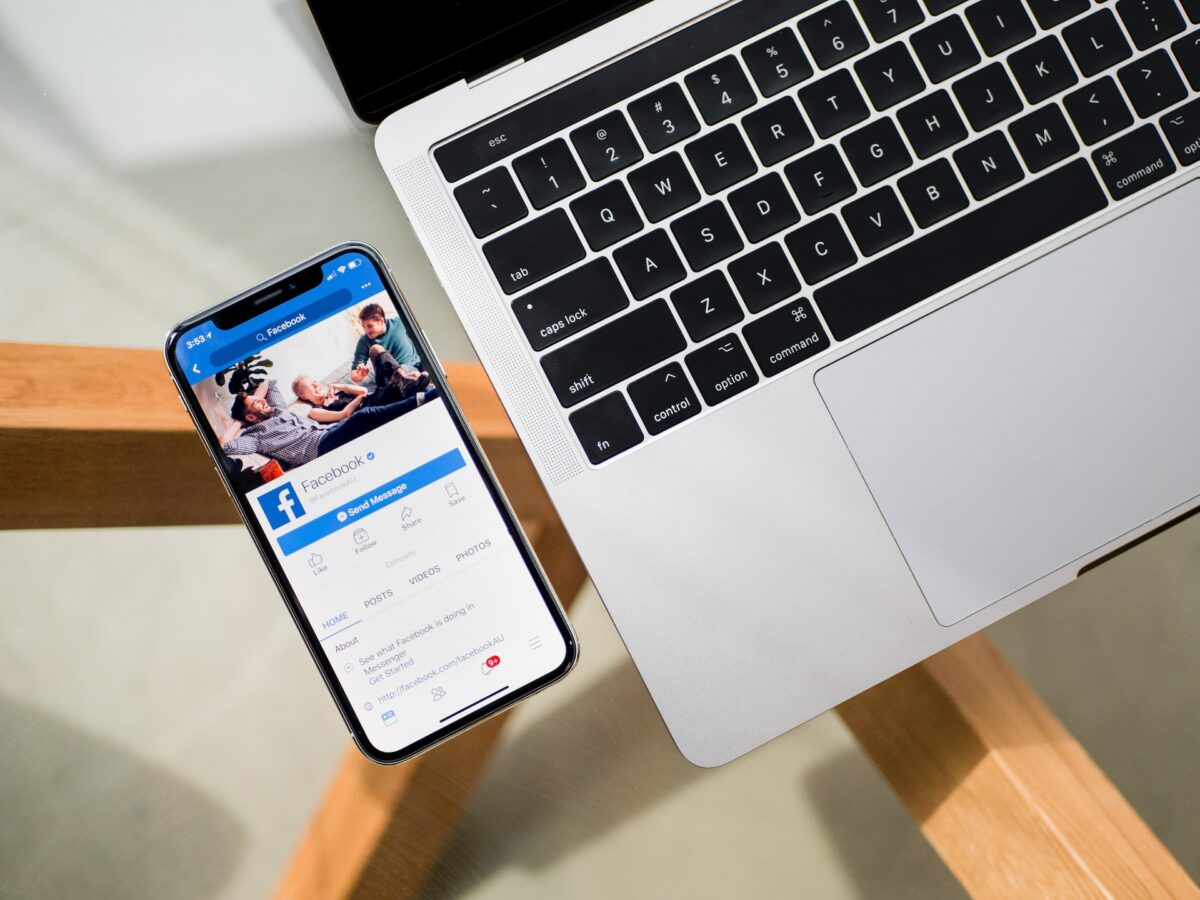
Step 1: Open the Messenger App
The first step to unblock someone on Facebook using the Messenger app is to open the app on your iPhone.
If you haven’t downloaded the app yet, you can download it from the App Store.
Step 2: Find The Conversation With The Blocked Person
After opening the Messenger app, look for the conversation with the person you want to unblock.
You can use the search bar to find the conversation quickly.
Once you’ve found it, tap on the conversation to open it.
Step 3: Unblock The Person
To unblock the person, tap on their name at the top of the conversation.
Then, tap on “Unblock” and confirm your action.
The person will now be unblocked on both Facebook and Messenger.
Unblocking someone on Facebook using the Messenger app is a quick and easy process.
Just follow the above steps to unblock the person you want to connect with again.
Keep in mind that unblocking someone will not automatically add them back to your friends list.
You will need to send them a new friend request if you want to reconnect with them on Facebook.
Key Takeaways
Unblocking someone on Facebook can be a simple process that can be done in a few easy steps.
Here are the key takeaways:
- To unblock someone on Facebook, you need to go to the Blocking section in the Facebook settings.
- You can access the Blocking section by tapping the three horizontal lines at the bottom right corner of the Facebook app, then scrolling down to Settings & Privacy, and then tapping on Settings.
- In the Settings menu, scroll down to the Privacy section and tap on Blocking.
- You will see a list of all the people you have blocked on Facebook. To unblock someone, tap on the Unblock button next to their name.
- Confirm that you want to unblock the person by tapping on Unblock again.
- Once you unblock someone on Facebook, you will be able to see their posts and profile again, and they will be able to see yours.
Remember that unblocking someone on Facebook does not automatically add them back as a friend.
You will need to send them a friend request if you want to connect with them again.
With these simple steps, you can easily unblock someone on Facebook from your iPhone and avoid any potential drama or tension between parties.