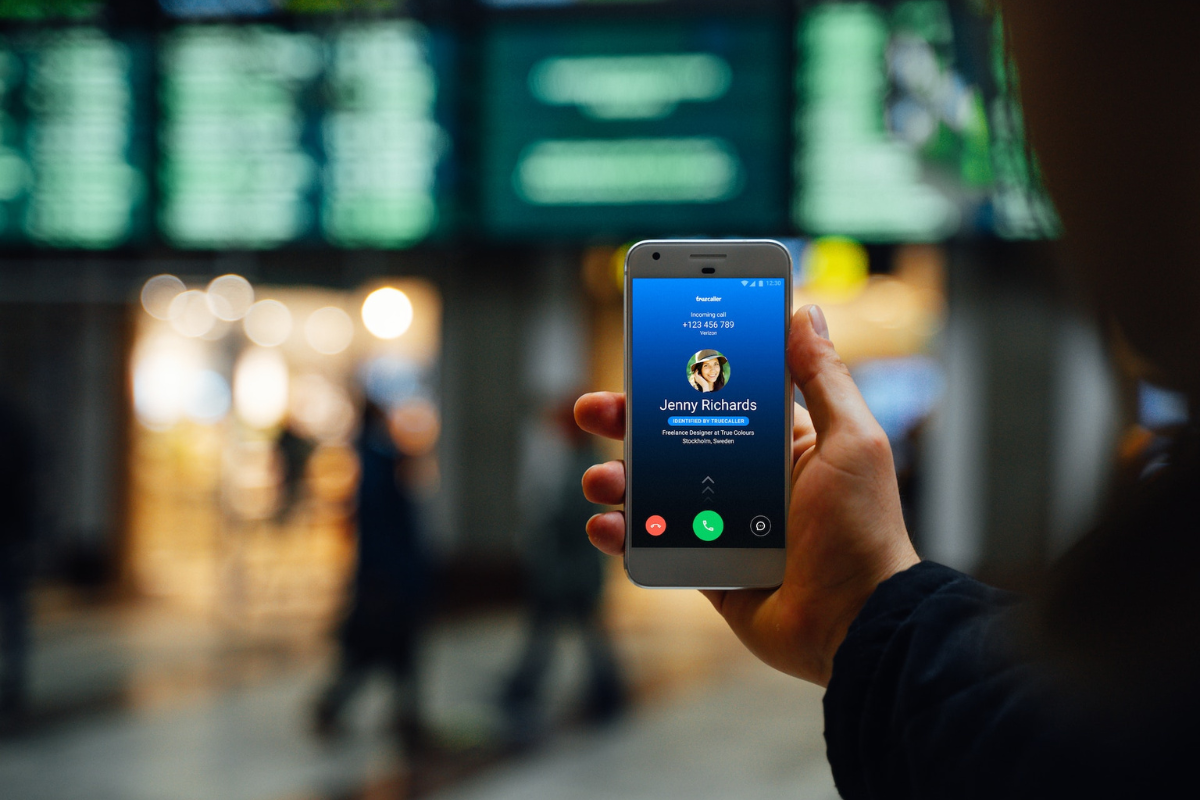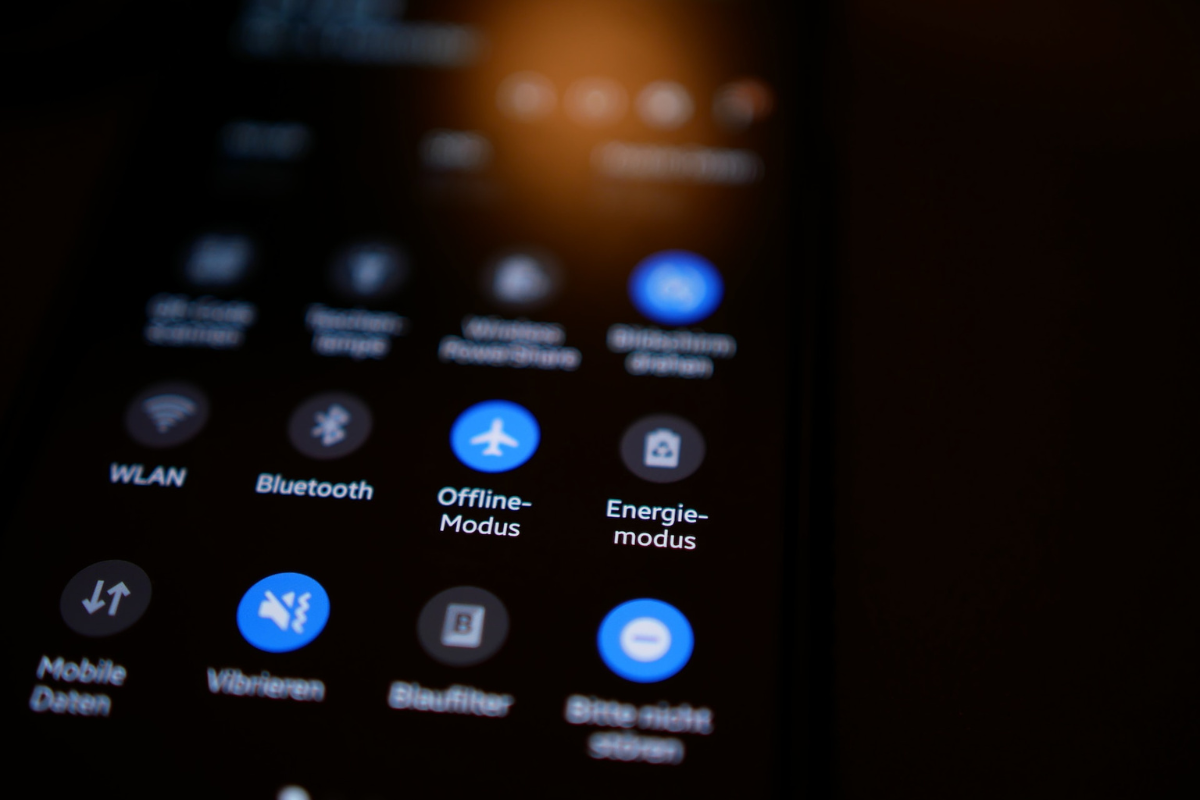How to change caller ID on iPhone is a common question Apple users will ask themselves since one cannot change it directly on the device.
Moreover, iPhones only allow you to turn on or off your caller ID.
The caller Id technology allows you to see who is calling and your call recipients to know who is calling.
However, you cannot change your current caller ID on your iPhone.
You must contact your cell carrier or download their app to edit the ID.
You can turn off caller ID in the Settings app, but this won’t change your carrier information.
Read on to learn how to change caller ID on your iPhone.
Table of Contents
ToggleHow To Change Caller ID On iPhone
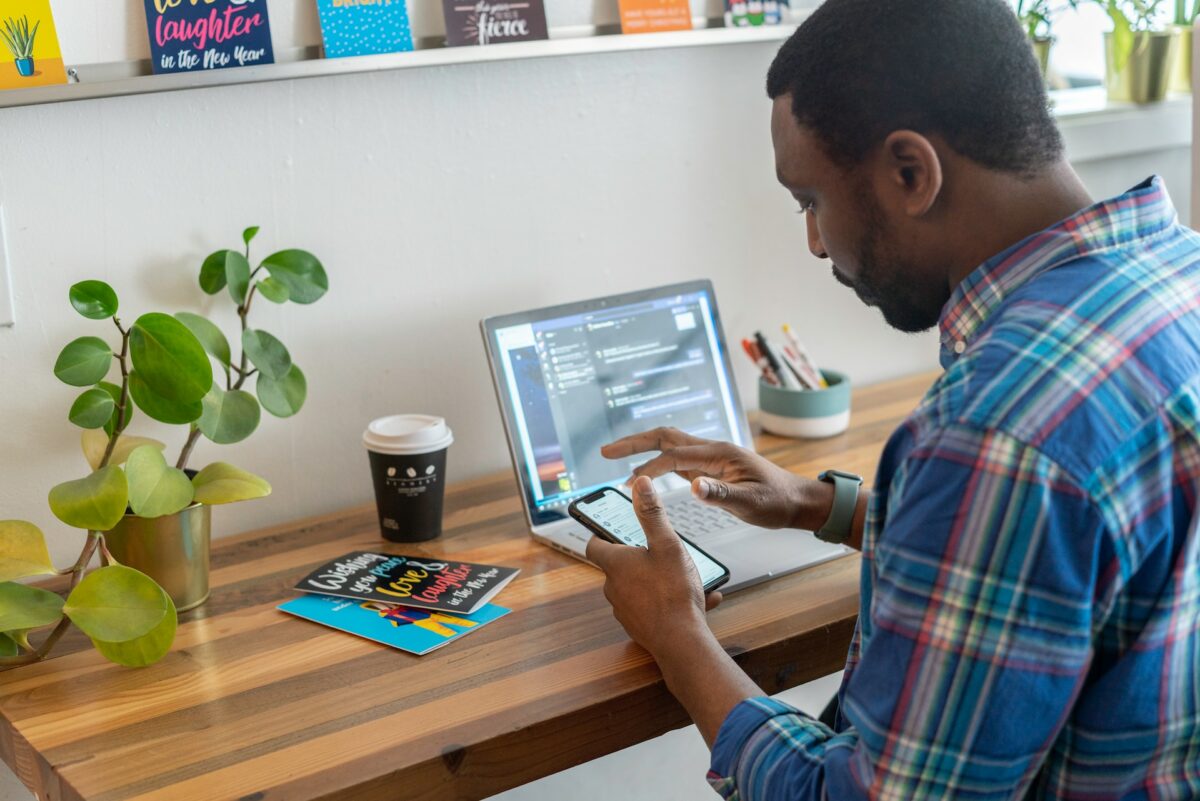
When you buy an iPhone and register it with your preferred carrier, the carrier usually notes your details.
The company uses these details to notify other callers of your name when calling them if the recipient does not have your number.
You cannot change this caller ID directly on your iPhone.
However, you can edit the details through other methods.
1.) Call Your Cellular Carrier
Your cellular carrier is the best option to help change your caller ID.
Carriers have live agents, mail, or chat support and guarantee the change.
Each cellular carrier is unique; some also have a mobile app, for example, T-Mobile and AT&T.
The following steps will help you change the caller ID on your iPhone using apps.
Change Caller ID On T -Mobile App
- Download the T-Mobile app.
- Sign in and go to Home.
- Tap on More and click on Profile Settings.
- Select Caller ID and edit your First and Last Name.
- Click on Save to save your new caller ID.
Change Caller ID On AT&T App
- Download and sign into the AT&T app.
- Click on Profile and tap People & Permissions.
- Tap Show Details on the number to edit caller ID.
- Click Edit and enter the new caller ID.
- Tap Save to finish the process.
2. Turn Off Caller ID
As mentioned, your carrier uses caller ID technology to show your name when you call.
However, you can turn off caller ID if you don’t want the recipient to get your name.

However, note that this is not a permanent change to your caller ID on your carrier.
Here is how to turn off caller ID on iPhone’s Settings App.
- Open or ask Siri to launch Settings.
- Scroll down to Phone and select Show My Caller ID.
- Slide the toggle to gray to disable caller ID.
FAQs
How Is Caller ID Determined?
Your caller ID is determined by the personal details you provide your cellular carrier on registration.
Moreover, if the caller recipient has saved your number, your caller ID is visible to them.
Can I Change The Caller ID On My iPhone?
You cannot change your caller ID on your iPhone directly.
Instead, contact your phone carrier or download their self-service app.
Can Caller ID Show A Different Name From Mine?
Your caller default is set to default after registering the device with a carrier.
However, if using a used or shared iPhone, your caller ID can show a different name.
Conclusion
Your caller ID allows your call recipients to see your number and name when you call.
Your phone carrier sets the ID, which you cannot change on your iPhone.
However, you can now change your caller ID with the above methods.