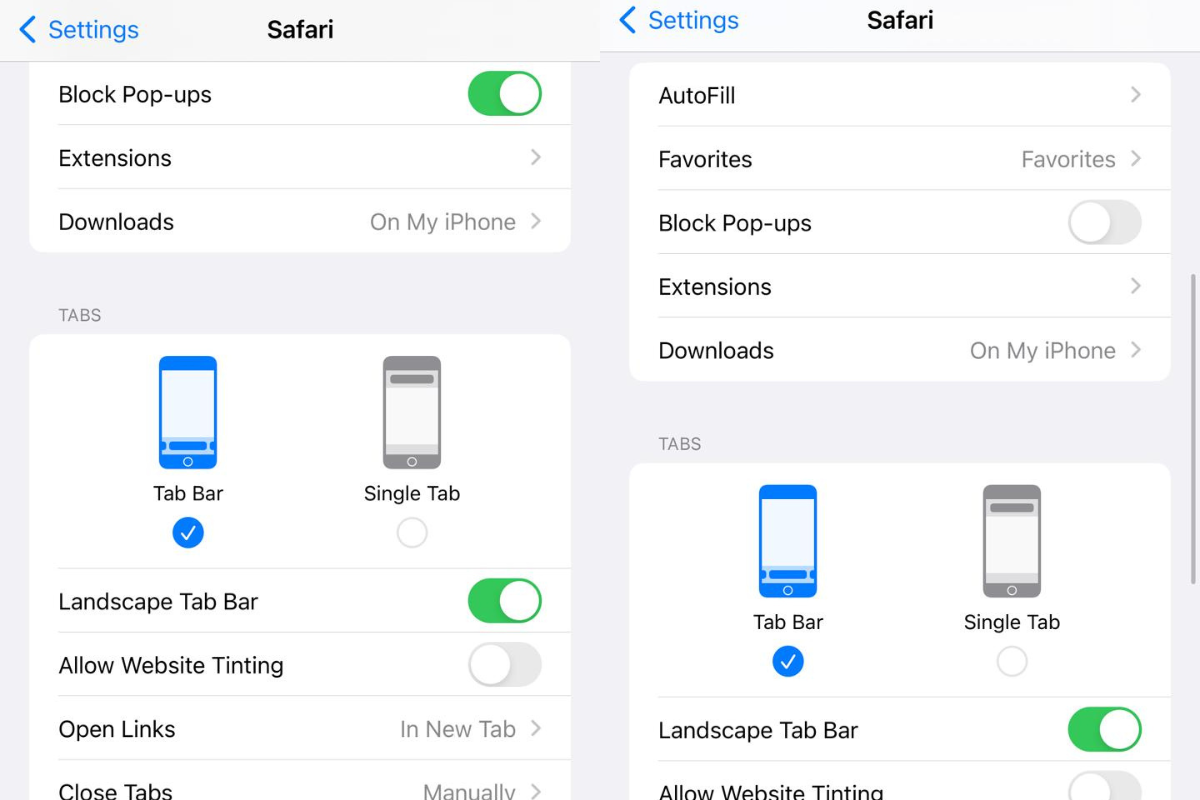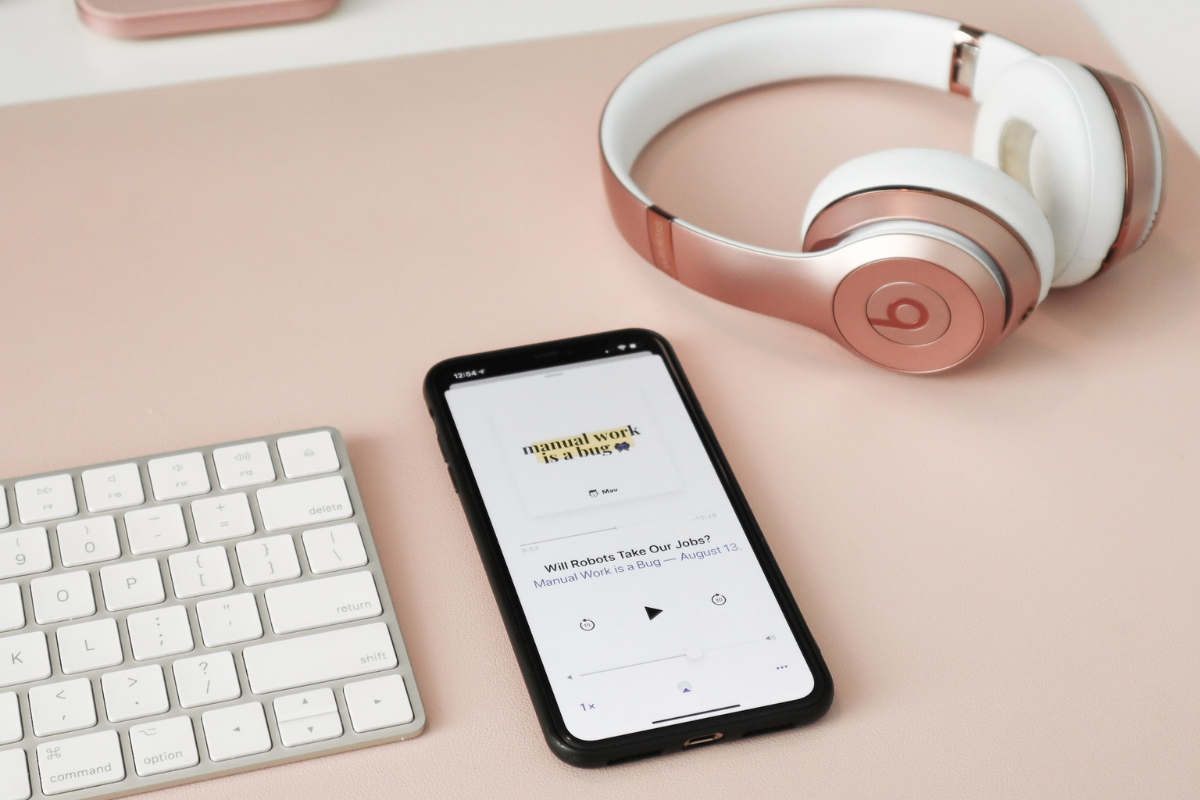If you’re an iPhone user, you might be wondering how to allow pop ups on iPhone.
Pop-ups can be useful for accessing certain websites or content, but they can also be annoying if they appear too frequently.
Fortunately, allowing pop-ups on your iPhone is a straightforward process.
To allow pop-ups on your iPhone, you’ll need to adjust your settings in the Safari or Chrome browser.
Depending on which browser you use, the process may vary slightly.
However, both browsers allow you to turn off the pop-up blocker to enable pop-ups.
This can be useful if you’re trying to access a website that requires pop-ups, such as a payment portal or a login page.
Table of Contents
ToggleHow To Allow Pop Ups On iPhone

If you want to enable pop-ups on your iPhone, it’s a quick and easy process.
Follow these simple steps:
Step 1: Open Settings
The first step is to open the Settings app on your iPhone.
You can find it on your home screen or by swiping down and searching for it.
Step 2: Scroll Down And Tap Safari
Once you’ve opened the Settings app, scroll down until you see the Safari icon.
Tap on it to open the Safari settings.
Step 3: Find Block Pop-ups And Toggle It Off
Under the General section, you’ll see an option for Block Pop-ups.
If the toggle is green, it means that pop-ups are blocked.
Tap the toggle to turn it off and allow pop-ups on Safari.
That’s it! With these simple steps, you can enable pop-ups on your iPhone and enjoy a better browsing experience.
Allowing Pop-ups On Specific Websites
If you’re having trouble with pop-ups on a specific website, you can allow them to appear by following these steps:
Step 1: Open Safari And Visit The Website
First, open Safari on your iPhone and visit the website where you want to allow pop-ups to appear.
Step 2: Tap the Aa Button In The Address Bar
Next, tap the Aa button in the address bar at the top of the screen.
Step 3: Tap Website Settings
In the drop-down menu that appears, tap “Website Settings.”
Step 4: Toggle Block Pop-ups Off
Finally, toggle the “Block Pop-ups” option off.
This will allow pop-ups to appear on this specific website.
Keep in mind that allowing pop-ups on a website can sometimes lead to unwanted ads or other annoyances.
Use this feature only on websites that you trust.
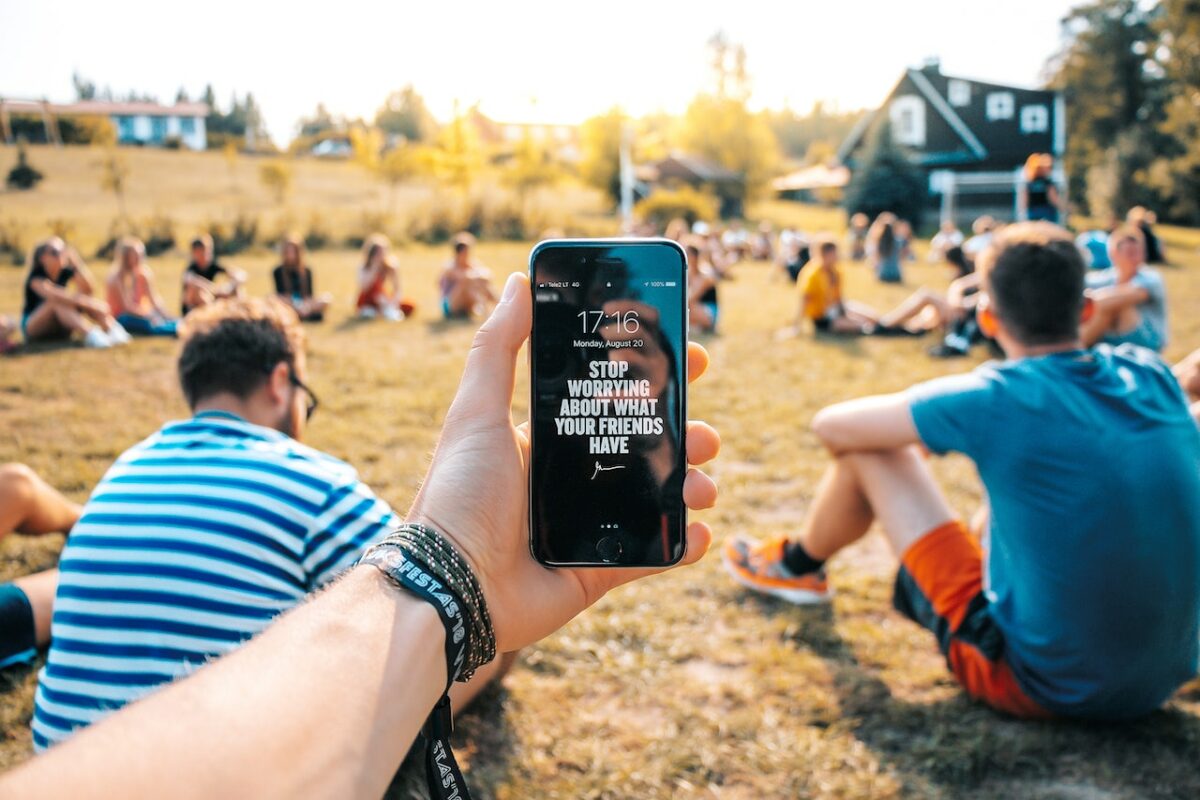
Key Takeaways
Allowing pop-ups on your iPhone can be a simple process, but it varies depending on the browser you use.
Here are some key takeaways to keep in mind:
- If you use Safari on your iPhone, go to Settings > Safari > General > Block Pop-ups to toggle off the pop-up blocker.
- If you use Google Chrome, launch the browser and tap the three-dot menu in the bottom-right corner, then select Settings > Content Settings > Block Pop-ups to toggle off the pop-up blocker.
- If you use a third-party browser, the process may be different, so check the settings or help section of the app for instructions.
Remember that allowing pop-ups can sometimes lead to unwanted ads or malicious content, so be cautious when browsing and only allow pop-ups from trusted sources.
By following these simple steps, you can easily allow pop-ups on your iPhone and enjoy a smoother browsing experience.
Happy surfing!