Do you own a pair of AirPods but can’t seem to figure out which generation they belong to?
With so many different models available on the market, you are left asking ‘Which AirPods do I have’.
Fortunately, there are several ways to determine the type of AirPods you own.
One of the easiest ways to identify your AirPods is by checking the model number.
You can find this information in your AirPods’ settings. Go to Settings > Bluetooth and find your AirPods in the list.
Tap the More Info button next to your AirPods, and you’ll see the model number.
Alternatively, you can check the model number on the back of the AirPods case.
Another way to distinguish between different AirPods models is by their physical appearance.
The AirPods Max is the most obvious because it’s an over-the-ear headphone.
If you’re looking at in-ear buds, the regular AirPods have plastic tips, whereas the AirPods Pros have silicone tips.
By understanding the differences in design and features, you can quickly determine which AirPods you own.
Table of Contents
ToggleWhich AirPods Do I Have?
If you’re wondering which AirPods you have, there are a few ways to check.
In this section, we’ll go over three methods to identify your AirPods: Checking the Model Number, Checking the Generation, and Checking the About Page.
Checking The Model Number
The easiest way to check which model of AirPods you have is to look at the model number.

You can find the model number on the charging case of your AirPods.
Here are the different model numbers for each generation of AirPods:
| AirPods Model | Model Number |
|---|---|
| AirPods (1st generation) | A1523 or A1722 |
| AirPods (2nd generation) | A2032 or A2031 |
| AirPods Pro | A2084 or A2083 |
| AirPods Max | A2190 or A1938 |
Checking The Generation
Another way to check which AirPods you have is to determine the generation.
You can do this by looking at the design of your AirPods.
Here are some ways to identify each generation:
- AirPods (1st generation): The charging case is a rectangular shape with rounded edges.
- AirPods (2nd generation): The charging case is a square shape with rounded edges. The LED light is on the front of the case.
- AirPods Pro: The earbuds have a shorter stem and come with different sized ear tips. The charging case is wider and shorter than the previous generations.
AirPods Max: These are over-ear headphones and have a different design than the previous generations.
Checking The About Page
You can also check which AirPods you have by looking at the About page on your iPhone or iPad. Here’s how to do it:
- Open the Settings app on your iPhone or iPad.
- Tap on General, then About.
- Scroll down until you see your AirPods listed. The model number and serial number will be displayed here.
By using these methods, you should be able to easily identify which AirPods you have.
If you’re still unsure, you can always contact Apple Support or visit an Apple Store for more information.
Just be aware of fake AirPods that may have similar designs but are not genuine Apple products.
Checking Your Device Settings
To determine which generation of AirPods you have, you can check your device settings.
Follow these steps to check your Bluetooth settings:
Checking Bluetooth Settings
- Open the Settings app on your iPhone or iPad.
- Tap Bluetooth.
- Look for your AirPods in the list of connected devices. They may be listed under the name you gave them when you first set them up, or they may be listed as “AirPods.”
- Tap the “i” icon next to your AirPods to view more information.
- Under “Model,” you will see the generation of your AirPods listed.
If you have AirPods Pro or AirPods (3rd generation), you can also check the settings for noise control and other features. Follow these steps:
- With your AirPods connected to your iPhone or iPad, open the Settings app.
- Tap Bluetooth.
- Tap the “i” icon next to your AirPods in the list of connected devices.
- Under “Press and Hold AirPods,” you can customize the actions that occur when you press and hold the stem of your AirPods.
- You can also adjust the settings for noise control and transparency mode.
If you have AirPods (2nd generation) or AirPods Pro (2nd generation), you can check the firmware version of your AirPods. Follow these steps:
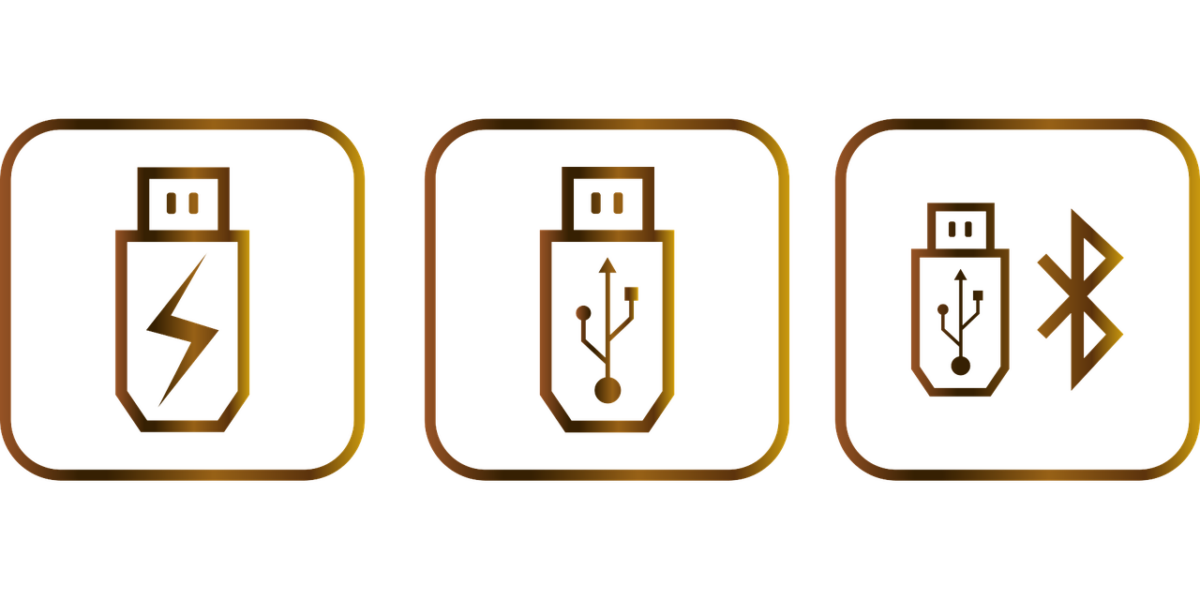
- With your AirPods connected to your iPhone or iPad, open the Settings app.
- Tap General.
- Tap About.
- Scroll down to “AirPods” and tap it.
- You will see the firmware version listed under “Version.”
By checking your device settings, you can easily determine which generation of AirPods you have and customize the settings for your specific model.
Key Takeaways
If you’re unsure which AirPods you have, there are several ways to identify them.
You can check the model number, serial number, and version of your AirPods to determine which generation they belong to.
Here are some key takeaways to keep in mind:
- Your AirPods’ model number can be found in the Settings app on your iPhone or iPad. Go to Settings > Bluetooth and look for your AirPods in the list of devices. Tap the “i” icon to see the model number.
- The serial number of your AirPods can also be found in the Settings app. Go to Settings > General > About and scroll down to find your AirPods. The serial number will be listed here.
- The version of your AirPods can be determined by looking at the model number. For example, if your AirPods have a model number that starts with “MMEF2,” they are first-generation AirPods. If the model number starts with “MWP22,” they are second-generation AirPods.
- If you’re still unsure which AirPods you have, you can also check the physical characteristics of the earbuds themselves. First-generation AirPods have a smooth, glossy finish, while second-generation AirPods have a matte finish and a slightly larger charging case.
By using these methods, you can easily identify which AirPods you have and ensure that you’re getting the most out of your wireless earbuds.











