Transforming Your iPhone 15 Into a Versatile Display Hub
Step into a world where your iPhone 15 isn’t just a smartphone, but a gateway to endless possibilities.
Are you ready to discover how this incredible device can transform the way you work and play? Today, we’re diving into the exciting realm of connecting your iPhone 15 to external monitors.
This isn’t just about expanding your screen; it’s about redefining what your phone can do for you.
Picture this: Your iPhone 15 morphing into a powerful workstation for your professional tasks or a sprawling canvas for your entertainment needs.
Whether you’re a multitasking guru or a media aficionado, our easy-to-follow guide will show you how to seamlessly integrate your iPhone 15 with external monitors.
We’ll walk you through the essentials – from choosing the right cables and adapters to optimizing your setup for maximum efficiency and enjoyment.
So, let’s embark on this journey together and unlock the full potential of your iPhone 15.
Transform your everyday smartphone experience into something extraordinary. Get ready to explore, connect, and elevate your iPhone use like never before!

Table of Contents
ToggleStep-by-Step: Connecting Your iPhone 15 To An External Monitor
1 – Choosing The Right Connector
Depending on your iPhone model and the monitor’s input options, you might need a specific cable or adapter. For the iPhone 15, a USB-C to HDMI adapter or cable is your go-to choice.
This universal connector not only simplifies the process but also ensures a stable connection. Some of the latest portable monitors offer a USB-C port that will let you use their supplied cord without an adapter.
2 – Making The Connection
If needed, plug the adapter into your iPhone’s charging port and connect an HDMI or VGA cable to the other end of the adapter. Then, connect this cable to your monitor.
As we just talked about, if you are using one of the latest external displays you might be able to simply plug their provided cable into your iPhone 15 and the portable monitor. It’s a straightforward process that unlocks a world of possibilities.
3 – Configuring The Display Settings
Once connected, your iPhone might automatically mirror its display to the monitor. However, you can adjust the settings to suit your preferences.
Navigate to the display settings on your iPhone to tweak aspects like resolution and orientation.
A lower brightness setting will allow your iPhone 15 battery to last longer if you are not using an external power source. More on it below.
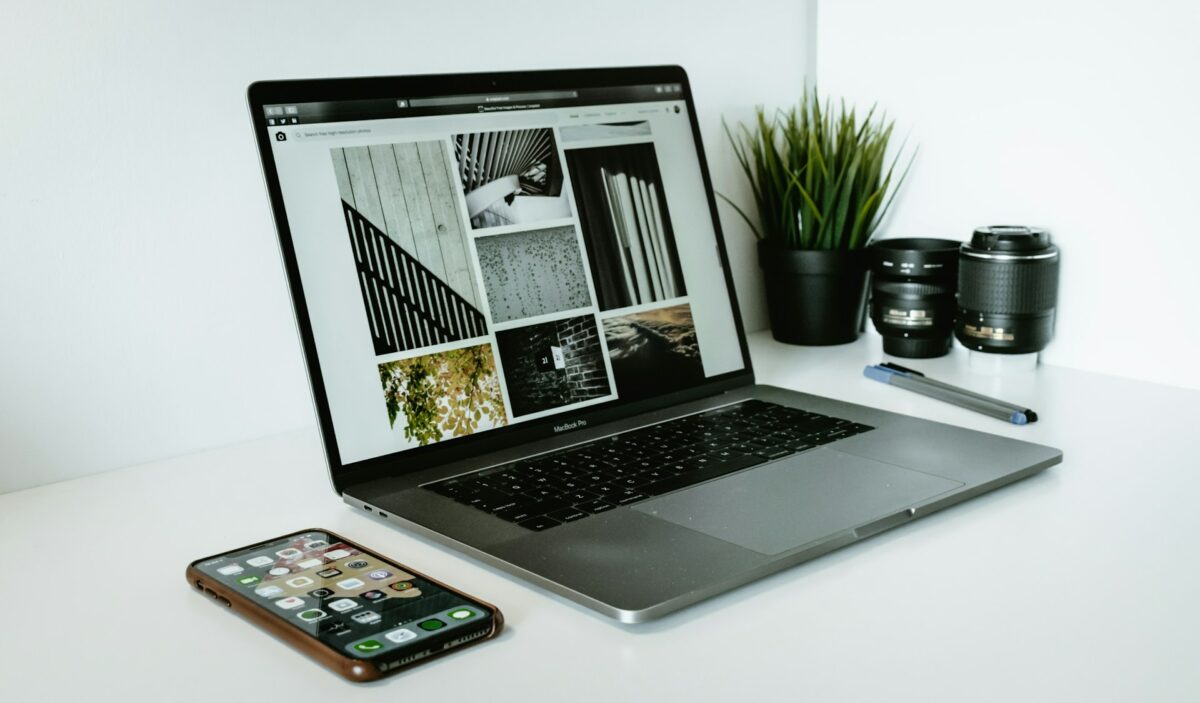
Power Considerations
When it comes to powering the external monitor, there are a few options.
Some monitors, like the espresso Display 15”, can draw power directly from the iPhone via the USB-C connection, offering a hassle-free setup for users on the go. Others need you plug your external monitor in wall power to function.
Even for the ones that can draw power from your iPhone 15, an external battery pack is a good investment if you want to keep your display fully illuminated without draining your battery.
Maximizing The Experience
With your iPhone connected to the monitor, you can now enjoy a larger canvas for your media, apps, and games.
It’s particularly useful for professionals who need to extend their screen real estate or for sharing content with a group.
It’s also perfect for students who watch lectures or presentations on their phone or gamers that are away from their standard set up.
Choosing The Right Monitor: Considerations For iPhone Users
While the iPhone 15’s compatibility with external monitors opens up many doors, choosing the right monitor is crucial. Consider factors like resolution, brightness, portability, and power options.
External Display Resolution
The clarity and detail of the content displayed on your monitor are crucial. A higher resolution, such as 4K, offers sharper images and text, enhancing your viewing experience.
When selecting a monitor for your iPhone 15, consider monitors that provide a resolution that matches or exceeds your iPhone’s display capabilities.
Monitor Brightness and Adjustability
This determines how well you can see the screen in different lighting conditions. A brighter display is particularly beneficial if you’re working outdoors or in brightly lit environments.
Look for monitors with high nits ratings to ensure the screen remains visible even in bright conditions. Also check how easy it is for you to adjust the brightness from your phone.

Portability And Weight Of The Display
If you’re always on the move, the size and weight of the monitor are significant.
The best portable monitors to use with your iPhone are designed for mobility, offering a balance between screen size and ease of transportation. Look for a lightweight design and slim profile for a display that easy fits in your bag.
Power Options That Save you Battery
Consider how the monitor is powered. Some monitors can draw power directly from your iPhone 15, which is convenient but can drain the phone’s battery quickly.
Alternatively, monitors with their own power source, like those that can be connected to an external battery pack, offer extended usage without impacting your phone’s battery life.
Troubleshooting Common Issues
Even the best setups can encounter hiccups. If you face issues like screen flickering or the monitor not recognizing your iPhone, check the cable connections, ensure your adapter is compatible with your iPhone model, and restart both devices. If problems persist, consult the monitor’s manual or seek technical support.
Expand Your iPhone 15 Horizons
By connecting your iPhone 15 to an external monitor, you significantly enhance its capabilities, turning it into a dynamic tool for various applications.
Whether it’s for professional presentations, gaming, or just enjoying media on a larger screen, this setup paves the way for a more versatile and productive use of your iPhone.











