Your iPhone is stuck in recovery mode and won’t restore or update? This is a very common issue that usually occurs after a failed software update or restore.
There are also times when you are using your iPhone normally and it suddenly becomes stuck in recovery mode.
Moreover, when you try to restore your iPhone again and again to bring it out of recovery mode, it constantly fails.
This is quite frustrating. Fortunately, you are now in the right place. We will go over how to fix an iPhone that is stuck in recovery mode and won’t restore.
Table of Contents
ToggleMethod 1: Force Reboot Your iPhone
When your iPhone is stuck in recovery mode, sometimes you do not need to go through an update or restore but a simple force reboot to get it working again.

To force reboot your iPhone to get it out of recovery mode, disconnect it from your computer, then follow these steps depending on your model.
- iPhone 8/X/11/12/13/14/15: Press and quickly release the volume up button, then press and quickly release the volume down button, then press and hold the side button until the Apple logo appears.
- iPhone 7 or iPhone 7 Plus: Press and hold the power button and volume down button at the same time until the Apple logo appears.
- iPhone 6s or earlier: Press and hold the power button and the Home button at the same time until the Apple logo appears.
Method 2: Troubleshoot and Try Restore Again
When your iPhone is stuck in recovery mode, using your computer to restore it to factory settings can usually get it back to working properly.
However, sometimes your iPhone won’t restore in recovery mode for some reason, such as a software glitch or improper USB cable contact.
Anyhow, try restoring your iPhone again after doing some simple troubleshooting.
Step 1: If you are using a Windows computer, make sure that you have the latest version of iTunes installed. If you are using a Mac, make sure it is up to date.
This is due to the fact that an older version of the software could occasionally cause the iPhone to fail to restore and get stuck in recovery mode.
Step 2: Ensure that your iPhone is properly connected to the computer through an original Apple Lightning to USB cable.
You may need to unplug the iPhone from the computer and then plug it back in, or switch to a different USB port on your computer.
Step 3: Launch iTunes on your computer (or the Finder if you are using a Mac) and when it detects your iPhone in recovery mode, select the Restore option.
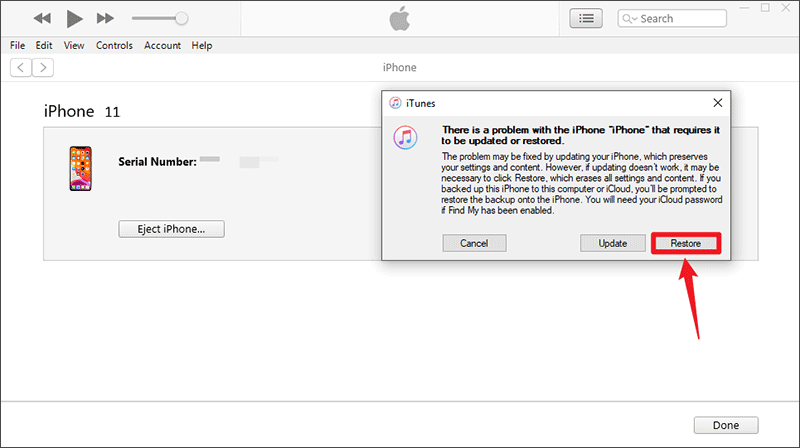
Step 4: Select Restore and Update to confirm your selection and iTunes will automatically start restoring your iPhone to factory settings.
Step 5: Keep the iPhone connected and wait for the restore to complete. If the restore is successful, your iPhone will get out of recovery mode and restart normally, and you can then set it up and use it again.
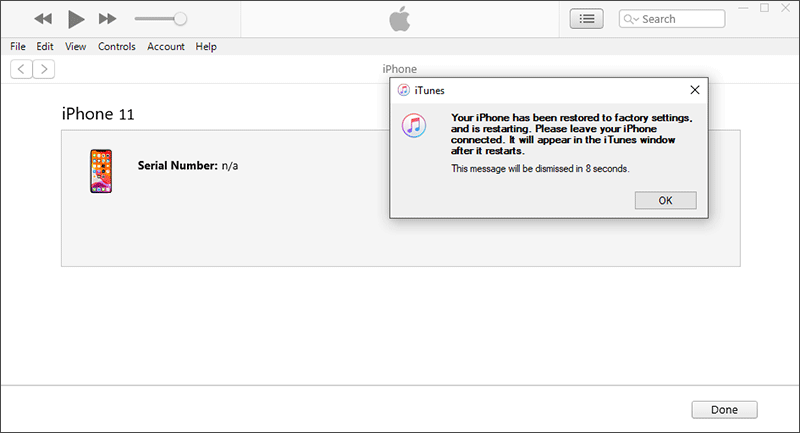
Method 3: Fix Your iPhone With iSumsoft iOS Refixer
If your iPhone is still stuck in recovery mode and won’t restore, iSumsoft iOS Refixer helps you fix this issue easily.
iSumsoft iOS Refixer is a specialized iOS repair tool that can fix a wide range of common iPhone issues, including iPhone stuck in recovery mode, iPhone black screen, and more.
Download and install iSumsoft iOS Refixer on your computer, then follow the steps below to fix the iPhone that is stuck in recovery mode and won’t restore.
Step 1: Launch iSumsoft iOS Refixer on your computer and select the System Repair option.
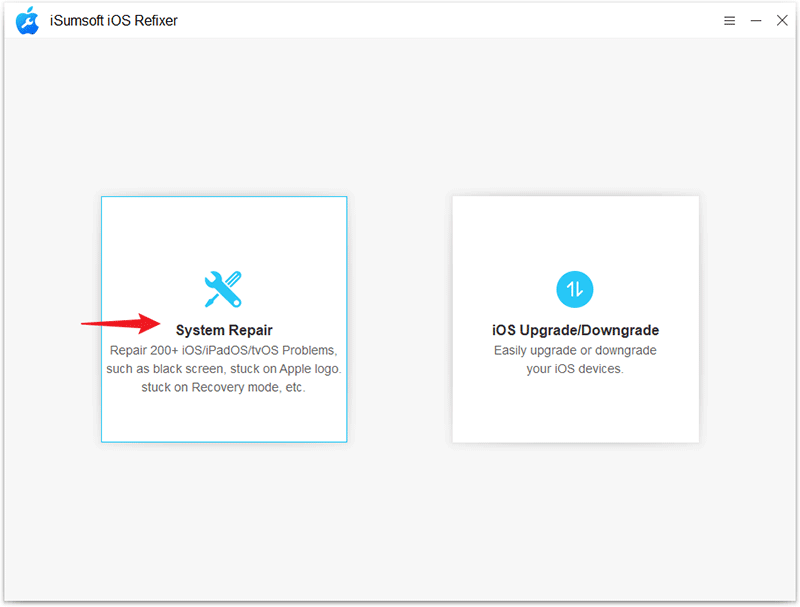
Step 2: If you hope to get your iPhone out of recovery mode without erasing or losing data, select Standard Mode and then click Start on the next page to confirm your selection.
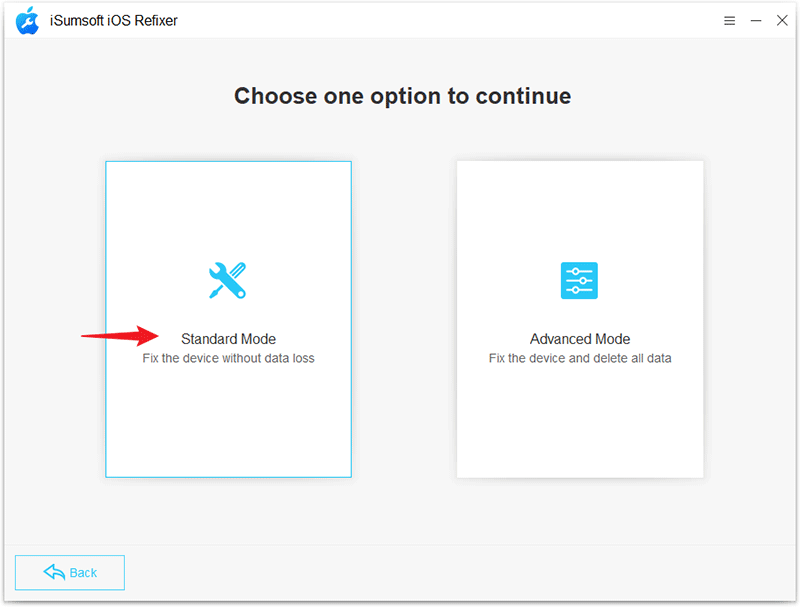
Step 3: After making sure that the iPhone stuck in recovery mode is connected to the computer via USB cable, click Next so that the software will detect it automatically.
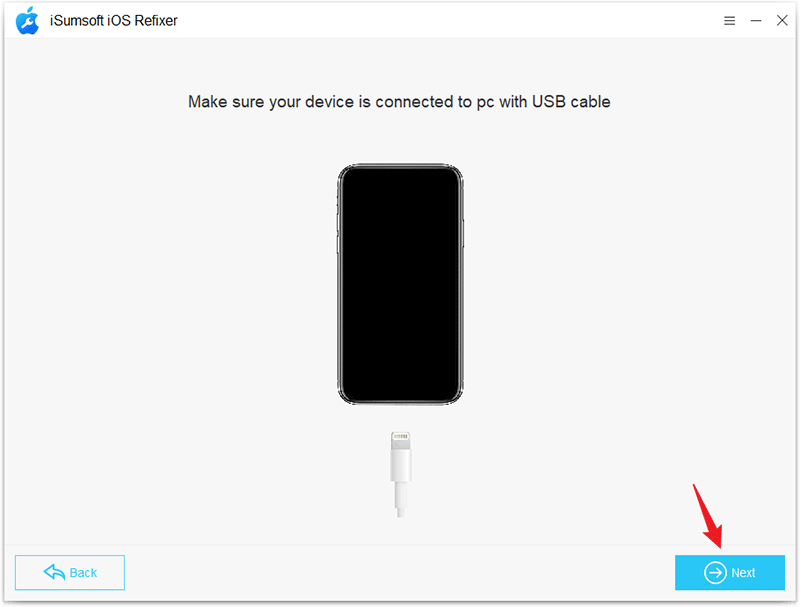
Step 4: Click the Download button, and the software will automatically download the firmware package required to repair an iPhone stuck in recovery mode to your computer.
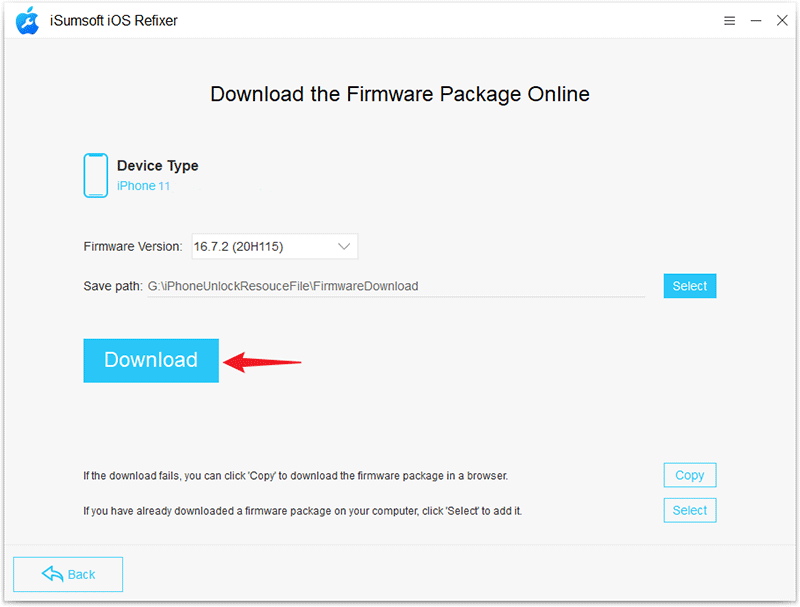
Step 5: When the software has ready the necessary firmware, click Repair and it will immediately start repairing your iPhone. This process will reinstall the latest version of iOS and fix any software bugs on the iPhone.
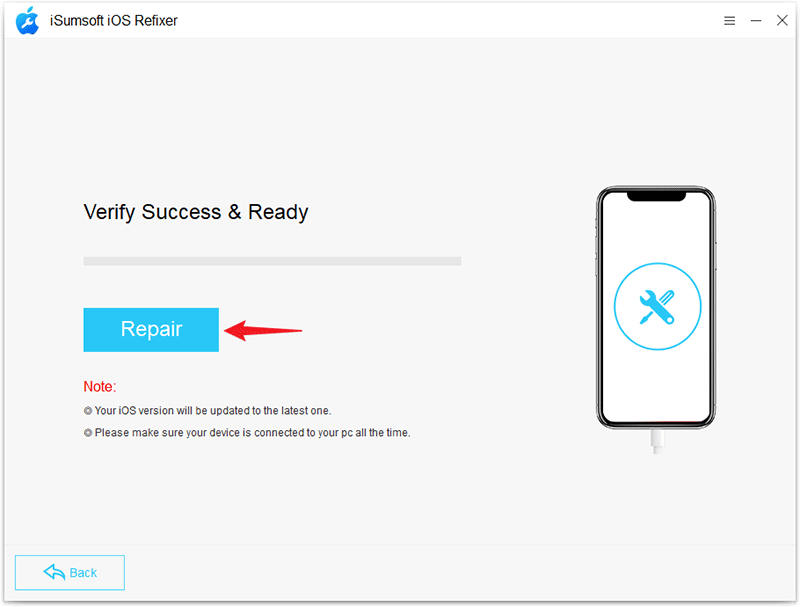
Step 7: When the software screen displays “iPhone Repaired Successfully”, your iPhone is out of recovery mode and ready for normal use.
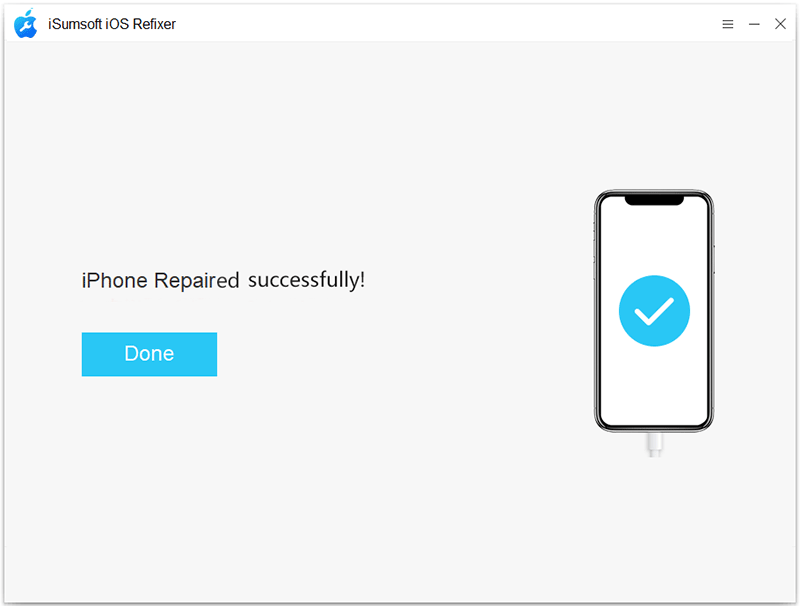
Conclusion
An iPhone software update or restore can sometimes goes wrong and cause the iPhone to get stuck in recovery mode and not boot up properly.
The worst part is that repeated attempts to update or restore invariably end in failure. Fortunately, this is usually a software related issue that you can fix on your own.
iSumsoft iOS Refixer is a great solution that allows you to quickly get your iPhone out of recovery mode and smoothly update or restore it without any issues.











