Have you ever encountered an “iPad locked to owner” message after buying a second-hand iPad? You’re not alone.
This security measure by Apple can be a real roadblock, especially when a factory reset won’t do the trick.
Sure, it’s designed to deter thieves, but what if you’re the legitimate new owner? And can’t contact the previous one?
It seems like a blind alley, but don’t despair. Our guide offers easy solutions to bypass this teasing alert.
You also don’t need any technical skills! So are you eager to make that iPad truly yours? Continue reading to get full access to your iPad.
Table of Contents
TogglePart1. What Does iPad Locked To Owner Mean?
An “iPad locked to the owner” is a safety measure from Apple. This means the iPad has a special security setting called “Activation Lock “turned on. Only the person who owns the iPad can use it in this setting.

They do this by entering a secret passcode or using their Apple ID. If someone else tries to use this iPad, they won’t be able to. This is good because it keeps personal data safe.
But if you have bought a second-hand iPad and are facing an activation lock. You need to know how to remove the activation lock. The following section will discuss various methods to remove this lock.
Part2. iPad Locked To Owner Bypass Without Previous Owner
Can’t full access your phone’s because of the “iPad locked to owner?” Don’t worry. We have got you covered.
iCloud activation lock removal tool like AnyUnlock will help you to come out of this difficult situation.
With AnyUnlock, you can easily remove iPad Locked to Owner screen, with previous owner, or without Apple ID and password. So you can get full access to your phone and data again.
AnyUnlock has a user-friendly interface. Thus, you don’t need technical knowledge to operate it.
Moreover, it also can remove lock screen passcodes, unlock Apple ID, bypass MDM, and etc. It is built to be compatible with iOS 12 to iOS 16.5.
How To Use AnyUnlock To Remove iPad Locked To Owner
Step 1. Select Bypass iCloud Activation Lock
Download and install the AnyUnlock on your computer. Then, launch it on your computer and directly choose “Bypass iCloud Activation Lock” mode.
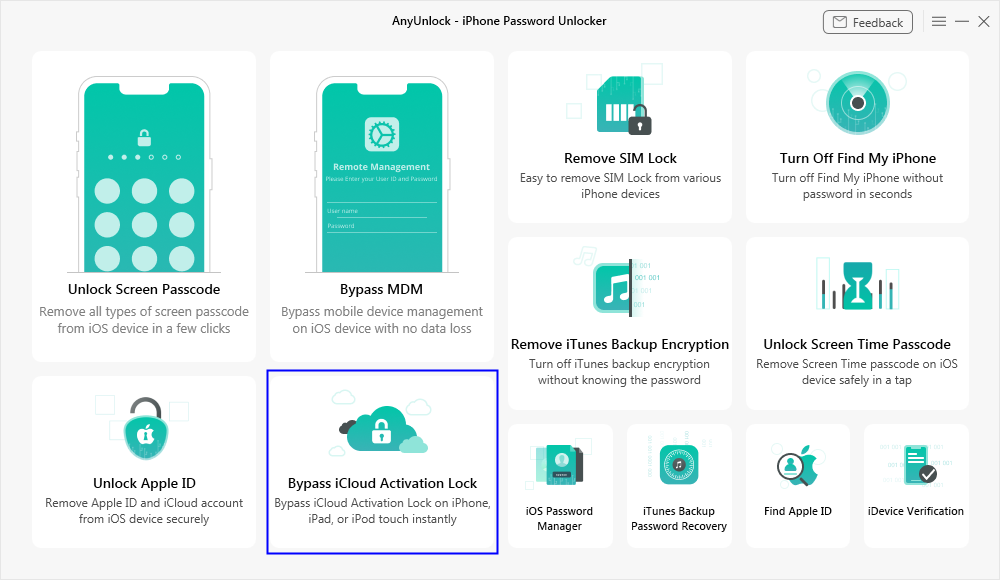
Step 2. Jailbreak Your iOS Device
Now, connect your iPad device to your computer via a USB cable. Once your device is detected, you will see the below interface.
Then, click the “Start Now” button, you will see the below interface and can jailbreak your iOS device.
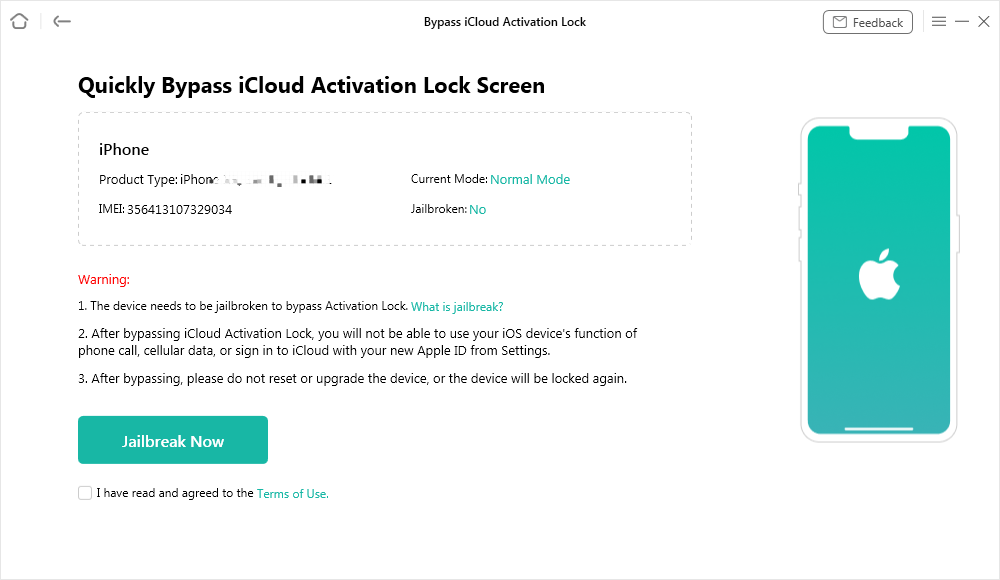
Step 3. Confirm Your Device Information and Start Bypassing
As you see the below interface, click the Next button. Now, you can see the basic info about your device. Then, click the Bypass Now button.
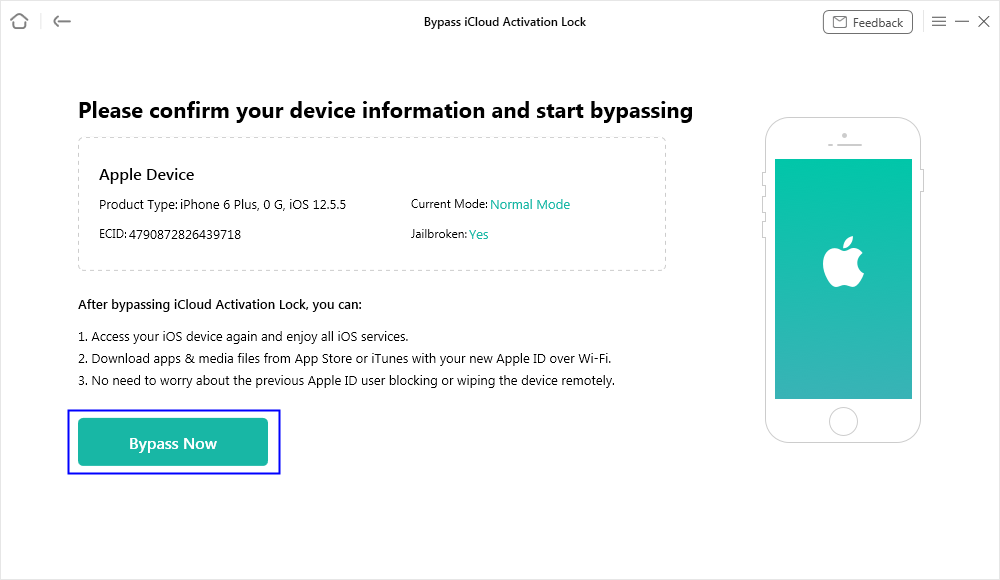
Step 4. iPad Locked To Owner Removed Successfully
After choosing the option, AnyUnlock will automatically bypass the iCloud activation lock. As the bypass process completes, you will see the interface below.
Bypass Process is Completed
Video Tutorial:
Part3. iPad Activation Lock Removal via iCloud
Are you still finding a solution for your “iPad locked to owner” issue? Using the iCloud website, there’s another method to unlock the iPad activation lock.
If you can’t reach the previous iPad owner in person, they can still help you unlock the iPad from a distance.
Every iPad is equipped with iCloud, and this feature can control the iPad from anywhere. It even has the option to delete data or remove the iPad from an account.
So, what the original owner can do is simple. They need to delete data and disconnect your iPad from their iCloud account.
Once they do this action remotely, the activation lock on the iPad disappears. After that, your iPad is ready, and you can set it up like a brand-new device without any problems.
The following steps will show you how to remove the iPad activation lock via iCloud.
Step 1. Visit icloud.com.
Step 2. Enter your Apple ID and password.
Step 3. Click on Settings. Then, choose the device you want to remove from your iCloud account, shown under “My Devices.”
Step 4. Click the small X opposite the iDevice name to remove it.
Step 5. When asked to confirm the removal, click “Remove”. Finally, it will remove your iPad from the list.
It’s all about this method. Try the next one if this method does not work out for you.
Part4. iPad Activation Lock Bypass via DNS Bypass
Do you have an older operating system on your iPad and are seeing the “iPad locked to owner” message? No stress; this section has got you covered.

There’s a method called the DNS method. It can help you get past the “iPad locked to owner” for free. This trick works by playing with your iPad’s WiFi DNS settings.
It makes your iPad think it’s been unlocked. It’s a magic trick for your device. So, even if your iPad is on an older version, there’s hope.
Just remember always to proceed with caution. Also, when trying these methods, ensure you’re not violating any terms of use.
The following steps will help you to bypass the activation lock via DNS bypass.
Step 1. Set up your iPad as a new device and wait till you reach the WiFi settings page.
Step 2. Now, connect to a WiFi network on the WiFi screen. And then tap on the ‘i’ icon next to your network name.
Step 3. On the next screen, tap the configure DNS option.
Step 4. Select the Manual option at the top. And then use the DNS values below.
- Australia and Oceania – 35.189.47.23
- Europe – 104.155.28.90
- Asia – 104.155.220.58
- South America – 35.199.88.219
- North America – 104.154.51.7
By following these steps, you will see your phone is unlocked. But this is a complicated procedure and takes time. However, worry not! We have enlisted another method for you.
Part5. Contact Apple Support to Remove iPad Locked To Owner
If you’re stuck with the iPad activation lock, call Apple Support for help. Use this option if other methods don’t work for you.
But be ready; it might not be the easiest route. Apple decides whether or not to remove the activation lock from an iPad.
For Apple to assist you, it’s important to show them proof that you own the iPad. This means having documents like your purchase receipt. When you provide this, Apple’s team can check and confirm that you’re the real owner of the iPad. So, always keep your iPad’s paperwork handy, as it can be a lifesaver.
Follow the steps below to remove the iPad activation lock on your device.
Step 1. Go to support.apple.com and then to the bottom of the Apple support home page.
Step 2. Select Forget Apple ID Password.
Step 3. Choose the method that you would like to contact Apple Support.
Step 4. Now, you have to follow the instructions given by Apple Support to reset the password.
But if you don’t have the necessary papers to reach Apple support, don’t fret! There’s another solution you can try.
Part6. Unlock iPad Locked To Owner via Screen Passcode
Is your iPad showing “iPad locked to owner,” and you’re unsure of the next steps? Don’t worry! We’re here to help.

You’ll need the passcode from the original owner to remove the iPad activation lock. Once you have their password, clearing the activation lock becomes straightforward.
So, if you’re in touch with the previous owner, ask for the code. With that in hand, you can quickly make your iPad ready for use again. Always be careful and follow the right steps to avoid any hiccups.
Part7. Frequently Asked Questions
How To Remove The Activation Lock Without The Previous Owner On The Apple Watch?
Having an Activation Lock on your Apple Watch without the old owner can be tough. If you have a purchase receipt, Apple support may help you.
Or, if you know the old Apple ID, log into iCloud.com. Choose the watch, erase it, and remove it. If it’s linked to an iPhone you can use, open the Apple Watch app. Then, unpair the watch.
How Do I Reset Ownership On The iPad?
To make your iPad ready for a new owner, follow these simple steps:
- Open Settings and find your name.
- Scroll down and click “Sign Out.”
- Type in your Apple ID password.
- Choose “Turn Off”.
- Clear all data with personal info.
If “Find My iPad” is on, wiping your iPad will also turn off the Activation Lock. Now, your iPad is good to go for the next user.
Conclusion
Understanding the “iPad locked to owner” message is crucial for iPad users. However, if you face this challenge on a secondhand device, you’re not without options.
Tools like AnyUnlock offer easy solutions. In addition, iCloud and Apple Support provide other routes. Always remember to keep proof of ownership handy.
Also, if one method doesn’t work, move on to the next. With the right steps, your iPad will be ready for use in no time.











