We know that Device Management Lock is a troublesome feature on iPad. It acts as a virtual principal watching your every step.
But don’t worry! We’ll reveal how to remove device management on school iPad and take back control of your iPad.
We’ll begin by explaining the particular purpose of this Device Management Lock. We’ll explore how it operates and limits your freedom on the iPad.
You can now enjoy a more customized iPad experience by saying goodbye to the device management lock. Let’s get started!
Table of Contents
TogglePart 1. What Is Device Management Lock On iPad?
Device Management Lock is often called Mobile Device Management (MDM). It is a feature added to school iPads to allow administrators to govern and control them remotely.
Administrators can remotely monitor, set up, and administer iPads given to students. They can regulate app installs, content assessment, password requirements, and device limitations.
The Device Management Lock is often imposed by installing a profile on the iPad. It gives the school administrative authority.
The device’s settings and limitations can be found in this account. Only authorized methods or the bypass techniques indicated in the following parts of this article can remove it.

Part 2. How Does Device Management Work On School iPad?
Installing a profile that gives the institution administrative authority is how iPad device management functions.
The configurations and rules contained in this profile specify how the iPad should operate. The iPad can be physically accessed or over-the-air enrollment.
Administrators can remotely control the iPad once the profile has been loaded.
Part 3. How To Remove Device Management From iPad Without Password?
Device Management can be removed on an School iPad without a password using AnyUnlock – iPhone Password Unlocker.
Its value stems from how it simplifies the procedure for users with any technical knowledge. Users of AnyUnlock can bypass the lock without entering a login or password by using the Bypass MDM function.
Furthermore, AnyUnlock does not require jailbreaking the gadget. It guarantees the security of the iPad and maintains its warranty.
It guarantees compatibility with the newest iPhone models and iOS versions, including iOS 16 and iPhone 14.
Another essential feature is the hidden mode. It ensures the administrator won’t notice when removing the Device Management lock.
At the same time, it enables users to recover complete control of their iPad without arousing suspicion.
To remove the Device Management from iPad, you need to follow the below steps:
Step 1. Download and launch AnyUnlock on your computer, then select Bypass MDM mode.
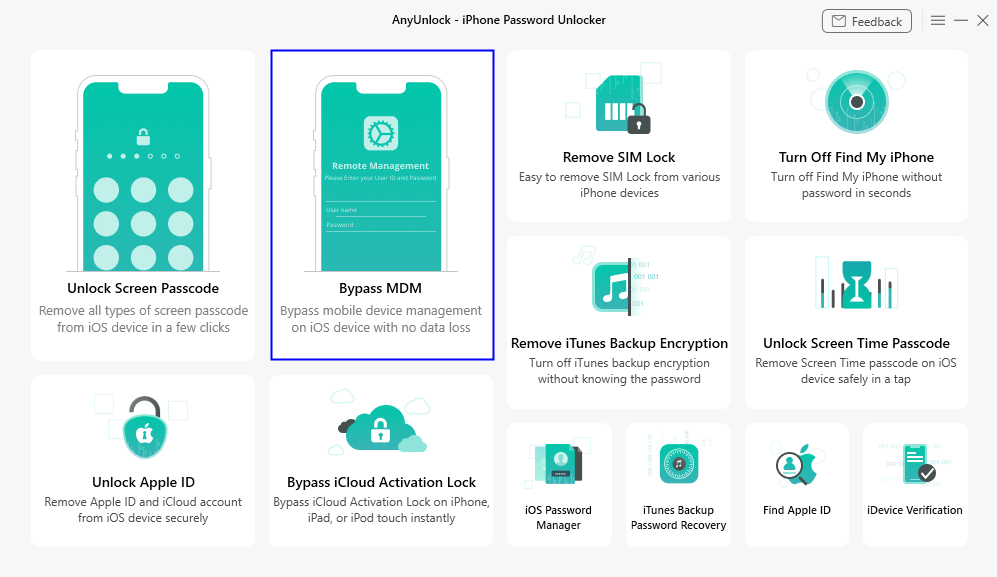
Step 2. Click press the “Start” button. Connect your iPad to computer.
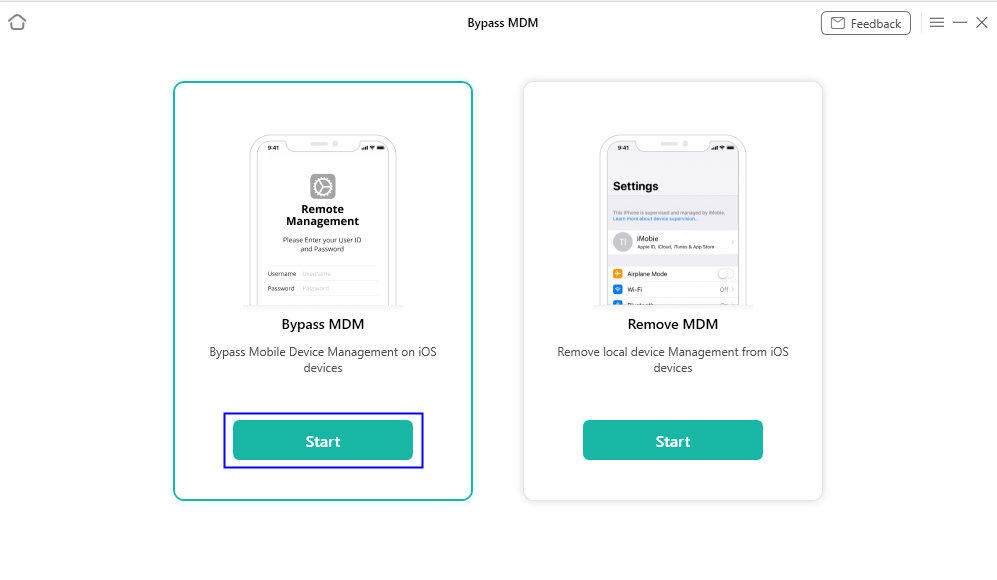
Step 3. Click Bypass Now. Make sure your iOS device is on the Remote Management screen. Please choose “Already Done” if that is the case. If not, kindly use the “Not Yet” option to set it up.
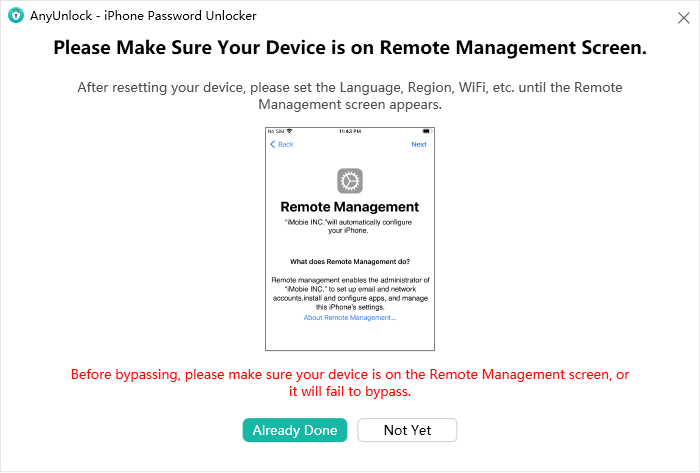
Step 4. The MDM lock will then start to be automatically bypassed by AnyUnlock. The MDM lock screen on your iPad will be effectively bypassed in a couple of seconds.

Video Tutorial:
Part 4. How To Delete Device Management On School iPad Via Setting
Deleting Device Management through the settings on a school iPad is essential. Removing Device Management guarantees students’ data confidentiality and privacy.
Administrators will no longer have the option to keep track of device usage. It also gives students the choice to pick and install apps that best meet their academic needs.
Last but not least, removing Device Management simplifies ownership transfers. It is done by enabling the whole usability and customization of the iPad when given to a new owner.
The steps listed below can remove Device Management if you can access the settings. Follow the steps to make it possible:
Step 1. Launch the iPad’s Settings app.
Step 2. Depending on the iOS version of the iPad, tap “General.” Then choose “Device Management” or “Profiles & Device Management.”
Step 3. Find and direct on the Device Management profile you wish to delete.
Step 4. Tap “Remove Management” or “Remove Profile,” then, if requested, enter the passcode.
Step 5. By pressing “Remove,” you can confirm that you wish to delete the profile.
Step 6. Your iPad’s Device Management lock will be removed after the removal process.
Remember that if the Device Management profile is established through more limiting techniques.
This method fails to operate, such as the registration through an MDM server. You can ask your school’s IT staff for help in such circumstances.
Part 5. Frequently Asked Questions
Q. Does Factory Reset Remove Device Management?
Yes, performing a factory reset on an iPad will erase Device Management. But it also removes other data and settings from the device.
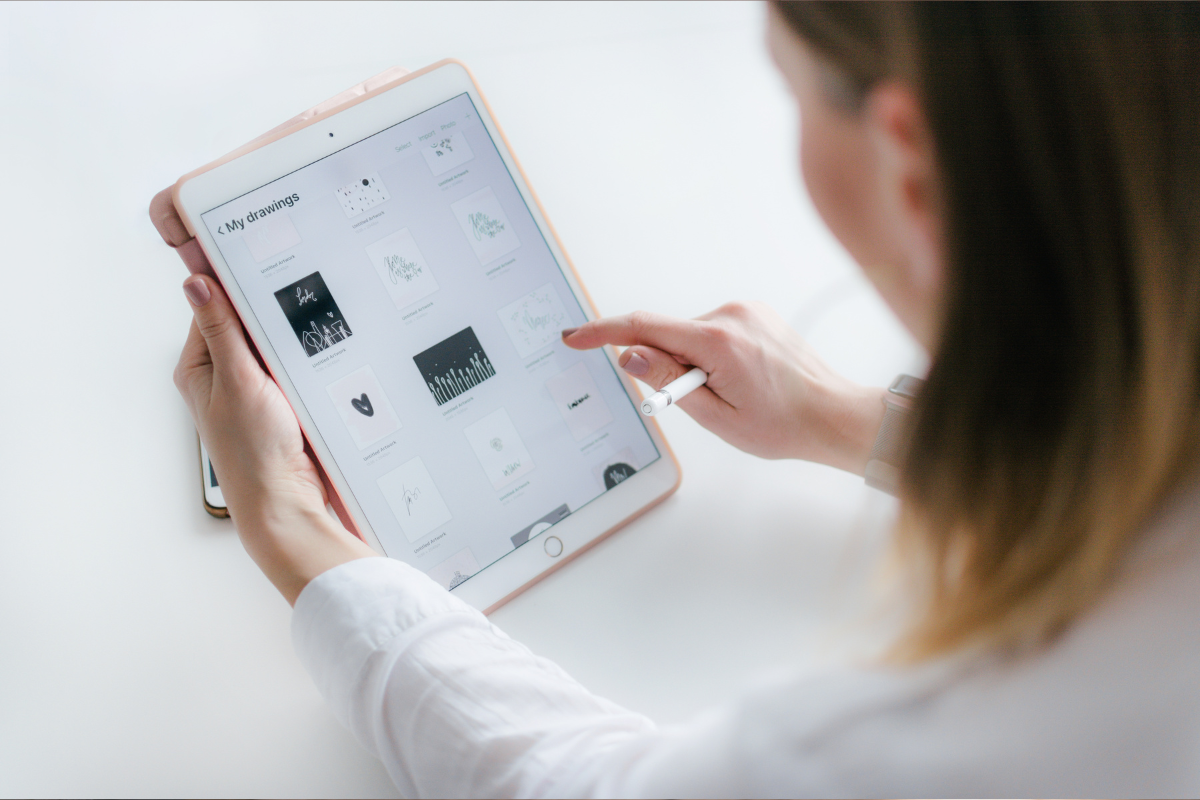
A factory reset erases all user data, customizations, and loaded applications and returns the iPad to its default factory settings.
It comprises the Device Management profile along with any related limitations or controls that have been put in place by the institution or organization.
Q. Can You Completely Remove MDM from iPad?
Since it is possible to delete the MDM profile from an iPad, it can sometimes be challenging.
It depends on how MDM is implemented and how much administrative control is given. The “Bypass MDM” function of AnyUnlock can assist in bypassing or removing the MDM profile.
Q. How Do I Get Rid of Supervised and Managed iPad?
You have to contact the company or facility in charge of its management. The equipment should be brought to their IT department, or specified steps must be taken. It will be according to their instructions on how to remove the supervision.
To complete the procedure, cooperate with the organization, verify your identity if necessary, and adhere to their instructions. Or you can try AnyUnlock to remove MDM from iPad by yourself.
Conclusion
To sum up, uninstalling Device Management from a school iPad is essential. It is toward regaining control and modifying the gadget to suit specific demands.
Deleting the profile through settings or using AnyUnlock’s “Bypass MDM” feature are worthwhile options.
AnyUnlock can also unlock forgotten passwords, bypass iCloud activation lock, unlock Apple ID, etc. Say Device Management goodbye and welcome to a more customized and functional iPad.











