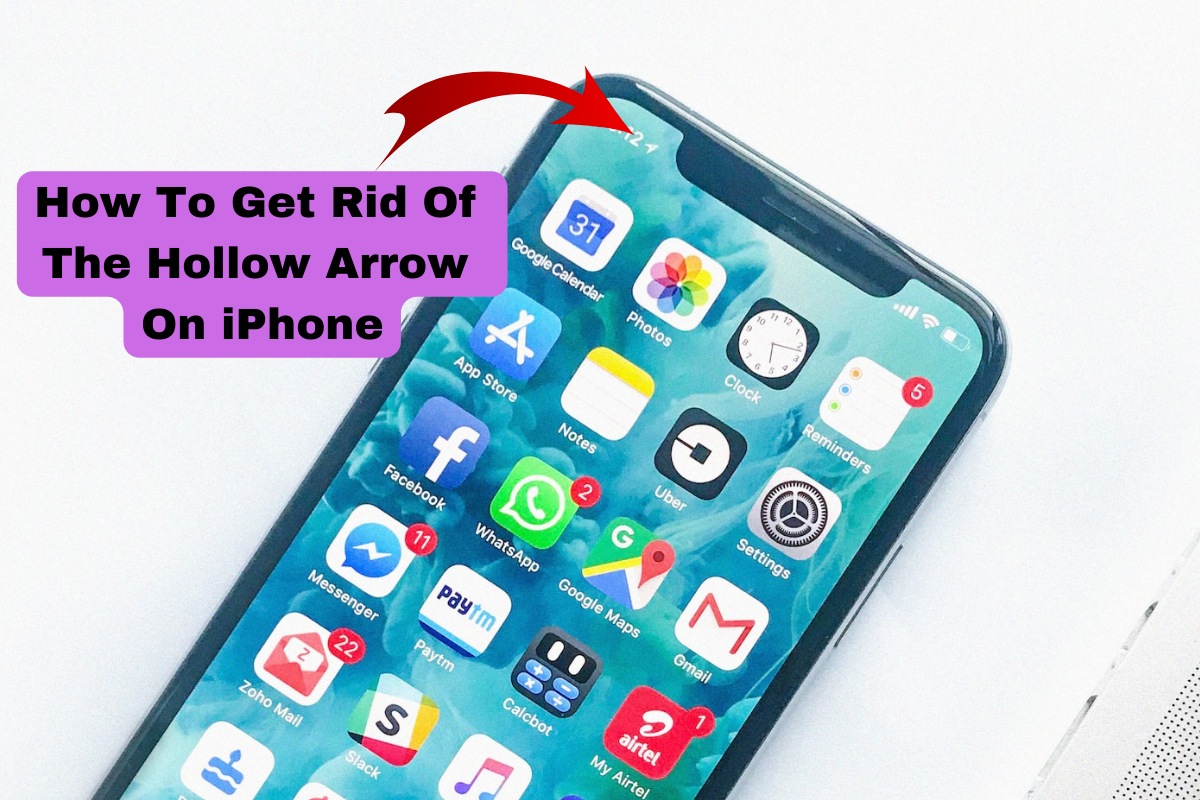Knowing how to get rid of the hollow arrow on iPhone is a valuable skill for iPhone users.
The arrow becomes visible when you use specific apps.
However, some users might find this arrow distracting or unnecessary and want to eliminate it.
There are a few methods to eliminate the hollow arrow on your iPhone.
The easiest option is to disable location services for the app you’re currently using.
Another option is to keep your location services turned on but hide the arrow on the status bar.
However, some apps may be affected if you turn off your location entirely.
This article will provide instructions on removing the hollow arrow on your device.
We’ll also include the different settings you need to adjust.
Table of Contents
ToggleHow To Get Rid Of The Hollow Arrow On iPhone

The hollow arrow icon on an iPhone screen when an app uses location services can be helpful for some users.
But for others, it can be an unnecessary distraction.
Here are some methods to eliminate the hollow arrow on your iPhone if find it distracting:
1.) Hiding The Arrow Icon
If you want to remove the hollow arrow icon from your iPhone screen while still keeping Location Services enabled, follow these easy steps:
- Make sure your iPhone is updated, and then open the Settings app.
- Under the “Battery” section and next to an open hand icon, tap on “Privacy & Security.”
- Select “Location Services,” which you’ll find toward the top of the screen. If you have activated Location Services, you will notice the accompanying toggle switch in the “on” position.
- Navigate all the way down and select “System Services” to proceed.
- Lastly, you can turn off the iPhone Switch Off Icon by disabling the “Status Bar Icon” option toward the end of the settings page.
2.) Limiting The Location Access
Instead of disabling the location services, you can limit which apps can access your location.
- Access your iPhone’s Privacy & Security settings by launching the Settings app.
- Select “Location Services” from the menu. If you have already activated Location Services, you will notice the accompanying toggle switch in the “on” position.
- Then determine the app you’d like to restrict location access for and tap on it.
- Choose one of the available settings: “Never,” “Ask Next Time,” or “While Using the App.”
- Your changes will be applied automatically. You can navigate to other settings or close the settings app as desired.
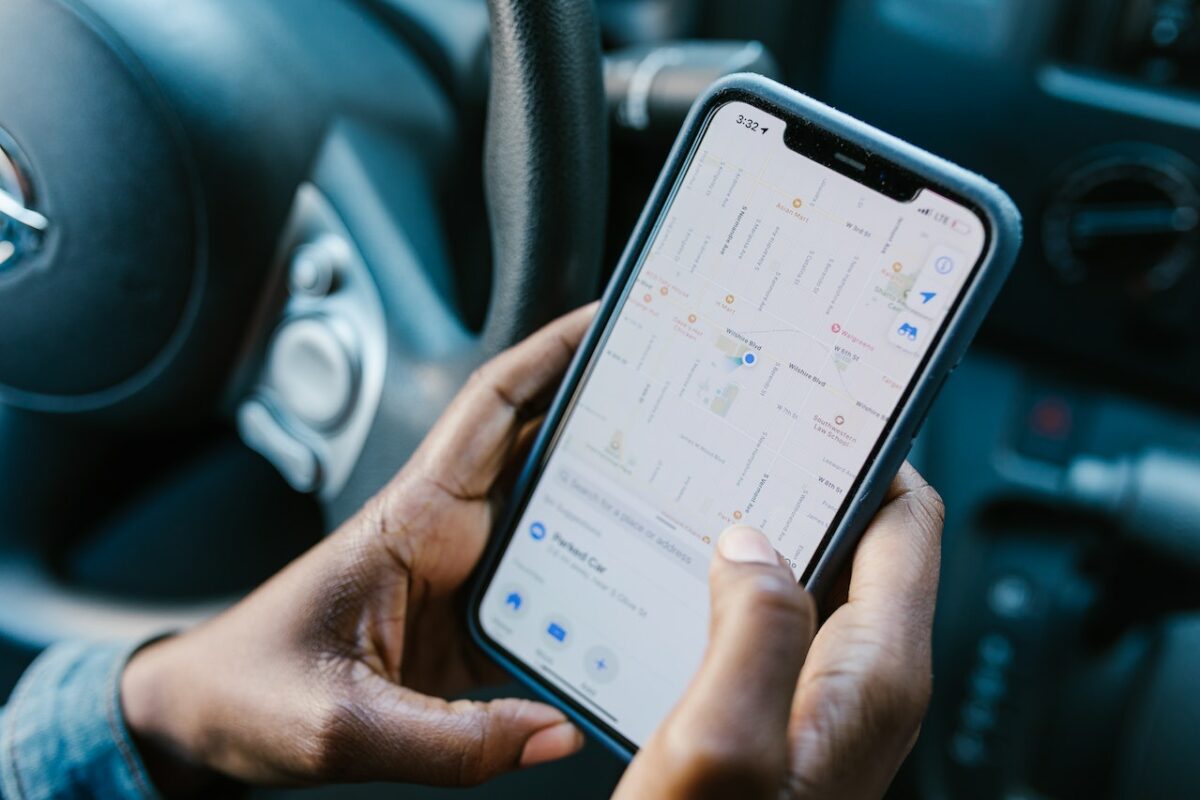
FAQs
Why Does the Hollow Arrow Icon Appear On My iPhone?
When an app uses your device’s location services, the hollow arrow icon appears on an iPhone.
It’s an indicator that the app is accessing location data.
Can My iPhone Still Function Properly If I Turn Off Location Services?
Yes, some apps require your location data to function correctly.
Disabling location services entirely will impact the features of these apps, such as navigation or weather apps.
Can I See Which iPhone App Is Currently Accessing My Location?
The app currently using your location will have a solid purple or gray arrow icon next to it.
Apps that have accessed your location in the past 24 hours will have a hollow arrow icon next to them.
Conclusion
Whether you prefer to limit location access or hide the arrow icon through system preferences, there’s a method that works for you.
Take control of your settings and enjoy a seamless user experience through these methods.