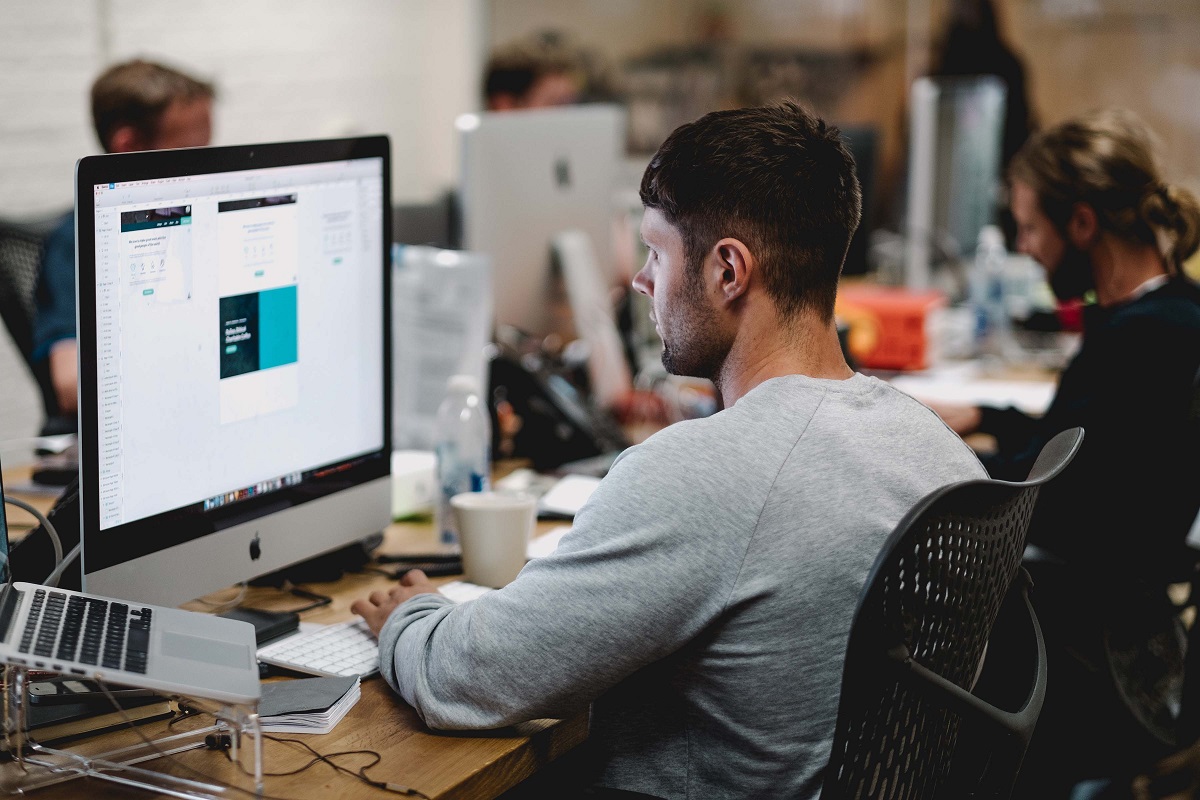A useful and convenient way to navigate your device is to know how to connect Magic Mouse to iPad.
With the right steps, you can easily connect your Magic Mouse to your iPad and start using it right away.
First, make sure your Magic Mouse is turned on and charged.
Then, go to your iPad’s Settings app and tap on Bluetooth.
Make sure your iPad’s Bluetooth is turned on and wait for your Magic Mouse to appear in the list of available devices.
Tap on your Magic Mouse to pair it with your iPad.
Once your Magic Mouse is paired with your iPad, you can start using it to navigate your device.
You can use the Magic Mouse to scroll, click, and swipe, just like you would on a traditional computer.
With this simple process, you can easily connect your Magic Mouse to your iPad and enjoy a more efficient way of using your device.
Table of Contents
ToggleHow To Connect Magic Mouse To iPad
If you’re looking to connect your Magic Mouse to your iPad, you’re in luck!
It’s a simple process, and we’re here to walk you through it.
In this section, we’ll cover how to turn on the Magic Mouse and connect it to your iPad via Bluetooth settings.
Turning On The Magic Mouse
Before you can connect the Magic Mouse to your iPad, you’ll need to make sure it’s turned on.
To do this, follow these steps:
- Locate the power switch on the bottom of the Magic Mouse.
- Slide the switch to the “on” position.
- Wait a few seconds for the Magic Mouse to power on.
Once the Magic Mouse is turned on, you’re ready to connect it to your iPad!
Connecting Via iPad’s Bluetooth Settings
To connect your Magic Mouse to your iPad, you’ll need to pair the two devices via Bluetooth settings.
Here’s how:
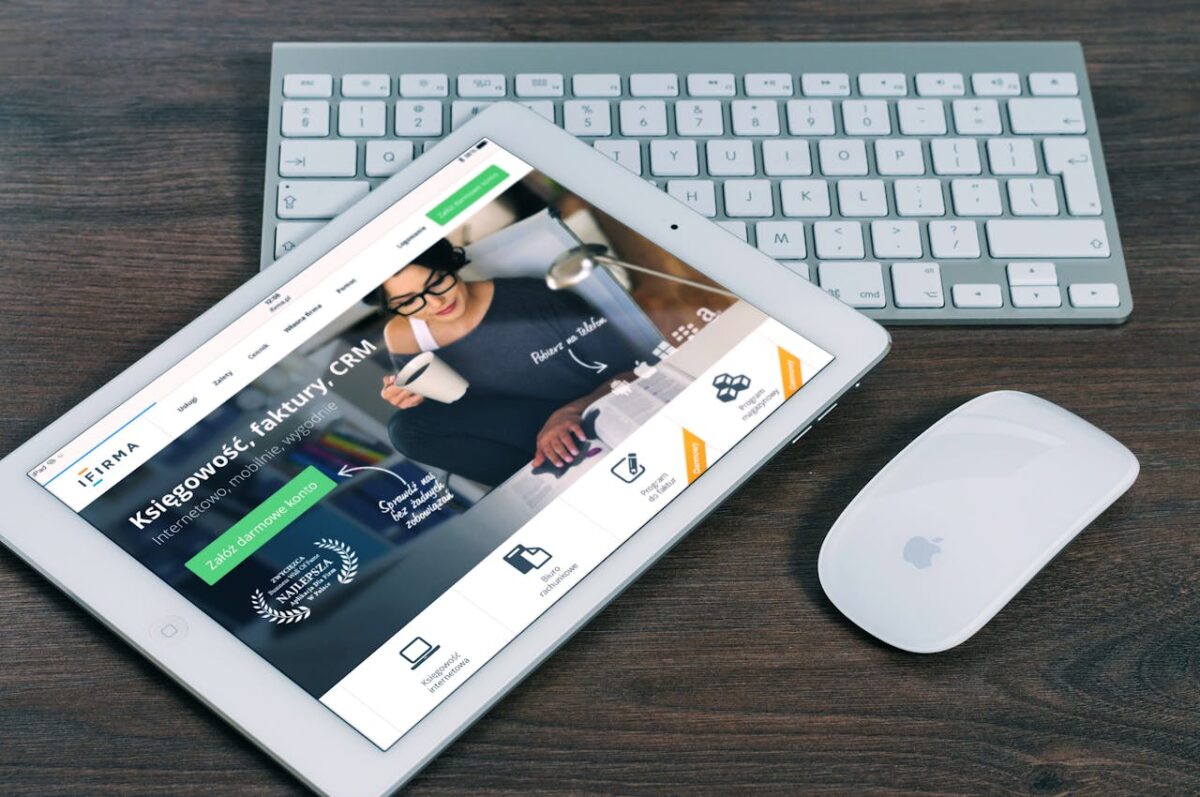
- Open the Settings app on your iPad.
- Tap “Bluetooth”.
- Look for your Magic Mouse under “Other Devices”.
- If you don’t see it, make sure it’s turned on and in range of your iPad.
- Tap the name of your Magic Mouse to begin the pairing process.
- Follow any on-screen prompts to complete the pairing process.
Once your Magic Mouse is paired with your iPad, you’re good to go!
You should now be able to use your Magic Mouse to navigate your iPad’s interface.
That’s it! Connecting your Magic Mouse to your iPad is a simple process that can greatly enhance your iPad experience.
Troubleshooting Common Issues
If you are having trouble connecting your Magic Mouse to your iPad, don’t worry, you are not alone.
Here are some common issues you may encounter and how to troubleshoot them.
Unsuccessful Pairing
If you are unable to pair your Magic Mouse with your iPad, here are some things you can try:

- Make sure your Magic Mouse is turned on and in discovery mode.
- Ensure that your iPad’s Bluetooth is turned on.
- Move your Magic Mouse closer to your iPad.
- Restart your iPad and try pairing again.
- Try resetting your Magic Mouse by turning it off and on again.
Disconnection Problems
If you are experiencing disconnection problems with your Magic Mouse and iPad, here are some things you can try:
- Ensure your Magic Mouse is charged.
- Move your Magic Mouse closer to your iPad.
- Try resetting your Magic Mouse by turning it off and on again.
- Check that your iPad’s Bluetooth is turned on.
- Remove any other Bluetooth devices from the area that may be interfering with the connection.
By following these troubleshooting tips, you should be able to connect your Magic Mouse to your iPad without any issues.
If you are still experiencing problems, you may want to contact Apple Support for further assistance.
Key Takeaways
Connecting your Magic Mouse to your iPad can be a convenient way to improve your productivity and streamline your workflow.
Here are some key takeaways to keep in mind when connecting your Magic Mouse to your iPad:
- Your iPad must be running iPadOS 13 or later to connect to a Magic Mouse.
- If you’re pairing with an Apple Magic Mouse or Magic Trackpad and you’re asked to provide a code, use 0000 (four zeros).
- To connect your Magic Mouse to your iPad, go to Settings > Bluetooth and turn on Bluetooth.
- Then, turn on your Magic Mouse and put it in pairing mode by pressing and holding the power button until the green light starts flashing.
- Once your Magic Mouse appears in the list of available Bluetooth devices on your iPad, tap on it to connect.
It’s important to note that not all Bluetooth mice will work with your iPad, so it’s best to check with the manufacturer to ensure compatibility before purchasing.
Additionally, some features of your Magic Mouse, such as gestures and scrolling, may not work on your iPad.
However, the ability to use a mouse with your iPad can still be a valuable tool for many users.