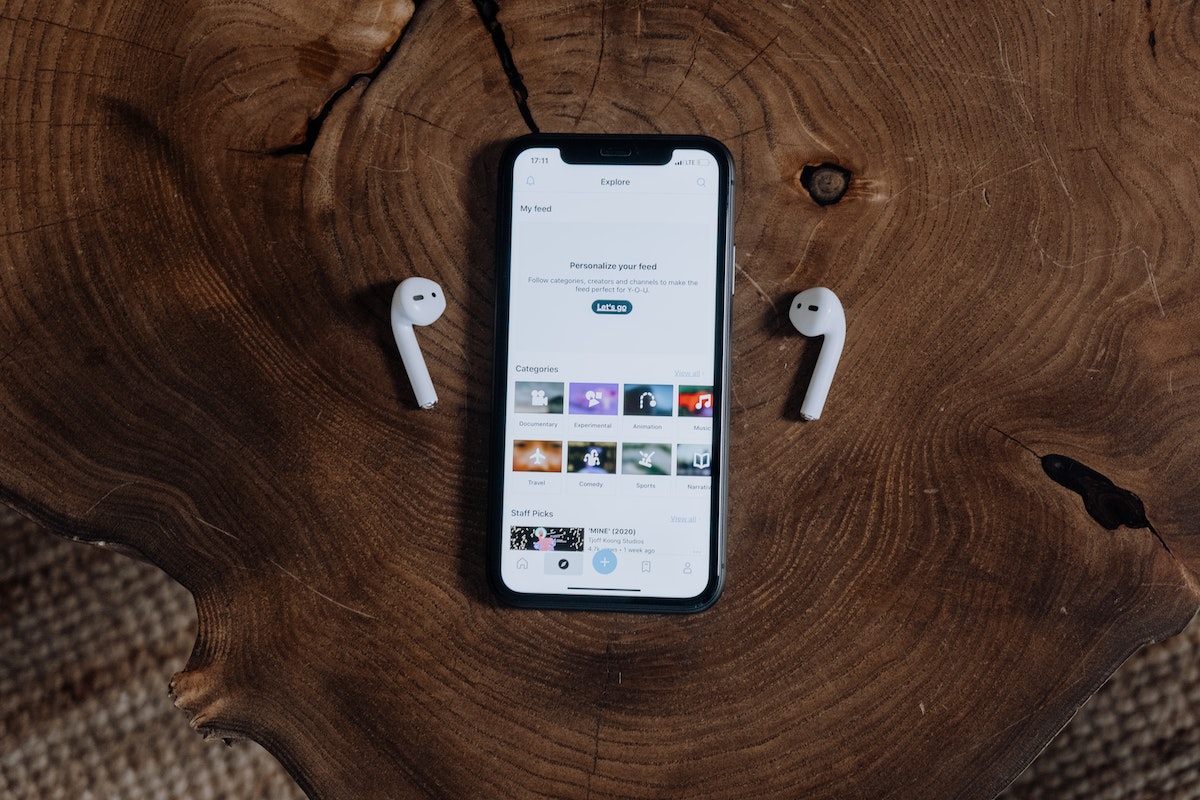Knowing how to connect AirPods to iPhone will help you with that hands-free call while driving or doing something.
Whether you have the latest AirPods Pro or the older generation AirPods, you can easily connect them to your iPhone.
In this article, we will guide you through the process of connecting your AirPods to your iPhone.
First, make sure that your AirPods are charged and in their case.
Then, open the lid of the charging case and hold it close to your iPhone.
Your iPhone will automatically detect the AirPods and display a setup animation on the screen.
Simply tap the “Connect” button to establish a connection between your AirPods and iPhone.
If you have the latest AirPods Pro, you will be prompted to set up “Hey Siri” as well.
If you encounter any issues during the connection process, don’t worry.
We will also provide troubleshooting tips to help you resolve any problems you may encounter.
With our step-by-step guide, you will be able to connect your AirPods to your iPhone in no time.
So, let’s get started!
Table of Contents
TogglePairing AirPods With iPhone
If you have recently purchased AirPods and are wondering how to connect them to your iPhone, this section will guide you through the process.
The following sub-sections will explain how to check compatibility and connect your AirPods to your iPhone.
Checking Compatibility
Before you begin, ensure that your AirPods are compatible with your iPhone. AirPods are compatible with iPhone models running iOS 10 or later. You can check the compatibility of your iPhone by going to Settings > General > About > Software Version.
Connecting AirPods To iPhone
Now that you have checked the compatibility of your iPhone, it is time to connect your AirPods to your iPhone. Follow the steps below to connect your AirPods to your iPhone:
- Place your AirPods in their charging case and make sure they are charged.
- Open the lid of the charging case.
- Hold the button on the back of the case until the light on the front of the case starts flashing white.
- On your iPhone, go to Settings > Bluetooth.
- Find your AirPods in the list of available devices and tap on them.
- Your AirPods will now be connected to your iPhone.
Once you have successfully connected your AirPods to your iPhone, you can use them to listen to music, make phone calls, and more.
If you want to use your AirPods with another device, you will need to disconnect them from your iPhone first.
Using AirPods With iPhone
AirPods are a great way to listen to audio on your iPhone.

With their seamless integration, you can easily connect your AirPods to your iPhone and enjoy your favorite music, podcasts, and more.
Here are some tips on how to use AirPods with your iPhone.
Playing Audio
To play audio with your AirPods, simply put them in your ears.
They will automatically connect to your iPhone and start playing audio.
If you want to pause or resume playback, just remove one or both AirPods from your ears.
You can also control playback using Siri or the controls on your iPhone.
Using Siri With AirPods
AirPods make it easy to use Siri without taking out your iPhone.
To activate Siri, simply say “Hey Siri” or double-tap one of your AirPods.
From there, you can ask Siri to play music, make a phone call, send a message, and more.
Siri will respond through your AirPods, making it easy to use your iPhone hands-free.
Switching Between Devices
If you have multiple Apple devices, you can easily switch between them when using your AirPods.
For example, if you’re listening to music on your iPhone and want to switch to your iPad, simply pause playback on your iPhone and start playback on your iPad.
Your AirPods will automatically switch to your iPad and start playing audio.
To switch between devices manually, go to the Bluetooth settings on your device and select your AirPods.
From there, you can choose to connect to your AirPods on a different device.
Keep in mind that you can only connect to one device at a time with your AirPods.
Overall, AirPods are a great way to enjoy audio on your iPhone.
With their easy connectivity and intuitive controls, you can listen to your favorite music, podcasts, and more without any hassle.
Customizing AirPods Settings
After connecting your AirPods to your iPhone, you can customize their settings to better suit your preferences.
Here are a few ways to do it:
Renaming AirPods
If you have multiple pairs of AirPods, it can be helpful to give them unique names to avoid confusion.
To rename your AirPods, follow these steps:
- Open the Settings app on your iPhone.
- Tap Bluetooth.
- Find your AirPods in the list of connected devices and tap the “i” icon next to them.
- Tap the Name field and enter a new name for your AirPods.
- Tap Done.
Changing Double-Tap Function
By default, double-tapping your AirPods will activate Siri.
However, you can change this function to play/pause music, skip to the next track, or go back to the previous track.
Here’s how:

- Open the Settings app on your iPhone.
- Tap Bluetooth.
- Find your AirPods in the list of connected devices and tap the “i” icon next to them.
- Tap Left or Right under Double-Tap on AirPod.
- Choose the function you want to assign to the double-tap gesture.
Enabling Automatic Ear Detection
When you take one or both AirPods out of your ears, they will automatically pause playback.
When you put them back in, playback will resume.
This feature is called Automatic Ear Detection, and it’s enabled by default. If you want to turn it off, follow these steps:
- Open the Settings app on your iPhone.
- Tap Bluetooth.
- Find your AirPods in the list of connected devices and tap the “i” icon next to them.
- Toggle Automatic Ear Detection off.
That’s it! With these simple customizations, you can make your AirPods work exactly the way you want them to.
How To Connect AirPods To iPhone: Why AirPods?
AirPods are wireless earbuds that provide a seamless audio experience for iPhone users.
They connect to your iPhone via Bluetooth and offer excellent sound quality, long battery life, and a comfortable fit.
If you’re looking for a convenient and high-quality audio solution for your iPhone, AirPods are an excellent choice.
One of the biggest advantages of AirPods is their ease of use.
Once you’ve set them up, you can simply take them out of the charging case and put them in your ears to start listening to music or taking phone calls.
They also come with a range of features that make them even more convenient to use, such as automatic pause when you take them out of your ears and automatic play when you put them back in.
Another advantage of AirPods is their compatibility with other Apple devices.
You can easily switch between your iPhone, iPad, and Mac without having to go through a complicated pairing process.
This makes them an excellent choice if you’re looking for a versatile audio solution that can be used across multiple devices.
Overall, AirPods are an excellent choice for anyone looking for a high-quality and convenient audio solution for their iPhone.

They offer excellent sound quality, long battery life, and a seamless user experience that makes them a joy to use.
If you’re looking for a wireless earbud solution for your iPhone, AirPods are definitely worth considering.
Key Takeaways
Connecting your AirPods to your iPhone is a straightforward process, and here are some key takeaways to keep in mind:
- Make sure your AirPods are charged before attempting to connect them to your iPhone.
- To connect your AirPods to your iPhone, you’ll need to hold the charging case near your iPhone and follow the setup animation that appears on your iPhone’s screen.
- If you have AirPods Pro (1st or 2nd generation) or AirPods (3rd generation), you’ll need to follow a few additional steps after tapping Connect.
- If you have trouble connecting your AirPods to your iPhone, try resetting your AirPods, restarting your iPhone, or checking for software updates.
- Once your AirPods are connected to your iPhone, you can use them to listen to music, make phone calls, and more.
In summary, connecting your AirPods to your iPhone is a quick and easy process that can be done in just a few simple steps.
By following the instructions provided by Apple and keeping these key takeaways in mind, you can enjoy the convenience and functionality of your AirPods with your iPhone.