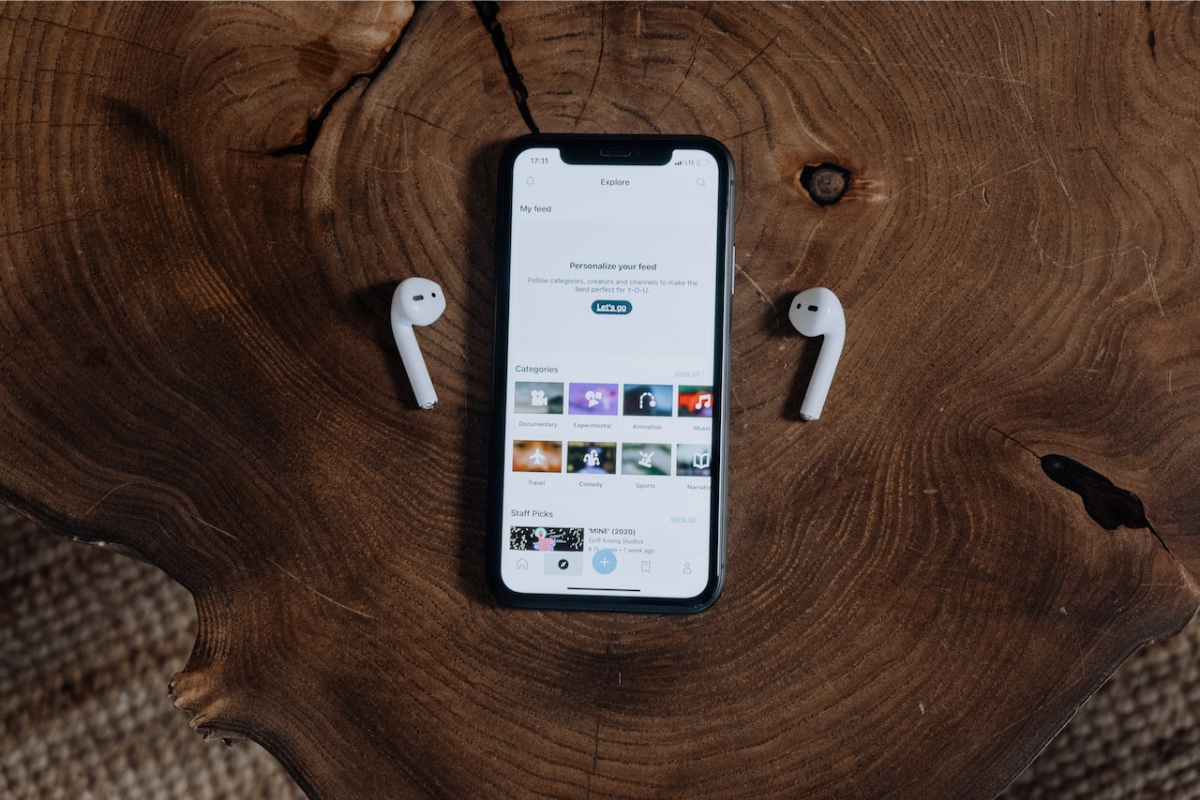Knowing how to rename AirPods can make it easier to identify them when connecting to multiple devices.
It can also help prevent confusion if you have multiple sets of AirPods in the same household.
To rename your AirPods, click on settings and open Bluetooth. On the Bluetooth menu list, search for your AirPods name and select the “I” button on the right side.
Move to the AirPods page and select the name option. Proceed to input the new name you want your AirPods to bear and click “Enter.”
You have now renamed your AirPods. Any device you connect to will display this new name.
Renaming your AirPods can be beneficial to avoid a mix-up during connection. In this article, we’ll take you through the steps to rename your AirPods.
Table of Contents
ToggleHow To Rename AirPods On Different Devices

It’s no news that you can use AirPods on different devices; therefore, there are various ways to rename them on these devices.
Renaming AirPods On iPhone
A few simple steps are required to rename your AirPods using your iPhone. They are:
- Go to your device’s settings and select ‘Bluetooth.’
- A list of names will appear in the Bluetooth menu; scroll until you find yours.
- You’ll find an ‘i’ button on the right side of your AirPods. Click on it.
- It’ll take you to the AirPods page, where you’ll see a ‘Name’ option.
- Tap the option and clear out the last name by clicking the ‘X’ sign on the right.
- Input the new name you want to give the AirPods and select ‘Enter.’
- You now have a new name for your AirPod and its visibility to all your Apple devices.
Renaming AirPods On Android
To rename AirPods on your Android device, do the following:
- On your phone, select settings.
- Go to the connection section and tap on Bluetooth.
- Pair your AirPods and device to connect.
- Find your AirPods name in the Bluetooth menu list and tap the settings icon beside it.
- You’ll be directed to the device details page, where you’ll tap on the pen icon.
- Click the rename option, enter your desired name, and it’s done.

FAQs
Can I Rename 1st and 2nd Generation AirPods?
Definitely! If you own any AirPods, whether it’s the latest AirPods Max or the 1st and 2nd generations, you can rename them.
You follow the above steps to rename the AirPods, no matter what.
Why Should I Rename My AirPods?
The main reason you should rename your AirPods is to distinguish them from other AirPods. This is essential, especially if you switch devices frequently.
I Can’t Find My AirPods In My Bluetooth Settings; What Should I Do?
If you’re trying to rename your AirPods and experience issues finding them in your Bluetooth settings, try resetting them.
You can do this by replacing them in their case and holding the back button till an amber-colored light appears. When that is done, use your iPhone to try pairing again.
Conclusion
Knowing how to rename your AirPods will help give your AirPods a personalized touch.
By following a few easy steps, you can change the name of your AirPods to whatever you like, making it easier to keep track of them.
Once you’ve renamed your AirPods, the new name will appear on all your connected devices.